OUYI BRC-20 Trading & Engraving FAQ
1. How to engrave BRC-20?
php Editor Banana will give you a detailed explanation of Ouyi BRC-20 trading & engraving FAQs. Ouyi BRC-20 is a digital asset based on blockchain technology. Some common problems may be encountered during its transaction and inscription process. This article will analyze and answer these questions to help readers better understand the transaction and engraving process of Ouyi BRC-20 and resolve any doubts and confusions they may encounter.
Click [Market]-[Ordinals]-[Engraving], and on the BTC general engraving page, you can engrave BRC-20, pictures or text. Select [BRC-20], select [Minting] for [Type], and enter the four-digit token code, which is the [currency] you want to engrave, such as csas. Fill in the casting [Quantity], [Number of Repetitions] and [Receiving Address] - [Confirm].
After the engraved BRC-20, you can click [Currency Management] on the homepage, enter the BRC-20 token name, click the add button [ ], return to the homepage, and in the currency, you can see Inscribed BRC-20 token and quantity.
2. Why is the engraving and trading of BRC-20 always being confirmed?
Inscribing and trading BRC-20 requires the BTC network for block confirmation. Due to the recent frequent transactions on the BTC chain, the BTC network is congested and the confirmation time is long and may take 1-2 days. If your engraving shows that it is being confirmed, you can check the progress on Mempool. It is recommended that you wait patiently for block confirmation.
3. Why does engraving BRC-20 fail?
1) Insufficient fuel fee is one of the most common reasons for failure in the casting process of BRC-20 inscription.
2) Network congestion. Congestion in the BTC network may also cause minting failure.
3) When the engraving progress shows that it is completed, but in fact your transaction is still on the chain waiting for confirmation, this may also lead to eventual failure.
Warm reminder: If you fail to engrave, you may lose the handling fee. The engraving handling fee will be charged by the network and cannot be refunded by the platform.
4. How to use the EVM inscription tool?
The Ethereum Inscriptions Protocol Ethscriptions is similar to the Ordinals protocol on Bitcoin. Open [Web3 Wallet] - [Discover] - [Explore DApp] - [Tools] - [Inscription tool], and select the EVM network you want to inscribe, such as Ethereum. If you want to engrave the same content multiple times, please select single text mode; if you want to engrave different content, please select multiple text mode. When entering text, the OKX engraving tool will pre-enter data:, for you, so you don’t need to enter it additionally. After entering the engraving content and completing the wallet connection, click Confirm to start the engraving transaction confirmation. If you make multiple engravings at one time, you need to sign multiple times.
5. How to add/remove/reduce the inscription?
1) Listing inscriptions: In the Web3 wallet, click [Market]-[Ordinals], click on the currency in the BRC-20 list to enter the details page, and select [Publishing Inscriptions]. Before putting it on the shelf, you need to engrave a [Transfer] inscription sats, click [Go to Engrave], enter the number of inscriptions, and sign [Confirm]. When engraving, you need to hold the BRC-20 asset and have BTC as gas fee. Inscription needs to wait for 3 blocks to be confirmed. After waiting for block confirmation, select the inscription, click [Publish Inscription], enter the price and click [Publish].
2) Price reduction and removal of inscriptions: In [My Orders], you can see the inscriptions that have been put on the shelves. Click [Reduction] to adjust the price of the inscriptions. Click [Remove] to move the order from the platform. However, delisting requires payment of network fees. You need to reserve a portion of BTC as Gas. If BTC is insufficient to pay network fees, you need to [Supplement BTC].
6. How to buy BRC-20?
On the [Ordinals] page, select the BRC-20 you want to buy in the list and click [Buy]. You can click on the price, select sorting by unit price or total price, and sort by shelf time to quickly filter orders. After confirming the handling fee and price, click [Confirm] to place the order.
7. What should I do if my BTC transfer balance is insufficient?
During the process of transferring BTC, engraving BRC-20, and purchasing BTC NFT, there may be a problem that the address has sufficient BTC balance, but still prompts that the BTC balance is insufficient. The handling method is as follows:
| Scenario | UTXO types that can be used | Cause of insufficient balance prompt | Operation guide |
|---|---|---|---|
| Transfer | Confirmed UTXO can be used to make change Pending UTXO can be used to unoccupy UTXO can be used |
The transfer amount is too large, exceeded The sum of UTXOs that can be used Currently there are transactions in Pending The balances are all occupied UXTO Extreme scenario: There is data on the available balance, click max to display 0, yes Because there may be a lot of broken UTXO in the balance, you cannot use |
to reduce the transfer amount/replenish BTC Check whether there is a transaction in Pending, and try again after the transaction is completed Release UTXO occupation, but please note: there may be asset losses |
| Inscription BRC20 Staking |
Only confirmed UTXO can be used | Currently There are transactions in Pending The balance is all occupied UXTO |
Add BTC Check whether there are transactions in Pending and try again after the transaction is completed |
| Purchase | Confirmed UTXO can be used To find change pending UTXO Can be used Unoccupied UTXO Can be used |
Transaction total The amount is too large, exceeding the sum of UTXOs that can be used There are currently pending transactions, and the data is updated slowly The balances are all occupied UXTO |
Supplementary BTC |
8. How to release UTXO occupation?
UTXO is unspent output, which can be simply understood as an asset that has not been used. If you want to release the UTXO occupation, you can click [BTC] - [UTXO] on the homepage, select the occupied UTXO you want to release, and then click [Unoccupy]. You can also select the [One-click release] button to intelligently release UTXO occupation for worthless inscriptions.




After releasing the UTXO occupation, it will be displayed on the released page. If you released the UTXO occupation of a valid inscription due to misoperation, you can select the corresponding inscription in the released and click to restore the occupation. The released UTXO cannot be used for inscription The fee is paid, but it can be consumed as a network fee and does not affect the address of your wallet to be engraved with tokens again.
The above is the detailed content of OUYI BRC-20 Trading & Engraving FAQ. For more information, please follow other related articles on the PHP Chinese website!
 区块链只能用go语言吗Dec 27, 2022 pm 05:25 PM
区块链只能用go语言吗Dec 27, 2022 pm 05:25 PM不是。区块链是一种编程思想,原则上使用任何一种编程语言都可以实现,比如Solidity、C++、C#、Java、javascript、Go都可以实现区块链的开发;区块链技术涉及的面很广,而编程语言只是一种手段,把设计理念用代码呈现出来,做成产品服务用户。
 什么是OCO订单?Apr 25, 2023 am 11:26 AM
什么是OCO订单?Apr 25, 2023 am 11:26 AM二选一订单(OneCancelstheOther,简称OCO)可让您同时下达两个订单。它结合了限价单和限价止损单,但只能执行其中一个。换句话说,只要其中的限价单被部分或全部成交、止盈止损单被触发,另一个订单将自动取消。请注意,取消其中一个订单也会同时取消另一个订单。在币安交易平台进行交易时,您可以将二选一订单作为交易自动化的基本形式。这个功能可让您选择同时下达两个限价单,从而有助于止盈和最大程度减少潜在损失。如何使用二选一订单?登录您的币安帐户之后,请前往基本交易界面,找到下图所示的交易区域。点
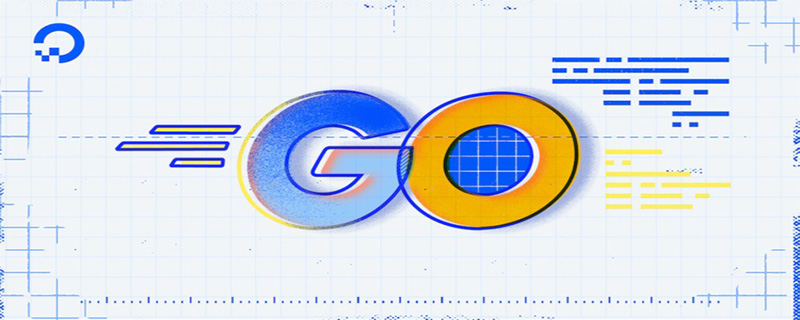 为什么用go语言写区块链Mar 04, 2021 pm 03:42 PM
为什么用go语言写区块链Mar 04, 2021 pm 03:42 PM原因:1、Go语言具有部署简单、性能优秀、并行执行性能好、良好语言设计、内置大量库、团队牛逼等优势。2、以太坊和超级账本都选择使用Go作为开发语言;这两大超级区块链的影响力很大,不仅在生态中占据了大的坑位,事实上还隐性的制定了区块链的标准。
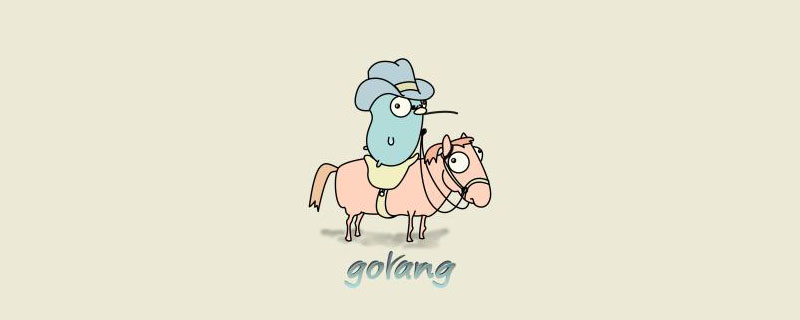 go语言能开发区块链吗Jan 03, 2023 pm 01:41 PM
go语言能开发区块链吗Jan 03, 2023 pm 01:41 PM可以开发。区块链是一种编程思想,原则上使用任何一种编程语言都可以实现,比如go语言、Solidity、C++、C#、Java、javascript都可以实现区块链的开发。Go语言是为了解决分布式计算,而区块链是典型的分布式数据存储系统,因此go语言能开发区块链。且Go易学易用,能很好的满足区块链行开发需要的“执行效率高、高并发、跨平台,网络开发要求高”等特点。
 深入学习区块链的Go语言开发框架Jun 04, 2023 pm 08:01 PM
深入学习区块链的Go语言开发框架Jun 04, 2023 pm 08:01 PM区块链技术的出现,使得数字货币的应用成为可能,也在许多领域得到了广泛应用。随着区块链技术领域的扩大,开发人员对于更好的应用程序编写方式的需求也高涨起来。于是,一个叫做Go语言(简称Golang)的编程语言悄悄兴起,成为了区块链开发人员的最爱。Go语言是谷歌公司开发的一种系统级编程语言,自诞生以来,一直着重强调程序设计的简捷和高效。Go语言的优点包括:静态类型
 打造高效的区块链技术开发环境(使用Go语言)Jun 05, 2023 am 08:21 AM
打造高效的区块链技术开发环境(使用Go语言)Jun 05, 2023 am 08:21 AM随着区块链技术的发展和应用越来越广泛,有越来越多的人开始参与到区块链技术的开发中来。而要想打造高效的区块链技术开发环境,选择合适的开发语言和工具是非常重要的。Go语言正是一个很好的选择,因为它的性能很高,同时还有很多优秀的开源工具和库,能够大大提高开发效率。下面就来介绍一下如何打造高效的区块链技术开发环境,使用Go语言进行开发。一、选择Go语言在选择开发语言
 Java 中的区块链和加密货币技术Jun 09, 2023 am 09:56 AM
Java 中的区块链和加密货币技术Jun 09, 2023 am 09:56 AMJava是一种广泛使用的编程语言,它被许多公司和组织用作开发各种应用程序的工具。最近几年来,区块链和加密货币技术在全球范围内引起了大量的关注。Java的灵活性和多功能性使得它成为开发区块链和加密货币应用程序的优秀选择。区块链技术是一种安全的、去中心化的数据库,它可以存储和共享交易记录,而无需任何中央机构的干涉。Java提供了许多区块链开发框架,例如H
 如何利用Go语言实现全球唯一的区块链身份标识Jun 04, 2023 pm 03:51 PM
如何利用Go语言实现全球唯一的区块链身份标识Jun 04, 2023 pm 03:51 PM区块链是一种去中心化的分布式账本技术,随着其应用领域的不断扩展,如何保障区块链参与者的身份安全问题也逐渐成为热门话题。本文将介绍如何利用Go语言实现全球唯一的区块链身份标识。一、为什么需要区块链身份标识在现有的互联网世界中,身份验证是一个非常重要的问题。通过用户名和密码等方式,用户可以登录到我门的网站上,从而使用我们的服务。但是,在互联网上,身份验证存在着

Hot AI Tools

Undresser.AI Undress
AI-powered app for creating realistic nude photos

AI Clothes Remover
Online AI tool for removing clothes from photos.

Undress AI Tool
Undress images for free

Clothoff.io
AI clothes remover

AI Hentai Generator
Generate AI Hentai for free.

Hot Article

Hot Tools

SublimeText3 Mac version
God-level code editing software (SublimeText3)

SublimeText3 Linux new version
SublimeText3 Linux latest version

SecLists
SecLists is the ultimate security tester's companion. It is a collection of various types of lists that are frequently used during security assessments, all in one place. SecLists helps make security testing more efficient and productive by conveniently providing all the lists a security tester might need. List types include usernames, passwords, URLs, fuzzing payloads, sensitive data patterns, web shells, and more. The tester can simply pull this repository onto a new test machine and he will have access to every type of list he needs.

WebStorm Mac version
Useful JavaScript development tools

SublimeText3 English version
Recommended: Win version, supports code prompts!







