Upgrading numpy versions: a detailed and easy-to-follow guide

How to upgrade numpy version: easy-to-follow tutorial, specific code examples required
Introduction:
NumPy is an important Python library for scientific computing . It provides a powerful multidimensional array object and a series of related functions that can be used to perform efficient numerical operations. As new versions are released, newer features and bug fixes are constantly available to us. This article will describe how to upgrade your installed NumPy library to get the latest features and resolve known issues.
Step 1: Check the current NumPy version
Before starting the upgrade, you first need to check the currently installed NumPy version. It can be obtained through the following code:
import numpy as np
print(np.__version__)
If the version number output by the console is lower than the version you want, It means you need to upgrade.
Step 2: Install the tools required for upgrade
In order to upgrade NumPy, we need to install some necessary tools. Open your terminal or command prompt window and execute the following command to install pip and setuptools:
python -m ensurepip --default-pip
python -m pip install --upgrade pip setuptools
Step 3: Upgrade NumPy
Once we have the required tools, we can start upgrading NumPy. In the terminal or command prompt window, execute the following command:
python -m pip install --upgrade numpy
After the command is executed, the latest version of NumPy will be automatically downloaded and installed. Please note that you may need to wait for a while during the installation process.
Step 4: Verify the upgrade results
After completing the upgrade, we need to verify whether it was successful. You can execute the code in step 1 again to check the version number of NumPy. If the version number output by the console is consistent with the version number you expect, it means the upgrade is successful.
Step 5: Upgrade existing projects
If you have some projects that are already running on your computer that depend on older versions of NumPy, and you want to upgrade them to the latest NumPy version, then you need to do so accordingly Update these projects accordingly.
For convenience, before upgrading NumPy, we can use the following command to list the installed libraries and their versions:
pip freeze > requirements.txt
This command writes the names and versions of all installed libraries in the current environment into the requirements.txt file. After the upgrade is complete, we can use the following command to reinstall these libraries:
pip install -r requirements.txt
This will ensure that our project continues to run normally and can use the latest NumPy version.
Summary:
This article provides a simple and easy-to-understand guide to teach you how to upgrade your existing NumPy library. First, you need to check the current NumPy version, then install the necessary tools, then upgrade NumPy, and finally verify the upgrade results and update existing projects. I hope this tutorial will be helpful to you so that you can smoothly upgrade NumPy and enjoy the benefits of the latest features.
The above is the detailed content of Upgrading numpy versions: a detailed and easy-to-follow guide. For more information, please follow other related articles on the PHP Chinese website!
 What is Python Switch Statement?Apr 30, 2025 pm 02:08 PM
What is Python Switch Statement?Apr 30, 2025 pm 02:08 PMThe article discusses Python's new "match" statement introduced in version 3.10, which serves as an equivalent to switch statements in other languages. It enhances code readability and offers performance benefits over traditional if-elif-el
 What are Exception Groups in Python?Apr 30, 2025 pm 02:07 PM
What are Exception Groups in Python?Apr 30, 2025 pm 02:07 PMException Groups in Python 3.11 allow handling multiple exceptions simultaneously, improving error management in concurrent scenarios and complex operations.
 What are Function Annotations in Python?Apr 30, 2025 pm 02:06 PM
What are Function Annotations in Python?Apr 30, 2025 pm 02:06 PMFunction annotations in Python add metadata to functions for type checking, documentation, and IDE support. They enhance code readability, maintenance, and are crucial in API development, data science, and library creation.
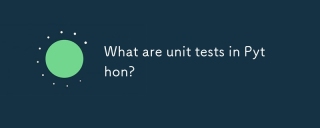 What are unit tests in Python?Apr 30, 2025 pm 02:05 PM
What are unit tests in Python?Apr 30, 2025 pm 02:05 PMThe article discusses unit tests in Python, their benefits, and how to write them effectively. It highlights tools like unittest and pytest for testing.
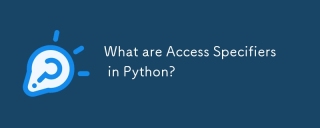 What are Access Specifiers in Python?Apr 30, 2025 pm 02:03 PM
What are Access Specifiers in Python?Apr 30, 2025 pm 02:03 PMArticle discusses access specifiers in Python, which use naming conventions to indicate visibility of class members, rather than strict enforcement.
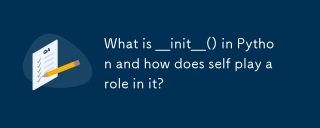 What is __init__() in Python and how does self play a role in it?Apr 30, 2025 pm 02:02 PM
What is __init__() in Python and how does self play a role in it?Apr 30, 2025 pm 02:02 PMArticle discusses Python's \_\_init\_\_() method and self's role in initializing object attributes. Other class methods and inheritance's impact on \_\_init\_\_() are also covered.
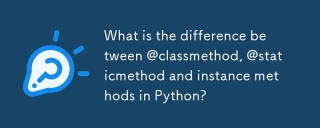 What is the difference between @classmethod, @staticmethod and instance methods in Python?Apr 30, 2025 pm 02:01 PM
What is the difference between @classmethod, @staticmethod and instance methods in Python?Apr 30, 2025 pm 02:01 PMThe article discusses the differences between @classmethod, @staticmethod, and instance methods in Python, detailing their properties, use cases, and benefits. It explains how to choose the right method type based on the required functionality and da
 How do you append elements to a Python array?Apr 30, 2025 am 12:19 AM
How do you append elements to a Python array?Apr 30, 2025 am 12:19 AMInPython,youappendelementstoalistusingtheappend()method.1)Useappend()forsingleelements:my_list.append(4).2)Useextend()or =formultipleelements:my_list.extend(another_list)ormy_list =[4,5,6].3)Useinsert()forspecificpositions:my_list.insert(1,5).Beaware


Hot AI Tools

Undresser.AI Undress
AI-powered app for creating realistic nude photos

AI Clothes Remover
Online AI tool for removing clothes from photos.

Undress AI Tool
Undress images for free

Clothoff.io
AI clothes remover

Video Face Swap
Swap faces in any video effortlessly with our completely free AI face swap tool!

Hot Article

Hot Tools

MantisBT
Mantis is an easy-to-deploy web-based defect tracking tool designed to aid in product defect tracking. It requires PHP, MySQL and a web server. Check out our demo and hosting services.

EditPlus Chinese cracked version
Small size, syntax highlighting, does not support code prompt function

SublimeText3 English version
Recommended: Win version, supports code prompts!

SublimeText3 Linux new version
SublimeText3 Linux latest version

Notepad++7.3.1
Easy-to-use and free code editor






