 Backend Development
Backend Development Python Tutorial
Python Tutorial PyCharm practical tips sharing: Optimizing the font size of the editor
PyCharm practical tips sharing: Optimizing the font size of the editorPyCharm practical tips sharing: Optimizing the font size of the editor

PyCharm Practical Tips Sharing: Font Size Adjustment Strategy
PyCharm is a powerful Python integrated development environment (IDE) that is widely welcomed by developers. However, sometimes we may feel that the editor's default font size is not comfortable enough or does not meet our personal preferences, and needs to be adjusted. This article will share specific strategies on how to adjust font size in PyCharm, along with code examples to help readers quickly master the technique.
- Open PyCharm and enter the settings interface
First, open PyCharm and click "File" -> "Settings" in the menu bar to enter the settings interface. - User Interface Settings
In the settings interface, select "Editor" -> "Colors & Fonts" -> "Font". Here you can see the current font settings and size. - Adjust font size
Enter your desired font size in the input box next to "Size". You can enter the number directly or use the arrow keys to make fine adjustments. After modification, click "Apply" and "OK" to save the settings and exit the setting interface.
Code example:
def hello_world():
print("Hello, World!")- Shortcut keys to adjust font size
In addition to adjusting the font size through the settings interface, PyCharm also provides shortcut keys for adjustment. Press "Ctrl" "Mouse Wheel" in the editor to quickly increase or decrease the font size. - Configure font family and style
In the same settings interface, you can also configure font family and style. Choosing different font families and styles can make your code appear clearer and more comfortable in the editor. - High-resolution screen adaptation
If you are using a high-resolution screen, the fonts may be displayed too small. At this time, you can solve the problem of blurry display by setting the "Compatibility" option in the shortcut properties of PyCharm.
Through the above steps, you can flexibly adjust the font size in PyCharm, making the programming process more comfortable and efficient. I hope the tips shared in this article will be helpful to you and allow you to better utilize PyCharm for development work.
The above is the detailed content of PyCharm practical tips sharing: Optimizing the font size of the editor. For more information, please follow other related articles on the PHP Chinese website!
 How to implement factory model in Python?May 16, 2025 pm 12:39 PM
How to implement factory model in Python?May 16, 2025 pm 12:39 PMImplementing factory pattern in Python can create different types of objects by creating a unified interface. The specific steps are as follows: 1. Define a basic class and multiple inheritance classes, such as Vehicle, Car, Plane and Train. 2. Create a factory class VehicleFactory and use the create_vehicle method to return the corresponding object instance according to the type parameter. 3. Instantiate the object through the factory class, such as my_car=factory.create_vehicle("car","Tesla"). This pattern improves the scalability and maintainability of the code, but it needs to be paid attention to its complexity
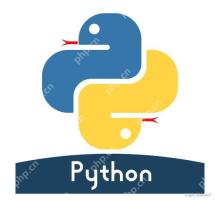 What does r mean in python original string prefixMay 16, 2025 pm 12:36 PM
What does r mean in python original string prefixMay 16, 2025 pm 12:36 PMIn Python, the r or R prefix is used to define the original string, ignoring all escaped characters, and letting the string be interpreted literally. 1) Applicable to deal with regular expressions and file paths to avoid misunderstandings of escape characters. 2) Not applicable to cases where escaped characters need to be preserved, such as line breaks. Careful checking is required when using it to prevent unexpected output.
 How to clean up resources using the __del__ method in Python?May 16, 2025 pm 12:33 PM
How to clean up resources using the __del__ method in Python?May 16, 2025 pm 12:33 PMIn Python, the __del__ method is an object's destructor, used to clean up resources. 1) Uncertain execution time: Relying on the garbage collection mechanism. 2) Circular reference: It may cause the call to be unable to be promptly and handled using the weakref module. 3) Exception handling: Exception thrown in __del__ may be ignored and captured using the try-except block. 4) Best practices for resource management: It is recommended to use with statements and context managers to manage resources.
 Usage of pop() function in python list pop element removal method detailed explanation of theMay 16, 2025 pm 12:30 PM
Usage of pop() function in python list pop element removal method detailed explanation of theMay 16, 2025 pm 12:30 PMThe pop() function is used in Python to remove elements from a list and return a specified position. 1) When the index is not specified, pop() removes and returns the last element of the list by default. 2) When specifying an index, pop() removes and returns the element at the index position. 3) Pay attention to index errors, performance issues, alternative methods and list variability when using it.
 How to use Python for image processing?May 16, 2025 pm 12:27 PM
How to use Python for image processing?May 16, 2025 pm 12:27 PMPython mainly uses two major libraries Pillow and OpenCV for image processing. Pillow is suitable for simple image processing, such as adding watermarks, and the code is simple and easy to use; OpenCV is suitable for complex image processing and computer vision, such as edge detection, with superior performance but attention to memory management is required.
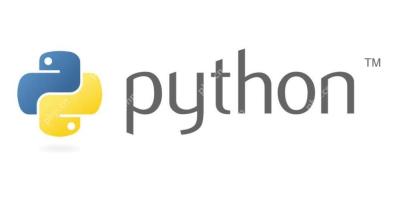 How to implement principal component analysis in Python?May 16, 2025 pm 12:24 PM
How to implement principal component analysis in Python?May 16, 2025 pm 12:24 PMImplementing PCA in Python can be done by writing code manually or using the scikit-learn library. Manually implementing PCA includes the following steps: 1) centralize the data, 2) calculate the covariance matrix, 3) calculate the eigenvalues and eigenvectors, 4) sort and select principal components, and 5) project the data to the new space. Manual implementation helps to understand the algorithm in depth, but scikit-learn provides more convenient features.
 How to calculate logarithm in Python?May 16, 2025 pm 12:21 PM
How to calculate logarithm in Python?May 16, 2025 pm 12:21 PMCalculating logarithms in Python is a very simple but interesting thing. Let's start with the most basic question: How to calculate logarithm in Python? Basic method of calculating logarithm in Python The math module of Python provides functions for calculating logarithm. Let's take a simple example: importmath# calculates the natural logarithm (base is e) x=10natural_log=math.log(x)print(f"natural log({x})={natural_log}")# calculates the logarithm with base 10 log_base_10=math.log10(x)pri
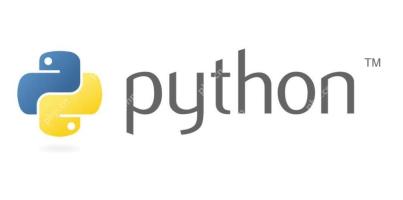 How to implement linear regression in Python?May 16, 2025 pm 12:18 PM
How to implement linear regression in Python?May 16, 2025 pm 12:18 PMTo implement linear regression in Python, we can start from multiple perspectives. This is not just a simple function call, but involves a comprehensive application of statistics, mathematical optimization and machine learning. Let's dive into this process in depth. The most common way to implement linear regression in Python is to use the scikit-learn library, which provides easy and efficient tools. However, if we want to have a deeper understanding of the principles and implementation details of linear regression, we can also write our own linear regression algorithm from scratch. The linear regression implementation of scikit-learn uses scikit-learn to encapsulate the implementation of linear regression, allowing us to easily model and predict. Here is a use sc


Hot AI Tools

Undresser.AI Undress
AI-powered app for creating realistic nude photos

AI Clothes Remover
Online AI tool for removing clothes from photos.

Undress AI Tool
Undress images for free

Clothoff.io
AI clothes remover

Video Face Swap
Swap faces in any video effortlessly with our completely free AI face swap tool!

Hot Article

Hot Tools

SublimeText3 Linux new version
SublimeText3 Linux latest version

SublimeText3 English version
Recommended: Win version, supports code prompts!

Notepad++7.3.1
Easy-to-use and free code editor

PhpStorm Mac version
The latest (2018.2.1) professional PHP integrated development tool

Safe Exam Browser
Safe Exam Browser is a secure browser environment for taking online exams securely. This software turns any computer into a secure workstation. It controls access to any utility and prevents students from using unauthorized resources.





