php Editor Apple introduces to you the partial screenshot operation method of Xiaomi 14Ultra. When using Xiaomi 14Ultra, sometimes we only need to capture a certain part of the screen instead of the full screen. At this time, the partial screenshot function comes in handy. Next, let us learn how to take partial screenshots on Xiaomi 14Ultra.
How to take a partial screenshot of Xiaomi Mi 14Ultra?
1. Click More Settings on the settings page of your Xiaomi phone.

2. After entering the interface, find the shortcut gesture.

3. Take a screenshot of the selected area on the shortcut gesture page.

4. Take a screenshot of the area and enable three-finger long press and knuckle swipe. You can enable one of the shortcut gestures according to your personal usage habits. Of course, both can be enabled at the same time.

5. After the shortcut gesture is successfully enabled, take a partial screenshot of the mobile phone interface. The interface pops up and selects rectangle, freeform, or circle. After demarcating the image area, click Save. The white area in the picture represents the selected area.

How to take a partial screenshot of Xiaomi 14Ultra? The detailed explanation ends here. There are many other tutorials about Xiaomi 14 Ultra in this site. If you encounter functions that you don’t know how to use when using your phone, remember to come to this site to take a look!
The above is the detailed content of How to take a partial screenshot of Xiaomi Mi 14Ultra?. For more information, please follow other related articles on the PHP Chinese website!
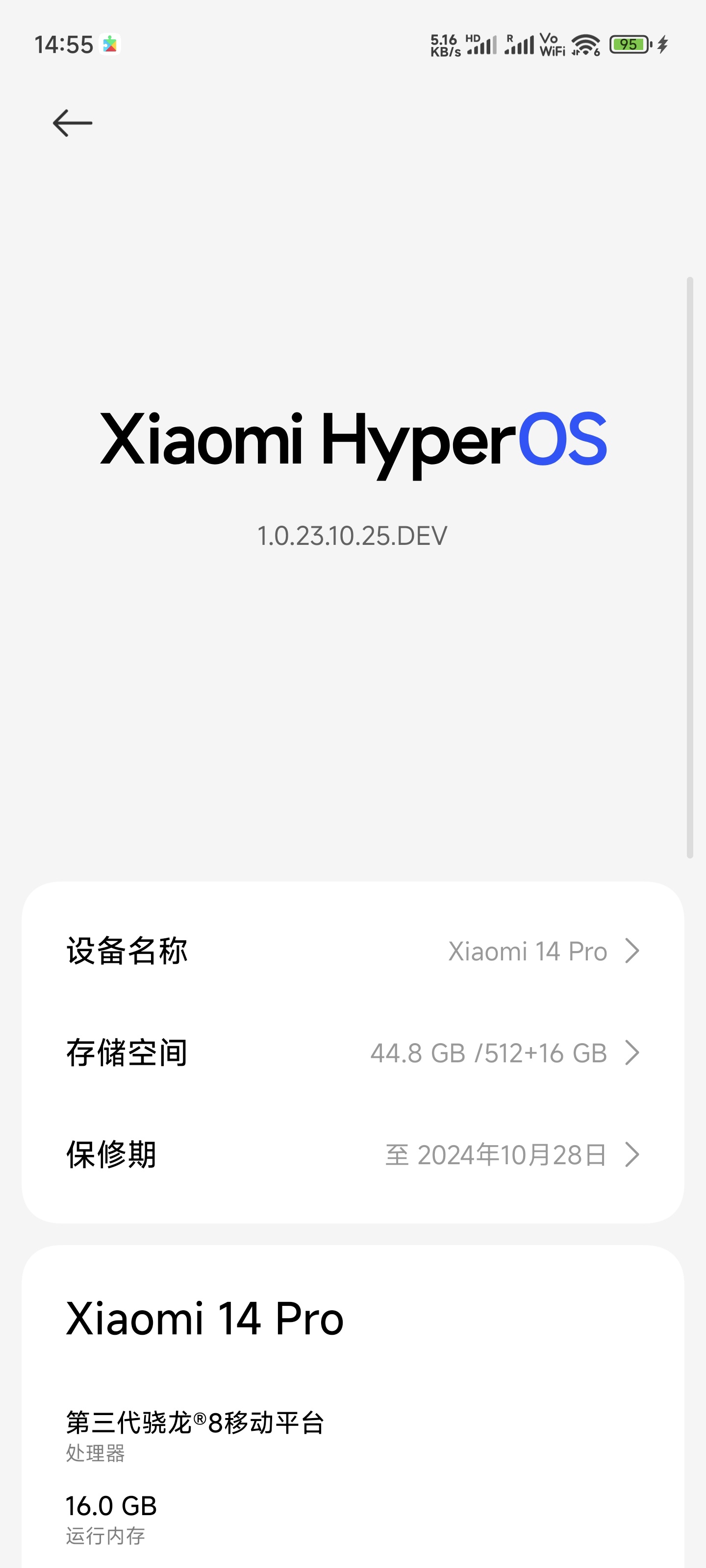 小米 14 系列手机推送 HyperOS 开发版,新增小爱输入助手、AI 写真、AI 搜图、实时字幕Oct 31, 2023 pm 06:25 PM
小米 14 系列手机推送 HyperOS 开发版,新增小爱输入助手、AI 写真、AI 搜图、实时字幕Oct 31, 2023 pm 06:25 PM本站10月31日消息,据本站网友反馈,小米14系列手机推送HyperOS开发版,版本号OS1.0.23.10.25.DEV,一期内测包含功能小爱输入助手、AI写真、AI搜图技术是指利用人工智能技术来搜索和识别图像。通过对图像进行分析和比对,AI搜图可以找到相似的或相同的图像。这项技术已经在各种领域得到应用,包括图像搜索引擎、反盗版保护、社交媒体分析等。AI搜图的发展不仅提高了图像搜索的准确性和效率,还为用户带来了更好的体验和便利。未来随着技术的进一步发展,AI搜图有望在更多的领域发挥重要作用、实
 小米14和14PRO区别Jan 11, 2024 pm 04:29 PM
小米14和14PRO区别Jan 11, 2024 pm 04:29 PM小米14和14PRO区别:1、外观设计;2、屏幕;3、处理器;4、摄像头;5、电池;6、其他配置。详细介绍:1、外观设计,小米14采用了较为简洁的设计,整体看起来比较清新,而14 Pro则采用了更加时尚的设计风格,后盖采用了特殊的AG磨砂工艺,手感更加舒适;2、屏幕,小米14和14 Pro都采用了6.78英寸的OLED屏幕,但14 Pro的屏幕分辨率更高等等。
 小米14局部截屏功能怎么打开Mar 07, 2024 pm 12:00 PM
小米14局部截屏功能怎么打开Mar 07, 2024 pm 12:00 PM截屏功能已经是目前手机中必备的一个功能,直接截屏能够更好的传达或保留我们所需要的信息,在小米14这款手机中已经可以进行直接局部截屏,帮助我们直接截住所需要的内容,省去后续裁剪的时间,驽马小米14中究竟该如何进行局部截屏呢,想要了解的用户们就快来跟着本文一起一探究竟吧!首先我们先打开小米手机的设置页面,点击更多设置进入到更多设置页面后,点击快捷手势选项然后即可在选项中看见区域截屏的功能,我们点击进入然后在区域截屏的页面触发方式中,我们开启三指长按功能即可然后我们就可以进行局部截图,划定好区域以后点
 卫星通信成安卓标配!小米15 Pro开始测试Feb 02, 2024 am 09:42 AM
卫星通信成安卓标配!小米15 Pro开始测试Feb 02, 2024 am 09:42 AM博主@数码闲聊站发微博暗示,小米14UItra、小米MIXFlip折叠屏将支持卫星通信,同时搭载骁龙8Gen4的小米15Pro也已经开始测试卫星通信功能。众所周知,自从华为Mate50系列首发搭载卫星通信技术后,友商们也相继跟进了这项技术,比如OPPOFindX7系列、荣耀Magic6系列。如果该博主爆料属实,那么小米也将拥抱卫星通信技术。此前,博主@数码闲聊站爆料称,小米原本计划在小米14Pro上搭载卫星通信技术,但是受限于成本问题,小米内部最终决定将其技术应用到小米14UItra。其实,小米
 小米14斩获抖音电商年度大奖:刷新国产智能手机销售纪录Jan 16, 2024 pm 08:09 PM
小米14斩获抖音电商年度大奖:刷新国产智能手机销售纪录Jan 16, 2024 pm 08:09 PM1月16日消息,今日,“小米官方旗舰店”官微发文,称小米14首发获得“2023抖音电商金营奖年度品牌营销大奖”。获奖理由显示,小米14首发15分钟抖音电商GMV(交易总额)破亿,刷新抖音电商平台年度国产智能手机销量记录。根据小米战报,小米14首销4小时(10月31日20时-24时),打破“天猫、京东、抖音、快手”四大平台近一年所有国产手机“首销全天销量及销售额”纪录。小米2023年第三季度财报显示,小米14系列
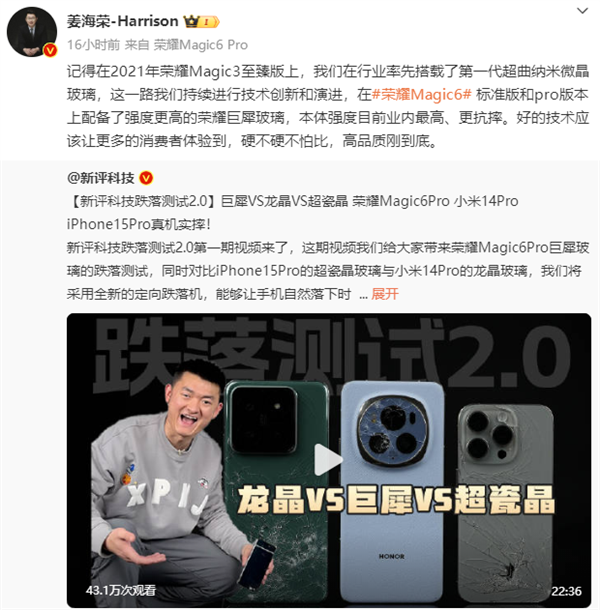 对三款手机屏幕材质硬度进行实测,看 看荣耀巨犀、小米龙晶、苹果超晶瓷玻璃哪个更硬?Jan 30, 2024 pm 02:54 PM
对三款手机屏幕材质硬度进行实测,看 看荣耀巨犀、小米龙晶、苹果超晶瓷玻璃哪个更硬?Jan 30, 2024 pm 02:54 PM1月30日消息,今日,姜海荣发微博称,荣耀Magic6标准版和pro版本的荣耀巨犀玻璃,本体强度是目前业内最高水平,且更抗摔。他表示,硬不硬不怕比,高品质刚到底。据悉,一博主近日发布了三款手机真机实摔测试视频。这三款手机分别是:荣耀Magic6Pro、小米14Pro、iPhone15Pro。该评测是为了测试相对应的荣耀巨犀玻璃、小米龙晶玻璃、苹果超瓷晶玻璃的耐摔程度。此次测试,该博主采用全新的定向跌落测试规则,11种跌落材料。包括大理石、花岗岩、柏油路、盲道石、公园地面等,可模仿90%的生活场景
 小米手机超越苹果!12月市占率16.5%位列中国市场第一Jan 23, 2024 pm 09:21 PM
小米手机超越苹果!12月市占率16.5%位列中国市场第一Jan 23, 2024 pm 09:21 PM1月22日消息,据国内多家媒体报道,2023年12月小米手机超越苹果,以16.5%的市占率位列中国市场第一。权威市调机构统计数据显示,2023年12月,小米手机实现了348.09万台的激活量,并以16.5%的销量市占率超越苹果,位列中国智能手机市场第一。其中,苹果手机以336.21万台手机激活量,位列第二;而荣耀手机以335.21万台手机激活量,位列第三。且两者的销量市占率均为15.9%。此前,该机构发布的数据显示,2023年第四季度,苹果手机激活量为1501.16万台,位列第一,同比下降10.
 小米手机上线龙年春节限定水印!支持小米14、Redmi K70等机型Feb 05, 2024 pm 04:54 PM
小米手机上线龙年春节限定水印!支持小米14、Redmi K70等机型Feb 05, 2024 pm 04:54 PM2月5日消息,即将迎来农历新年,为了让春节期间拍摄的照片更有年味,小米今日为多款机型推送了龙年春节限定水印。据了解,小米手机可在小米应用商店更新“小米相册-编辑”,版本号为v1.6.0.5.2,小米14系列用户需升级版本至v1.5.3.5;RedmiK70系列用户需升级版本至v1.6.3.2。水印支持小米12S/13/14系列、小米MIXFold2、RedmiK30/K40/K50/K60/K70系列、RedmiNote10/11/12系列。需要注意的是,春节限定水印为限时上线,即


Hot AI Tools

Undresser.AI Undress
AI-powered app for creating realistic nude photos

AI Clothes Remover
Online AI tool for removing clothes from photos.

Undress AI Tool
Undress images for free

Clothoff.io
AI clothes remover

AI Hentai Generator
Generate AI Hentai for free.

Hot Article

Hot Tools

Atom editor mac version download
The most popular open source editor

Dreamweaver CS6
Visual web development tools

Safe Exam Browser
Safe Exam Browser is a secure browser environment for taking online exams securely. This software turns any computer into a secure workstation. It controls access to any utility and prevents students from using unauthorized resources.

MantisBT
Mantis is an easy-to-deploy web-based defect tracking tool designed to aid in product defect tracking. It requires PHP, MySQL and a web server. Check out our demo and hosting services.

Zend Studio 13.0.1
Powerful PHP integrated development environment






