How to use the locate command in Linux efficiently
In the Linux system, the locate command is a very practical tool for quickly locating file paths. By looking up file names in an internal database, users can significantly save time looking for files in the file system. This article will introduce how to use the locate command in Linux efficiently and provide specific code examples.
1. Install the locate command
In most Linux distributions, the locate command is pre-installed, but if there is no locate command in your system, you can install it through the following command :
sudo apt-get install mlocate # 对于Debian/Ubuntu系统 sudo yum install mlocate # 对于CentOS/RHEL系统
After the installation is completed, you can start using the locate command.
2. Update the locate database
In order to ensure that the locate command can find the file path accurately and quickly, we need to update the locate database first. Execute the following command in the terminal:
sudo updatedb
Updating the database may take some time, but this will make the query of the locate command more accurate.
3. Use the locate command to query files
- Query a file
To query the path of a specific file, just enter in the terminal:
locate filename
For example, to find the path to a file named "example.txt", you would enter:
locate example.txt
- Use wildcards
If you only know the file You can use wildcards to search for part of the name, such as:
locate *.txt
This will list all files ending with ".txt".
- Ignore case
By default, the locate command is case-sensitive. If you want to ignore case, you can query in the following way:
locate -i filename
This will ignore the case of the file name.
- Show more information
Sometimes we need to view more information about a file, which can be achieved by combining it with other commands, such as:
ls -l $(locate filename)
This The command will display the detailed information of the found file, which can better help us locate the file.
4. Tips for using the locate command efficiently
- Combined with the grep command
Sometimes we need to filter some specific results, we can combine it with the grep command, For example:
locate filename | grep directory
This will only display file paths containing the "directory" keyword.
- Update the database regularly
In order to maintain the efficiency of the locate command, we can set up a scheduled task to update the database regularly. For example, update once every morning, you can use crontab. accomplish.
- Avoid too many results
Sometimes there are too many query results. You can limit the number of results through pipes and head commands, such as:
locate filename | head -n 10
This will only display the first 10 search results.
Summary:
Through the method introduced in this article, we can make better use of the locate command in the Linux system to quickly and accurately locate the file path and improve work efficiency. I hope the above content will be helpful to you. Everyone is welcome to actively use various practical commands in the Linux system to improve work efficiency.
The above is the detailed content of Effective Utilization of the locate Command in Linux. For more information, please follow other related articles on the PHP Chinese website!
 How to Make a USB Drive Mount Automatically in LinuxApr 30, 2025 am 10:04 AM
How to Make a USB Drive Mount Automatically in LinuxApr 30, 2025 am 10:04 AMThis guide explains how to automatically mount a USB drive on boot in Linux, saving you time and effort. Step 1: Identify Your USB Drive Use the lsblk command to list all block devices. Your USB drive will likely be labeled /dev/sdb1, /dev/sdc1, etc
 Best Cross-Platform Apps for Linux, Windows, and Mac in 2025Apr 30, 2025 am 09:57 AM
Best Cross-Platform Apps for Linux, Windows, and Mac in 2025Apr 30, 2025 am 09:57 AMCross-platform applications have revolutionized software development, enabling seamless functionality across operating systems like Linux, Windows, and macOS. This eliminates the need to switch apps based on your device, offering consistent experien
 Best Linux Tools for AI and Machine Learning in 2025Apr 30, 2025 am 09:44 AM
Best Linux Tools for AI and Machine Learning in 2025Apr 30, 2025 am 09:44 AMArtificial Intelligence (AI) is rapidly transforming numerous sectors, from healthcare and finance to creative fields like art and music. Linux, with its open-source nature, adaptability, and performance capabilities, has emerged as a premier platfo
 5 Best Lightweight Linux Distros Without a GUIApr 30, 2025 am 09:38 AM
5 Best Lightweight Linux Distros Without a GUIApr 30, 2025 am 09:38 AMLooking for a fast, minimal, and efficient Linux distribution without a graphical user interface (GUI)? Lightweight, GUI-less Linux distros are perfect for older hardware or specialized tasks like servers and embedded systems. They consume fewer res
 How to Install Wine 10.0 in RedHat DistributionsApr 30, 2025 am 09:32 AM
How to Install Wine 10.0 in RedHat DistributionsApr 30, 2025 am 09:32 AMWine 10.0 stable version release: Running Windows applications on Linux to a higher level Wine, this open source and free application, allows Linux users to run Windows software and games on Unix/Linux operating systems, ushering in the release of the 10.0 stable version! This version has been provided with source code and binary package downloads, and supports various distributions such as Linux, Windows and Mac. This edition embodies a year of hard work and over 8,600 improvements, bringing many exciting improvements. Key highlights include: Enhanced support for Bluetooth devices. Improve support for HID input devices. Optimized performance of 32-bit and 64-bit applications.
 How to Install and Configure SQL Server on RHELApr 30, 2025 am 09:27 AM
How to Install and Configure SQL Server on RHELApr 30, 2025 am 09:27 AMThis tutorial guides you through installing SQL Server 2022 on RHEL 8.x or 9.x, connecting via the sqlcmd command-line tool, database creation, and basic querying. Prerequisites Before beginning, ensure: A supported RHEL version (RHEL 8 or 9). Sudo
 How to Install Thunderbird 135 on a Linux DesktopApr 30, 2025 am 09:26 AM
How to Install Thunderbird 135 on a Linux DesktopApr 30, 2025 am 09:26 AMMozilla Thunderbird 135: Powerful cross-platform mail client Mozilla Thunderbird is a free, open source, cross-platform email, calendar, news, chat and contact management client designed to efficiently handle multiple email accounts and news sources. On February 5, 2025, Mozilla released the Thunderbird 135 version, introducing a number of new features, performance improvements and security fixes. Thunderbird 135 main features: XZ Packaging for Linux Binaries: Smaller files, faster unpacking, and better integration with modern distributions. Cookie storage support: when creating space
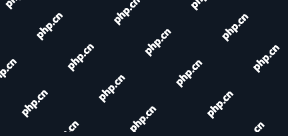 How to Lock Files for Renaming or Deleting in LinuxApr 30, 2025 am 09:11 AM
How to Lock Files for Renaming or Deleting in LinuxApr 30, 2025 am 09:11 AMThis guide demonstrates how to protect files on Linux from accidental renaming or deletion using simple commands. We'll use the file important.txt in /home/user/ as an example. Method 1: Using chattr for Immutability The chattr command modifies fil


Hot AI Tools

Undresser.AI Undress
AI-powered app for creating realistic nude photos

AI Clothes Remover
Online AI tool for removing clothes from photos.

Undress AI Tool
Undress images for free

Clothoff.io
AI clothes remover

Video Face Swap
Swap faces in any video effortlessly with our completely free AI face swap tool!

Hot Article

Hot Tools

Safe Exam Browser
Safe Exam Browser is a secure browser environment for taking online exams securely. This software turns any computer into a secure workstation. It controls access to any utility and prevents students from using unauthorized resources.

EditPlus Chinese cracked version
Small size, syntax highlighting, does not support code prompt function

SublimeText3 Linux new version
SublimeText3 Linux latest version

SublimeText3 Mac version
God-level code editing software (SublimeText3)

PhpStorm Mac version
The latest (2018.2.1) professional PHP integrated development tool






