How to force hard disk format under Linux system
How to force format hard disk in Linux
When using Linux system, sometimes we need to format the hard disk in order to repartition or clear the data in the hard disk. This article will introduce how to force format a hard disk in a Linux system and provide specific code examples.
1. Check the hard disk device
First, we need to check the hard disk device information to determine the hard disk device to be formatted. You can view it through the following command:
# fdisk -l
This command will list all hard disk devices and their partition information in the system. Please note that this command needs to be executed as the root user or a user with sudo privileges.
2. Unmount the hard disk
Before formatting the hard disk, you need to ensure that the hard disk is not mounted, otherwise the formatting will fail. You can unmount the hard disk through the following command:
# umount /dev/sdx
Among them, /dev/sdx represents the hard disk device to be unmounted.
3. Forcibly format the hard disk
To forcefully format the hard disk, you can use the dd command. This command is a block-based command that can write specified data to the device or read data from the device.
The following is an example command to format a hard disk:
# dd if=/dev/zero of=/dev/sdx bs=512 count=1
Where, if represents the input file, of represents the output file, bs represents the number of bytes in each block, and count represents the number of blocks to be written. /dev/zero is a special file that can provide unlimited bytes of zeros.
This command will write a block of all zeros to the first sector of the hard disk, thereby clearing the original data on the hard disk. Please make sure to specify the correct hard disk device, otherwise data loss may occur.
4. Repartition
Once the hard disk is formatted, it can be repartitioned. You can use the fdisk command to partition the hard disk.
The following is an example command for a partition:
# fdisk /dev/sdx
This command will open an interactive interface where you can use a series of commands to create Partition.
-Enter the n command to create a new partition
-Enter the p command to select the primary partition or extended partition
-Enter a number to specify the partition number
-Enter the start sector and end sector to Specify the partition size
-Enter the w command to save the partition information and exit
After the partitioning is completed, you can use the mkfs command to format the new partition. The following is an example command to format a partition:
# mkfs -t ext4 /dev/sdxn
Among them, -t represents the file system type, and ext4 is a commonly used file system type. /dev/sdxn represents the partition to be formatted.
5. Mount the hard disk
Finally, mount the new partition into the system. You can use the mount command to mount a partition.
The following is an example command to mount a partition:
mount /dev/sdxn /mnt
Among them, /dev/sdxn represents the partition to be mounted, / mnt is the mount point.
At this point, we have completed the process of forcibly formatting the hard disk in the Linux system. Please note that formatting the hard drive will erase all data, so please proceed with caution.
Final summary: This article introduces how to force format the hard disk in Linux system and provides specific code examples. During the operation, please make sure to back up important data and operate with caution to avoid data loss due to misoperation. Hope this article is helpful to you.
The above is the detailed content of How to force hard disk format under Linux system. For more information, please follow other related articles on the PHP Chinese website!
 How to Make a USB Drive Mount Automatically in LinuxApr 30, 2025 am 10:04 AM
How to Make a USB Drive Mount Automatically in LinuxApr 30, 2025 am 10:04 AMThis guide explains how to automatically mount a USB drive on boot in Linux, saving you time and effort. Step 1: Identify Your USB Drive Use the lsblk command to list all block devices. Your USB drive will likely be labeled /dev/sdb1, /dev/sdc1, etc
 Best Cross-Platform Apps for Linux, Windows, and Mac in 2025Apr 30, 2025 am 09:57 AM
Best Cross-Platform Apps for Linux, Windows, and Mac in 2025Apr 30, 2025 am 09:57 AMCross-platform applications have revolutionized software development, enabling seamless functionality across operating systems like Linux, Windows, and macOS. This eliminates the need to switch apps based on your device, offering consistent experien
 Best Linux Tools for AI and Machine Learning in 2025Apr 30, 2025 am 09:44 AM
Best Linux Tools for AI and Machine Learning in 2025Apr 30, 2025 am 09:44 AMArtificial Intelligence (AI) is rapidly transforming numerous sectors, from healthcare and finance to creative fields like art and music. Linux, with its open-source nature, adaptability, and performance capabilities, has emerged as a premier platfo
 5 Best Lightweight Linux Distros Without a GUIApr 30, 2025 am 09:38 AM
5 Best Lightweight Linux Distros Without a GUIApr 30, 2025 am 09:38 AMLooking for a fast, minimal, and efficient Linux distribution without a graphical user interface (GUI)? Lightweight, GUI-less Linux distros are perfect for older hardware or specialized tasks like servers and embedded systems. They consume fewer res
 How to Install Wine 10.0 in RedHat DistributionsApr 30, 2025 am 09:32 AM
How to Install Wine 10.0 in RedHat DistributionsApr 30, 2025 am 09:32 AMWine 10.0 stable version release: Running Windows applications on Linux to a higher level Wine, this open source and free application, allows Linux users to run Windows software and games on Unix/Linux operating systems, ushering in the release of the 10.0 stable version! This version has been provided with source code and binary package downloads, and supports various distributions such as Linux, Windows and Mac. This edition embodies a year of hard work and over 8,600 improvements, bringing many exciting improvements. Key highlights include: Enhanced support for Bluetooth devices. Improve support for HID input devices. Optimized performance of 32-bit and 64-bit applications.
 How to Install and Configure SQL Server on RHELApr 30, 2025 am 09:27 AM
How to Install and Configure SQL Server on RHELApr 30, 2025 am 09:27 AMThis tutorial guides you through installing SQL Server 2022 on RHEL 8.x or 9.x, connecting via the sqlcmd command-line tool, database creation, and basic querying. Prerequisites Before beginning, ensure: A supported RHEL version (RHEL 8 or 9). Sudo
 How to Install Thunderbird 135 on a Linux DesktopApr 30, 2025 am 09:26 AM
How to Install Thunderbird 135 on a Linux DesktopApr 30, 2025 am 09:26 AMMozilla Thunderbird 135: Powerful cross-platform mail client Mozilla Thunderbird is a free, open source, cross-platform email, calendar, news, chat and contact management client designed to efficiently handle multiple email accounts and news sources. On February 5, 2025, Mozilla released the Thunderbird 135 version, introducing a number of new features, performance improvements and security fixes. Thunderbird 135 main features: XZ Packaging for Linux Binaries: Smaller files, faster unpacking, and better integration with modern distributions. Cookie storage support: when creating space
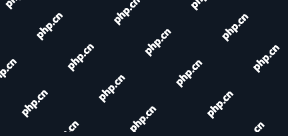 How to Lock Files for Renaming or Deleting in LinuxApr 30, 2025 am 09:11 AM
How to Lock Files for Renaming or Deleting in LinuxApr 30, 2025 am 09:11 AMThis guide demonstrates how to protect files on Linux from accidental renaming or deletion using simple commands. We'll use the file important.txt in /home/user/ as an example. Method 1: Using chattr for Immutability The chattr command modifies fil


Hot AI Tools

Undresser.AI Undress
AI-powered app for creating realistic nude photos

AI Clothes Remover
Online AI tool for removing clothes from photos.

Undress AI Tool
Undress images for free

Clothoff.io
AI clothes remover

Video Face Swap
Swap faces in any video effortlessly with our completely free AI face swap tool!

Hot Article

Hot Tools

ZendStudio 13.5.1 Mac
Powerful PHP integrated development environment

mPDF
mPDF is a PHP library that can generate PDF files from UTF-8 encoded HTML. The original author, Ian Back, wrote mPDF to output PDF files "on the fly" from his website and handle different languages. It is slower than original scripts like HTML2FPDF and produces larger files when using Unicode fonts, but supports CSS styles etc. and has a lot of enhancements. Supports almost all languages, including RTL (Arabic and Hebrew) and CJK (Chinese, Japanese and Korean). Supports nested block-level elements (such as P, DIV),

SecLists
SecLists is the ultimate security tester's companion. It is a collection of various types of lists that are frequently used during security assessments, all in one place. SecLists helps make security testing more efficient and productive by conveniently providing all the lists a security tester might need. List types include usernames, passwords, URLs, fuzzing payloads, sensitive data patterns, web shells, and more. The tester can simply pull this repository onto a new test machine and he will have access to every type of list he needs.

SAP NetWeaver Server Adapter for Eclipse
Integrate Eclipse with SAP NetWeaver application server.

MinGW - Minimalist GNU for Windows
This project is in the process of being migrated to osdn.net/projects/mingw, you can continue to follow us there. MinGW: A native Windows port of the GNU Compiler Collection (GCC), freely distributable import libraries and header files for building native Windows applications; includes extensions to the MSVC runtime to support C99 functionality. All MinGW software can run on 64-bit Windows platforms.






