
PyTorch, as a powerful deep learning framework, is widely used in various machine learning projects. As a powerful Python integrated development environment, PyCharm can also provide good support when implementing deep learning tasks. This article will introduce in detail how to install PyTorch in PyCharm and provide specific code examples to help readers quickly get started using PyTorch for deep learning tasks.
Step One: Install PyCharm
First, we need to ensure that PyCharm has been successfully installed on the computer. You can visit the PyCharm official website to download the installation package and follow the prompts to install it. After the installation is complete, open PyCharm and create a new project or use an existing project.
Step 2: Configure the virtual environment
In order to isolate the Python packages required by different projects, we usually create a virtual environment for each project. In PyCharm, you can create a virtual environment by following the following steps:
- Open PyCharm, select File -> Settings -> Project: [project name] -> Python Interpreter.
- Click the settings button in the upper right corner, select Add Interpreter -> New Environment -> and select the Python interpreter version (it is recommended to select the Python 3.x version).
- Click OK and wait for PyCharm to create a virtual environment for the project.
Step 3: Install PyTorch
Installing PyTorch in PyCharm can be done through the pip command. In PyCharm's Terminal, enter the following command:
pip install torch torchvision
This command will automatically download and install the latest versions of PyTorch and torchvision. After the installation is complete, we can import PyTorch in Python code for use.
Step 4: Verify installation
In order to verify whether PyTorch is successfully installed, you can create a new Python file in PyCharm and enter the following code:
import torch
# 检查是否成功安装PyTorch
if torch.cuda.is_available():
print("PyTorch安装成功,并且支持GPU加速!")
else:
print("PyTorch安装成功,但不支持GPU加速!")Run the above code , if the output "PyTorch is successfully installed and supports GPU acceleration!", it means that PyTorch has been successfully installed and can support GPU acceleration.
Conclusion
Through the detailed tutorial in this article, readers can easily install PyTorch in PyCharm and verify whether the installation is successful through specific code examples. In future deep learning projects, PyTorch can be used more conveniently for model training and inference. I hope this article can be helpful to readers, and I wish you all more achievements in the field of deep learning!
The above is the detailed content of Tutorial on installing PyCharm with PyTorch. For more information, please follow other related articles on the PHP Chinese website!
 科大讯飞:华为昇腾 910B 能力基本可对标英伟达 A100,正合力打造我国通用人工智能新底座Oct 22, 2023 pm 06:13 PM
科大讯飞:华为昇腾 910B 能力基本可对标英伟达 A100,正合力打造我国通用人工智能新底座Oct 22, 2023 pm 06:13 PM本站10月22日消息,今年第三季度,科大讯飞实现净利润2579万元,同比下降81.86%;前三季度净利润9936万元,同比下降76.36%。科大讯飞副总裁江涛在Q3业绩说明会上透露,讯飞已于2023年初与华为昇腾启动专项攻关,与华为联合研发高性能算子库,合力打造我国通用人工智能新底座,让国产大模型架构在自主创新的软硬件基础之上。他指出,目前华为昇腾910B能力已经基本做到可对标英伟达A100。在即将举行的科大讯飞1024全球开发者节上,讯飞和华为在人工智能算力底座上将有进一步联合发布。他还提到,
 自然语言生成任务中的五种采样方法介绍和Pytorch代码实现Feb 20, 2024 am 08:50 AM
自然语言生成任务中的五种采样方法介绍和Pytorch代码实现Feb 20, 2024 am 08:50 AM在自然语言生成任务中,采样方法是从生成模型中获得文本输出的一种技术。这篇文章将讨论5种常用方法,并使用PyTorch进行实现。1、GreedyDecoding在贪婪解码中,生成模型根据输入序列逐个时间步地预测输出序列的单词。在每个时间步,模型会计算每个单词的条件概率分布,然后选择具有最高条件概率的单词作为当前时间步的输出。这个单词成为下一个时间步的输入,生成过程会持续直到满足某种终止条件,比如生成了指定长度的序列或者生成了特殊的结束标记。GreedyDecoding的特点是每次选择当前条件概率最
 PyCharm与PyTorch完美结合:安装配置步骤详解Feb 21, 2024 pm 12:00 PM
PyCharm与PyTorch完美结合:安装配置步骤详解Feb 21, 2024 pm 12:00 PMPyCharm是一款强大的集成开发环境(IDE),而PyTorch是深度学习领域备受欢迎的开源框架。在机器学习和深度学习领域,使用PyCharm和PyTorch进行开发可以极大地提高开发效率和代码质量。本文将详细介绍如何在PyCharm中安装配置PyTorch,并附上具体的代码示例,帮助读者更好地利用这两者的强大功能。第一步:安装PyCharm和Python
 用PyTorch实现噪声去除扩散模型Jan 14, 2024 pm 10:33 PM
用PyTorch实现噪声去除扩散模型Jan 14, 2024 pm 10:33 PM在详细了解去噪扩散概率模型(DDPM)的工作原理之前,我们先来了解一下生成式人工智能的一些发展情况,这也是DDPM的基础研究之一。VAEVAE使用编码器、概率潜在空间和解码器。在训练过程中,编码器预测每个图像的均值和方差,并从高斯分布中对这些值进行采样。采样的结果传递到解码器中,解码器将输入图像转换为与输出图像相似的形式。KL散度用于计算损失。VAE的一个显著优势是其能够生成多样化的图像。在采样阶段,可以直接从高斯分布中采样,并通过解码器生成新的图像。GAN在变分自编码器(VAEs)的短短一年之
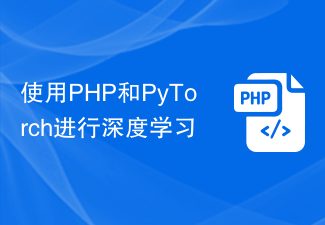 使用PHP和PyTorch进行深度学习Jun 19, 2023 pm 02:43 PM
使用PHP和PyTorch进行深度学习Jun 19, 2023 pm 02:43 PM深度学习是人工智能领域的一个重要分支,近年来受到了越来越多人的关注和重视。为了能够进行深度学习的研究和应用,往往需要使用到一些深度学习框架来帮助实现。在本文中,我们将介绍如何使用PHP和PyTorch进行深度学习。一、什么是PyTorchPyTorch是一个由Facebook开发的开源机器学习框架,它可以帮助我们快速地创建深度学习模型并进行训练。PyTorc
 安装PyTorch的PyCharm教程Feb 24, 2024 am 10:09 AM
安装PyTorch的PyCharm教程Feb 24, 2024 am 10:09 AMPyTorch作为一款功能强大的深度学习框架,被广泛应用于各类机器学习项目中。PyCharm作为一款强大的Python集成开发环境,在实现深度学习任务时也能提供很好的支持。本文将详细介绍如何在PyCharm中安装PyTorch,并提供具体的代码示例,帮助读者快速上手使用PyTorch进行深度学习任务。第一步:安装PyCharm首先,我们需要确保已经在计算机上
 真快!几分钟就把视频语音识别为文本了,不到10行代码Feb 27, 2024 pm 01:55 PM
真快!几分钟就把视频语音识别为文本了,不到10行代码Feb 27, 2024 pm 01:55 PM大家好,我是风筝两年前,将音视频文件转换为文字内容的需求难以实现,但是如今只需几分钟便可轻松解决。据说一些公司为了获取训练数据,已经对抖音、快手等短视频平台上的视频进行了全面爬取,然后将视频中的音频提取出来转换成文本形式,用作大数据模型的训练语料。如果您需要将视频或音频文件转换为文字,可以尝试今天提供的这个开源解决方案。例如,可以搜索影视节目的对话出现的具体时间点。话不多说,进入正题。Whisper这个方案就是OpenAI开源的Whisper,当然是用Python写的了,只需要简单安装几个包,然
 pycharm怎么安装pytorchDec 08, 2023 pm 03:05 PM
pycharm怎么安装pytorchDec 08, 2023 pm 03:05 PM安装步骤:1、打开PyCharm并创建一个新的Python项目;2、在PyCharm的底部状态栏中,点击“Terminal”图标,打开终端窗口;3、在终端窗口中,使用pip命令安装PyTorch,根据系统和需求,可以选择不同的安装方式;4、安装完成后,即可在PyCharm中编写代码并导入PyTorch库来使用它。


Hot AI Tools

Undresser.AI Undress
AI-powered app for creating realistic nude photos

AI Clothes Remover
Online AI tool for removing clothes from photos.

Undress AI Tool
Undress images for free

Clothoff.io
AI clothes remover

AI Hentai Generator
Generate AI Hentai for free.

Hot Article

Hot Tools

Safe Exam Browser
Safe Exam Browser is a secure browser environment for taking online exams securely. This software turns any computer into a secure workstation. It controls access to any utility and prevents students from using unauthorized resources.

ZendStudio 13.5.1 Mac
Powerful PHP integrated development environment

SublimeText3 English version
Recommended: Win version, supports code prompts!

Zend Studio 13.0.1
Powerful PHP integrated development environment

Dreamweaver CS6
Visual web development tools







