Home >Software Tutorial >Mobile Application >How to set up Huawei weather voice broadcast
How to set up Huawei weather voice broadcast
- WBOYWBOYWBOYWBOYWBOYWBOYWBOYWBOYWBOYWBOYWBOYWBOYWBforward
- 2024-02-24 09:19:05956browse
php editor Strawberry shares a tutorial on setting up weather voice broadcast on Huawei mobile phones. In a busy life, it is very important to get weather information with one click. By setting up the weather voice reporting function on Huawei mobile phones, you can quickly and easily obtain real-time weather information without opening the phone screen, improving life efficiency. Next, let’s learn how to set up the weather voice broadcast function on Huawei mobile phones!

HUAWEI mobile phone usage tutorial
How to set up Huawei weather voice broadcast
1. First open the [Smart Assistant] function in your mobile phone;
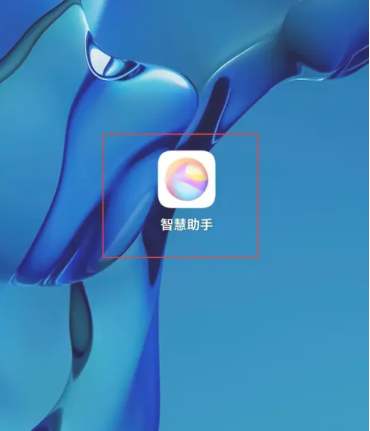
2. Then on the scene page as shown below, click More behind [Convenient Life];
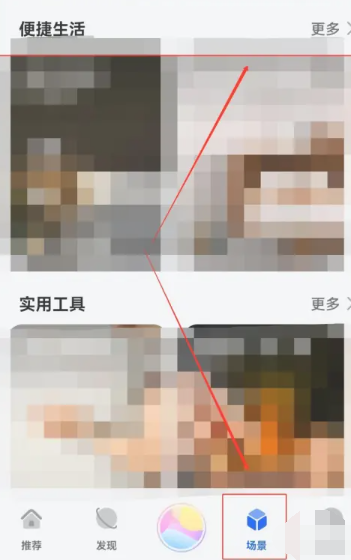
3. Then enter the convenient life function page and select the [Wake up weather report] option;
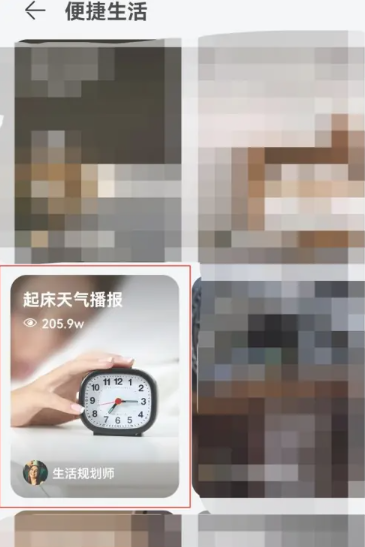
4. Finally, jump to the interface shown in the picture below, click [Add My Scene] below to set up.
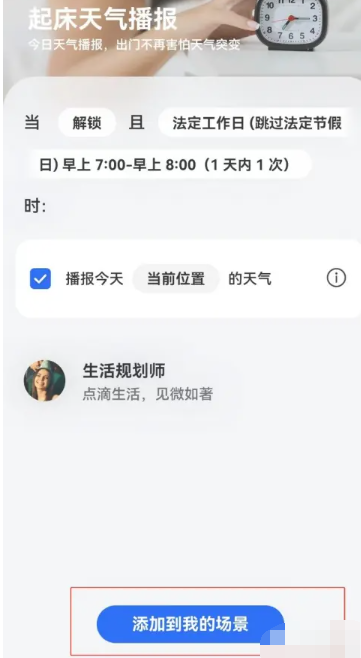
The above is the detailed content of How to set up Huawei weather voice broadcast. For more information, please follow other related articles on the PHP Chinese website!

