Home >Computer Tutorials >Troubleshooting >What to do if win11 widget fails to load
What to do if win11 widget fails to load
- WBOYWBOYWBOYWBOYWBOYWBOYWBOYWBOYWBOYWBOYWBOYWBOYWBforward
- 2024-02-23 13:49:051072browse
php editor Zimo teaches you how to solve the problem of Win11 widget loading failure. Win11 widgets are useful tools that come with the system, but sometimes they may fail to load. Solutions include checking network connections, restarting the system, clearing cache, etc. In addition, ensuring that the system is updated to the latest version is also an effective way to solve the problem. By following these methods, you can easily deal with Win11 widget loading failure and make the system function more smoothly!
Solution to win11 widget loading failure:
Method 1:
1. Click on the avatar, choose to log out, and log in again with your Microsoft account.
2. If that doesn't work, restart the computer, then open the widget when you first enter the desktop and then close it. Repeat the operation several times to refresh.
Method 2:
1. Press the shortcut key "win R", enter the "control" command in the run dialog box, and press Enter to enter the "Control Panel".
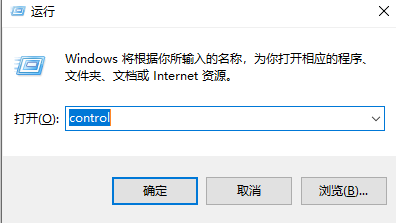
2. In the new interface, click the "Network and Internet" option.
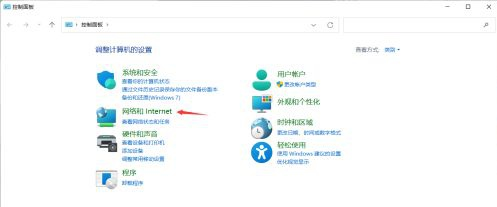
3. Then click on the "Network and Sharing Center".
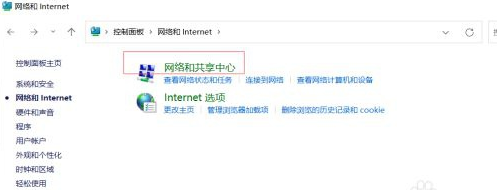
4. Select "Internet Options" in the lower left corner.
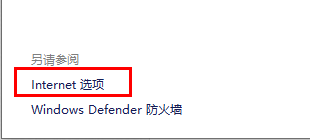
5. After entering the new window, click "Advanced" at the top, find "Use TLS1.1" and "Use TLS1.2" and check them. Click OK to resolve the issue.
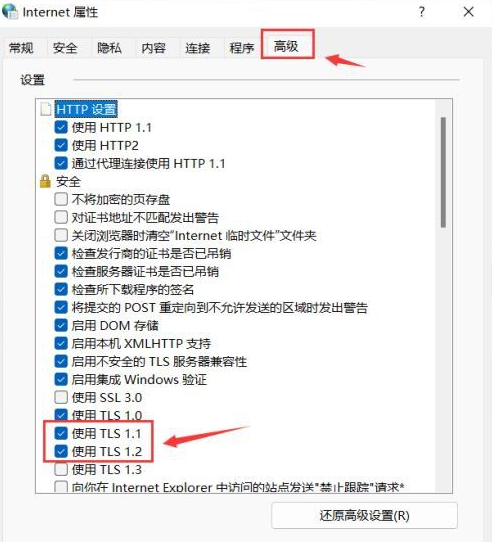
Note: This method is applicable to the situation where Win11 widgets can be used at first, but later cannot be loaded after optimization using 360 Guard or Tencent Butler.
The above is the detailed content of What to do if win11 widget fails to load. For more information, please follow other related articles on the PHP Chinese website!

