How to set the lock screen time on Redmi K70E?

php Xiaobian Xigua will show you how to set the lock screen time for Redmi K70E. Personalized lock screen time settings allow you to better manage your phone usage habits and improve user experience. This article will introduce in detail how to easily adjust the lock screen time of Redmi K70E in the system settings to make your phone more suitable for personal needs. Come and explore with the editor!
How to set the lock screen time on Redmi K70E?
Open your phone’s Settings app, scroll through and tap the “Lock Screen & Passcode” option. On this page, find and click the "Automatic lock screen time" option.
Select the lock screen time you want to set, such as 30 seconds, 1 minute, 5 minutes, etc. Return to the previous menu and your lock screen time setting will take effect.
The above is the detailed content of How to set the lock screen time on Redmi K70E?. For more information, please follow other related articles on the PHP Chinese website!
 Who manufactures the Pixel 9a?Apr 10, 2025 pm 05:11 PM
Who manufactures the Pixel 9a?Apr 10, 2025 pm 05:11 PMThe Pixel 9a is designed by Google but manufactured by third-party partners like Foxconn and Compal Electronics, with chips produced by Samsung. Google designs the hardware and software, while partners in Asia assemble the phones, ensuring quality and efficiency in production.
 What is the Pixel 9a?Apr 10, 2025 pm 04:58 PM
What is the Pixel 9a?Apr 10, 2025 pm 04:58 PMThe Google Pixel 9a, the latest in Google's budget-friendly A-series, offers premium features at a lower price than flagship models. It features a sleek design with a 6.1- to 6.3-inch OLED display, runs on the Tensor G3 chip with 6GB or 8GB RAM and 128GB storage, and provides excellent camera performance with a 12MP or 50MP main sensor, enhanced by computational photography. The phone includes a 4,300 to 4,500mAh battery with all-day life and possibly wireless charging, runs on Android 15 with Google-exclusive features, and is expected to be priced around $499 or less, making it a compelling choice for value-seeking consumers.
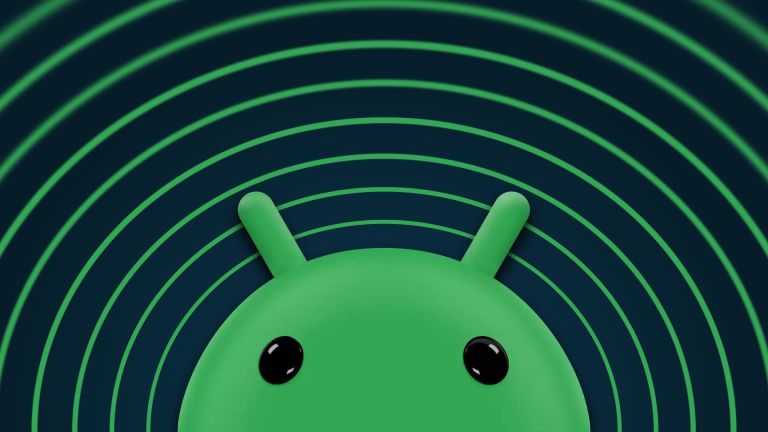 Google Rolls Out Update to Address Two Android Zero-Day BugsApr 10, 2025 pm 12:28 PM
Google Rolls Out Update to Address Two Android Zero-Day BugsApr 10, 2025 pm 12:28 PMGoogle urgently repairs two key zero-day vulnerabilities in the Android system to prevent remote attacks. One of the vulnerabilities allows an attacker to access an Android device through unauthorized system components. Please update your Android device to the latest software version immediately to prevent potential vulnerabilities. Your Android phone may be at risk. Security researchers have discovered some serious system vulnerabilities that hackers are actively exploiting for attacks. Be sure to pay attention to this issue. Google recently released an urgent Android system update to resolve two "zero-day vulnerabilities". These are not ordinary software errors, but security vulnerabilities that were previously unknown to developers, and worse, these vulnerabilities have been used to actually attack
 It's Time to Replace Your Galaxy S20 or Galaxy S20 UltraApr 10, 2025 pm 12:27 PM
It's Time to Replace Your Galaxy S20 or Galaxy S20 UltraApr 10, 2025 pm 12:27 PMSamsung Galaxy S20 series mobile phone software support has officially ended. Although the Galaxy S20 series receives extended support, it no longer receives operating system or security updates. If you own a Galaxy S20, S20 Plus, or S20 Ultra, maybe it's time to consider an upgrade. Samsung officially terminated the software support of the Galaxy S20 series when it launched a large Android 15 update for a number of mobile phones. The Galaxy S20, S20 Plus and Galaxy S20 Ultra were released in March 2020 and initially promised only four years of updates and will no longer receive any updates after that. The software currently running of these phones - based on On
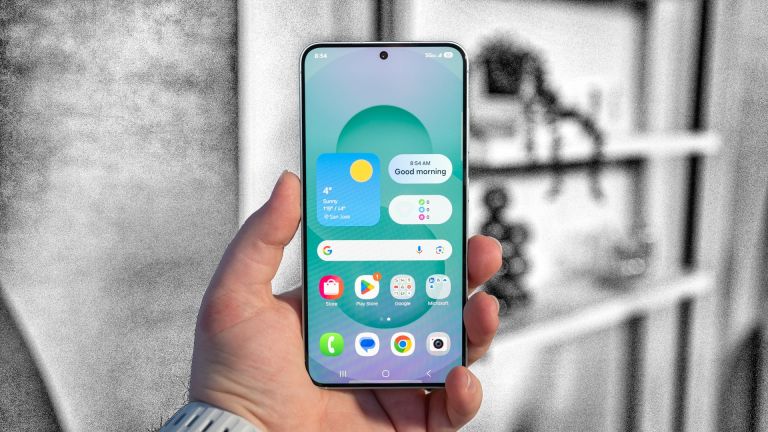 Samsung SmartThings Gets More Health and Matter UpdatesApr 10, 2025 pm 12:22 PM
Samsung SmartThings Gets More Health and Matter UpdatesApr 10, 2025 pm 12:22 PMSamsung SmartThings receives a major update, enhancing its health and smart home capabilities with improved sleep tracking, expanded automation, seamless communication, broader device support, and upgraded Matter compatibility. The most notable addit
 The New Moto G Stylus Is Affordable, but Updates Make It a Tough SellApr 10, 2025 pm 12:13 PM
The New Moto G Stylus Is Affordable, but Updates Make It a Tough SellApr 10, 2025 pm 12:13 PMMoto G Stylus 2025: Enhanced Stylus, Impressive Display, but Short on Software Updates The Motorola Moto G Stylus 2025 boasts several compelling features, including a significantly improved stylus and a vibrant display. Let's delve into the details.
 This SanDisk microSD Card Is 512GB And Just $21 TodayApr 10, 2025 pm 12:10 PM
This SanDisk microSD Card Is 512GB And Just $21 TodayApr 10, 2025 pm 12:10 PMGreat value for flash sale! The SanDisk ImageMate 512GB microSD card is only $21.53! This SanDisk microSD card is ideal for photography enthusiasts, with extremely fast reading and writing speeds and super large capacity – a full 512GB! Walmart is currently priced at $21.53! While many smartphones no longer support extended storage, microSD cards are still a great value for money upgrade for those supported devices. The price of this 512GB microSD card is very attractive. SanDisk's 512GB microSD card usually retails for $52.48, but now Walmart sells for only $21.53, which is cheaper than the original price.
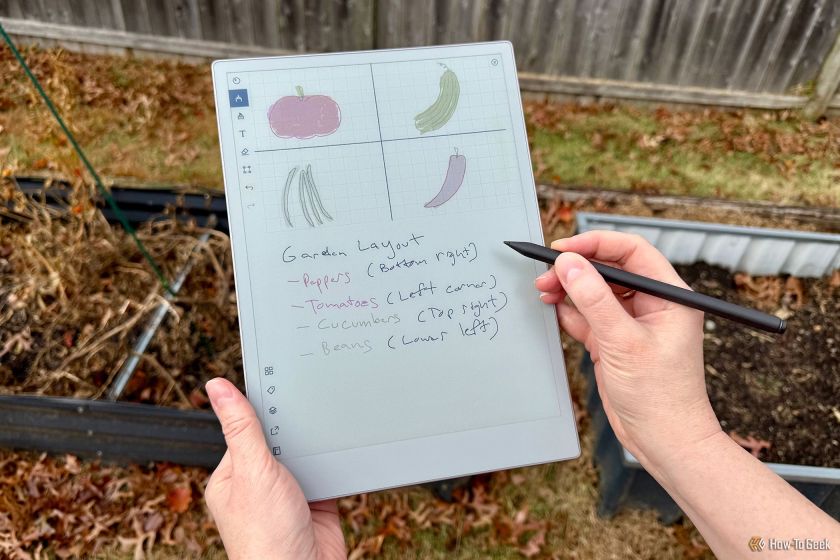 reMarkable Announces Tariff-Induced Price Hike for E-ink TabletsApr 10, 2025 pm 12:04 PM
reMarkable Announces Tariff-Induced Price Hike for E-ink TabletsApr 10, 2025 pm 12:04 PMReMarkable tablets are about to rise in price: Tariff policy changes are imminent The White House announced shortly after this article was published that it would raise DDP (tax-paid price) transportation tariffs. After May 2, direct mail DDP goods worth less than $800 will face 90% tariffs instead of the previously announced 30%. Digital notebook brand reMarkable will therefore raise the price in the United States in May. The reason for the price adjustment is "increased costs", which is likely due to the removal of the minimum tariff exemption on May 2. reMarkable is one of the most unique e-reader brands on the U.S. market. Its tablets are mainly for the digital notes market, but are surprisingly versatile – we used to use reMarkable Pape


Hot AI Tools

Undresser.AI Undress
AI-powered app for creating realistic nude photos

AI Clothes Remover
Online AI tool for removing clothes from photos.

Undress AI Tool
Undress images for free

Clothoff.io
AI clothes remover

AI Hentai Generator
Generate AI Hentai for free.

Hot Article

Hot Tools

Dreamweaver CS6
Visual web development tools

DVWA
Damn Vulnerable Web App (DVWA) is a PHP/MySQL web application that is very vulnerable. Its main goals are to be an aid for security professionals to test their skills and tools in a legal environment, to help web developers better understand the process of securing web applications, and to help teachers/students teach/learn in a classroom environment Web application security. The goal of DVWA is to practice some of the most common web vulnerabilities through a simple and straightforward interface, with varying degrees of difficulty. Please note that this software

SAP NetWeaver Server Adapter for Eclipse
Integrate Eclipse with SAP NetWeaver application server.

Zend Studio 13.0.1
Powerful PHP integrated development environment

ZendStudio 13.5.1 Mac
Powerful PHP integrated development environment





