Home >Computer Tutorials >Computer Knowledge >How to solve the problem that face recognition cannot be turned on in win11 but the camera works normally?
How to solve the problem that face recognition cannot be turned on in win11 but the camera works normally?
- PHPzforward
- 2024-02-23 11:19:05845browse
php editor Xigua provides you with a solution to the problem that Win11 face recognition cannot be turned on but the camera is normal. After the Win11 system is updated, the facial recognition function may malfunction, causing users to be unable to use it normally. This article will introduce you in detail how to solve this problem, so that you can easily enjoy the convenience and fun brought by the Win11 system.
Win11 face recognition cannot be turned on but the camera works fine?
Usually, this problem has several possible causes, but it is mainly caused by corrupted drivers. Therefore, you may need to update or reinstall the driver to resolve this issue.
Adjustment of policy settings may cause problems, so it needs to be handled with caution. If errors occur during the Win11 update process, it may cause various system failures. But don’t worry, the solutions we offer should help you resolve these issues.
How do I fix facial recognition if it doesn't work on Win11?
1. Reinstall the biometric driver
1. Press Windows key X and select Device Manager.
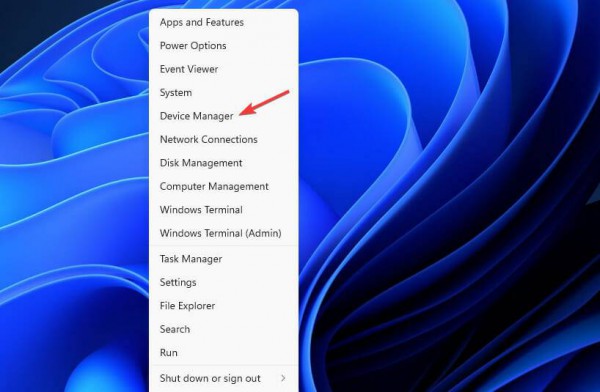
#2. Expand the biometric device section.
3. Right-click the device driver and select Uninstall Device.

4. Click Uninstall to confirm.
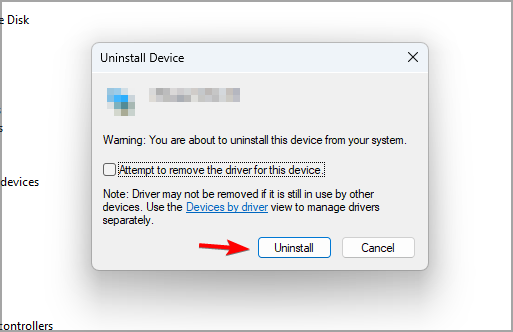
#5. After deleting the driver, restart the PC to reinstall it.
6. If you want to avoid such problems, it is also recommended that you update all drivers. There are several methods you can use, but for best results, it is recommended to use specialized driver update software.
7. By using DriverFix, you can update multiple drivers on your PC with just one click, and the software will automatically scan your PC for any outdated drivers.
2. Edit Group Policy
1. Press Windows key R and enter gpedit.msc. Press Enter.

#2. Expand Computer Configuration and go to Administrative Templates.
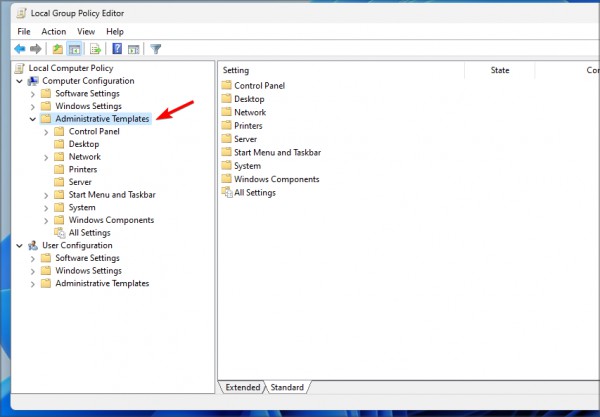
3. Go to Windows Components and select Biometrics. Now double click on Allow the use of biometrics.
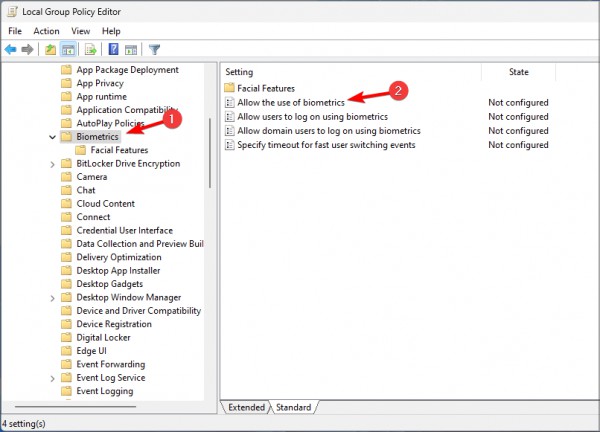
4. Select Enable and save changes.

#5. Restart the PC and check if the problem disappears.
3. Reset facial recognition settings
1. Press the Windows I key to open the Settings application. Now go to Accounts and select Sign-in options.
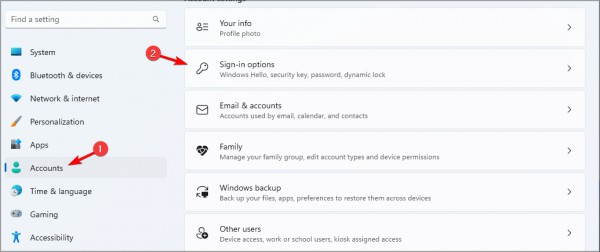
#2. Select facial recognition and click Delete.
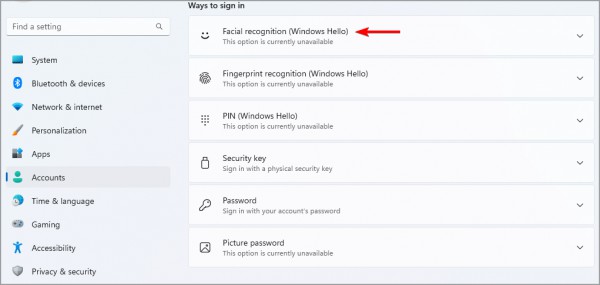
#3. Now click Start to set up again.
The above is the detailed content of How to solve the problem that face recognition cannot be turned on in win11 but the camera works normally?. For more information, please follow other related articles on the PHP Chinese website!

