 Computer Tutorials
Computer Tutorials Computer Knowledge
Computer Knowledge How to record screen on Apple? How to turn on the sound for screen recording on Apple mobile phone?
How to record screen on Apple? How to turn on the sound for screen recording on Apple mobile phone?How to record screen on Apple? How to turn on the sound for screen recording on Apple mobile phone? This is a problem that many Apple users often encounter. PHP editor Zimo will introduce you in detail how to record the screen on your Apple phone, including how to set the screen recording sound, so that you can easily master the screen recording skills. I hope this article can help you solve Apple screen recording problems and allow you to enjoy a more convenient screen recording experience.
Turn on the microphone in the screen recording in the control center to start recording.

Tutorial applies
Model: iPhone 13
System: iOS 15.3
Analysis
1First enter the settings page of your Apple phone and click on Control Center.

2Enter the control center page and add screen recording to the included controls.

3Swipe up the phone screen to enter the control center, and press and hold the screen recording icon.

4After turning on the microphone on the screen recording settings page, click to start recording.

Supplement: How to adjust the quality of Apple screen recording
1First open the phone and click Settings on the desktop.

2After entering the settings page, find and click on the camera.

3After entering the camera page, click to record video.

4After the page jumps, just select the appropriate parameters.

Summary/Notes
You can choose whether to turn on the microphone, which determines whether sound can be recorded during screen recording.
The above is the detailed content of How to record screen on Apple? How to turn on the sound for screen recording on Apple mobile phone?. For more information, please follow other related articles on the PHP Chinese website!
 苹果序列号d开头什么意思Dec 27, 2022 pm 03:38 PM
苹果序列号d开头什么意思Dec 27, 2022 pm 03:38 PM苹果序列号d开头代表该手机是成都富士康生产的。苹果手机的序列号有自己的意义,其第一位代表生产地,第二和第三位代表生产线,第四和第五位代表生产年份和周期,第六、七和八位是产品唯一识别符,第九和第十位代表型号,第十一和第十二位代表颜色和容量。序列号第一位代表生产地:1、F代表河南郑州;2、D代表四川成都;3、C代表广东深圳;4、G0代表上海和硕;5、G6代表深圳富士康新生产线。
 苹果xs max是几代Nov 03, 2022 pm 04:58 PM
苹果xs max是几代Nov 03, 2022 pm 04:58 PM苹果xs max是苹果第十二代。“X”是罗马数字中的10,“X”代表苹果向iPhone问世十周年的致敬;2017年9月13日,iPhone X正式发布,该产品为苹果第十一代产品;iPhone XS Max是2018年9月13日发布的,为第十二代苹果手机。
 苹果刷机有啥影响吗Dec 26, 2022 am 11:09 AM
苹果刷机有啥影响吗Dec 26, 2022 am 11:09 AM苹果刷机的影响有:1、可能导致手机恢复出厂设置,变成全英文系统,或者是无法开机,功能失效等后果;2、刷机后就会不保修;3、频繁刷机会对手机的硬件造成一定的损害,从而减少手机的使用寿命。
 苹果13分辨率是2k吗Dec 14, 2022 pm 05:48 PM
苹果13分辨率是2k吗Dec 14, 2022 pm 05:48 PM苹果13分辨率不是2k;2K分辨率为“2560*1440”,而苹果13的分辨率为“2532x1170”,所以不是2K的。苹果13是苹果公司于北京时间2021年9月15日发布的i智能手机,采用6.1英寸OLED屏幕,屏幕分辨率为2532x1170像素,屏幕亮度达到了800尼特,HDR模式下峰值亮度可达到1200尼特。
 苹果可以双卡双待的机型有哪些Dec 27, 2022 pm 04:19 PM
苹果可以双卡双待的机型有哪些Dec 27, 2022 pm 04:19 PM苹果可以双卡双待的机型有iPhone XS Max、iPhone XR、iPhone 11、iPhone 11 Pro、iPhone 11 Pro Max、iPhone 12、iPhone 12 Pro、iPhone 12 Pro Max、iPhone 13、iPhone 13 Pro、iPhone 13 Pro Max、iPhone 14等。
 苹果ml开头是什么版本Nov 07, 2022 pm 03:40 PM
苹果ml开头是什么版本Nov 07, 2022 pm 03:40 PM苹果ml开头是苹果零售机版本,即正常渠道销售的手机,在手机行业中被叫做原封机。零售机是苹果公司用来放在直营店和授权店出售的机器,含有全套全新配件;此类机器就是你到苹果官网、Apple Store或者苹果经销商等正规渠道购得,以上三种渠道购得的零售机,都是具有增值税发票的。
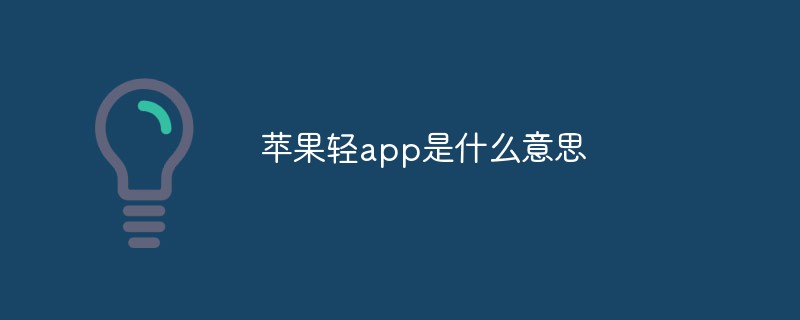 苹果轻app是什么意思Dec 22, 2022 pm 05:31 PM
苹果轻app是什么意思Dec 22, 2022 pm 05:31 PM轻app的英文全名为“Light APP”,是一个比较轻量化的app,是让用户可以权用较小的存储空间就使用到软件的核心功能。轻APP是基于平台级移动应用;开发速度快、占用系统资源少,无需下载,即可使用。有点像微信和支付宝里的小程序功能。用户可以在Safari浏览器、“地图”、“信息”中发现轻App;同时可以通过NFC标签、二维码、轻App码来发现轻App。
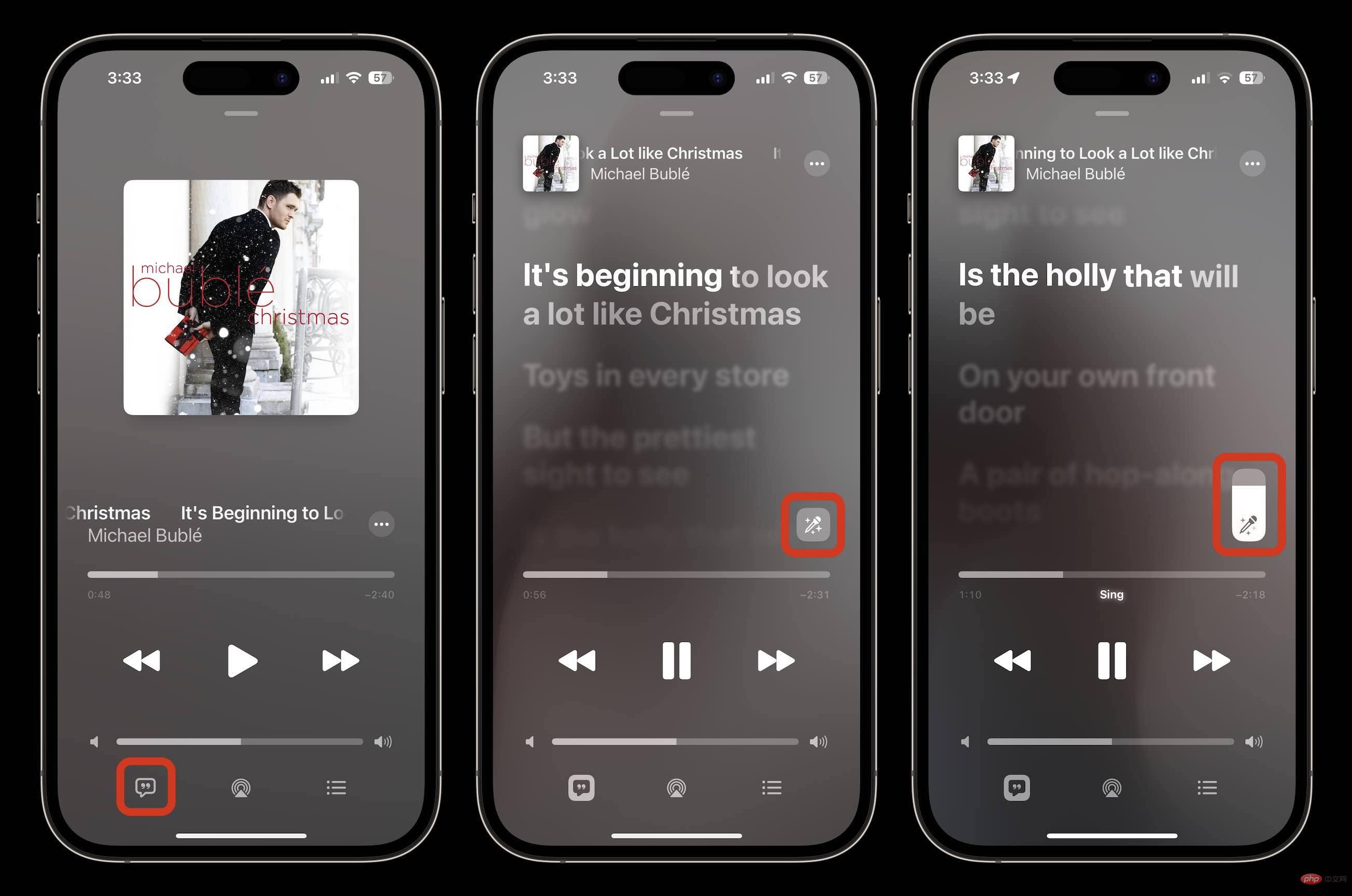 如何在 iOS 16.2 中使用 Apple Music 唱卡拉 OK 功能Apr 13, 2023 am 10:16 AM
如何在 iOS 16.2 中使用 Apple Music 唱卡拉 OK 功能Apr 13, 2023 am 10:16 AMApple Music Sing 提供什么可调人声: 用户现在可以控制歌曲的人声水平。他们可以用艺术家的原唱演唱、领唱或混音 Apple Music 目录中的数百万首歌曲。实时歌词: 用户可以跟着自己喜欢的歌曲一起唱,动画歌词会随着人声的节奏起舞。背景人声: 同时演唱的人声可以独立于主唱进行动画播放,使用户更容易理解。二重唱视图: 多位歌手在屏幕的两侧显示,使二重唱或多歌手曲目易于合唱。如何在 iOS 16.2 中使用 Apple Music 唱卡拉 OK 功能确保你运行的是iOS 16.2在您


Hot AI Tools

Undresser.AI Undress
AI-powered app for creating realistic nude photos

AI Clothes Remover
Online AI tool for removing clothes from photos.

Undress AI Tool
Undress images for free

Clothoff.io
AI clothes remover

AI Hentai Generator
Generate AI Hentai for free.

Hot Article

Hot Tools

PhpStorm Mac version
The latest (2018.2.1) professional PHP integrated development tool

Safe Exam Browser
Safe Exam Browser is a secure browser environment for taking online exams securely. This software turns any computer into a secure workstation. It controls access to any utility and prevents students from using unauthorized resources.

SublimeText3 English version
Recommended: Win version, supports code prompts!

Dreamweaver CS6
Visual web development tools

SublimeText3 Mac version
God-level code editing software (SublimeText3)






