 Computer Tutorials
Computer Tutorials Computer Knowledge
Computer Knowledge How to connect to wifi on a desktop computer? What should I do if my desktop computer cannot connect to the Internet?
How to connect to wifi on a desktop computer? What should I do if my desktop computer cannot connect to the Internet?php editor Zimo teaches you how to solve the problem of desktop computers unable to connect to WiFi. When the desktop computer cannot connect to the network, first ensure that the WiFi is turned on and the password is correct, and try to restart the router and computer. If the problem is still not resolved, you can try updating the network card driver or resetting the network settings. If you still cannot connect, it may be a network failure or hardware problem. It is recommended to contact the network service provider or professional maintenance personnel for troubleshooting and repair.
Select the WiFi you want to connect to in the notification bar and enter the password to connect. You can also enter the WLAN management interface in computer settings, select WiFi and enter the password to connect.

Tutorial applies
Model: Lenovo AIO520C
System: Windows10 Professional Edition
Analysis
1First click on the notification bar in the lower right corner of the computer.

2Then click Network in the notification bar to enter the WiFi selection interface.

3Then select the WiFi you want to connect to and enter the password to connect.

4Or open the computer’s settings interface.

5Then click Network and Internet Options to enter the computer network management interface.

6Click the WLAN option to enter the WLAN management interface.

7Finally click to display available networks, select WiFi and enter the password to connect.

Additional: Why does the computer not have the option to connect to the wireless network
1First click the start icon in the lower left corner of the computer's main page.

2Then select the run option, enter the napa.cpl command and click OK.

3Finally click on the WiFi wireless network card and select Enable.

Summary/Notes
If you still cannot connect, you can check whether there is a problem with the network itself.
The above is the detailed content of How to connect to wifi on a desktop computer? What should I do if my desktop computer cannot connect to the Internet?. For more information, please follow other related articles on the PHP Chinese website!
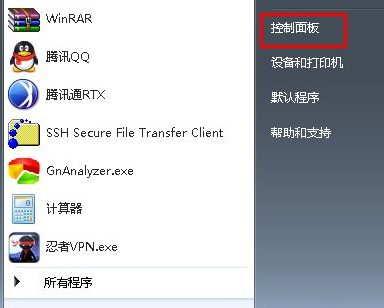 教大家台式电脑win7怎么调屏幕亮度Jul 13, 2023 pm 03:46 PM
教大家台式电脑win7怎么调屏幕亮度Jul 13, 2023 pm 03:46 PMWin7系统下,当我们的电脑屏幕亮度太亮或者太暗,对我们的眼睛来讲总是会很不舒服。这时候,我们就需要调节一下屏幕亮度了,本文就来教大家win7台式电脑调节亮度的方法吧。1、首先打开开始菜单,然后选择控制面板选项打开控制面板。2、然后在弹出来的控制面板中选择点击“系统和安全”选项。3、接着在弹出来的系统和安全界面中继续点击“电源选项”项。4、然后在界面中往下拉就可以看到一个屏幕亮度,拖动那个按钮便可调节屏幕的亮度了。以上就是和大家分享的windows7电脑屏幕亮度调整的方法了,如果大家觉得自己电脑
 华擎推出 DESKMAX X600 ITX 主机:R5-7500F、单 2.5G 网口,售 2648 元Mar 23, 2024 pm 10:26 PM
华擎推出 DESKMAX X600 ITX 主机:R5-7500F、单 2.5G 网口,售 2648 元Mar 23, 2024 pm 10:26 PM本站3月22日消息,华擎近日在京东上架了一款DESKMAXX600ITX主机,采用R5-7500F处理器,准系统售2648元,另有一款无CPU版本,售1598元。据介绍,这款ITX主机可选6核心12线程AMDR5-7500F处理器,内置500WATX电源,标配华擎X600ITX主板,支持安装至多4条DDR57200RAM及4块硬盘(2条M.2+2块2.5英寸SATA)及长200mm以内的独立显卡。此外,这款ITX主机拥有1个USB-C接口(未说明版本),4个USB-A3.2接口、4个USB-A2
 先装显卡还是先装驱动Jan 29, 2024 pm 10:51 PM
先装显卡还是先装驱动Jan 29, 2024 pm 10:51 PM一台新组装的电脑,从安装系统到安装各个硬件驱动的顺序是怎么样的...首先是准备组装的零组件:CPU,CPU散热器,内存,主板,显卡,硬盘,光驱,电源,机箱,除了上述这些东西,你还需要一把大小长短适中且好转的十字螺丝起子,还有平坦的桌面。安装操作系统:首先需要安装操作系统,例如Windows、Linux等。可以使用安装光盘或者U盘进行安装。安装驱动程序:安装操作系统后,需要安装电脑硬件的驱动程序,例如主板驱动、显卡驱动、声卡驱动等。安装向导正在安装驱动程序中,请等待安装完成。部分驱动程序可能会需要
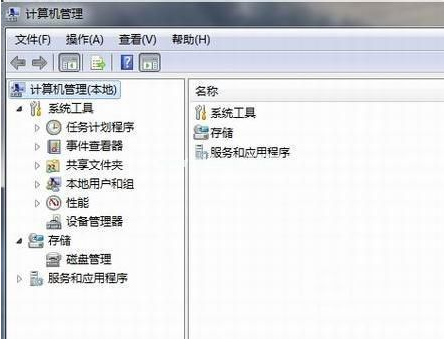 win7网卡驱动安装的步骤教程Jul 27, 2023 am 10:53 AM
win7网卡驱动安装的步骤教程Jul 27, 2023 am 10:53 AM一台原版win7系统专业版电脑是否可以正常的工作,这就要看我们的驱动是否正常啦,就像我们的电脑是否可以正常的上网看的是我们的网卡是否有安装好,那么接下来就让小编来跟大家说说win7网卡驱动安装的步骤教程,一起来看看吧。1、右击计算机-->管理-->设备管理器:2、点击网卡设备,选择属性,然后接着选择驱动程序,如图:3、点击更新驱动程序。4、浏览电脑查找驱动程序软件,找到光盘网卡驱动。5、通过驱动精灵来安装。下载一个驱动精灵并打开驱动管理,它就会弹出你需要更新或者安装的驱动,选择更新或
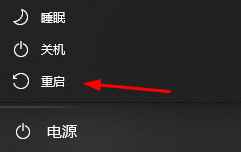 修复因为网卡驱动程序异常导致无法上网的方法Jan 06, 2024 pm 06:33 PM
修复因为网卡驱动程序异常导致无法上网的方法Jan 06, 2024 pm 06:33 PM有的朋友发现自己的电脑因为网卡驱动程序不正常上不了网,想要知道怎么修复,其实现在的系统都自带驱动程序修复功能,因此我们只需要手动更新一下驱动就可以了,实在不行还能使用驱动软件。网卡驱动程序不正常上不了网怎么修复:PS:要是突然出现的这个问题,可以先试试看重启电脑哟~重启后还不行在继续下面的操作。方法一:1、首先,点击任务栏中的右键,选择“开始菜单”2、在右键菜单中打开“设备管理器”。3、点击“网络适配器”,然后选择“更新驱动程序”点击“自动搜索驱动程序”后,更新完成即可正常上网5、也有些用户是因
 快速调节台式电脑屏幕亮度的快捷方式Jan 03, 2024 pm 08:10 PM
快速调节台式电脑屏幕亮度的快捷方式Jan 03, 2024 pm 08:10 PM现在小伙伴们使用电脑的时间越来越多,长时间使用电脑,对我们的眼睛伤害很大。建议大家使用一两个小时的电脑就要停下来休息10分钟,眺望远方。除此之外,电脑屏幕亮度的控制也是很有必要的。但是台式电脑屏幕亮度快捷键怎么设置呢,下面带来了解决方法,具体的一起来看看吧。台式电脑屏幕亮度快捷键使用方法方法一:显示器面板上调节台式电脑屏幕亮度第一步:在台式电脑的右下角或右边竖着一排电脑显示器自带的功能键,在这些功能键中就有一个“MENU”键,这个键就是用来调节台式电脑屏幕亮度的(如下图):第二步:按一下“MEN
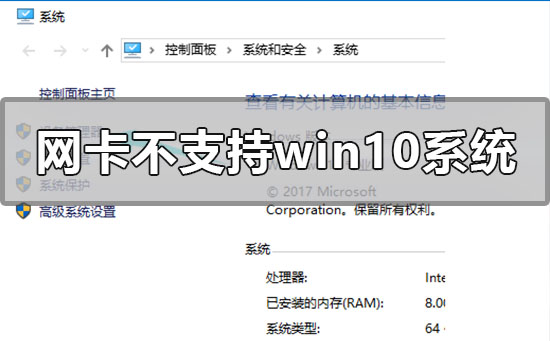 如何解决网卡不兼容Windows 10系统的问题Dec 22, 2023 pm 01:33 PM
如何解决网卡不兼容Windows 10系统的问题Dec 22, 2023 pm 01:33 PM我们的电脑在升级安装了win10操作系统时候,有的小伙伴在上网的时候电脑就出现了提示当前网卡不支持win10系统的情况。对于这种问题小编觉得绝大多是可能是因为我们电脑的网卡驱动出现了问题,可以尝试更新或者重装驱动即可。也可以使用第三方软件操作。具体步骤就来看下小编是怎么做的吧~网卡不支持win10系统怎么解决1.鼠标右键这台电脑,选择“属性”。2.选择“设备管理器”。3.点击“网络适配器”。先卸载原来型号不对或者不显示型号的网卡驱动,卸载完成之后,重新扫描检测硬件改动。完成后未识别的设备里就有网
 台式电脑开机黑屏Feb 11, 2024 pm 09:40 PM
台式电脑开机黑屏Feb 11, 2024 pm 09:40 PM电脑主机开机了但是显示器黑屏无信号可以说是电脑十分常见的故障,当然可能也包括了两种可能性,第一种就是电脑主机开机后,没有任何反应,不通电,同时也听不到运转的工作状态,打开机箱侧板发现CPU散热器也是不转的。另一种就是电脑主机开机后,通电了,这时候可以听到电脑主机是运转的工作状态,例如打开机箱侧板后,也可以看到CPU散热器也是转动的。对于这种问题,相信不少用户认为是显示器的问题,其实并不是,如果显示器出现无信号((Nosignal))黑屏,绝大数的问题都是出现在电脑主机上。电脑开不了机(装机之家晓


Hot AI Tools

Undresser.AI Undress
AI-powered app for creating realistic nude photos

AI Clothes Remover
Online AI tool for removing clothes from photos.

Undress AI Tool
Undress images for free

Clothoff.io
AI clothes remover

AI Hentai Generator
Generate AI Hentai for free.

Hot Article

Hot Tools

WebStorm Mac version
Useful JavaScript development tools

DVWA
Damn Vulnerable Web App (DVWA) is a PHP/MySQL web application that is very vulnerable. Its main goals are to be an aid for security professionals to test their skills and tools in a legal environment, to help web developers better understand the process of securing web applications, and to help teachers/students teach/learn in a classroom environment Web application security. The goal of DVWA is to practice some of the most common web vulnerabilities through a simple and straightforward interface, with varying degrees of difficulty. Please note that this software

Zend Studio 13.0.1
Powerful PHP integrated development environment

Dreamweaver Mac version
Visual web development tools

Notepad++7.3.1
Easy-to-use and free code editor






