 Computer Tutorials
Computer Tutorials Computer Knowledge
Computer Knowledge How to fix a blue screen on your computer How to fix a blue screen on your computer
How to fix a blue screen on your computer How to fix a blue screen on your computerphp editor Xinyi introduces you to the solution to the computer blue screen problem. Computer blue screen may be caused by hardware failure, driver problems, system errors, etc. Solutions include checking hardware connections, updating drivers, repairing system files, and more. When a blue screen appears, you can try to diagnose and solve the problem by restarting the computer, entering safe mode, checking error codes, etc. If the problem persists, it is recommended to seek professional help to ensure the normal operation of the computer.
Press F8 to enter safe mode when booting, enter the command in the run window, press y to exit the page and then restart the computer.

Tutorial applies
Model: Lenovo AIO520C
System: Windows10 Professional Edition
Analysis
1First, shut down the computer and then restart it. Press F8 continuously during startup to enter.

2Then select safe mode and press Enter to enter.

3After entering safe mode, press win r to open the run window, enter cmd and click the Enter key.

4Enter chkdsk/f/r in the command prompt window and click the Enter key.

5Then press y to exit the page.

6Restart the computer, the system will automatically repair the hard disk, and it can usually be restored.

Additional: How to fix computer blue screen
1Insert the boot USB flash drive into the computer, turn it on and keep pressing the USB boot shortcut key.

2After entering the system boot menu, select the option with the word USB and click Enter.

3Enter the system boot options interface and select Windows 10 PE to enter the system.

4The software automatically searches for system images, finds the image and clicks to install.

5No need to change in the preparation for installation interface, click to start the installation.

6Then select Continue from the pop-up options.

7Finally wait for the installation. After the installation is completed, remove the USB flash drive and click Restart Now.

Summary/Notes
Be sure to back up your computer data to avoid unnecessary loss and damage.
The above is the detailed content of How to fix a blue screen on your computer How to fix a blue screen on your computer. For more information, please follow other related articles on the PHP Chinese website!
 电脑鼠标左键失灵该如何解决Jan 29, 2024 pm 04:39 PM
电脑鼠标左键失灵该如何解决Jan 29, 2024 pm 04:39 PM电脑鼠标左键点击没反应是怎么回事呢?很多小伙伴在使用电脑的时候,有一个问题是关于鼠标的问题的。使用左键没反应,但是点击右键是可以操作的。那么遇到这种情况我们要怎么去解决呢?下面为大家带来详细的解决方法介绍,快一起来看看吧!电脑鼠标左键点击没反应怎么办软件问题1、检查更新鼠标驱动。同时按下win+x打开电脑系统的管理界面,键盘上下键选择其中的设备管理器打开。2、使用键盘上的方向键选中鼠标和其他指针设备,这时候按下方向键的向右箭头,可以打开下拉,下拉里面就是正在使用的鼠标。3、选中按下回车打开该鼠标
 电脑连接打印机出现错误码0x00003e3的解决办法Jan 30, 2024 am 09:15 AM
电脑连接打印机出现错误码0x00003e3的解决办法Jan 30, 2024 am 09:15 AM电脑连接打印机提示错误代码0x00003e3在日常工作和生活中,我们经常需要使用打印机来打印文件。然而,有时候我们可能会遇到一些问题,比如电脑连接打印机时提示错误代码0x00003e3。这个错误代码通常表示打印机出现了一些故障或者连接问题。在本文中,我们将介绍一些解决这个问题的方法。首先,我们可以尝试重新启动电脑和打印机。有时候,这个错误代码只是一个临时的问题,重新启动设备后可能就可以解决。我们可以先关闭电脑和打印机,然后等待一段时间后再重新启动它们。如果这个方法没有解决问题,我们可以尝试下面的
 Win11系统中打印机的反应延迟较长的原因是什么?详细解析Jan 29, 2024 pm 07:09 PM
Win11系统中打印机的反应延迟较长的原因是什么?详细解析Jan 29, 2024 pm 07:09 PM打印机是我们日常办公和生活中经常使用的设备,偶尔也会遇到打印反应延迟很长的问题,令人头疼。导致这种情况的原因有很多。首先,检查打印机是否连接正常,确认所有的连接线都插紧了。其次,可能是打印队列中有太多的任务待处理,可以尝试清空打印队列或重新启动打印机。还有可能是打印机驱动程序出现问题,可以尝试更新驱动程序或重新安装。此外,打印机内部的硬件故障也可能导致延迟,这时候需要联系售后服务
 解决Win11关机后键盘触碰即开机的问题Jan 29, 2024 pm 06:00 PM
解决Win11关机后键盘触碰即开机的问题Jan 29, 2024 pm 06:00 PMwin11关机后一碰键盘就开机怎么回事?详情不少的win11用户们在使用完电脑关机后发现一碰键盘他就自动开机了,那么这是怎么回事?下面就让本站来为用户们来仔细的介绍一下win11关机后一碰键盘就开机解决方法吧。win11关机后一碰键盘就开机解决方法可以尝试进入计算机的BIOS或UEFI设置,禁用快速启动或唤醒事件等功能,以解决键盘一碰即开机的问题。2、USB设备唤醒功能在某些USB设备中存在,当你触摸键盘时,它们会发送唤醒信号导致计算机开机。为了解决这个问题,你可以尝试禁用特定USB设备的唤醒功
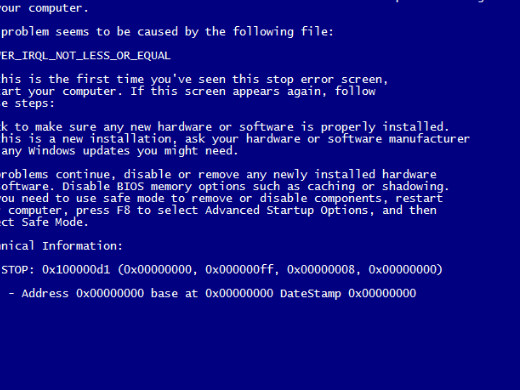 电脑蓝屏了怎么办修复 如何解决电脑蓝屏Feb 22, 2024 pm 04:00 PM
电脑蓝屏了怎么办修复 如何解决电脑蓝屏Feb 22, 2024 pm 04:00 PM开机时按F8进入安全模式,在运行窗口中输入命令,按y退出页面后重启电脑。教程适用型号:联想AIO520C系统:Windows10专业版解析1首先将电脑关机后重新启动,在开机时候不断按F8进入。2然后选择安全模式,回车键进入。3进入到安全模式后,按win+r打开运行窗口,输入cmd点击回车键。4在命令提示窗口输入chkdsk/f/r,点击回车键。5随后按y,退出页面。6重新启动电脑,系统会自动修复硬盘,通常就可以恢复。补充:电脑蓝屏应该怎么修复1在电脑上插入启动U盘,开机并不断按U盘启动快捷键。2
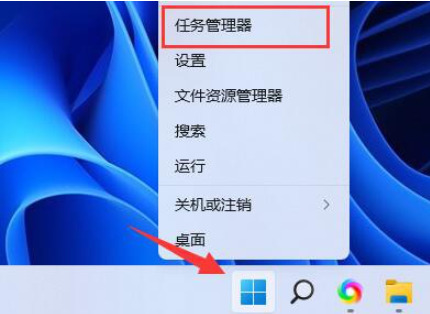 Win11如何降低内存使用率?Jan 30, 2024 pm 05:36 PM
Win11如何降低内存使用率?Jan 30, 2024 pm 05:36 PMWin11用户们反映系统内存使用率过高,给用户们带来了困扰。下面本站将为用户们详细介绍解决Win11内存使用率过高的方法。Win11内存使用率过高怎么解决方法一:1、首先右键点击开始菜单,选择任务管理器打开。3、找到占用率高且不必要的进程,右键点击并选择结束任务,从而降低内存占用。方法三:1、首先按住快捷键Win+R启动运行窗口,输入services.msc并点击确定。3、在打开的属性界面中,找到基本选项,并将启动类型设置为禁用,最后点击停止即可。
 Win11地平线5打不开解决方法?win11地平线5进不去问题解析Jan 31, 2024 am 09:00 AM
Win11地平线5打不开解决方法?win11地平线5进不去问题解析Jan 31, 2024 am 09:00 AM地平线5是一款十分好玩的游戏,近期也有不少的win11用户们在询问为什么打不开地平线5,那么Win11地平线5打不开怎么办?用户们可以进入显卡设备查询,然后选择更新就可以了。下面就让本站来为用户们来仔细的介绍一下win11地平线5进不去问题解析吧。win11地平线5进不去问题解析方法一:1、如果在游戏启动时弹出如下的界面,则需要进入NVIDIA官网去解决。3、该网站就会自动识别你的显卡设备,识别完成点击搜索按钮。方法二:1、如果更新驱动后还是打不开,那么可以确认一下系统的用户名。2、需要保证用户
 两台电脑如何共享打印机Jan 29, 2024 pm 05:18 PM
两台电脑如何共享打印机Jan 29, 2024 pm 05:18 PM两台电脑共享打印机的步骤:1、硬件连接;2、设置打印机共享;3、设置网络和共享中心;4、查找并添加共享打印机;5、测试打印;6、注意事项;7、高级设置;8、故障排除;9、安全考虑;10、维护和清洁;11、更新驱动程序和软件。详细介绍:1、硬件连接,首先将打印机连接到其中一台电脑,确保这台电脑的操作系统能够识别并正常安装打印机驱动,如果打印机支持USB连接,将打印机直接连接等等。


Hot AI Tools

Undresser.AI Undress
AI-powered app for creating realistic nude photos

AI Clothes Remover
Online AI tool for removing clothes from photos.

Undress AI Tool
Undress images for free

Clothoff.io
AI clothes remover

AI Hentai Generator
Generate AI Hentai for free.

Hot Article

Hot Tools

MinGW - Minimalist GNU for Windows
This project is in the process of being migrated to osdn.net/projects/mingw, you can continue to follow us there. MinGW: A native Windows port of the GNU Compiler Collection (GCC), freely distributable import libraries and header files for building native Windows applications; includes extensions to the MSVC runtime to support C99 functionality. All MinGW software can run on 64-bit Windows platforms.

mPDF
mPDF is a PHP library that can generate PDF files from UTF-8 encoded HTML. The original author, Ian Back, wrote mPDF to output PDF files "on the fly" from his website and handle different languages. It is slower than original scripts like HTML2FPDF and produces larger files when using Unicode fonts, but supports CSS styles etc. and has a lot of enhancements. Supports almost all languages, including RTL (Arabic and Hebrew) and CJK (Chinese, Japanese and Korean). Supports nested block-level elements (such as P, DIV),

WebStorm Mac version
Useful JavaScript development tools

Atom editor mac version download
The most popular open source editor

ZendStudio 13.5.1 Mac
Powerful PHP integrated development environment






