Home >Computer Tutorials >Computer Knowledge >How to set a ringtone in GarageBand How to import songs into GarageBand and set a ringtone
How to set a ringtone in GarageBand How to import songs into GarageBand and set a ringtone
- 王林forward
- 2024-02-22 15:31:222895browse
The editor of php has a new guide to setting up ringtones for GarageBand! GarageBand is a popular music application that allows users to customize their mobile phone ringtones. This article will detail how to set up ringtones in GarageBand and how to import your favorite songs into GarageBand to use as ringtones. Follow our steps to customize a personalized ringtone and let your phone ring with your favorite melody!
After importing music to GarageBand, share it to your phone to set a ringtone.

Tutorial applies
Model: iPhone 13
System: iOS 15.3
Version: GarageBand 2.3.12
Analysis
1First enter the song page of the player and click Set as ringtone.
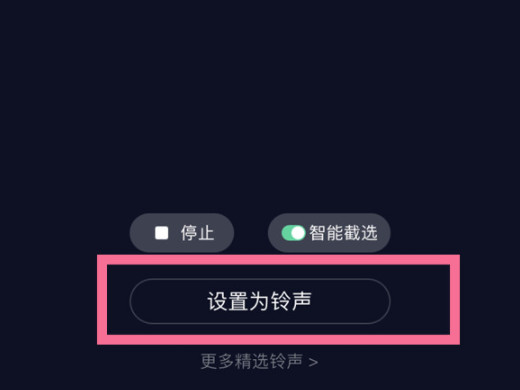
2Click GarageBand in the pop-up window.
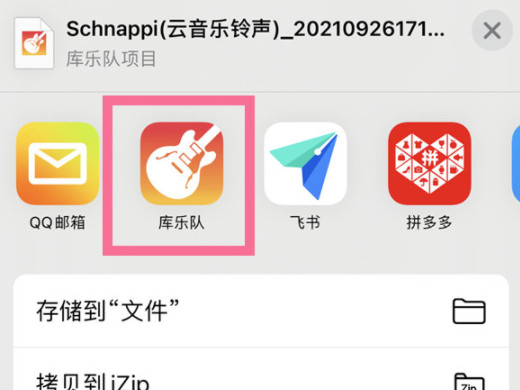
3After long pressing the music on the GarageBand homepage, click Share in the pop-up window.
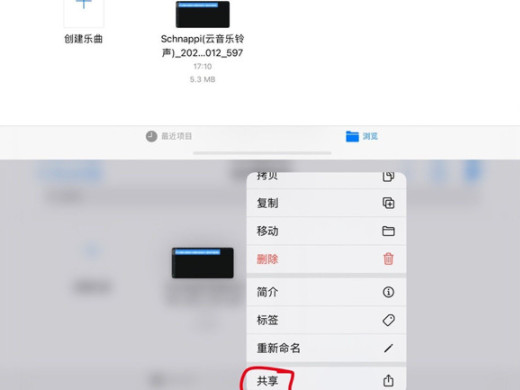
4After clicking on the phone ringtone, click on the standard phone ringtone in the pop-up window.
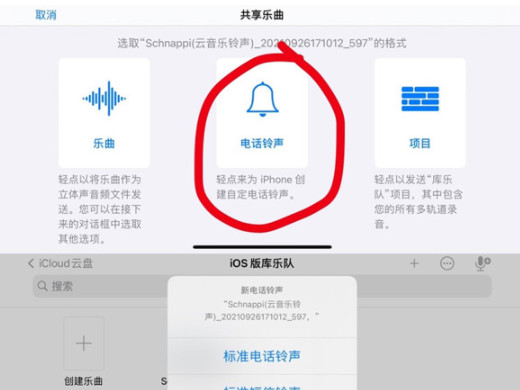
5Enter the ringtone page in the settings and check the music you just shared.
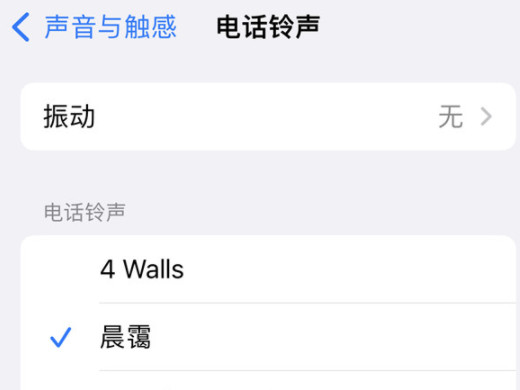
Supplement: How to add local music to GarageBand
1First go to the GarageBand homepage and click Browse.
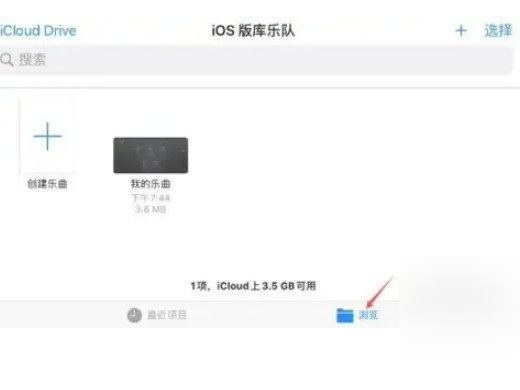
2After entering the browsing page, click on My iPhone to find local music.
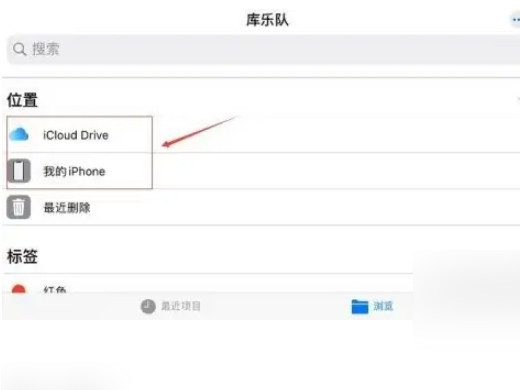
3Go to the My iPhone page and click on GarageBand for iOS.
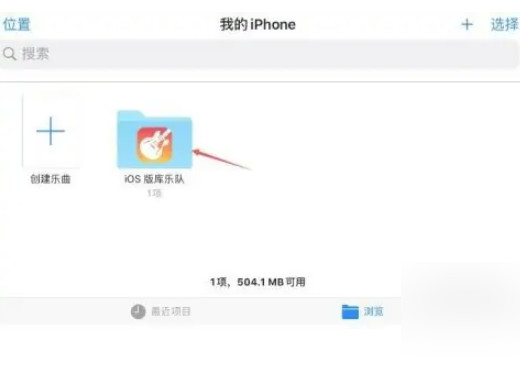
4Finally, open the directory in sequence, find and click Music to import GarageBand.
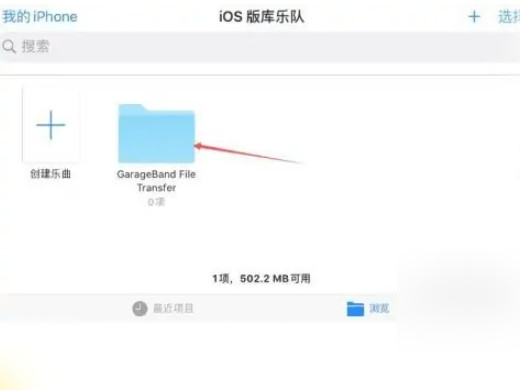
Summary/Notes
The maximum duration of Apple ringtone is 40 seconds.
The above is the detailed content of How to set a ringtone in GarageBand How to import songs into GarageBand and set a ringtone. For more information, please follow other related articles on the PHP Chinese website!

