Home >Computer Tutorials >Computer Knowledge >How to change wifi password How to reset wifi password
How to change wifi password How to reset wifi password
- PHPzforward
- 2024-02-22 15:04:381093browse
php editor Baicao teaches you how to change and reset the wifi password. Whether it is a home network or an office wifi password, it needs to be changed regularly to enhance network security. This article will introduce in detail how to change the wifi password through simple steps, and how to reset a new password when you forget the password to keep your network safe and smooth. Let’s take a look!
You can enter a new password in the wifi password interface in wifi settings to modify it.
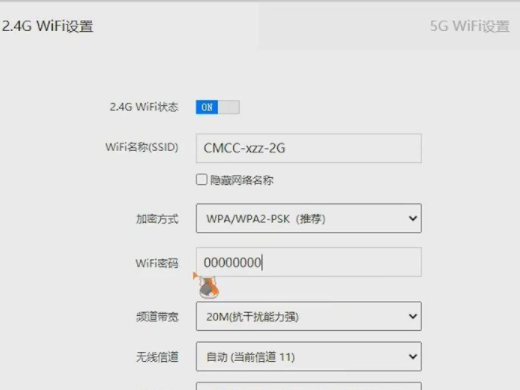
Tutorial applies
Model: Lenovo AIO520C
System: Windows10 Professional Edition
Analysis
1In the background interface of the router, click wifi settings.
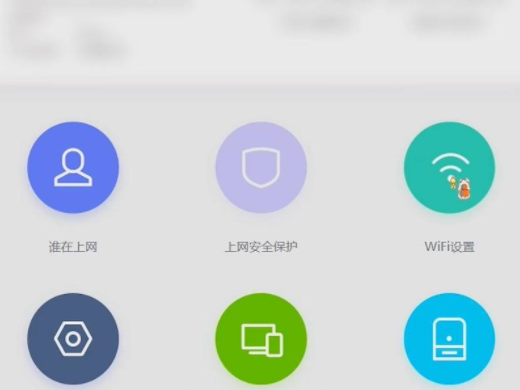
2Click on the wifi password field in the new interface and enter the new wifi password.

3Finally click OK below to complete the change.
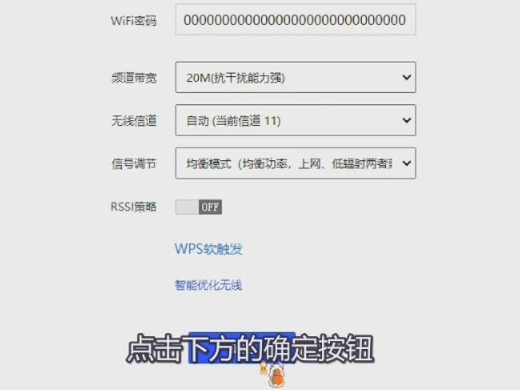
Supplement: How to change wifi password on mobile phone
1Enter the background of the router in the mobile browser and click on Wireless Settings.
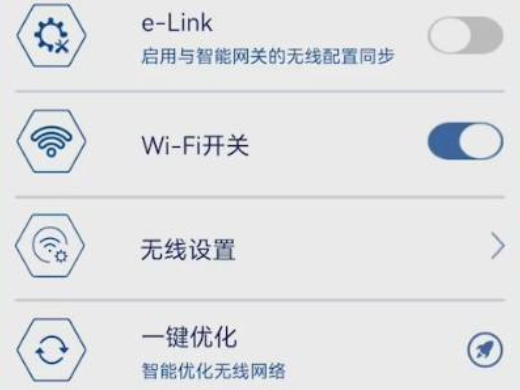
2Click the wifi setting option on the wireless setting interface.
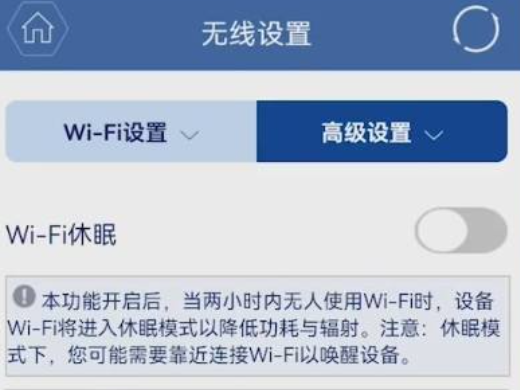
3Click wifi password on the new interface, enter the new password and click save.
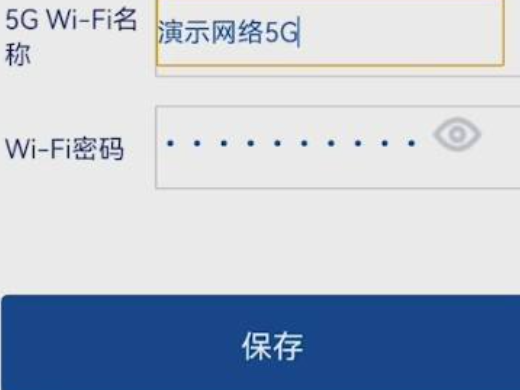
Summary/Notes
After changing the wifi password, you need to re-enter the password to connect.
The above is the detailed content of How to change wifi password How to reset wifi password. For more information, please follow other related articles on the PHP Chinese website!

