With the development of the digital era, shared printers have become an indispensable part of the modern office environment. However, sometimes we may encounter the problem that the shared printer cannot be connected to the printer, which will not only affect work efficiency, but also cause a series of troubles. This article aims to explore the reasons and solutions for why a shared printer cannot connect to the printer.
There are many reasons why a shared printer cannot connect to the printer, the most common of which is network problems. If the network connection between the shared printer and the printer is unstable or interrupted, normal printing operations will not be possible. In addition, there may also be problems with the driver on the shared printer. For example, the driver is missing or damaged, which will cause the shared printer to be unable to connect to the printer.
The first step to fix this problem is to check your network connection. Make sure that both the shared printer and the printer are connected to a stable network environment, and that the network connection is not disconnected. You can try restarting the shared printer and printer to re-establish the network connection. At the same time, you can also check whether the IP address of the shared printer matches the IP address of the printer to ensure that they are in the same network subnet.
If there is no problem with the network connection, then you need to check the driver of the shared printer. You can try reinstalling or updating the driver for the shared printer to make sure it is working properly. Typically, drivers for shared printers can be downloaded from the printer manufacturer's official website. Before installing the driver, it is recommended to uninstall the existing driver to avoid conflicts.
Also, there are some other possible reasons why a shared printer cannot connect to the printer. For example, the settings for a shared printer may be incorrect and need to be reset. You can check the sharing permissions and security settings of the shared printer to ensure that users can access and use the shared printer. Additionally, firewall or security software may be blocking access to the shared printer and need to be checked and set to allow communication to the shared printer.
If none of the above methods work, you may want to consider connecting the shared printer to another computer for testing. If the shared printer works fine on other computers, the problem may be with the original computer. You can try reinstalling the operating system or repairing related issues on the computer.
To sum up, when a shared printer cannot connect to the printer, you need to first check the network connection and driver, and then make appropriate settings and adjustments. If the problem persists, consider replacing the printer or contacting a professional for further troubleshooting. The inability to connect to a shared printer can cause inconvenience in the work and office environment, but with the right solutions, this problem can be solved.
The above is the detailed content of Shared printer cannot connect to printer. For more information, please follow other related articles on the PHP Chinese website!
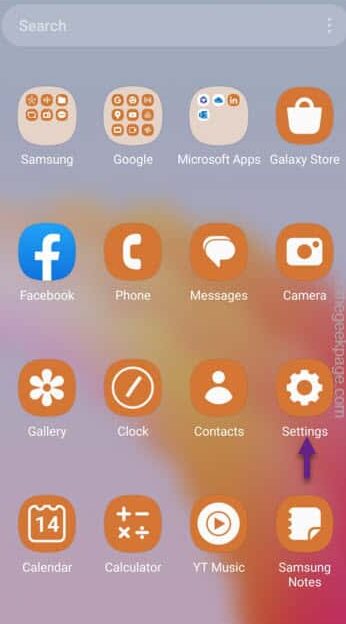 快速共享功能在三星手机上不起作用 – 修复Sep 19, 2023 pm 04:25 PM
快速共享功能在三星手机上不起作用 – 修复Sep 19, 2023 pm 04:25 PM快速共享可以节省三星用户在设备间传输文件的大量时间。但是三星Galaxy用户抱怨手机上的快速共享功能面临问题。通常,是快速共享中的可见性问题导致了此问题。因此,这是您对Galaxy设备上的快速共享功能进行故障排除所需的唯一指南。修复1–更改快速共享可见性设置切换手机上的快速共享可见性设置。快速共享可能设置为错误的设置,从而导致此问题。步骤1–首先,向上滑动一次以打开应用程序抽屉。步骤2–在那里,打开“设置”.第3步–进入“设置”页面,打开“连接的设备”选项卡。第4步–打开“快速共享”功能。步骤5
 如何在iPhone上保护联系人照片和海报的隐私Sep 18, 2023 am 10:49 AM
如何在iPhone上保护联系人照片和海报的隐私Sep 18, 2023 am 10:49 AM谁可以在iPhone上查看您的联系人照片和海报?Apple提供了一些选项,用于个性化您在致电或发消息时在某人的iPhone上的显示方式。这些选项包括拟我表情、简单文本或带有效果的自定照片作为您的联系人照片和显示图像。您可以随时自由更改这些选择,并在联系人卡片上在不同配置文件之间转换。此外,Apple还使您能够控制谁可以在iOS17上查看和访问您选择的照片或显示图像。您可以决定与保存在联系人列表中的个人共享这些内容,也可以将iPhone设置为每次与联系人交互时提示您。如果您愿意,还可以永久禁用名称
 如何在iPhone iOS 17上使用NameDropSep 22, 2023 pm 11:41 PM
如何在iPhone iOS 17上使用NameDropSep 22, 2023 pm 11:41 PM随着新款苹果iPhone15系列手机的推出和最新的iOS17移动操作系统的推出,为苹果设备带来了丰富的新功能,调整和增强功能。用户可能想知道如何在iPhone和iOS17上使用新的NameDrop功能。本指南将简要概述如何使用iOS17上提供的新NameDrop系统快速有效地共享您的联系信息。NameDrop是一项功能,允许iPhone用户快速与他人共享他们的联系信息。它是社交活动、商务会议或社交聚会的便捷工具,您需要与新朋友交换联系方式。但是,请务必注意,NameDrop仅适用于发送新的联系人
 Win10系统更新后无法共享打印机如何解决Jul 07, 2023 am 09:25 AM
Win10系统更新后无法共享打印机如何解决Jul 07, 2023 am 09:25 AMWin10系统更新后无法共享打印机如何解决?很多小伙伴反应说在更新到win10系统之后,就无法共享打印机了,这种情况是怎么回事呢,无法共享打印机对一些小伙伴来说是比较麻烦的一件事,如果你不知道如何解决,小编下面整理了Win10系统更新后无法共享打印机解决方法,感兴趣的话一起往下看看吧!Win10系统更新后无法共享打印机解决方法1、首先,按下“win+r”键打开运行窗口,输入“control”命令打开控制面板界面,如图所示;2、接着,在打开的控制面板界面中,找到并打开“卸载程序”选项,再点击左侧的
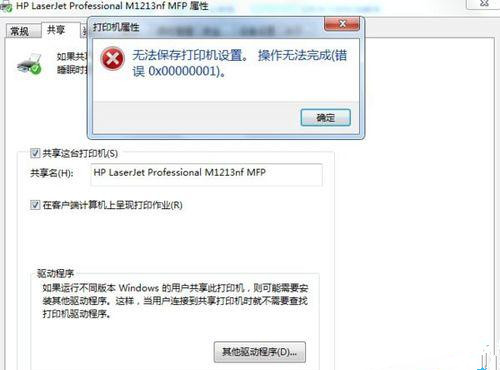 Win7共享打印机出错0x0000011b极致处理Jul 09, 2023 pm 06:13 PM
Win7共享打印机出错0x0000011b极致处理Jul 09, 2023 pm 06:13 PM近期有许多win7客户在设定打印机共享时错误并提醒“无法保存打印机设置,实际操作没法进行(不正确0x00000001)”,客户因而没法打印出,那麼碰到这个问题怎么解决呢?一起来看一下解决方案。Win7共享打印机出错0x0000011b极致处理1、电脑键盘键盘快捷键徽标键Win+R键打开运行,在弹出来的运作框中键入【services.msc】明确开启服务窗口,查验这两个服务项目是不是已运行:PrintSpooler和WindowsFirewall一般Win7易出的不正确6d9是后边的服务项目未运行
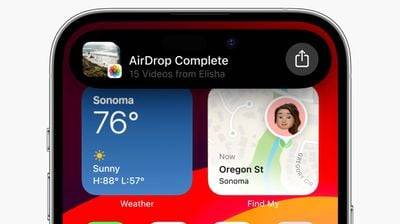 如何使用 AirDrop 邻近共享发送文件和照片:iOS 17的新功能Sep 16, 2023 am 10:17 AM
如何使用 AirDrop 邻近共享发送文件和照片:iOS 17的新功能Sep 16, 2023 am 10:17 AM在iOS17中,Apple使共享文件和媒体比以往任何时候都更容易,这要归功于一个很酷的新AirDrop邻近感应功能,可以为您完成大部分工作。在以前版本的iOS中,在Apple设备之间传输文件或照片涉及打开相关文件、轻点“共享”按钮、选择AirDrop,然后选择要将文件发送到的附近设备。在iOS17和iPadOS17中,此过程仍然存在于Apple设备之间的共享,但是如果您要在iPhone或iPad之间传输,则可以使用AirDrop的新邻近感应功能来减少一些典型的共享步骤。要发起传输,请选择要与他人
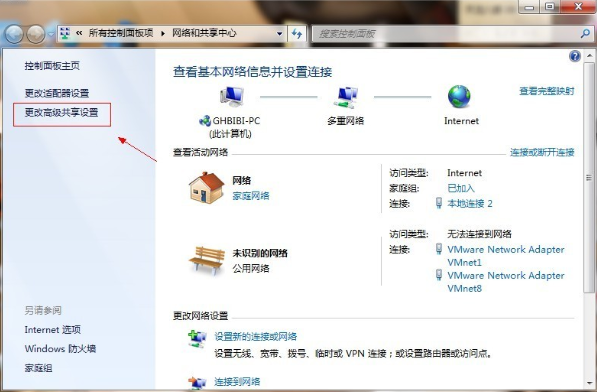 win7共享文件夹设置方法详解Jul 15, 2023 pm 10:53 PM
win7共享文件夹设置方法详解Jul 15, 2023 pm 10:53 PM在同一个办公局域网内,设置共享文件夹可以更方便文件的传输和共享,提供办公效率。不过不同系统设置共享文件夹的方法会有不同,有网友不清楚win7如何设置共享文件夹。下面小编教下大家win7共享文件夹设置方法。具体步骤如下:1、首先开启guest账户,点击桌面右下角的网络,右键“属性”出现网络共享中心打开,按图操作。2、点击图中标出的位置“更改高级共享设置”出现如下界面。3、双击图中红圈内的位置,会出现一个列表,找到所示内容。4、点击“关闭密码保护共享”-“保存修改”结束。5、然后选择需要共享的磁盘分
 NameDrop 如何在 iPhone 上工作(以及如何禁用它)Nov 30, 2023 am 11:53 AM
NameDrop 如何在 iPhone 上工作(以及如何禁用它)Nov 30, 2023 am 11:53 AM在iOS17中,有一项新的AirDrop功能,可让您通过同时触摸两部iPhone来与某人交换联系信息。它被称为NameDrop,这是它的实际工作原理。NameDrop无需输入新人的号码来给他们打电话或发短信,以便他们拥有您的号码,您只需将iPhone靠近他们的iPhone即可交换联系方式。将两台设备放在一起会自动弹出联系人共享界面。点击弹出窗口会显示一个人的联系信息和他们的联系人海报(您可以自定义和编辑的您自己的照片,也是iOS17的新功能)。该屏幕还包括“仅接收”或共享您自己的联系信息作为响应


Hot AI Tools

Undresser.AI Undress
AI-powered app for creating realistic nude photos

AI Clothes Remover
Online AI tool for removing clothes from photos.

Undress AI Tool
Undress images for free

Clothoff.io
AI clothes remover

AI Hentai Generator
Generate AI Hentai for free.

Hot Article

Hot Tools

SAP NetWeaver Server Adapter for Eclipse
Integrate Eclipse with SAP NetWeaver application server.

MinGW - Minimalist GNU for Windows
This project is in the process of being migrated to osdn.net/projects/mingw, you can continue to follow us there. MinGW: A native Windows port of the GNU Compiler Collection (GCC), freely distributable import libraries and header files for building native Windows applications; includes extensions to the MSVC runtime to support C99 functionality. All MinGW software can run on 64-bit Windows platforms.

VSCode Windows 64-bit Download
A free and powerful IDE editor launched by Microsoft

MantisBT
Mantis is an easy-to-deploy web-based defect tracking tool designed to aid in product defect tracking. It requires PHP, MySQL and a web server. Check out our demo and hosting services.

mPDF
mPDF is a PHP library that can generate PDF files from UTF-8 encoded HTML. The original author, Ian Back, wrote mPDF to output PDF files "on the fly" from his website and handle different languages. It is slower than original scripts like HTML2FPDF and produces larger files when using Unicode fonts, but supports CSS styles etc. and has a lot of enhancements. Supports almost all languages, including RTL (Arabic and Hebrew) and CJK (Chinese, Japanese and Korean). Supports nested block-level elements (such as P, DIV),






