Home >Mobile Tutorial >iPhone >How to check the battery health status of iPhone?
How to check the battery health status of iPhone?
- PHPzforward
- 2024-02-22 12:01:231767browse
As the pioneer of smart phones, iPhone is loved by the majority of users. However, as usage time increases, battery health becomes an important issue for users. For iPhone users, how to check battery health status has become an essential skill. In this article, PHP editor Strawberry will introduce how to easily check the battery health status of iPhone, helping users better manage the battery of the phone and extend the service life of the phone.
In the iOS/iPadOS 17.4 Beta 4 pushed yesterday, Apple updated the battery health menu. After the battery health menu is updated, users can more intuitively understand the current iPhone’s battery health status, such as maximum capacity percentage and Number of charging cycles, etc.
How to know your battery status at a glance?
One: Upgrade to iOS / iPadOS 17.4 Beta 4
Two: Only for iPhone 15, iPhone 15 Plus, iPhone 15 Pro and iPhone 15 Pro Max models
iPhone 15, iPhone 15 Plus, iPhone 15 Pro and iPhone 15 Pro Max models after upgrading to iOS 17.4 Beta 4, open the "Settings" - "Battery" page of the iPhone, and there will be "..." in the battery health list A reading such as "Normal" can be accessed without having to click on the previous "Battery Health & Charging".
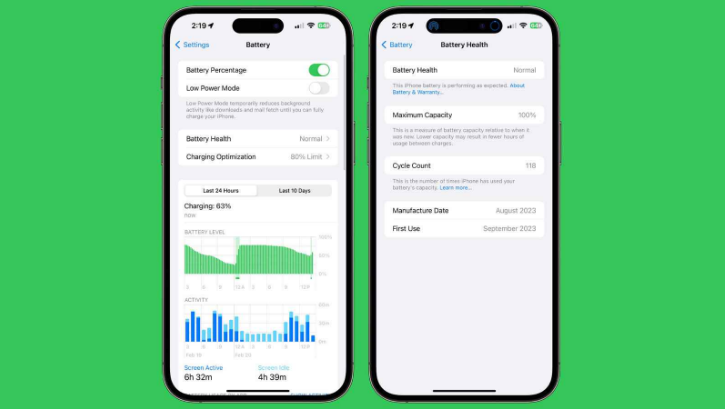
When you tap Battery Health Readings on your iPhone 15, the number of battery cycles, production date, and first use are also listed, information that was previously hidden in General> in the Settings app ;About page.
In addition, as before, the charging optimization page continues to provide the same settings.
If you are not a user of iPhone 15, iPhone 15 Plus, iPhone 15 Pro and iPhone 15 Pro Max, you can also check the battery details through, the method is as follows:
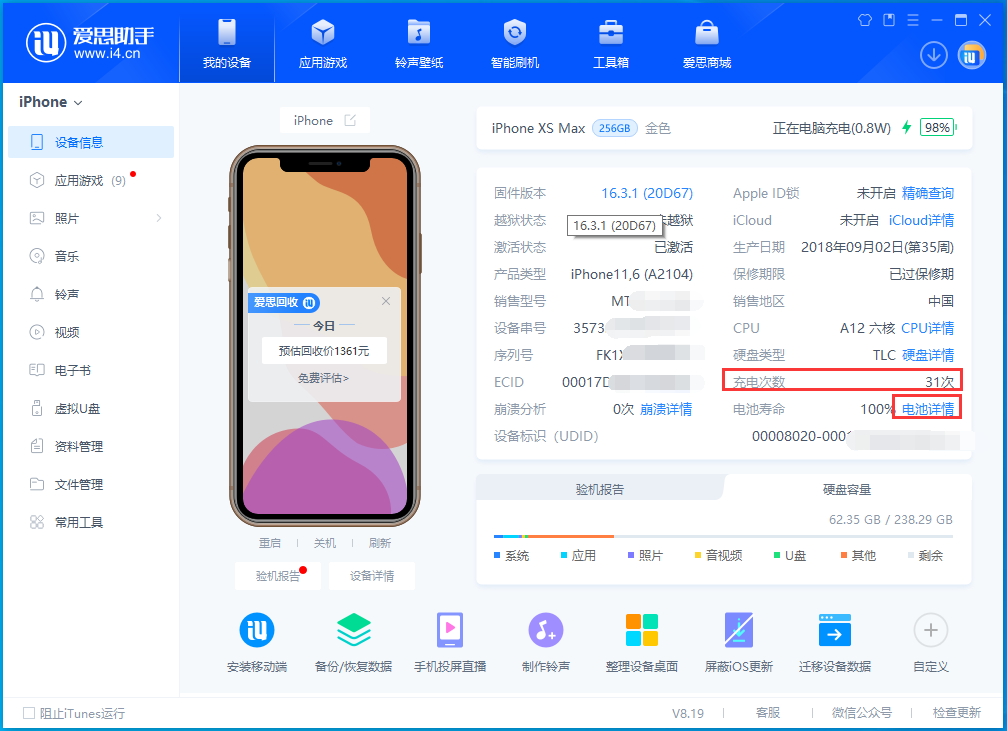
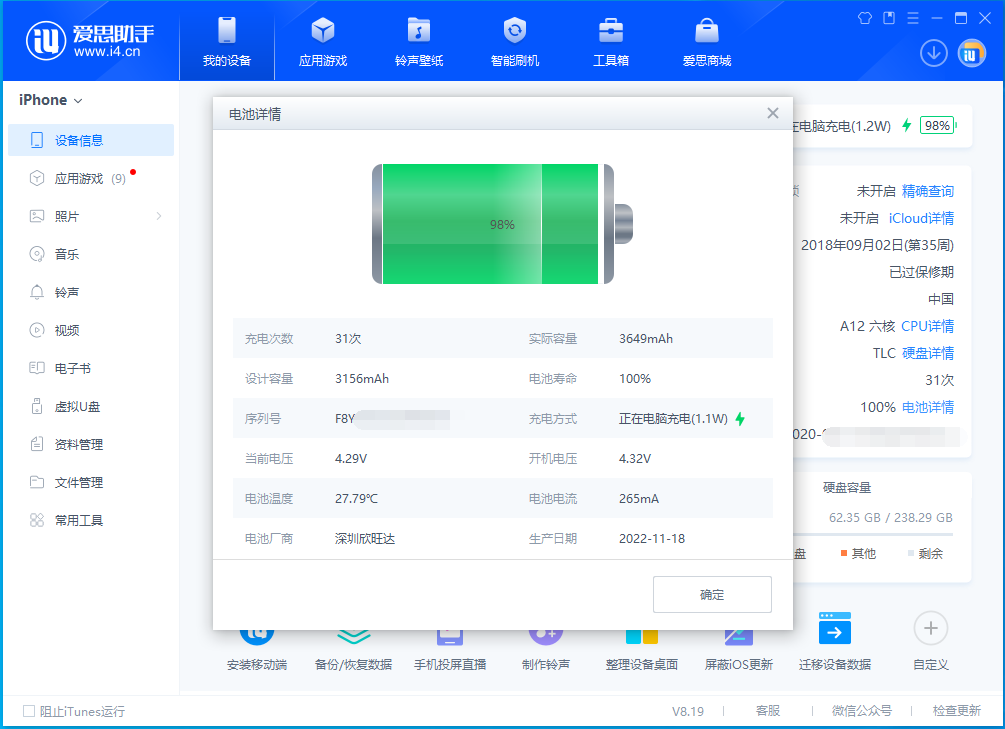
The above is the detailed content of How to check the battery health status of iPhone?. For more information, please follow other related articles on the PHP Chinese website!

