Home >Computer Tutorials >Computer Knowledge >How to start a new line of text in an Excel cell
How to start a new line of text in an Excel cell
- WBOYWBOYWBOYWBOYWBOYWBOYWBOYWBOYWBOYWBOYWBOYWBOYWBforward
- 2024-02-22 09:31:331131browse
This article will introduce you how to create a new text row in an Excel cell. In Excel, a text row is a block of content that appears as text in a spreadsheet. These can include names, numbers, email addresses, and more.
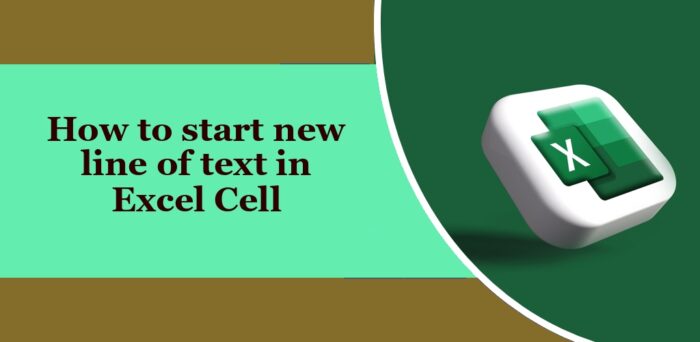
Why start a new line of text in an Excel cell?
Creating new lines of text in Excel not only improves the neatness and visual appeal of your spreadsheet, but also better organizes your data and makes it easier to understand. This line-breaking method allows text content to appear more clearly in cells, helping to reduce clutter and improve data readability. In addition, appropriate text breaks can also help users quickly browse and compare information in different cells, thereby improving work
- Enhance readability
- Organize information more efficiently
- Avoid cell overflow
- Compatible with text functions or formulas
How to start a line of text in an Excel cell?
Here's how to add new lines of text to Excel cells on different devices:
Now, let’s take a look at these in detail.
1]On Windows and the Web
- Double-click the cell where you want to add a line break.
- Go to where you want the newline character and press Alt Enter.
- This will enter a new line of text in the Excel cell.
2]On Mac
- Double-click the cell where you want to add a line break.
- Go to where you want the newline character and press Ctrl Option Return.
- This will start a new line of text in the Excel cell.
3]On Android
- Double-click on the cell and navigate to the location where you want to add a line break.
- Tap the blue cursor and select New Line in the menu.
4]On iOS
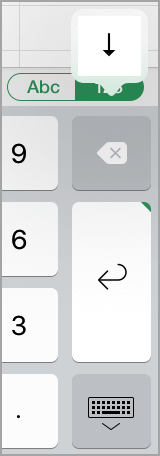
There is no way to start a new line of text in an Excel cell. However, you can add newlines. Here’s how to do it:
- Click the keyboard switch to open the numeric keypad.
- Hold down the Enter key and you will see the newline character. Click the key to enter a newline character.
Read: How to sum cells in multiple worksheets in Excel
How to move to the next row in the same cell in Excel?
To move to the next row in an Excel cell and stay in the same cell, you can use the following shortcut keys: Alt Enter on Windows devices, Ctrl Option Return on Mac devices. This allows you to create multiple lines of text within a cell, making it easier to manage and view your data.
How to start a new row in an Excel cell?
To insert a new row in Excel, right-click the entire row above which you want to add the new row. Here, select Insert Row.
Read: How to count the frequency of a text in Excel.
The above is the detailed content of How to start a new line of text in an Excel cell. For more information, please follow other related articles on the PHP Chinese website!

