
PyCharm is a powerful Python integrated development environment (IDE) that provides a wealth of shortcut keys and functions to allow developers to write and debug code more efficiently. This article will share some practical tips for running shortcut keys in PyCharm, with specific code examples to help readers better master these techniques.
1. Run the current file
In PyCharm, you can use the shortcut key Shift F10 to run the currently open Python file. This shortcut key can quickly execute the code currently being edited, which is convenient for debugging and testing.
Sample code:
print("Hello, PyCharm!")After pressing Shift F10, you will see the output as: Hello, PyCharm!
2. Run the selected code fragment
Sometimes we only need to run a certain part of the code, you can use PyCharm to run the selected code fragment Function. Select the code you want to run, and then press the shortcut key Ctrl Shift E (or select "Evaluate Expression" from the right-click menu) to run the selected code fragment.
Sample code:
a = 10 b = 20 print(a + b)
Select print(a b) and press Ctrl Shift E, the result will be output 30.
3. Running skills in debugging mode
Code debugging in PyCharm is a very common operation. You can use some shortcut keys to help debug the code more efficiently. .
-
F8: Execute the code line by line -
F7: Enter inside the function -
Shift F8: Jump out of the current function -
Ctrl F2: Force to stop debugging
Sample code:
def add(a, b):
return a + b
result = add(5, 10)
print(result)In In debugging mode, press F8 to execute the code line by line, and press F7 to enter the add function for debugging.
4. Run unit tests
PyCharm provides a convenient unit testing tool that can run defined unit test cases to verify whether the code meets expectations. You can use the shortcut key Ctrl Shift F10 (or right-click on the test class name or method name and select "Run") to run the current unit test.
Sample code:
import unittest
def add(a, b):
return a + b
class TestAdd(unittest.TestCase):
def test_add(self):
self.assertEqual(add(3, 5), 8)
if __name__ == '__main__':
unittest.main()Select the TestAdd class or the test_add method and press Ctrl Shift F10, will run the unit test and output the test results.
Through the practical tips for running PyCharm shortcut keys shared in this article, I believe readers can become more proficient in using PyCharm for code writing and debugging. I hope these tips can help readers improve their work efficiency and better develop Python projects.
The above is the detailed content of Sharing practical tips for running PyCharm shortcut keys. For more information, please follow other related articles on the PHP Chinese website!
 如何在Linux系统中执行.sh文件?Mar 14, 2024 pm 06:42 PM
如何在Linux系统中执行.sh文件?Mar 14, 2024 pm 06:42 PM如何在Linux系统中执行.sh文件?在Linux系统中,.sh文件是一种被称为Shell脚本的文件,用于执行一系列的命令。执行.sh文件是非常常见的操作,本文将介绍如何在Linux系统中执行.sh文件,并提供具体的代码示例。方法一:使用绝对路径执行.sh文件要在Linux系统中执行一个.sh文件,可以使用绝对路径来指定该文件的位置。以下是具体的步骤:打开终
 PyCharm使用教程:详细指引你运行操作Feb 26, 2024 pm 05:51 PM
PyCharm使用教程:详细指引你运行操作Feb 26, 2024 pm 05:51 PMPyCharm是一款非常流行的Python集成开发环境(IDE),它提供了丰富的功能和工具,使得Python开发变得更加高效和便捷。本文将为大家介绍PyCharm的基本操作方法,并提供具体的代码示例,帮助读者快速入门并熟练操作该工具。1.下载和安装PyCharm首先,我们需要前往PyCharm官网(https://www.jetbrains.com/pyc
 无法在Windows 7上运行exe文件的原因Feb 18, 2024 pm 08:32 PM
无法在Windows 7上运行exe文件的原因Feb 18, 2024 pm 08:32 PM为什么win7不能运行exe文件在使用Windows7操作系统时,许多用户可能会遇到一个常见的问题,即无法运行exe文件。exe文件是Windows操作系统中常见的可执行文件,它们通常用于安装和运行各种应用程序。然而,有些用户可能会发现,当他们尝试运行exe文件时,系统并不会响应或给出错误信息。造成这个问题的原因有很多。下面将列举一些常见的原因以及相应的解
 为何无法在Windows 7上执行bat文件Feb 19, 2024 pm 03:19 PM
为何无法在Windows 7上执行bat文件Feb 19, 2024 pm 03:19 PM为什么win7不能运行bat文件最近,许多使用Windows7操作系统的用户反映他们无法运行.bat文件。这引发了广泛的讨论和疑惑。为什么一个良好运行的操作系统不能运行一个简单的.bat文件呢?首先,我们需要了解一下.bat文件的背景。.bat文件,也称为批处理文件,是一种纯文本文件,包含了一系列的命令,这些命令可以被Windows命令解释器(cmd.ex
 如何从Python中运行Javascript?Sep 07, 2023 pm 11:33 PM
如何从Python中运行Javascript?Sep 07, 2023 pm 11:33 PM在Python中,我们可以使用PyExecJS库或Python的js2py库来运行Javascript代码。PyExecJs库提供了一个一致的API,可以使用各种JavaScript引擎(包括Node.js、JavaScriptCore和Google的V8引擎)从Python中运行JavaScript代码。js2py库允许您通过解析JavaScript代码并在Python中解释它来在Python中执行JavaScript代码。本文将教我们如何使用PyExecJS库从Python中运行javasc
 matlab怎么运行m文件-matlab运行m文件教程Mar 04, 2024 pm 02:13 PM
matlab怎么运行m文件-matlab运行m文件教程Mar 04, 2024 pm 02:13 PM大家知道matlab怎么运行m文件吗?下文小编就带来了matlab运行m文件的方法教程,希望对大家能够有所帮助,一起跟着小编来学习一下吧!1、首先打开matlab软件,选择左上角的“打开”,如下图所示。2、然后选择要运行的m文件,并且打开,如下图所示。3、在窗口按F5来运行程序,如下图所示。4、我们可以在命令行窗口和工作区看运行结果,如下图所示。5、直接点击“运行”也可以运行文件,如下图所示。6、最后可以在命令行窗口和工作区看m文件的运行结果,如下图所示。上面就是小编为大家带来的matlab怎么
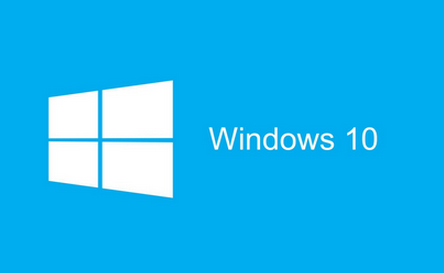 哪个win10版本运行速度最快Jan 05, 2024 pm 05:29 PM
哪个win10版本运行速度最快Jan 05, 2024 pm 05:29 PM对于微软公司的新系统windows10,小伙伴就想要知道win10系统哪个版本的操作系统运行的是最快最流畅的,版本的更新其实是对于系统内容功能的更新、缺陷的修复。win10哪个版本运行最快1、win10每个版本的的差别主要在各自功能上2、除了不同功能之外其它方面都是相同的3、在运行速度上win10各个版本都没有很大差别,主要还是看自身电脑的配置~win10家庭版:1、win10家庭版相当于win8.1的核心版,入门级的一个系统版本。2、win10家庭版特定国家版相当于win8.1的OEM中文版,


Hot AI Tools

Undresser.AI Undress
AI-powered app for creating realistic nude photos

AI Clothes Remover
Online AI tool for removing clothes from photos.

Undress AI Tool
Undress images for free

Clothoff.io
AI clothes remover

AI Hentai Generator
Generate AI Hentai for free.

Hot Article

Hot Tools

SAP NetWeaver Server Adapter for Eclipse
Integrate Eclipse with SAP NetWeaver application server.

EditPlus Chinese cracked version
Small size, syntax highlighting, does not support code prompt function

Dreamweaver Mac version
Visual web development tools

Notepad++7.3.1
Easy-to-use and free code editor

VSCode Windows 64-bit Download
A free and powerful IDE editor launched by Microsoft







