Home >Computer Tutorials >Computer Knowledge >How to adjust the cursor blinking speed in Win11? Tutorial on adjusting the cursor blinking speed in Win11
How to adjust the cursor blinking speed in Win11? Tutorial on adjusting the cursor blinking speed in Win11
- 王林forward
- 2024-02-20 21:09:06948browse
php Xiaobian Yuzai will introduce to you how to adjust the cursor blinking speed in Win11. The blinking speed of the cursor is one of the important factors affecting the system operating experience. An appropriate speed can improve operating efficiency. Through simple settings, you can easily adjust the cursor blinking speed in Win11 system to make the operation smoother. Next, let’s take a look at the specific adjustment steps!
How to adjust the cursor blinking speed in Win11
1. First, click on the Start menu.
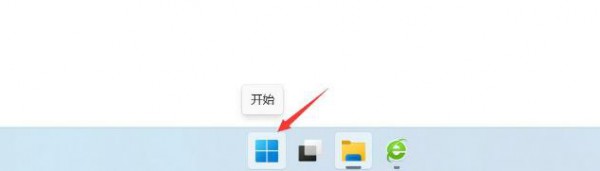
#2. Then, click the search bar on the panel.

#3. The control panel pops up and click to open.
4. Click on the keyboard.
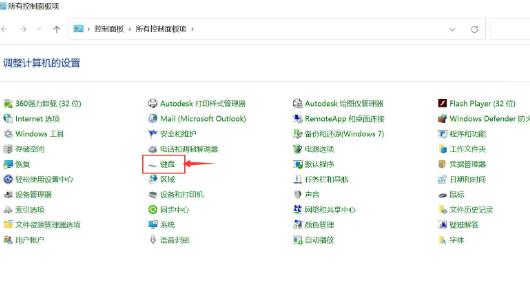
#5. Pop up the keyboard properties and set the cursor flashing speed. Just click OK.
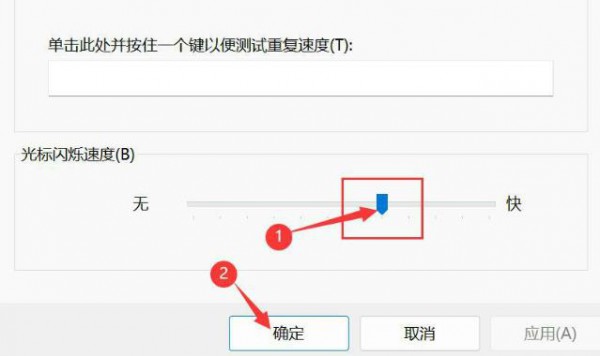
The above is the detailed content of How to adjust the cursor blinking speed in Win11? Tutorial on adjusting the cursor blinking speed in Win11. For more information, please follow other related articles on the PHP Chinese website!
Related articles
See more- How to display hidden folders in Win11 system
- How to solve the problem that the ipconfig command cannot be used in win11 system
- Win11 cannot connect to LAN printer, how to solve it?
- What should I do if my win11 browser prompts that the connection to this site is not secure?
- Detailed explanation on how to upgrade win7 computer to win11 system

