How to uninstall the graphics card driver in safe mode
With the continuous development of technology, computers have become one of the indispensable tools in people's lives and work. In the process of daily use of computers, netizens often encounter various problems, among which graphics card driver problems are a relatively common one. When there is a problem with the graphics card driver, sometimes we need to uninstall the driver in safe mode. This article will introduce the steps on how to uninstall the graphics card driver in safe mode.
What is safe mode?
Safe mode is a special mode used to repair and solve computer problems. When there is a problem with the computer and it cannot start normally, entering safe mode can help us troubleshoot and repair it.
Why should I uninstall the graphics card driver in safe mode?
Sometimes there will be problems with the graphics card driver, which may cause the computer to crash, blue screen, etc. In this case, we cannot enter the normal system and cannot uninstall the driver correctly. At this time, you need to enter safe mode to uninstall.
The following are the steps to uninstall the graphics card driver in safe mode:
Step 1: Enter safe mode
- Shut down and restart the computer.
- Press the F8 key during computer startup to enter the "Advanced Startup Options" interface.
- In the "Advanced Startup Options" interface, use the arrow keys to select "Safe Mode" and then press the Enter key to confirm.
Step 2: Uninstall the graphics card driver
- After entering safe mode, click the Start menu and select "Control Panel".
- Find and click the "Device Manager" option in the "Control Panel".
- In "Device Manager", find and expand the "Display Adapters" option.
- Right-click the graphics driver in the display adapter and select the "Uninstall Device" option.
- In the pop-up confirmation window, check the "Remove driver software" option, and then click "OK" to uninstall.
Step 3: Reinstall the graphics card driver
- In safe mode, find and download the latest graphics card driver.
- Double-click the downloaded driver installation program and follow the prompts to complete the driver installation.
Step 4: Restart the computer and test
- After installing the driver, restart the computer.
- Under normal circumstances, the graphics card driver uninstalled in safe mode has been successfully replaced with the latest driver, and the computer should be able to start and run normally.
Summary:
Through the above steps, uninstalling the graphics card driver in safe mode can solve some driver-related problems. However, please note that some features and drivers may be restricted when operating in Safe Mode. If you encounter a problem that cannot be solved by the above methods, it is recommended to seek help from professional technicians to avoid causing more problems.
I hope this article is helpful to you, and I wish you a happy computer use!
The above is the detailed content of How to remove graphics card driver in safe mode. For more information, please follow other related articles on the PHP Chinese website!
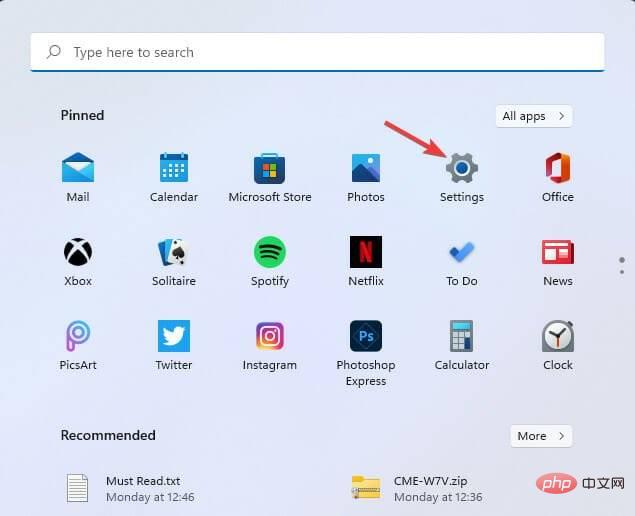 修复:Windows 11 中未安装 AMD 显卡驱动程序错误May 03, 2023 am 09:13 AM
修复:Windows 11 中未安装 AMD 显卡驱动程序错误May 03, 2023 am 09:13 AM在配备AMDGPU的Windows11PC上出现未安装AMD显卡驱动程序错误。这是某些用户在选择AMDRadeon设置上下文菜单选项时发生的错误。弹出此错误消息,而不是打开AMDRadeon设置:未安装AMD显卡驱动程序,或AMD驱动程序无法正常运行。请安装适合您的AMD硬件的AMD驱动程序。该错误消息突出显示了AMD图形驱动程序的问题。这通常意味着PC具有过时、不兼容或损坏的AMD驱动程序。这是您可以修复Windows11中未安装AMD
 推荐2022年英伟达40系列显卡驱动版本Jan 02, 2024 pm 06:43 PM
推荐2022年英伟达40系列显卡驱动版本Jan 02, 2024 pm 06:43 PM英伟达4060显卡驱动版本推荐笔记本电脑上的显卡驱动版本选择一般建议选择官网推荐的版本或者最新的版本。对于IntelHDGraphics4060这款显卡,建议选择Intel官网上发布的最新驱动程序进行更新安装。具体步骤如下:《文字玩出花》是一款备受欢迎的文字解谜游戏,每天都会推出新的关卡。其中有一关名为怀旧大扫除,我们需要在图中找出12个与当时年代不符的元素。今天,我将为大家带来《文字玩出花》怀旧大扫除关卡的通关攻略,帮助还未通过的玩家们顺利过关。让我们一起来看看具体的操作步骤吧!访问Intel
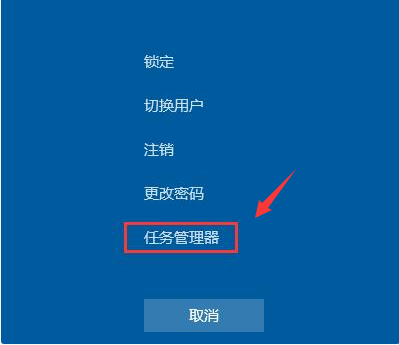 win7开机黑屏只有鼠标怎么办的解决方法Jul 20, 2023 pm 08:01 PM
win7开机黑屏只有鼠标怎么办的解决方法Jul 20, 2023 pm 08:01 PMwin7系统开机之后直接进入系统操作,开机启动后黑屏状态很久不能进系统,只显示鼠标箭头,等待一段时间后还是一样的问题,怎么回事呢?今天小编就来跟大家说说说win7开机黑屏只有鼠标怎么办的解决方法,大家快来看看吧。方法一:任务管理器进程错误,重启进程即可1、在黑屏界面按下Ctrl+Alt+Del快捷键,如果出现如图界面就不用担心啦,选择任务管理器2、打开任务管理器,点击上方的文件,选择运行新任务3、弹出新建任务窗口,输入Explorer.exe,点击确定即可方法二:进入安全模式修复黑屏问题1、重启
 win11操作系统屏幕偏移问题的原因和解决方案Jan 02, 2024 pm 01:45 PM
win11操作系统屏幕偏移问题的原因和解决方案Jan 02, 2024 pm 01:45 PM很多朋友在使用win11系统后,出现了win11电脑屏幕不居中的情况,使用起来非常麻烦,而且会导致一些功能和界面没有办法正常显示,这时候我们可以通过设置分辨率或自动调整屏幕来解决,下面就一起来看一下吧。win11电脑屏幕不居中怎么回事一、屏幕分辨率1、电脑屏幕不居中可能是因为我们的分辨率与屏幕不匹配。2、这时候需要先打开开始菜单,然后在其中选择“设置”3、进入设置界面后找到“系统”或“system”4、在左边栏中点击“显示”然后就可以在屏幕率下调整了,将我们的分辨率调整到和屏幕一样即可。方法二:
 如何安装影驰显卡驱动程序Dec 30, 2023 am 10:09 AM
如何安装影驰显卡驱动程序Dec 30, 2023 am 10:09 AM大家都知道,电脑在正常使用前需要安装显卡驱动程序。但对于电脑初学者来说,硬件和软件的分类可能有些难以理解。为了方便大家,我将介绍一种简单方便的方法来安装影驰显卡驱动程序,希望对您有所帮助。影驰显卡驱动怎么安装首先,我们需要打开浏览器,然后在搜索栏中输入"影驰显卡官网",点击搜索按钮,就可以进入影驰显卡的官方网站了。在官网上,您可以点击顶部菜单栏中的"服务支持"选项来获取相关帮助和支持信息。这个页面提供了一系列服务和支持资源,可以帮助您解决问题、了解产品信息、获取技术支持等。通过点击该选项,您可以
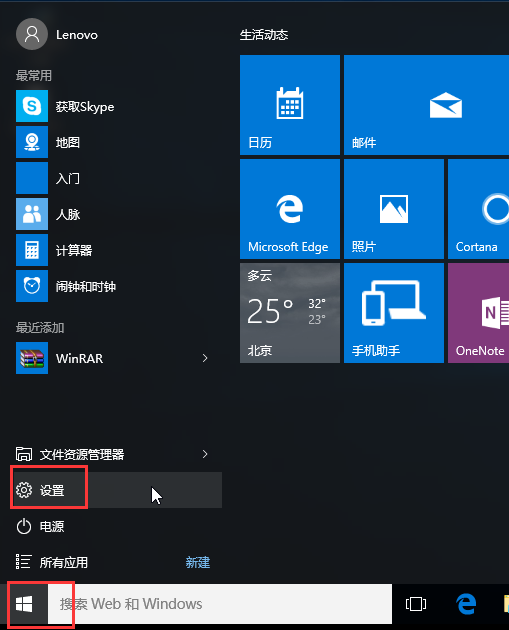 卸载显卡驱动的Win10安全模式步骤Dec 26, 2023 pm 12:59 PM
卸载显卡驱动的Win10安全模式步骤Dec 26, 2023 pm 12:59 PMwin10安全模式卸载显卡驱动是一个很多用户都会进行的操作,不过也有许多的用户不会操作,因此下面就带来了卸载的方法,需要的用户快点来看看解决问题方法吧。win10安全模式卸载显卡驱动:1、进入Windows10桌面后,点击开始菜单,然后再点击“设置”。2、然后选择“更新和安全”。3、在“更新和恢复”界面下点击“恢复”,然后在高级启动下面点击“立即重启”。4、选择一个选项,选择“疑难解答”。5、在“疑难解答”中点“高级选项”。6、在高级选项中点击“启动设置”。7、之后再点击“重启”按钮。8、电脑此
 显卡驱动怎么更新Jan 04, 2024 pm 03:30 PM
显卡驱动怎么更新Jan 04, 2024 pm 03:30 PM显卡驱动更新的方法:1、使用设备管理器更新;2、使用驱动精灵等第三方软件更新;3、手动下载和安装显卡驱动。详细介绍:1、使用设备管理器更新,右键点击“我的电脑”,选择“属性”,在属性中选择“设备管理器”,在设备管理器中找到显示适配器选项,右键单击需要更新的显卡,选择“更新驱动程序,进入更新选项,如果已经下载好驱动,点击浏览计算机上的驱动按钮,否则可以点击自动搜索等等。
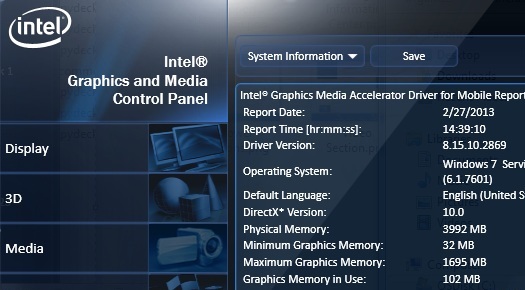 显卡驱动安装不完整是否会导致性能问题Jan 05, 2024 pm 09:53 PM
显卡驱动安装不完整是否会导致性能问题Jan 05, 2024 pm 09:53 PM一些用户在安装完显卡驱动后,发现电脑卡顿的问题。他们猜测这可能是安装不正确导致的,但他们并不确定显卡驱动安装不好是否会导致卡顿。实际上,卡顿问题并不一定是由于显卡驱动安装不好引起的。显卡驱动没装好是不是就会卡:如果没有正确安装显卡驱动,电脑可能会出现卡顿的情况。这时需要重新安装或更新显卡驱动程序,以确保电脑能够正常运行。电脑卡顿的原因之一是显卡驱动没有正确安装。这两者之间存在着包含与被包含的关系。换句话说,显卡驱动没有装好可能导致电脑卡顿。如果你的电脑卡顿了,有可能是显卡驱动没有正确安装。显卡驱


Hot AI Tools

Undresser.AI Undress
AI-powered app for creating realistic nude photos

AI Clothes Remover
Online AI tool for removing clothes from photos.

Undress AI Tool
Undress images for free

Clothoff.io
AI clothes remover

AI Hentai Generator
Generate AI Hentai for free.

Hot Article

Hot Tools

Notepad++7.3.1
Easy-to-use and free code editor

PhpStorm Mac version
The latest (2018.2.1) professional PHP integrated development tool

SublimeText3 Mac version
God-level code editing software (SublimeText3)

EditPlus Chinese cracked version
Small size, syntax highlighting, does not support code prompt function

mPDF
mPDF is a PHP library that can generate PDF files from UTF-8 encoded HTML. The original author, Ian Back, wrote mPDF to output PDF files "on the fly" from his website and handle different languages. It is slower than original scripts like HTML2FPDF and produces larger files when using Unicode fonts, but supports CSS styles etc. and has a lot of enhancements. Supports almost all languages, including RTL (Arabic and Hebrew) and CJK (Chinese, Japanese and Korean). Supports nested block-level elements (such as P, DIV),





