Home >Computer Tutorials >Computer Knowledge >How to add swap space on Ubuntu 22.04 LTS
How to add swap space on Ubuntu 22.04 LTS
- WBOYWBOYWBOYWBOYWBOYWBOYWBOYWBOYWBOYWBOYWBOYWBOYWBforward
- 2024-02-20 11:12:03818browse
Swap space plays an important role in Linux systems, especially when the system is low on memory. It acts as a backup memory storage space that helps the system run smoothly and maintain stability even under high load. This article provides you with a detailed guide to adding swap space on Ubuntu 22.04 LTS to ensure that your system performance is optimized and can handle various workloads.
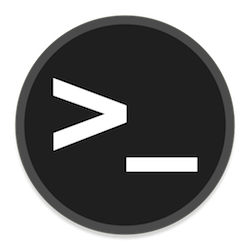
Understanding swap space
Swap space provides virtual memory to supplement the system's physical RAM. When a system runs out of RAM, the kernel swaps data to disk to prevent out-of-memory and system crashes. Linux systems commonly use swap space to handle this situation.
- Run multiple memory-intensive applications simultaneously
- Handling very large files or data sets
- Run a virtual machine or container
- Compile or build software from source
Insufficient swap space can cause performance degradation, application crashes, and out-of-memory errors. Monitoring tools, for example, and provide visibility into exchange usage. If your system frequently reaches the swap limit, adding more space can improve stability. topfree
Preparation steps
Before creating a swap file, be sure to check whether the system already has swap space and how much free space is available on the hard drive.
To check existing swap space, use the following command:
sudo swapon --show
If the output is empty, it means your system does not have swap space yet. To check the free space on your hard drive, use the following command:
df -h
Create swap file
After confirming that there is enough free space on the hard disk, you can create a swap file. The size of the swap file depends on the needs of the system, but a good rule of thumb is to make it equal to the amount of RAM on the system. To create a 1GB swap file, use the following command:
sudo fallocate -l 1G /swapfile
Protect Swap File
After creating the swap file, be sure to protect it by changing its permissions. This ensures that only the root user can read the file, protecting your system from potential security threats.
To change swap file permissions, use the following command:
sudo chmod 600 /swapfile
Set up swap space
After you create and protect the swap file, you can set it as swap space. First, use the mkswap command to set the swap area:
sudo mkswap /swapfile
Then, use the swapon command to enable the swap file:
sudo swapon /swapfile
Verify swap space
After setting up swap space, be sure to verify that it is available and functioning properly. You can use the swapon --show command again to do this. If the swap space is set up correctly, you should now see an output showing the path, size, and other information of the swap file.
Adding swap space on Ubuntu 22.04 LTS is a simple process that can significantly improve system performance under heavy load. By following the steps outlined in this guide, you can ensure that your system has a proper safety net in place when physical memory is exhausted. As always, remember that while swap space is a useful tool, it is not a substitute for adequate physical memory, so make sure your system has enough RAM to meet its needs.
The above is the detailed content of How to add swap space on Ubuntu 22.04 LTS. For more information, please follow other related articles on the PHP Chinese website!

