If you encounter a SYSTEM_SERVICE_EXCEPTION blue screen error and find that the Cldflt.sys file is faulty, this article will provide you with ways to resolve this issue.

What is Cldflt.sys?
The cloud file small filter driver (Cldflt.sys) is a key service in the Windows system and is used to manage the Windows cloud storage function. Its role is to assist users in synchronizing and managing data files between local devices and the cloud to ensure timely updates of file storage.
What causes Cldflt.sys BSOD error?
Problems with OneDrive: Issues with Microsoft OneDrive can be the main cause of the error due to Cldflt.sys file or errors related to cloud storage and its synchronization. If the communication between the cloud server and the local computer is interrupted, the cldflt.sys file will not function as expected. A malfunctioning system file may cause a crash. It can also generate system exceptions or stop codes that cause crashes.
Windows system file failure may cause the cloud filter driver to interrupt, which is an important component of operating system services. Even if a specific file is not damaged, other associated cloud storage drive file issues can affect overall functionality.
How to fix Cldflt.sys blue screen error?
To fix the SYSTEM_SERVICE_EXCEPTION Cldflt.sys blue screen on your Windows computer, follow these solutions:
Before you begin, please make sure your Windows operating system and OneDrive are updated to the latest versions.
1]Reset or reinstall OneDrive
You can reset OneDrive and check if the error stops appearing again.
If this doesn't work, uninstalling and reinstalling OneDrive can also be performed by following these steps:

- Open the Run dialog box and enter ms-settings:application features to open the Apps and Features option in Windows
- Search for Microsoft OneDrive in the list of installed Windows features.
- Click the three dots next to Microsoft OneDrive, click Uninstall, and then follow the on-screen instructions to remove the app.
- After uninstalling, download the OneDrive installation file to install.
2]Run System File Checker and DISM Tool
Since system file corruption or functional inconsistency may be the main cause of this problem, performing a system file check can effectively resolve system crashes. The SFC utility in Windows can help repair corrupted system files.
In addition to System File Checker, DISM utility can also help repair Windows system files or components. Deployment Image Servicing and Management Tool (DISM) for repairing system files and Windows components where SFC may not resolve the issue.
3]Changes in the Windows Registry
Edit the Windows registry to ensure strict compliance with the Cloud Filter driver's protocol. At the same time, data or file transfer happens between the computer and the cloud, which also helps solve the problem. To make the required changes,
- Open the Windows registry by typing regdit in the Run dialog box.
- Navigate to
HKEY_LOCAL_MACHINESYSTEMCurrentControlSetServicesCldFltInstances
- Right-click the DefaultInstant key, and then click Modify.
- Enter CldFlt in the Value Data field and click OK.
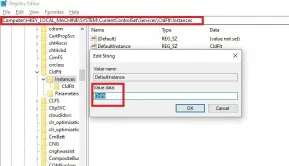
- Restart the system for the changes to take effect.
You can also execute the following Windows Terminal (Administrative) command to update the registry:
Reg添加HKLMSystemCurrentControlSetServicesCldfltinstances/f/v默认实例/t reg_sz/d“CldFlt”
If all the above solutions do not resolve the error, restore the system to an earlier stable point when the error did not occur.
I hope this article was easy to understand and you solved the Cldflt.sys BSOD error.
How to fix BSOD startup?
First, restart your computer and press the unique key (usually F8) multiple times to access the repair options. Then, select Troubleshooting, then Advanced Options, then Startup Repair. It should help with basic startup issues.
重新安装Windows可以修复BSOD吗?
Reinstalling Windows can often fix Blue Screen of Death (BSOD) errors caused by corrupt system files or software issues. It gives you a fresh start, removing any problematic files or configurations that might be causing the BSOD. This is the last measure if your BSOD is not resolved using any suggestion.
The above is the detailed content of How to fix Cldflt.sys blue screen error?. For more information, please follow other related articles on the PHP Chinese website!
![Atomic Heart The Game Is Not Ready to Load This Save [Solved] - MiniTool](https://img.php.cn/upload/article/001/242/473/174594541048769.jpg?x-oss-process=image/resize,p_40) Atomic Heart The Game Is Not Ready to Load This Save [Solved] - MiniToolApr 30, 2025 am 12:50 AM
Atomic Heart The Game Is Not Ready to Load This Save [Solved] - MiniToolApr 30, 2025 am 12:50 AMDue to some reasons, you may encounter the “Atomic Heart the game is not ready to load this save” error. In this post, php.cn collects the possible reasons for the issue and offers you 5 troubleshooting methods.
 Expert Windows X-Lite Optimum 11 24H2 Installation GuideApr 30, 2025 am 12:49 AM
Expert Windows X-Lite Optimum 11 24H2 Installation GuideApr 30, 2025 am 12:49 AMIf you need to enjoy Windows 11 24H2 on a lower configuration computer, you can download Windows X-Lite Optimum 11 24H2 Home or Pro. Here this post on php.cn Software aims to show you Windows X-Lite Optimum 11 24H2 download and install.
 Unsupported PCs Accidentally Receive Windows 11 22H2 - MiniToolApr 30, 2025 am 12:48 AM
Unsupported PCs Accidentally Receive Windows 11 22H2 - MiniToolApr 30, 2025 am 12:48 AMMicrosoft accidentally releases Windows 11 22H2 to the Windows Insiders in the Release Preview Channel. Some users think Microsoft has changed the hardware and system requirements for Windows 11. However, it is just a bug in Windows 11. You can follo
 How to Use the On-Screen Keyboard on Windows 11/10/8/7? - MiniToolApr 30, 2025 am 12:47 AM
How to Use the On-Screen Keyboard on Windows 11/10/8/7? - MiniToolApr 30, 2025 am 12:47 AMOn-Screen Keyboard is a virtual keyboard that is available on Windows 11/10/8/7. If you don’t know how to open and use it on your Windows computer, you can read this post from php.cn Software to get some related information.
 PrivadoVPN Free Download for Windows, Mac, Android, iOS - MiniToolApr 30, 2025 am 12:46 AM
PrivadoVPN Free Download for Windows, Mac, Android, iOS - MiniToolApr 30, 2025 am 12:46 AMPrivadoVPN is a free VPN service for Windows, macOS, Android, iOS, Android TV, etc. With this free VPN, you can access any content online without location restriction and stay anonymously when browsing the internet. Check how to download and install
 How to Unforget a Bluetooth Device on iPhone/Android/Laptop? - MiniToolApr 30, 2025 am 12:44 AM
How to Unforget a Bluetooth Device on iPhone/Android/Laptop? - MiniToolApr 30, 2025 am 12:44 AMWireless Bluetooth brings people many conveniences in modern life. When you don’t want to keep the Bluetooth device connected, you can choose to forget it. But how to reconnect and unforget the Bluetooth when you want to re-establish the connection?
 10 Best VPNs for Netflix to Watch Movies and TV Shows - MiniToolApr 30, 2025 am 12:43 AM
10 Best VPNs for Netflix to Watch Movies and TV Shows - MiniToolApr 30, 2025 am 12:43 AMTo watch various Netflix movies and TV shows, you may use a VPN service. This post introduces some best free Netflix VPNs for your reference. For more useful computer tutorials and tools, you may go to php.cn Software official website.
 Discovery Plus Error 400 – What Is It and How to Fix It? - MiniToolApr 30, 2025 am 12:42 AM
Discovery Plus Error 400 – What Is It and How to Fix It? - MiniToolApr 30, 2025 am 12:42 AMDiscovery Plus error 400 is a commonly seen issue when you watch your favorite TV shows and movies on Discovery Plus. This article on php.cn Website will introduce Discovery Plus 400 and some solutions for this issue.


Hot AI Tools

Undresser.AI Undress
AI-powered app for creating realistic nude photos

AI Clothes Remover
Online AI tool for removing clothes from photos.

Undress AI Tool
Undress images for free

Clothoff.io
AI clothes remover

Video Face Swap
Swap faces in any video effortlessly with our completely free AI face swap tool!

Hot Article

Hot Tools

ZendStudio 13.5.1 Mac
Powerful PHP integrated development environment

MantisBT
Mantis is an easy-to-deploy web-based defect tracking tool designed to aid in product defect tracking. It requires PHP, MySQL and a web server. Check out our demo and hosting services.

SecLists
SecLists is the ultimate security tester's companion. It is a collection of various types of lists that are frequently used during security assessments, all in one place. SecLists helps make security testing more efficient and productive by conveniently providing all the lists a security tester might need. List types include usernames, passwords, URLs, fuzzing payloads, sensitive data patterns, web shells, and more. The tester can simply pull this repository onto a new test machine and he will have access to every type of list he needs.

Notepad++7.3.1
Easy-to-use and free code editor

DVWA
Damn Vulnerable Web App (DVWA) is a PHP/MySQL web application that is very vulnerable. Its main goals are to be an aid for security professionals to test their skills and tools in a legal environment, to help web developers better understand the process of securing web applications, and to help teachers/students teach/learn in a classroom environment Web application security. The goal of DVWA is to practice some of the most common web vulnerabilities through a simple and straightforward interface, with varying degrees of difficulty. Please note that this software







