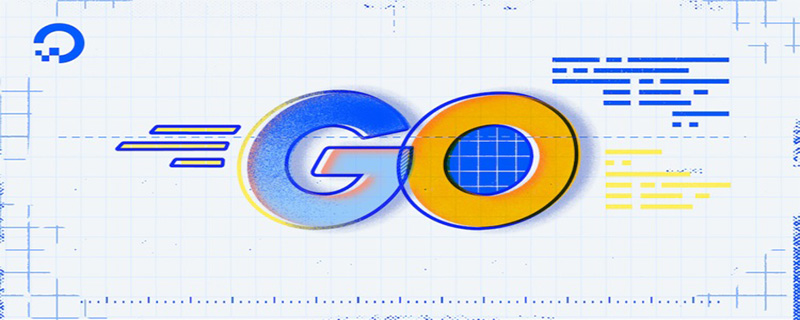Go language is an open source programming language developed by Google and is widely used in cloud computing, big data, network programming and other fields. This article will provide beginners with a detailed installation tutorial to quickly get started with the Go language, helping readers easily start learning this modern programming language.
Step 1: Download Go language
First, we need to download the Go language installation package. Visit the Go official website (https://golang.org/), find the installation package download link suitable for your operating system on the homepage, and click to download. Go language supports multiple operating systems, including Windows, macOS and Linux.
Step 2: Install Go language
After the download is completed, double-click the installation package to start installing Go language. Follow the installation wizard prompts to select the installation path and other configuration options. In Windows systems, it is recommended to install the Go language in the root directory of drive C to facilitate subsequent configuration. After the installation is complete, we need to configure the environment variables.
Step 3: Configure environment variables
In Windows system, right-click "This Computer" -> "Properties" -> "Advanced System Settings" -> "Environment Variables" , create a new variable named GOROOT in the system variables, whose value is the installation path of the Go language, for example C:Go. Then modify the Path variable and add %GOROOT% in at the end so that the system can find the Go language executable file.
Step 4: Verify the installation
Open the command line tool and enter the command go version. If the Go language version information is output, the Go language is installed successfully. Next, we can create a simple Go program to verify whether our development environment has been set up.
Step 5: Write the first Go program
Open the text editor and enter the following code:
package main
import "fmt"
func main() {
fmt.Println("Hello, Go!")
}Save the file as hello.go, Enter the directory where the file is located on the command line and enter go run hello.go. If Hello, Go! is output, it means that you have successfully compiled and executed your first Go program. .
To summarize, this article introduces how to quickly get started with Go language, and explains in detail the downloading, installation, environment variable configuration and first program writing of Go language. I hope this article can help beginners get started with Go language smoothly and enjoy the fun and sense of accomplishment of programming.
The above is the detailed content of Quickly get started with Go language: detailed installation tutorial. For more information, please follow other related articles on the PHP Chinese website!
 安装和解决Scipy库常见错误指南Feb 18, 2024 am 10:53 AM
安装和解决Scipy库常见错误指南Feb 18, 2024 am 10:53 AMScipy库安装指南及常见错误解决办法引言:Scipy是一个Python科学计算的开源库,提供了丰富的数学、科学和工程计算功能。它建立在NumPy库的基础之上,能够处理一些复杂的数值计算问题。本文将介绍Scipy的安装指南,并提供一些常见的错误解决办法,并配有具体的代码示例,帮助读者更好地理解和使用Scipy。一、Scipy库的安装指南安装Python和pi
 在Mac OS上安装Golang的详细步骤Feb 25, 2024 pm 10:27 PM
在Mac OS上安装Golang的详细步骤Feb 25, 2024 pm 10:27 PMMacOS上安装Golang的完整指南Go语言(简称Golang)作为一种新兴的编程语言越来越受到开发者的欢迎,其简洁的语法和高效的性能使其成为许多人的首选。如果你是MacOS用户,并且想在你的电脑上安装Golang并开始学习和开发Go程序,那么这篇文章将为你提供一个完整的安装指南。接下来将介绍在MacOS上安装Golang所需的步骤和具体的代码示例。
 使用步骤:在Eclipse中安装中文语言包,将你的IDE界面改为中文Jan 28, 2024 am 08:36 AM
使用步骤:在Eclipse中安装中文语言包,将你的IDE界面改为中文Jan 28, 2024 am 08:36 AMEclipse中文包安装指南:让你的IDE界面语言变成中文,需要具体代码示例Eclipse是一个广泛用于开发Java应用程序的集成开发环境(IDE)。它提供了丰富的功能和工具,可以帮助开发者更高效地编写、调试和测试代码。然而,Eclipse默认的界面语言是英文,这可能对一些非英语母语的开发者造成困扰。因此,本文将详细介绍如何安装Eclipse中文包,并提供具
 五个最受欢迎的Go语言课程推荐Jan 30, 2024 am 08:27 AM
五个最受欢迎的Go语言课程推荐Jan 30, 2024 am 08:27 AM在当今信息技术迅速发展的时代,学习一门编程语言已经成为许多人的选择。其中,Go语言凭借其卓越的性能和简洁的语法成为了很多人的首选。而要学习一门新的编程语言,一门优质的课程是必不可少的。在这篇文章中,我将向大家推荐五个最受欢迎的Go语言课程。《Go语言基础入门》:这门课程由一位资深的Go语言开发者所讲授,以浅显易懂的方式介绍了Go语言的基础知识和语法规则。通过
 轻松掌握Pillow库安装方法:指南分享Jan 17, 2024 am 08:56 AM
轻松掌握Pillow库安装方法:指南分享Jan 17, 2024 am 08:56 AMPillow库是Python中一个非常强大的图像处理库,它基于PythonImagingLibrary(PIL)发展而来,并在其基础上进行了优化和扩展。Pillow库提供了丰富的图像处理功能,可以处理各种类型的图像文件,并进行图像的编辑、合并、滤镜处理等操作。本文将为大家提供一个Pillow库的安装指南,帮助你轻松掌握这个强大的图像处理工具。一、安装P
 PythonPandas的安装指南:易于理解和操作Jan 24, 2024 am 09:39 AM
PythonPandas的安装指南:易于理解和操作Jan 24, 2024 am 09:39 AM简单易懂的PythonPandas安装指南PythonPandas是一个功能强大的数据操作和分析库,它提供了灵活易用的数据结构和数据分析工具,是Python数据分析的重要工具之一。本文将为您提供一个简单易懂的PythonPandas安装指南,帮助您快速安装Pandas,并附上具体的代码示例,让您轻松上手。安装Python在安装Pandas之前,您需要先


Hot AI Tools

Undresser.AI Undress
AI-powered app for creating realistic nude photos

AI Clothes Remover
Online AI tool for removing clothes from photos.

Undress AI Tool
Undress images for free

Clothoff.io
AI clothes remover

AI Hentai Generator
Generate AI Hentai for free.

Hot Article

Hot Tools

SublimeText3 Chinese version
Chinese version, very easy to use

WebStorm Mac version
Useful JavaScript development tools

Zend Studio 13.0.1
Powerful PHP integrated development environment

SublimeText3 Linux new version
SublimeText3 Linux latest version

Safe Exam Browser
Safe Exam Browser is a secure browser environment for taking online exams securely. This software turns any computer into a secure workstation. It controls access to any utility and prevents students from using unauthorized resources.