 Computer Tutorials
Computer Tutorials Computer Knowledge
Computer Knowledge 6 Easy Ways: How to Easily Check Your Graphics Card Model in Windows
6 Easy Ways: How to Easily Check Your Graphics Card Model in Windows
Graphics cards play a vital role in computers, especially when handling high-load tasks such as gaming, video editing, and visual content creation. For some users, it can be difficult to know the model and brand of the graphics card in their computer. Here are 6 simple methods to help you quickly check the graphics card model in Windows 10/11.
Check the graphics card model in Windows
Some laptops or some desktop users may have both integrated and discrete graphics cards in their devices. Common models of integrated graphics cards include Intel UHD, Iris Xe and Radeon Vega, while more powerful independent graphics cards may be GeForce MX, GeForce GTX, GeForce RTX or Radeon RX series.
Method 1: Check the graphics card model in Windows Settings
In Windows 10/11 system, through the "Settings" application, you can easily view detailed information such as CPU, GPU, memory capacity, and Windows version. The specific steps are as follows:
1Use the Windows I shortcut key to open "Settings".
2 Click "System" - "Screen" and "Advanced Monitor Settings".
3 You can see the graphics card name next to "Monitor 1".
Check the graphics card model in Windows settings
Method 2: Check the graphics card information in "Task Manager"
Using "Task Manager" is one of the fastest ways to view graphics card information in Windows 10/11. The specific steps are as follows:
1Use the Ctrl Shift Esc shortcut key, or right-click on a blank space on the taskbar and choose to open "Task Manager".
2 Open the "Performance" tab, find and click the GPU project. At the top of the page you will see the name of your GPU.
View graphics card information in "Task Manager"
3At the bottom of the page, you can also view other detailed information about the graphics card, including:
- Usage rate
- GPU Memory (VRAM)
- Dedicated GPU Memory
- Shared GPU memory
- GPU Temperature
- Driver version
Method 3: Check the GPU model in "Device Manager"
In the "Device Manager" of Windows 10/11 system, you can view information about various hardware devices on your computer, including CPU, GPU, storage devices and peripherals, etc. It is also one of the convenient ways to check the GPU model. The steps are as follows:
1Right-click the Windows icon and select "Device Manager".
2 Expand the "Display Adapter" category and you can see all the GPU models in the computer.
View the GPU model in "Device Manager"
Method 4: Check the graphics card information through the "DirectX Diagnostic Tool"
The DirectX Diagnostic Tool is mainly used to solve video or audio problems on Windows computers. It can also be used to view graphics card information. The steps are as follows:
1Use Windows R to open the "Run" dialog box, enter dxdiag and press Enter.
2 Click the "Display" tab at the top of the interface. Here, you can see the card’s name, manufacturer, VRAM, shared memory, and driver details.
View graphics card information through DirectX diagnostic tool
Method 5: View GPU information through the "System Information" application
The "System Information" app is a convenient way to check the hardware specifications of your Windows 10/11 computer. It is especially suitable for quickly checking the manufacturer and model of your GPU. The following are the specific steps:
1Use Windows R to open the "Run" dialog box, enter msinfo32 and press Enter.
2 In the opened window, click to expand the "Display" option under "Components". On the right side of the interface, you can see detailed information about the GPU, including name, VRAM, driver, etc.
View GPU information through the "System Information" application
Method 6: Use a third-party application to view graphics card parameters
If you feel that the information provided by the Windows system's built-in functions is not rich enough, you can also use third-party software to obtain more comprehensive graphics card parameters, such as GPU temperature, power, and voltage.
Taking the HWiNFO tool as an example, the steps are as follows:
1 Visit the HWiNFO official website, download and install (or open) the software.
2 Check "Show summary only" and click "Start". If you want to directly view monitoring information such as temperature when starting up, you can select the "Sensor Only" mode.
3 View the "GPU" area, you can see GPU related parameters including name, model, video memory and frequency.
HWiNFO tool to view graphics card parameters
Other similar tools include HWMonitor, CPU-Z and GPU-Z, etc., which can be used to view the detailed specifications and parameters of the GPU.
For desktop computer users, it is also a very intuitive and effective method to directly open the chassis and view the model identification on the graphics card. The graphics card model is usually clearly marked on the graphics card body in the form of a label, engraving, or LED.
As for laptops, many manufacturers will also put a sticker or nameplate with the graphics card model on a certain part of the fuselage (such as next to the trackpad or at the bottom).
The above is the detailed content of 6 Easy Ways: How to Easily Check Your Graphics Card Model in Windows. For more information, please follow other related articles on the PHP Chinese website!
 如何在 Windows 11 中增加 VRAMMay 05, 2023 pm 04:25 PM
如何在 Windows 11 中增加 VRAMMay 05, 2023 pm 04:25 PM您是否在使用密集图形软件或新游戏时收到有关计算机显卡内存的警告?为了防止这些问题并顺利运行资源密集型游戏或应用程序,您需要符合其规格的显卡和RAM。无论您的计算机是旧的还是无明显原因的图形问题,您都可以通过在某些情况下调整一些参数来解决问题。我们将在本文中介绍的方法是在Windows11中增加VRAM,这是充分利用计算机(尤其是显卡)的最有效方法之一。但在我们进入它之前,让我们看看VRAM是什么以及它的作用。所以,事不宜迟,让我们开始吧。为什么要增加显存?我们需要指出游戏和图形软件的哪些方面
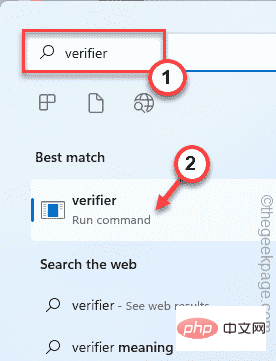 修复:Windows 11、10 中的错误 CLOCK WATCHDOG TIMEOUTApr 13, 2023 pm 03:07 PM
修复:Windows 11、10 中的错误 CLOCK WATCHDOG TIMEOUTApr 13, 2023 pm 03:07 PM蓝屏死机问题在 Windows 中并不是什么新鲜事。其中一个问题是“ CLOCK_WATCHDOG_TIMEOUT ”错误代码,它可能会突然使系统崩溃并重新启动系统。尽管此问题背后的实际原因可能因用户而异,但通常这是处理器的问题。核心线程之间响应的不规则性是这个问题的根本原因。但别担心。只需按照这些简单的修复即可快速找到解决方案。修复 1 – 使用驱动程序验证程序如果您的系统上安装了未知驱动程序,则必须使用验证程序。第1步1. 按Windows 键并在搜索框中输入“ verifier ”。2.
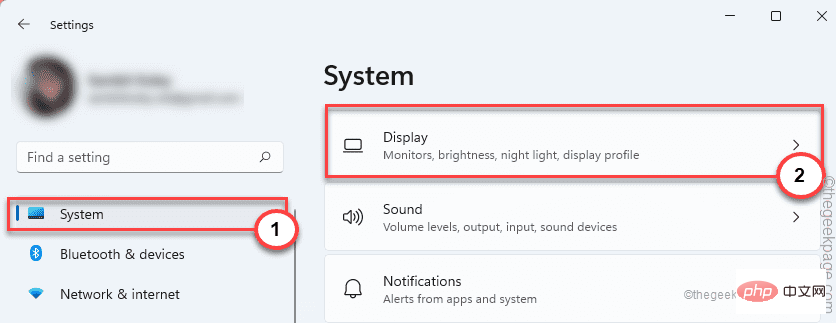 修复:未检测到 Adobe Photoshop 图形处理器问题Apr 28, 2023 pm 01:25 PM
修复:未检测到 Adobe Photoshop 图形处理器问题Apr 28, 2023 pm 01:25 PMAdobePhotoshop使用您系统上的图形处理器来渲染3D效果等等。拥有一张好的显卡是流畅运行AdobePhotoshop的额外优势。但是,如果AdobePhotoshop甚至无法识别您系统上的显卡怎么办?导致这个问题的原因有很多。但是,没有什么可担心的。只需按照这些简单的说明,只需几个快速步骤即可让Photoshop检测GPU。修复1–将应用程序设置为使用专用GPU如果您的系统上有两个GPU,则必须将Photoshop设置为使用专用GPU。1.关闭
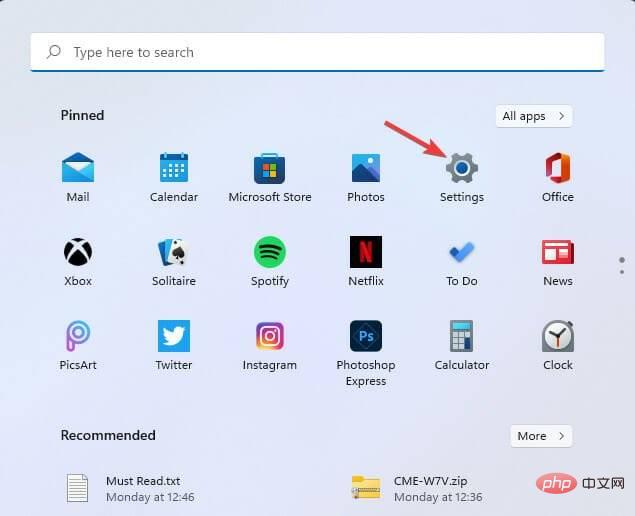 修复:Windows 11 中未安装 AMD 显卡驱动程序错误May 03, 2023 am 09:13 AM
修复:Windows 11 中未安装 AMD 显卡驱动程序错误May 03, 2023 am 09:13 AM在配备AMDGPU的Windows11PC上出现未安装AMD显卡驱动程序错误。这是某些用户在选择AMDRadeon设置上下文菜单选项时发生的错误。弹出此错误消息,而不是打开AMDRadeon设置:未安装AMD显卡驱动程序,或AMD驱动程序无法正常运行。请安装适合您的AMD硬件的AMD驱动程序。该错误消息突出显示了AMD图形驱动程序的问题。这通常意味着PC具有过时、不兼容或损坏的AMD驱动程序。这是您可以修复Windows11中未安装AMD
 显卡装驱动就黑屏是什么原因Feb 24, 2023 pm 02:59 PM
显卡装驱动就黑屏是什么原因Feb 24, 2023 pm 02:59 PM显卡装驱动就黑屏是分辨率超出设置或显卡驱动不匹配或不兼容的原因导致的,其解决办法:1、一开机就不停按“F8”,然后选择安全模式;2、在安全模式下卸载显卡驱动或在设备管理器禁用显卡设备后重启;3、卸载显卡驱动,然后去显卡对应的官网下载对应系统版本的驱动安装即可。
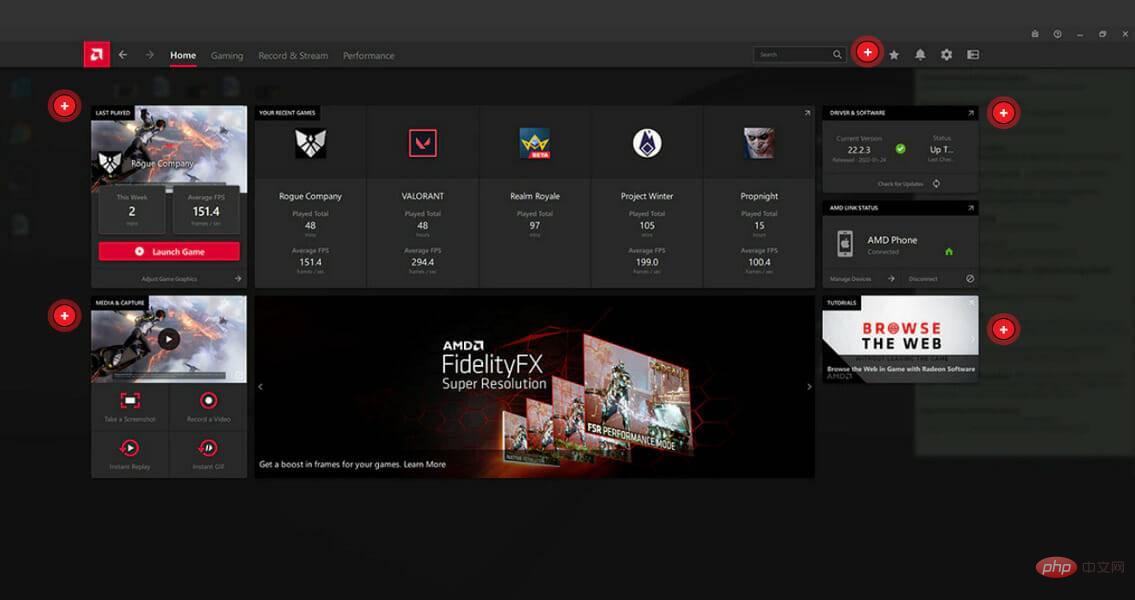 怎样从 Windows 11 下载 AMD 显卡驱动程序May 09, 2023 pm 09:52 PM
怎样从 Windows 11 下载 AMD 显卡驱动程序May 09, 2023 pm 09:52 PM使用图形处理单元(GPU)或显卡在Windows11计算机上显示图形。因此,今天我们将了解如何在Windows11上下载AMD显卡驱动程序。内置的任务管理器软件是确定您的计算机正在使用哪个显卡以及当前使用了多少电量的最简单、最准确的方法。跟随我们将首先看看如果您从PC中删除AMD软件会发生什么,然后跳转到您可以在Windows11设备上下载图形驱动程序的方法列表。如果我删除AMD软件会怎样?AMDRadeon设置是主要的驱动程序界面,允许用户更改图形驱动程序的许多
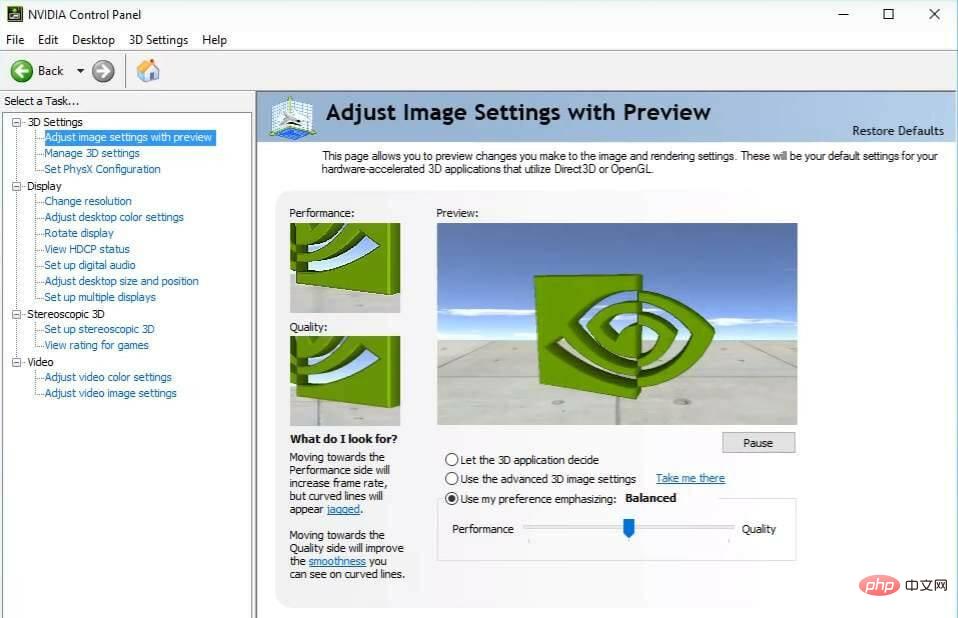 修复 Windows 11 中缺少的 NVIDIA 控制面板的 5 个技巧Apr 19, 2023 pm 05:10 PM
修复 Windows 11 中缺少的 NVIDIA 控制面板的 5 个技巧Apr 19, 2023 pm 05:10 PM几位NVIDIA显卡用户报告说,Windows11中缺少NVIDIA控制面板。造成这种情况的可能原因有多种,包括显卡驱动程序错误、软件过时、注册表子项和值丢失,或随机错误。除了提供对NVIDIA图形驱动程序设置的控制之外,该面板还允许您访问和使用您可能已安装在系统上的其他NVIDIA实用程序。建议您在获得运行显卡所需的驱动程序后立即下载并在您的设备上安装NVIDIA控制面板。该软件的使用对于那些使用3D应用程序或狂热的Windows游戏玩家特别有益。您可以详细了解您的系统在使
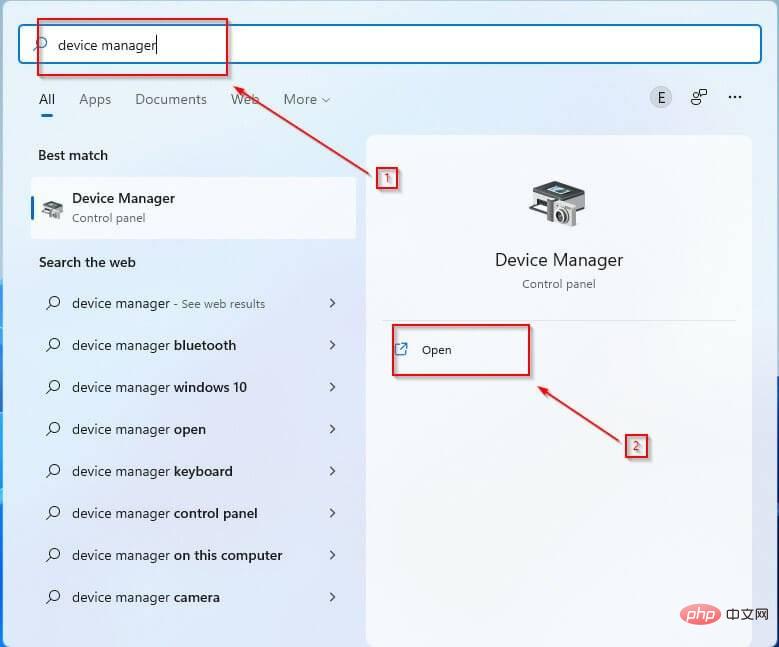 绕过 d3d11 兼容 GPU 的 3 种方法是必需的错误May 03, 2023 pm 01:07 PM
绕过 d3d11 兼容 GPU 的 3 种方法是必需的错误May 03, 2023 pm 01:07 PM如果您是游戏玩家,几乎可以肯定您遇到了运行引擎所需的兼容d3d11的GPU错误。这是PC游戏世界中的一个普遍问题,会占用您玩游戏的时间。D3D11错误的最常见来源是DirectX软件中的错误d3d11文件,但这些错误也可能表明存在注册表或病毒问题。如果您遇到此错误,请阅读到底以了解如何绕过它。什么是D3D11GPU?GPU因其并行处理能力而被广泛用于图形和视频处理。虽然GPU和显卡这两个术语的使用相似,但还是有区别的。显卡是容纳GPU的附加板,就像主板一样。您还将找到


Hot AI Tools

Undresser.AI Undress
AI-powered app for creating realistic nude photos

AI Clothes Remover
Online AI tool for removing clothes from photos.

Undress AI Tool
Undress images for free

Clothoff.io
AI clothes remover

AI Hentai Generator
Generate AI Hentai for free.

Hot Article

Hot Tools

ZendStudio 13.5.1 Mac
Powerful PHP integrated development environment

Safe Exam Browser
Safe Exam Browser is a secure browser environment for taking online exams securely. This software turns any computer into a secure workstation. It controls access to any utility and prevents students from using unauthorized resources.

DVWA
Damn Vulnerable Web App (DVWA) is a PHP/MySQL web application that is very vulnerable. Its main goals are to be an aid for security professionals to test their skills and tools in a legal environment, to help web developers better understand the process of securing web applications, and to help teachers/students teach/learn in a classroom environment Web application security. The goal of DVWA is to practice some of the most common web vulnerabilities through a simple and straightforward interface, with varying degrees of difficulty. Please note that this software

SublimeText3 English version
Recommended: Win version, supports code prompts!

VSCode Windows 64-bit Download
A free and powerful IDE editor launched by Microsoft





