 Computer Tutorials
Computer Tutorials Troubleshooting
Troubleshooting What's going on if there is no response when the USB disk is plugged in?
What's going on if there is no response when the USB disk is plugged in?What’s wrong with the U disk not responding when plugged in?
Nowadays, U disk has become one of the necessary tools in people’s daily life and work. However, sometimes we plug in the USB flash drive and find that it has no response. What should we do in this case? This article will give you a detailed analysis of the reasons why the USB flash drive does not respond when plugged in and possible solutions.
First of all, the unresponsiveness of the USB flash drive may be caused by the following common reasons.
First, the U disk interface is loose. When the U disk fails to connect normally, we need to first check whether the connection between the U disk and the computer interface is firm. People who often use U disks will find that when the U disk is inserted into the computer interface, it is easy for the interface to become loose. At this time, we should carefully check the U disk interface. If the interface is found to be loose, you can try to replace the U disk interface first, or use tape and other methods to reinforce the interface to ensure a stable connection.
Second, the U disk is faulty or damaged. Sometimes, the USB flash drive does not work properly because the USB flash drive itself is faulty or damaged. In this case, we can try to insert the USB flash drive into another computer. If there is still no response, then it is likely that the USB flash drive itself has failed. At this time, we can try to use data recovery tools (such as Recuva, etc.) to try to recover the data in the failed USB flash drive, or apply to the manufacturer for repair or replacement.
Third, the computer USB interface is faulty. Sometimes, there is no response when the USB flash drive is plugged in because there is a problem with the USB interface of the computer. At this time, we can try to insert the U disk into other available USB interfaces. If the USB flash drive can be recognized and used normally, then the problem lies in the USB interface that was originally inserted. You can try using a paper towel or cotton swab to clean the dust inside the USB interface to determine if there is a poor contact. If it still doesn't work properly after cleaning, you may need to seek help from a professional repairman or replace the motherboard.
Fourth, driver problem. Sometimes, the computer cannot recognize the USB flash drive because there is a problem with the system driver. We can try to reinstall the computer's USB driver to solve this problem. First, we can try to uninstall the original USB driver in the device manager, then restart the computer, and the system will automatically reinstall the driver. If the problem persists, you can try updating or installing the latest version of the USB driver with the help of third-party software.
Finally, there is another possibility that it is a computer settings problem. Sometimes, the computer will set restrictions on external storage devices, causing the USB flash drive to be unable to be recognized and used. We can try to find relevant options in the computer settings to ensure that there are no restrictions on the use of USB flash drives.
To sum up, when the U disk does not respond after being plugged in, we need to gradually investigate the problem. First check the connection status of the U disk interface, then try to insert the U disk into another computer to determine whether the U disk itself is faulty, then check whether the computer's USB interface is working normally, and finally consider driver issues or computer setting restrictions. Only by checking these steps one by one can we find the problem and take corresponding solutions to repair the USB flash drive problem to ensure the security and normal use of our data.
The above is the detailed content of What's going on if there is no response when the USB disk is plugged in?. For more information, please follow other related articles on the PHP Chinese website!
 文件怎么保存到u盘Aug 29, 2023 pm 03:18 PM
文件怎么保存到u盘Aug 29, 2023 pm 03:18 PM文件保存到u盘的方法:1、准备好一台计算机和一个U盘;2、将U盘插入计算机的USB接口;3、在计算机的任务栏上,找到资源管理器图标单击打开;4、选择要保存的文件;5、右键单击文件,然后选择“复制”选项;6、粘贴文件到U盘;7、等待文件复制完成;8、确认文件已成功保存到U盘;9、安全拔出U盘即可。
 u盘发烫是什么原因Oct 28, 2022 pm 02:54 PM
u盘发烫是什么原因Oct 28, 2022 pm 02:54 PMu盘发烫是属于正常的现象,u盘的内部是由许多电子元件所组成,需要通过电脑主机箱上的usb插口处进行通电,并通过系统的读取方能使用;使用u盘的时间有所不同,它内部的电子元件也会随着u盘运转持续时间的变长而慢慢发热。
 电脑u盘装系统按什么键进入u盘启动Jul 14, 2023 pm 05:37 PM
电脑u盘装系统按什么键进入u盘启动Jul 14, 2023 pm 05:37 PM当电脑出现系统故障问题无法进入系统的时候,我们可以通过制作u盘启动盘重装系统解决。但是u盘装系统时需要设置u盘启动进pe才能重装。那么电脑u盘装系统按什么键进入u盘启动呢?下面小编就教下大家电脑开机按什么键进入u盘启动。方法一:开机按启动快捷键1、在电脑上插入启动U盘,重启电脑时不停按F12、F11、Esc或F8快捷键,不同品牌电脑启动热键如图所示。2、弹出启动菜单,KingstonDataTravelerG21.00或GeneralUDisk5.00或USB选项都是U盘启动项,DVD-RAM则
 u盘是哪个国家发明的Oct 09, 2022 pm 02:26 PM
u盘是哪个国家发明的Oct 09, 2022 pm 02:26 PMu盘是中国发明的,朗科公司是U盘的全球发明者。2002年7月,朗科公司的“用于数据处理系统的快闪电子式外存储方法及其装置”获得国家知识产权局正式授权,该专利填补了中国计算机存储领域20年来发明专利的空白;2004年12月7日,朗科获得美国国家专利局正式授权的闪存盘基础发明专利。
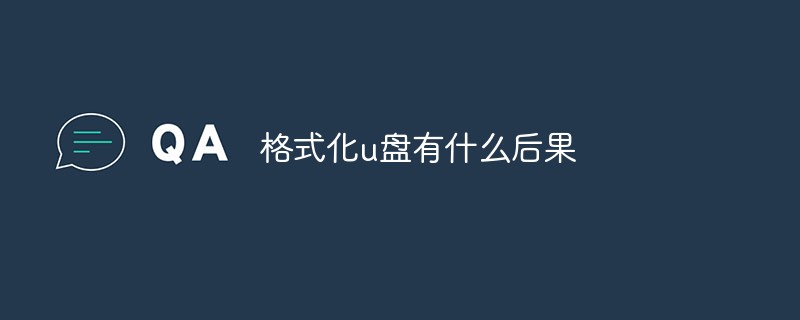 格式化u盘有什么后果Jan 13, 2021 pm 05:32 PM
格式化u盘有什么后果Jan 13, 2021 pm 05:32 PM格式化u盘的后果:1、清空U盘,会将u盘中的文件全部删除;2、可以消除U盘上的一些逻辑性的错误和非顽固性病毒或流氓程序;3、如果经常性反复格式化u盘,会降低U盘的使用寿命。
 u盘是什么Jan 31, 2023 am 11:45 AM
u盘是什么Jan 31, 2023 am 11:45 AMu盘是指“USB闪存盘”;U盘是闪存的一种,故有时也称作闪盘;U盘集磁盘存储技术、闪存技术及通用串行总线技术于一体;其与硬盘的最大不同是,它不需物理驱动器,即插即用,且其存储容量远超过软盘,极便于携带。
 大白菜U盘重装win7教程Jul 19, 2023 pm 06:09 PM
大白菜U盘重装win7教程Jul 19, 2023 pm 06:09 PMwin7系统界面美观,系统性能好,用户多。然而,无论计算机系统有多好,都不可避免地会遇到无法修复的故障。因此,我们可以重新安装计算机系统。如果您不知道w7系统的重新安装步骤,可以参考下面介绍的大白菜u盘重新安装win7教程。大白菜U盘重装win7教程。1.制作uefipe启动U盘后,将win764位系统iso镜像直接复制到U盘gho目录下;2.将U盘插入UEFI计算机,启动后不断按F12.F11.Esc等快捷键,在弹出的启动项选择框中,选择识别的U盘启动项,如有UEFI启动项,则选择UEFI前缀
 u盘是硬盘还是软盘Aug 23, 2022 am 11:29 AM
u盘是硬盘还是软盘Aug 23, 2022 am 11:29 AMu盘既不是硬盘,也不是软盘。U盘是一种使用USB接口的无须物理驱动器的微型高容量移动存储产品,它是闪存的一种,集磁盘存储技术、闪存技术及通用串行总线技术于一体。U盘与硬盘的最大不同是:它不需物理驱动器,即插即用;且U盘的存储容量远超过软盘,极便于携带。


Hot AI Tools

Undresser.AI Undress
AI-powered app for creating realistic nude photos

AI Clothes Remover
Online AI tool for removing clothes from photos.

Undress AI Tool
Undress images for free

Clothoff.io
AI clothes remover

AI Hentai Generator
Generate AI Hentai for free.

Hot Article

Hot Tools

DVWA
Damn Vulnerable Web App (DVWA) is a PHP/MySQL web application that is very vulnerable. Its main goals are to be an aid for security professionals to test their skills and tools in a legal environment, to help web developers better understand the process of securing web applications, and to help teachers/students teach/learn in a classroom environment Web application security. The goal of DVWA is to practice some of the most common web vulnerabilities through a simple and straightforward interface, with varying degrees of difficulty. Please note that this software

Atom editor mac version download
The most popular open source editor

Dreamweaver Mac version
Visual web development tools

PhpStorm Mac version
The latest (2018.2.1) professional PHP integrated development tool

SecLists
SecLists is the ultimate security tester's companion. It is a collection of various types of lists that are frequently used during security assessments, all in one place. SecLists helps make security testing more efficient and productive by conveniently providing all the lists a security tester might need. List types include usernames, passwords, URLs, fuzzing payloads, sensitive data patterns, web shells, and more. The tester can simply pull this repository onto a new test machine and he will have access to every type of list he needs.





