Sticky keys mean that after a key is pressed when using a computer keyboard, its function will continue to take effect until the key is pressed again. This makes it very convenient when entering the same characters or numbers consecutively, but can sometimes cause confusion for users. This article will explain how to cancel the Sticky Keys function.
First, we need to understand the principle of sticky keys. In most operating systems, pressing the Shift key five times triggers the Sticky Keys feature. Once the Sticky Keys function is activated, you only need to press the Shift key once, and subsequent characters or numbers entered will be displayed repeatedly. This function is very useful in certain situations, such as when you need to enter the same character continuously. But sometimes, we may accidentally activate the Sticky Keys feature and need to cancel it.
One of the ways to cancel the Sticky Keys function is to press the Shift key five times again. This will automatically cancel the Sticky Keys function and return to normal input. This is the simplest and most common method, suitable for most situations.
Another way to cancel the Sticky Keys feature is to change it through the settings of your operating system. In Windows systems, you can press the Win key (window key) U key, and then select the "Keyboard" option in the opened "Accessibility Center" to enter the keyboard setting interface. In this interface, you can find the option "Set sticky keys off" and check it to cancel the sticky keys function. In the Mac OS system, you can click the "Apple" icon on the top menu bar, select "System Preferences", open the "Keyboard" option, and then find the "Key Repeat" column in the "Keyboard" tab and move the slider Move it to the far left to cancel the sticky key function.
In addition, some keyboard manufacturers have also designed special shortcut keys for the keyboard to cancel the sticky key function. The specific operation methods of these shortcut keys can be found by consulting the keyboard's instruction manual or in the keyboard settings menu.
If none of the above methods can cancel the sticky keys function, it may be because the keyboard settings have been modified by the operating system or there are other faults. At this time, it is recommended to try the following solutions:
- Restart the computer: Sometimes the operating system will have some unknown problems, which can be solved by restarting the computer.
- Update keyboard driver: The keyboard driver may have problems or be outdated. Some keyboard problems can also be solved by updating the latest driver.
- Replace the keyboard: If none of the above methods work, there may be a problem with the keyboard itself. In this case, you can consider replacing the keyboard with a new one.
To summarize, canceling the Sticky Keys function can be achieved by pressing the Shift key five times, changing it in the operating system settings, or using the shortcut keys provided by the keyboard manufacturer to cancel the Sticky Keys function. If none of the above methods work, you can try restarting the computer, updating the keyboard driver, or replacing the keyboard to solve the problem. I hope this article will be helpful to cancel the sticky keys function.
The above is the detailed content of How to cancel sticky keys. For more information, please follow other related articles on the PHP Chinese website!
 计算机编程中常见的if语句是什么Jan 29, 2023 pm 04:31 PM
计算机编程中常见的if语句是什么Jan 29, 2023 pm 04:31 PM计算机编程中常见的if语句是条件判断语句。if语句是一种选择分支结构,它是依据明确的条件选择选择执行路径,而不是严格按照顺序执行,在编程实际运用中要根据程序流程选择适合的分支语句,它是依照条件的结果改变执行的程序;if语句的简单语法“if(条件表达式){// 要执行的代码;}”。
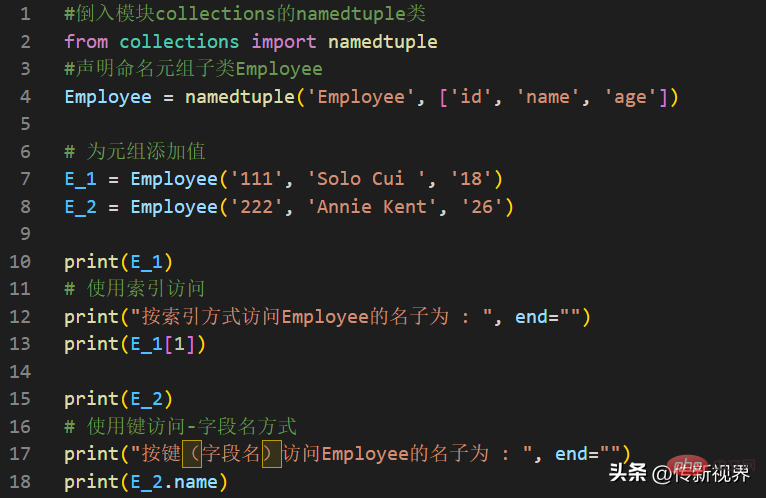 Python编程:详解命名元组(namedtuple)的使用要点Apr 11, 2023 pm 09:22 PM
Python编程:详解命名元组(namedtuple)的使用要点Apr 11, 2023 pm 09:22 PM前言本文继续来介绍Python集合模块,这次主要简明扼要的介绍其内的命名元组,即namedtuple的使用。闲话少叙,我们开始——记得点赞、关注和转发哦~ ^_^创建命名元组Python集合中的命名元组类namedTuples为元组中的每个位置赋予意义,并增强代码的可读性和描述性。它们可以在任何使用常规元组的地方使用,且增加了通过名称而不是位置索引方式访问字段的能力。其来自Python内置模块collections。其使用的常规语法方式为:import collections XxNamedT
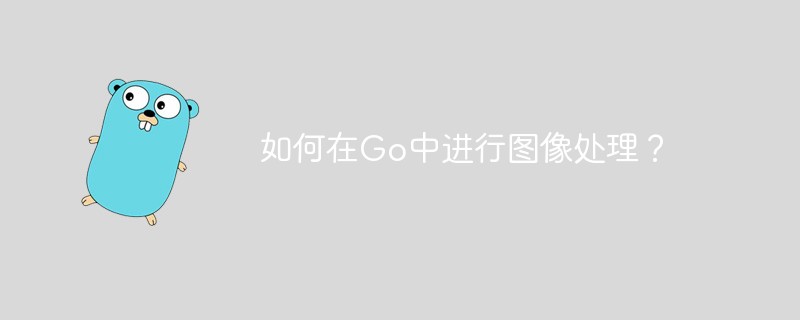 如何在Go中进行图像处理?May 11, 2023 pm 04:45 PM
如何在Go中进行图像处理?May 11, 2023 pm 04:45 PM作为一门高效的编程语言,Go在图像处理领域也有着不错的表现。虽然Go本身的标准库中没有提供专门的图像处理相关的API,但是有一些优秀的第三方库可以供我们使用,比如GoCV、ImageMagick和GraphicsMagick等。本文将重点介绍使用GoCV进行图像处理的方法。GoCV是一个高度依赖于OpenCV的Go语言绑定库,其
 PHP8.0中的邮件库May 14, 2023 am 08:49 AM
PHP8.0中的邮件库May 14, 2023 am 08:49 AM最近,PHP8.0发布了一个新的邮件库,使得在PHP中发送和接收电子邮件变得更加容易。这个库具有强大的功能,包括构建电子邮件,发送电子邮件,解析电子邮件,获取附件和解决电子邮件获得卡住的问题。在很多项目中,我们都需要使用电子邮件来进行通信和一些必备的业务操作。而PHP8.0中的邮件库可以让我们轻松地实现这一点。接下来,我们将探索这个新的邮件库,并了解如何在我
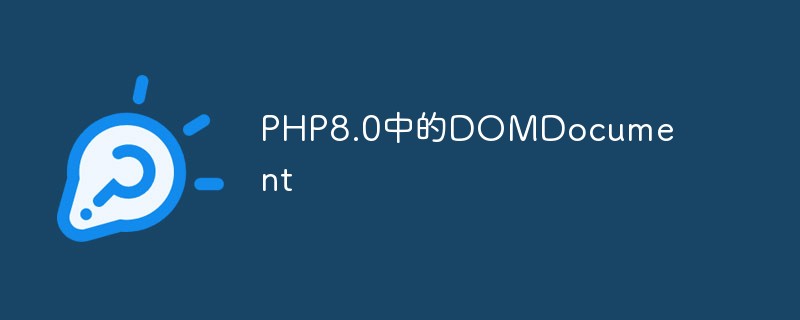 PHP8.0中的DOMDocumentMay 14, 2023 am 08:18 AM
PHP8.0中的DOMDocumentMay 14, 2023 am 08:18 AM随着PHP8.0的发布,DOMDocument作为PHP内置的XML解析库,也有了新的变化和增强。DOMDocument在PHP中的重要性不言而喻,尤其在处理XML文档方面,它的功能十分强大,而且使用起来也十分简单。本文将介绍PHP8.0中DOMDocument的新特性和应用。一、DOMDocument概述DOM(DocumentObjectModel)
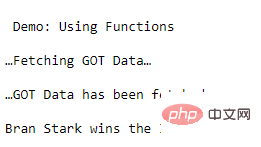 学Python,还不知道main函数吗Apr 12, 2023 pm 02:58 PM
学Python,还不知道main函数吗Apr 12, 2023 pm 02:58 PMPython 中的 main 函数充当程序的执行点,在 Python 编程中定义 main 函数是启动程序执行的必要条件,不过它仅在程序直接运行时才执行,而在作为模块导入时不会执行。要了解有关 Python main 函数的更多信息,我们将从如下几点逐步学习:什么是 Python 函数Python 中 main 函数的功能是什么一个基本的 Python main() 是怎样的Python 执行模式Let’s get started什么是 Python 函数相信很多小伙伴对函数都不陌生了,函数是可
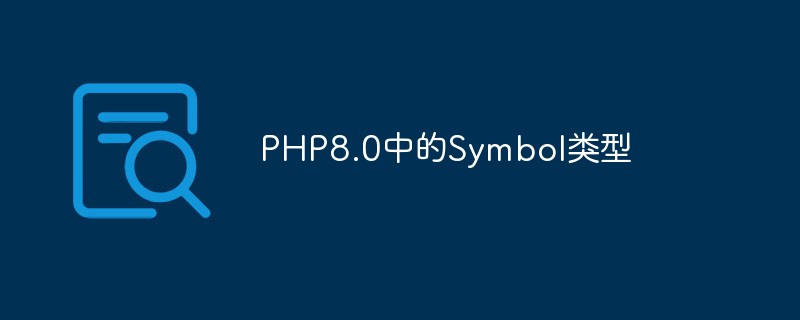 PHP8.0中的Symbol类型May 14, 2023 am 08:39 AM
PHP8.0中的Symbol类型May 14, 2023 am 08:39 AMPHP8.0是PHP语言的最新版本,自发布以来已经引发了广泛的关注和争议。其中,最引人瞩目的新特性之一就是Symbol类型。Symbol类型是PHP8.0中新增的一种数据类型,它类似于JavaScript中的Symbol类型,可用于表示独一无二的值。这意味着,两个Symbol类型的值即使完全相同,它们也是不相等的。Symbol类型的使用可以避免在不同的代码段
 为拯救童年回忆,开发者决定采用古法编程:用Flash高清重制了一款游戏Apr 11, 2023 pm 10:16 PM
为拯救童年回忆,开发者决定采用古法编程:用Flash高清重制了一款游戏Apr 11, 2023 pm 10:16 PM两年多前,Adobe 发布了一则引人关注的公告 —— 将在 2020 年 12 月 31 日终止支持 Flash,宣告了一个时代的结束。一晃两年过去了,Adobe 早已从官方网站中删除了 Flash Player 早期版本的所有存档,并阻止基于 Flash 的内容运行。微软也已经终止对 Adobe Flash Player 的支持,并禁止其在任何 Microsoft 浏览器上运行。Adobe Flash Player 组件于 2021 年 7 月通过 Windows 更新永久删除。当 Flash


Hot AI Tools

Undresser.AI Undress
AI-powered app for creating realistic nude photos

AI Clothes Remover
Online AI tool for removing clothes from photos.

Undress AI Tool
Undress images for free

Clothoff.io
AI clothes remover

AI Hentai Generator
Generate AI Hentai for free.

Hot Article

Hot Tools

SublimeText3 Mac version
God-level code editing software (SublimeText3)

SublimeText3 Linux new version
SublimeText3 Linux latest version

SecLists
SecLists is the ultimate security tester's companion. It is a collection of various types of lists that are frequently used during security assessments, all in one place. SecLists helps make security testing more efficient and productive by conveniently providing all the lists a security tester might need. List types include usernames, passwords, URLs, fuzzing payloads, sensitive data patterns, web shells, and more. The tester can simply pull this repository onto a new test machine and he will have access to every type of list he needs.

WebStorm Mac version
Useful JavaScript development tools

SublimeText3 English version
Recommended: Win version, supports code prompts!






