 Computer Tutorials
Computer Tutorials Computer Knowledge
Computer Knowledge How to solve the problem of USB flash drive that cannot be formatted
How to solve the problem of USB flash drive that cannot be formattedWhat to do if the USB flash drive cannot be formatted
With the advancement of technology, USB flash drives have become one of the indispensable storage devices in our daily lives. However, sometimes we may encounter such a situation: the USB flash drive cannot be formatted. This not only limits our use of the USB flash drive, but may also cause us to lose important data. So, what should we do when encountering this situation? This article will provide you with some solutions.
First of all, we need to make it clear that there are many reasons why the USB flash drive cannot be formatted. One possibility is that the USB drive itself is physically damaged. In this case, it is difficult for us to solve the problem through software means. It is recommended to send the USB disk to a professional data recovery center for processing. Another situation is that there is a problem with the partition table or file system in the USB flash drive. At this time we can try the following methods.
The first method is to use the disk management tool that comes with the computer to try to repair the U disk. First, insert the U disk into the computer, open "My Computer" or "This Computer", find the corresponding U disk, right-click and select "Manage". In the pop-up disk management interface, identify the disk corresponding to the U disk, which is generally a Removable disk type. If the disk is shown as non-partitioned or has unallocated space, right-click the disk, select "Create Simple Volume", and follow the wizard to complete the partitioning and formatting process. If a partition already exists but the file system is not recognized correctly, right-click on the partition, select "Change Drive Letter and Path", reassign a usable drive letter, and select the "Quick Format" option to try to repair the file system. If these two methods don't work, you can try using the "chkdsk" command to scan and fix errors in the USB flash drive. Enter "chkdsk X: /f" (where X represents the drive letter of the USB flash drive) in the command prompt, and then press Enter to execute the command.
The second method is to use third-party tools to handle it. There are many U disk formatting tools on the market to choose from, such as DiskGenius, AOMEI Partition Assistant, etc. These tools are often able to go deeper into detecting and repairing problems on USB drives. Users only need to download and install these tools, and then operate according to the interface prompts.
The third method is to repair it through the firmware tool that comes with the USB flash drive. Some U disk brands provide specialized firmware repair tools that can help users repair partition table or file system problems. Users can visit the official website of the USB flash drive brand to download and run these tools. Please note that you need to be careful when using the firmware repair tool. Inadvertent operation errors may result in data loss or complete damage to the USB flash drive. Therefore, be sure to read the instructions carefully and back up important data before operating.
In short, when the U disk cannot be formatted, we can try to use the disk management tool that comes with the computer, or use third-party tools to repair it. During the operation, be sure to back up important data and operate with caution to avoid losing more data. If all methods fail, it is recommended to send the USB flash drive to a professional data recovery center for professional help. The most important thing is that regular backup of data is the best way to avoid data loss. I hope the solutions provided in this article can be helpful to everyone.
The above is the detailed content of How to solve the problem of USB flash drive that cannot be formatted. For more information, please follow other related articles on the PHP Chinese website!
 为什么d盘无法格式化Aug 30, 2023 pm 02:39 PM
为什么d盘无法格式化Aug 30, 2023 pm 02:39 PMd盘无法格式化的原因有该盘正在被其他程序或进程使用、该盘上存在损坏的文件系统、硬盘故障和权限问题的。详细介绍:1、D盘无法格式化可能是因为该盘正在被其他程序或进程使用,在Windows操作系统中,如果有程序正在访问D盘上的文件或文件夹,系统将无法执行格式化操作;2、D盘无法格式化可能是因为该盘上存在损坏的文件系统,文件系统是操作系统用来组织和管理存储设备上的文件和文件夹的等等。
 提升Java时间日期格式化解析性能的方法Jul 01, 2023 am 08:07 AM
提升Java时间日期格式化解析性能的方法Jul 01, 2023 am 08:07 AM如何优化Java开发中的时间日期格式化解析性能摘要:在Java开发中,时间日期格式化与解析是常见的操作,但是由于时间日期格式复杂多样且处理的数据量庞大,往往会成为性能瓶颈。本文将介绍几种优化Java开发中时间日期格式化解析性能的方法,包括使用缓存、减少对象创建、选择适当的API等。一、引言时间日期格式化与解析在Java开发中非常常见。然而,在实际应用中,由于
 光盘格式化是什么Aug 17, 2023 pm 04:02 PM
光盘格式化是什么Aug 17, 2023 pm 04:02 PM光盘格式化是指将光盘的文件系统进行重建和清空的过程,在光盘格式化过程中,所有的数据都会被彻底删除,同时文件系统会被重新建立,以便在光盘上重新存储数据。光盘格式化可以用于保护数据安全、修复光盘故障和清除病毒等目的,在进行光盘格式化时,需要备份重要数据、选择适当的文件系统,并耐心等待格式化完成。
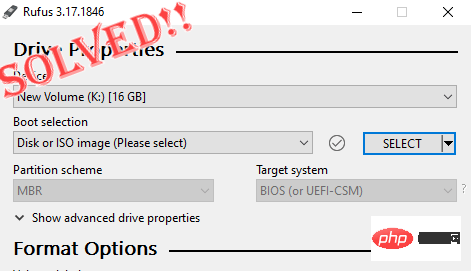 修复:Rufus 无法在 Windows PC 中创建可启动 USB 问题Apr 29, 2023 am 09:19 AM
修复:Rufus 无法在 Windows PC 中创建可启动 USB 问题Apr 29, 2023 am 09:19 AMRufus是一款出色的工具,可以轻松创建可启动的USB驱动器。这个小巧而时尚的工具的效率令人惊叹,通常可以提供无错误的操作。但是,有时创建一个新的可启动USB记忆棒会弹出一些错误消息,从而在刻录过程中绊倒。如果您在使用Rufus时遇到任何困难,您可以按照以下步骤为您的问题找到快速解决方案。修复1–运行驱动器的错误检查器在使用Rufus重试之前,您可以运行驱动器的错误检查器工具来扫描驱动器是否存在任何错误。1.同时按下Windows键+E键打开文件资源管理器。然后,点击“这台电脑
 使用fmt.Sprint函数将多个值格式化为字符串并返回,包括类型信息Jul 25, 2023 am 09:01 AM
使用fmt.Sprint函数将多个值格式化为字符串并返回,包括类型信息Jul 25, 2023 am 09:01 AM使用fmt.Sprint函数将多个值格式化为字符串并返回,包括类型信息在Go语言中,fmt包提供了许多函数用于将数据格式化为字符串。其中,fmt.Sprint函数可以将多个值格式化为字符串并返回。与fmt.Sprintf函数不同的是,fmt.Sprint函数返回一个字符串,而不是一个格式化后的字符串。下面是一个使用fmt.Sprint函数的简单示例代码:pa
 使用PHP的json_encode()函数将数组或对象转换为JSON字符串并格式化输出Nov 03, 2023 pm 03:44 PM
使用PHP的json_encode()函数将数组或对象转换为JSON字符串并格式化输出Nov 03, 2023 pm 03:44 PM使用PHP的json_encode()函数将数组或对象转换为JSON字符串并格式化输出,可以让数据在不同的平台和语言之间进行传递和交换变得更加容易。本文将介绍json_encode()函数的基本用法,以及如何将JSON字符串格式化输出。一、json_encode()函数的基本用法json_encode()函数的基本语法如下:stringjson_encod
 go语言格式化是什么意思Aug 17, 2023 pm 01:49 PM
go语言格式化是什么意思Aug 17, 2023 pm 01:49 PMgo语言格式化是指对代码进行统一的排版和风格处理,可以提高代码的可读性、可维护性和团队协作效率。通过格式化,可以使代码更易读、更易于维护,并减少潜在的错误。在进行Go语言开发时,应该养成良好的格式化习惯,并结合其他技术手段来保证代码的质量和可维护性。
 Vue中如何使用Prettier格式化代码Jun 11, 2023 pm 04:48 PM
Vue中如何使用Prettier格式化代码Jun 11, 2023 pm 04:48 PMVue是一款流行的JavaScript框架,广泛应用于Web开发中。在日常开发中,我们需要对代码进行格式化以保持代码风格的统一。在Vue中,我们可以使用Prettier插件来方便地进行代码格式化。Prettier是一款代码格式化工具,它可以帮助我们自动对代码进行格式化。相比手动修改代码格式,使用Prettier可以大大提高我们的工作效率,同时也能保证代码风格


Hot AI Tools

Undresser.AI Undress
AI-powered app for creating realistic nude photos

AI Clothes Remover
Online AI tool for removing clothes from photos.

Undress AI Tool
Undress images for free

Clothoff.io
AI clothes remover

AI Hentai Generator
Generate AI Hentai for free.

Hot Article

Hot Tools

EditPlus Chinese cracked version
Small size, syntax highlighting, does not support code prompt function

ZendStudio 13.5.1 Mac
Powerful PHP integrated development environment

VSCode Windows 64-bit Download
A free and powerful IDE editor launched by Microsoft

SublimeText3 Mac version
God-level code editing software (SublimeText3)

Dreamweaver Mac version
Visual web development tools




