This article will teach you how to download all OneDrive files to your PC at once. OneDrive is a powerful cloud storage platform that allows users to access their files anytime, anywhere. Sometimes, users may need to back up files locally or access them offline. Read on to learn how to do this easily.

How to download all OneDrive files to PC at once?
Follow these steps to download all OneDrive files to your Windows PC at once:
Launch Onedrive and navigate to My Files. All files uploaded on OneDrive will be available here.
Press CTRL A to select all files, or check the toggle selection of all items in the checkbox.
Click the download option at the top and OneDrive will now download all files to your PC instantly.
I hope this article can be helpful to you.
Read: How to Transfer Files from iCloud to OneDrive on iPhone
How do I save all my OneDrive files to my computer?
To download everything on your OneDrive, log in to your account, select all items, click Download and Save As. Once the download is complete, you need to unzip the Zip file to access the content.
Can I link my Google Drive to OneDrive?
Unfortunately, it is currently not possible to directly link Google Drive and OneDrive. But you might consider using third-party apps to sync content, or access one platform directly from another.
Read: OneDrive files not showing on another computer.
The above is the detailed content of How to download all OneDrive files to PC at once. For more information, please follow other related articles on the PHP Chinese website!
 pc是什么意思网络用语Aug 10, 2023 pm 04:34 PM
pc是什么意思网络用语Aug 10, 2023 pm 04:34 PMPC是个常见的缩写词,它代表 "Personal Computer"的意思。个人电脑是一种具有普遍应用的计算设备,可以用于处理和存储数据、运行软件程序和连接到互联网。在一个数字化和信息化的时代,个人电脑不仅是一种工具,也是一种连接世界的窗口,更是人们获取知识、丰富生活和实现个人发展的重要工具。
 如何在Windows PC上解决接入点临时满错误Mar 16, 2024 pm 03:19 PM
如何在Windows PC上解决接入点临时满错误Mar 16, 2024 pm 03:19 PM当连接到Windows11/10PC上的Wi-Fi路由器或移动热点时,如果遇到错误的“接入点暂时满”的问题,这通常是由于网络过载或连接设备数量过多引起的。为了解决这个问题并成功连接到互联网,您可以尝试以下方法:1.等待一段时间,让其他设备断开连接后再尝试连接。2.重启Wi-Fi路由器或移动热点,以便清除网络缓存并重新分配IP地址。3.确保您的PC的Wi-Fi适配器驱动程序是最新的,可以通过设备管理器来检查更新。4.尝试在不同的时间连接,避开高峰时段可能会有更好的连接机会。5.考虑增AccessP
![Windows PC持续引导至BIOS[修复程序]](https://img.php.cn/upload/article/000/887/227/171012121854600.jpg) Windows PC持续引导至BIOS[修复程序]Mar 11, 2024 am 09:40 AM
Windows PC持续引导至BIOS[修复程序]Mar 11, 2024 am 09:40 AM如果您的WindowsPC频繁进入BIOS界面,这可能会导致使用困难。每次开机都被BIOS屏幕所困扰,重新启动也无济于事。如果您正面临这个问题,那么本文中提供的解决方案将会对您有所帮助。为什么我的电脑一直在BIOS中启动?您的电脑在BIOS模式下频繁重新启动可能涉及多种原因,比如启动顺序设置不当、SATA电缆受损、连接不牢固、BIOS配置错误或是硬盘故障等。修复WindowsPC持续引导进入BIOS的问题如果您的WindowsPC不断引导至BIOS,请使用以下修复程序。检查您的引导顺序重新拔插内
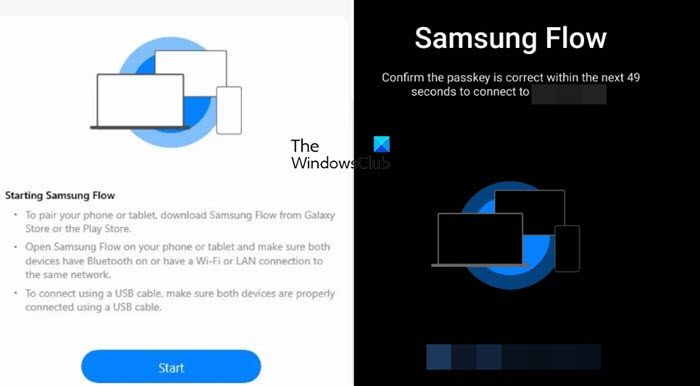 如何在Windows PC上使用Samsung FlowFeb 19, 2024 pm 07:54 PM
如何在Windows PC上使用Samsung FlowFeb 19, 2024 pm 07:54 PMSamsungFlow是一个方便实用的工具,可以让您轻松地连接Galaxy手机到WindowsPC。通过SamsungFlow,您可以方便地在设备之间共享内容,同步通知,镜像智能手机等。本文将介绍如何在Windows电脑上使用SamsungFlow。如何在WindowsPC上使用智能手机流要使用SamsungFlow连接WindowsPC和GalaxyPhone,需要确保您的Galaxy智能手机和平板电脑运行Android7.0或更高版本,以及您的WindowsPC运行Windows10或更高版
 如何一次将所有OneDrive文件下载到PCFeb 19, 2024 pm 06:51 PM
如何一次将所有OneDrive文件下载到PCFeb 19, 2024 pm 06:51 PM本文将教您如何一次性将所有OneDrive文件下载到您的PC。OneDrive是一个强大的云存储平台,方便用户随时随地访问其文件。有时,用户可能需要在本地备份文件或离线访问。继续阅读以了解如何轻松完成这一操作。如何一次将所有OneDrive文件下载到PC?按照以下步骤一次性将所有OneDrive文件下载到您的WindowsPC:启动Onedrive并导航到我的文件。在OneDrive上上传的所有文件都将在此处提供。按CTRL+A选择所有文件,或选中复选框中所有项目的切换选择。单击顶部的下载选项,
 低价Chrome主机历险记:装不了黑苹果,算是合格的PCJul 11, 2024 pm 04:38 PM
低价Chrome主机历险记:装不了黑苹果,算是合格的PCJul 11, 2024 pm 04:38 PM说起来我们的洋垃圾系列也已经做了很多期了,不过之前大多是手机和组装PC,前者可玩性一般,后者则是不确定性拉满。比如我们上次花300装的电脑,现在已经进入不停掉驱动的状态。不过,“捡破烂”这种事情本就如此,风险与收益并存才是常态。像这次我“捡”回来的华硕ChromeBox,本来是想将其制作成一部Macmini(伪),但是在折腾的过程中遇到了许多意料之外的问题,没能达成预定目标。我最终只能退而求其次,选择给它刷个Windows。虽然刷黑苹果的尝试倒在了最后一步,不过整个过程中获得了很多乐趣。而且作为
 我花300块组装的电脑,成功跑通了本地大模型Apr 12, 2024 am 08:07 AM
我花300块组装的电脑,成功跑通了本地大模型Apr 12, 2024 am 08:07 AM如果说2023年是大家公认的AI元年,那么2024年很可能就是AI大模型普及的关键一年。在过去的一年中,大量的AI大模型、大量的AI应用横空出世,Meta、Google等厂商也开始面向民众推出自己的在线/本地大模型,类似于“AI人工智能”这样遥不可及的概念,就这样突然来到了人们身边。如今人们在生活中越来越多地接触到人工智能,如果你仔细分辨,你会发现,你所能接触到的各类AI应用,他们几乎都部署在“云端”上。如果想要搭建一台本地运行大模型的设备,那么硬件都是售价5000元以上的全新AIPC,对于普通
 Windows 11 Lite:它是什么以及如何在您的 PC 上安装它Apr 14, 2023 pm 11:19 PM
Windows 11 Lite:它是什么以及如何在您的 PC 上安装它Apr 14, 2023 pm 11:19 PM我们深知MicrosoftWindows11是一个功能齐全且设计吸引人的操作系统。但是,用户一直要求Windows11Lite版本。尽管它提供了重大改进,但Windows11是一个资源匮乏的操作系统,它可能很快就会使旧机器混乱到无法顺利运行的地步。本文将解决您最常问的关于是否有Windows11Lite版本以及是否可以安全下载的问题。跟着!有Windows11Lite版本吗?我们正在谈论的Windows11Lite21H2版本是由Neelkalpa的T


Hot AI Tools

Undresser.AI Undress
AI-powered app for creating realistic nude photos

AI Clothes Remover
Online AI tool for removing clothes from photos.

Undress AI Tool
Undress images for free

Clothoff.io
AI clothes remover

AI Hentai Generator
Generate AI Hentai for free.

Hot Article

Hot Tools

SAP NetWeaver Server Adapter for Eclipse
Integrate Eclipse with SAP NetWeaver application server.

Dreamweaver Mac version
Visual web development tools

SecLists
SecLists is the ultimate security tester's companion. It is a collection of various types of lists that are frequently used during security assessments, all in one place. SecLists helps make security testing more efficient and productive by conveniently providing all the lists a security tester might need. List types include usernames, passwords, URLs, fuzzing payloads, sensitive data patterns, web shells, and more. The tester can simply pull this repository onto a new test machine and he will have access to every type of list he needs.

SublimeText3 Linux new version
SublimeText3 Linux latest version

EditPlus Chinese cracked version
Small size, syntax highlighting, does not support code prompt function





