How to switch between Apple dual systems when booting up
As a powerful device, Apple computers, in addition to their own macOS operating system, can also choose to install other operating systems, such as Windows, to achieve dual systems. switch. So how do we switch between the two systems when booting? This article will introduce to you how to switch between dual systems on Apple computers.
First of all, before installing dual systems, we need to confirm whether our Apple computer supports dual system switching. Generally speaking, Apple computers are based on Intel architecture, which means they can easily install Windows operating systems. Apple computers based on Apple Silicon architecture require dual-system switching through Boot Camp software. Therefore, before starting the dual-system installation, we need to confirm the architecture type of our Apple computer.
Next, let’s take installing Windows as an example to introduce the dual-system switching method. First, we need to create a partition for the Windows installation on our Apple computer. You can perform partition operations by opening "Utilities" in the "Applications" folder and selecting "Disk Utility". In Disk Utility, select the hard drive, then click "Partition", select the " " sign to add a new partition, set the size of the partition, and then click "Apply" to apply the settings.
After the partitioning is completed, we need to prepare a bootable Windows installer. You can download a Windows image file from Microsoft's official website, and then use Boot Camp Assistant to write the image file to a USB device to create a bootable Windows installer.
Next, we need to restart the Apple computer and hold down the "Option" key (some models require holding down the "Alt" key) until the startup disk selection interface appears. On this interface, all available systems installed on your Apple computer will be displayed, including macOS and Windows. Here, we need to choose the startup disk to install Windows on.
After selecting the startup disk, click "Enter" to enter the system selection interface. On this interface, options and settings related to installing Windows will be displayed, such as installation language, time, and keyboard layout. After making relevant settings according to your needs, click "Next" to continue the installation.
During the installation process, you need to select the target disk partition to install Windows. Select the partition you created earlier for Windows installation and click Next to start the installation. The installation process may take some time, please be patient.
After the installation is completed, the computer will automatically restart and then enter the Windows operating system. At this point, we have successfully implemented dual-system switching of Apple computers. The next time you turn on the computer, hold down the "Option" key (or "Alt" key) to select the system that needs to be started on the startup disk selection interface.
It should be noted that during the process of switching dual systems, Apple computers may have some driver compatibility issues, such as touchpad and sound card drivers. At this time we need to install the Boot Camp package to provide compatibility drivers. You can download the latest Boot Camp software package from Apple's official website and install it according to the installation guide.
In short, dual-system switching of Apple computers requires partitioning and installing the corresponding system. By pressing and holding the corresponding keyboard keys when booting, you can choose to start different operating systems. It should be noted that you may encounter some compatibility issues when switching between dual systems, and you need to install the corresponding driver to solve them. I hope this article can be helpful to everyone when switching between Apple dual systems.
The above is the detailed content of Switch the dual system boot mode of Apple computer. For more information, please follow other related articles on the PHP Chinese website!
 小米14Ultra如何切换4g和5g?Feb 23, 2024 am 11:49 AM
小米14Ultra如何切换4g和5g?Feb 23, 2024 am 11:49 AM小米14Ultra是今年小米中非常火热的机型之一,小米14Ultra不仅仅升级了处理器以及各种配置,而且还为用户们带来了很多新的功能应用,从小米14Ultra销量就可以看出来手机的火爆程度,不过有一些常用的功能可能你还没了解。那么小米14Ultra如何切换4g和5g呢?下面小编就为大家介绍一下具体的内容吧!小米14Ultra怎么切换4g和5g?1、打开手机的设置菜单。2、设置菜单中查找并选择“网络”、“移动网络”的选项。3、移动网络设置中,会看到“首选网络类型”选项。4、点击或选择该选项,会看到
 win11家庭版切换专业版操作教程_win11家庭版切换专业版操作教程Mar 20, 2024 pm 01:58 PM
win11家庭版切换专业版操作教程_win11家庭版切换专业版操作教程Mar 20, 2024 pm 01:58 PMWin11家庭版怎么转换成Win11专业版?在Win11系统中,分为了家庭版、专业版、企业版等,而大部分Win11笔记本都是预装Win11家庭版系统。而今天小编就给大家带来win11家庭版切换专业版操作步骤!1、首先在win11桌面此电脑上右键属性。2、点击更改产品密钥或升级windows。3、然后进入后点击更改产品密钥。4、再输入激活密钥:8G7XN-V7YWC-W8RPC-V73KB-YWRDB,选择下一步。5、接着就会提示成功,这样就可以将win11家庭版升级win11专业版了。
 Win10系统如何实现双系统切换Jan 03, 2024 pm 05:41 PM
Win10系统如何实现双系统切换Jan 03, 2024 pm 05:41 PM很多朋友刚接触win系统的时候可能用不习惯,电脑中存着双系统,这个时候其实是可以双系统切换的,下面就一起来看看两个系统切换的详细步骤吧。win10系统如何两个系统切换方法一、快捷键切换1、按下“win”+“R”键打开运行2、在运行框中输入“msconfig”点击“确定”3、在打开的“系统配置”界面中选择自己需要的系统点击“设为默认值”,完成后“重新启动”即可完成切换方法二、开机时选择切换1、拥有双系统时开机会出现一个选择操作界面,可以使用键盘“上下”键进行选择系统
 切换苹果电脑双系统启动方式Feb 19, 2024 pm 06:50 PM
切换苹果电脑双系统启动方式Feb 19, 2024 pm 06:50 PM苹果双系统开机怎么切换苹果电脑作为一款功能强大的设备,除了搭载自家的macOS操作系统外,也可以选择安装其他操作系统,比如Windows,从而实现双系统的切换。那么在开机时,我们如何切换这两个系统呢?本文就来为大家介绍一下在苹果电脑上如何实现双系统的切换。首先,在安装双系统之前,我们需要确认自己的苹果电脑是否支持双系统切换。一般来说,苹果电脑都是基于
 excel切换工作簿快捷键的使用方法Mar 20, 2024 pm 01:50 PM
excel切换工作簿快捷键的使用方法Mar 20, 2024 pm 01:50 PM在excel软件的应用里,我们已经习惯使用快捷键,让有些操作变得更简单和快捷,excel的多个表格之间有时候会有相关的数据,我们在查看时,要不停的切换工作簿,如果有更快捷的切换方法,就会省下很多切换浪费的时间,对工作效率的提高有很大的帮助,什么办法可以完成快速的切换呢,针对这个问题,小编今天要讲的内容是:excel切换工作簿快捷键的使用方法。1、首先在打开的excel表格的下方可以看到有多个工作簿,需要快捷切换不同的工作簿,如下图所示。 2、然后按下键盘上的Ctrl键不动,如果需要向右选择工作
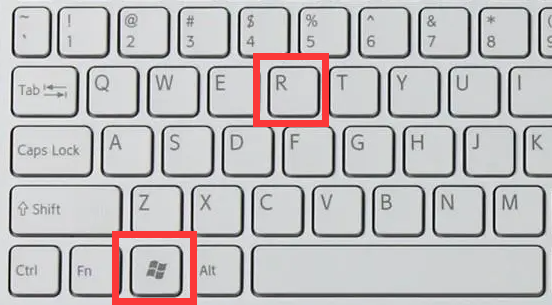 无法使用win11的alt+tab切换界面,出现的原因是什么?Jan 02, 2024 am 08:35 AM
无法使用win11的alt+tab切换界面,出现的原因是什么?Jan 02, 2024 am 08:35 AMwin11支持用户使用alt+tab快捷键的方式来调出桌面切换工具,但是最近有朋友遇到了win11alt+tab切换不了界面的问题,不知道是什么原因也不知道怎么解决。win11alt+tab切换不了界面什么原因:答:因为快捷键功能被禁用了,下面是解决方法:1、首先我们按下键盘“win+r”打开运行。2、接着输入“regedit”并回车打开组策略。3、然后进入“HKEY_CURRENT_USER\SOFTWARE\Microsoft\Windows\CurrentVersion\Explorer”
 如何在华为手机上切换双系统设置Feb 20, 2024 am 10:09 AM
如何在华为手机上切换双系统设置Feb 20, 2024 am 10:09 AM随着智能手机的迅速发展,华为作为一家领先的科技公司,推出了许多备受欢迎的手机产品。其中,华为双系统是一项让许多用户感到兴奋的功能。通过华为双系统,用户可以在同一台手机上同时运行两个操作系统,例如Android和HarmonyOS。这个功能可以带来更大的灵活性和便利性。那么,华为双系统如何切换设置?让我们来一起了解一下。首先,在华为手机上切换到双系统设置之前,
 win10切换输入法快捷键如何设置的步骤教程Jul 11, 2023 pm 01:53 PM
win10切换输入法快捷键如何设置的步骤教程Jul 11, 2023 pm 01:53 PM我们在安装win10系统之后,会发现里面自带有拼音输入法和五笔输入法,当我们要切换输入法的时候,快捷键一般是Alt+shift,但有些人不习惯,想要修改,今天小编来跟大家说说win10切换输入法快捷键如何设置的教程,大家一起来看看吧。1、“WIN+X键"或者"鼠标移动到左下角右击"调出系统功能菜单,单击控制面板;2、在时钟、语言和区域选项中,单击添加语言或更换输入法其中一个,均会跳到同一界面;3、点击左上角的高级设置选项;4、高级设置下面点击“更改语言栏热键”;5、


Hot AI Tools

Undresser.AI Undress
AI-powered app for creating realistic nude photos

AI Clothes Remover
Online AI tool for removing clothes from photos.

Undress AI Tool
Undress images for free

Clothoff.io
AI clothes remover

AI Hentai Generator
Generate AI Hentai for free.

Hot Article

Hot Tools

MinGW - Minimalist GNU for Windows
This project is in the process of being migrated to osdn.net/projects/mingw, you can continue to follow us there. MinGW: A native Windows port of the GNU Compiler Collection (GCC), freely distributable import libraries and header files for building native Windows applications; includes extensions to the MSVC runtime to support C99 functionality. All MinGW software can run on 64-bit Windows platforms.

mPDF
mPDF is a PHP library that can generate PDF files from UTF-8 encoded HTML. The original author, Ian Back, wrote mPDF to output PDF files "on the fly" from his website and handle different languages. It is slower than original scripts like HTML2FPDF and produces larger files when using Unicode fonts, but supports CSS styles etc. and has a lot of enhancements. Supports almost all languages, including RTL (Arabic and Hebrew) and CJK (Chinese, Japanese and Korean). Supports nested block-level elements (such as P, DIV),

WebStorm Mac version
Useful JavaScript development tools

Atom editor mac version download
The most popular open source editor

ZendStudio 13.5.1 Mac
Powerful PHP integrated development environment






