Home >Computer Tutorials >Computer Knowledge >Game opens on wrong monitor on Windows 11/10
Game opens on wrong monitor on Windows 11/10
- WBOYWBOYWBOYWBOYWBOYWBOYWBOYWBOYWBOYWBOYWBOYWBOYWBforward
- 2024-02-19 17:54:31673browse
If you have problems opening games on the wrong monitor in Windows 11/10, this article will guide you to solve this problem. Windows 11/10 supports multiple monitor connections, which may cause problems sometimes. Multiple monitors may cause errors when launching the game. Please follow the suggestions provided in this article to resolve this issue.
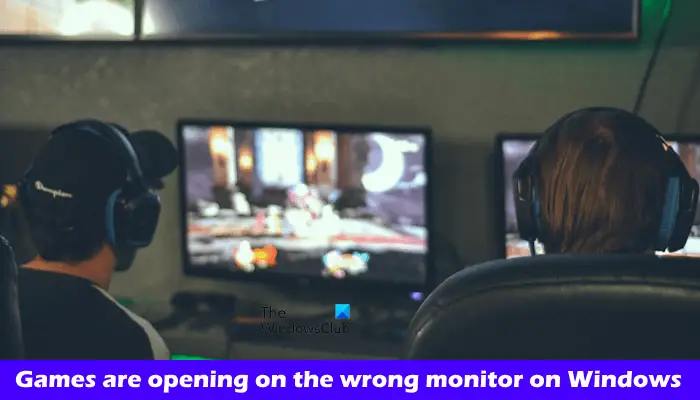
Game on Windows 11/10 opens on wrong monitor
If your game opens on the wrong display in Windows 11/10, the following fixes will help you.
Let’s take a look at all these fixes in detail.
1] Disconnect and reconnect the second monitor

The easiest way to resolve the issue is to first disconnect the second monitor and then launch the game. Then reconnect the second monitor, launch the game again, and check if the problem still exists.
2]Change the main display
You can also try changing the main display. The following instructions will guide you in doing this:
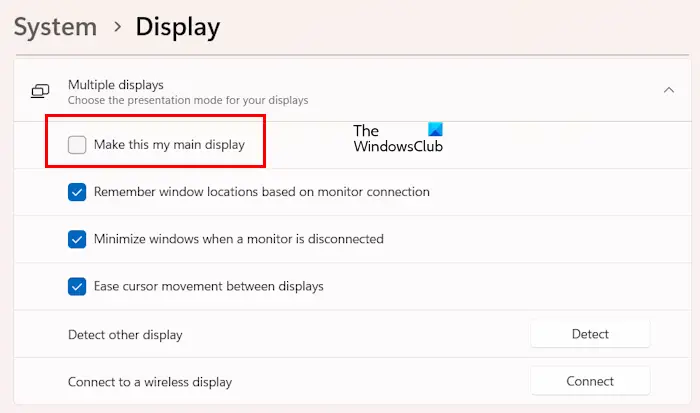
Now, check if the problem still exists.
3]Use keyboard shortcuts
If the program opens on the wrong monitor, use the shortcut Win Shift left or right arrow keys to return to the main monitor display.
If this shortcut key does not work, please press the Alt Enter key combination. This shortcut switches the game to windowed mode. Now you can drag it onto your main monitor with the help of your mouse.
4]Did you last open a game on a second monitor?
Did you last open a game on a second monitor? Windows will remember open applications on the second monitor. The next time you open these applications, they will open on the same monitor. To resolve this issue, use the keyboard shortcut to bring the game to your primary monitor and then close it. From now on, the game should open on the primary monitor.
5]Update your graphics card driver
We also recommend that you update your graphics card driver to the latest version. You can download the latest version of the graphics card driver from the manufacturer's official website.
After downloading the latest version of the graphics card driver, install the DDU (Display Driver Uninstaller) tool and use it to completely remove the graphics card driver from your PC. After uninstalling the graphics card driver, run the GPU driver's installer file to install it.
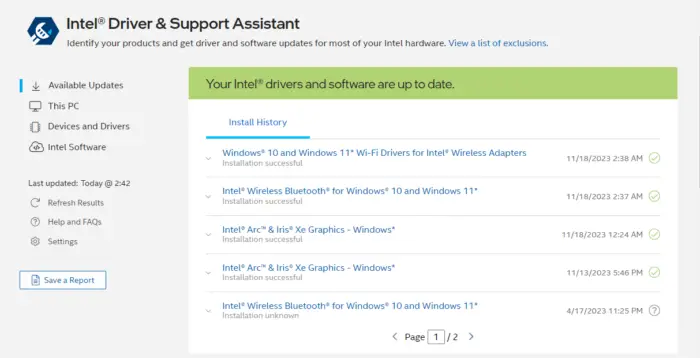
You can also update your graphics card driver using a specialized application developed by your computer manufacturer or graphics card manufacturer. Some of these applications include:
- Intel Driver and Support Assistant
- HP Support Assistant
- MyASUS App
- Dell Support Assistant
6]Edit the Windowinfo.JSON file (if applicable)
If you have the game installed, there may be a Windowinfo.JSON file in its installation location. You can edit this file to open the game window on your desired monitor. Check to see if you have this file in your game library.
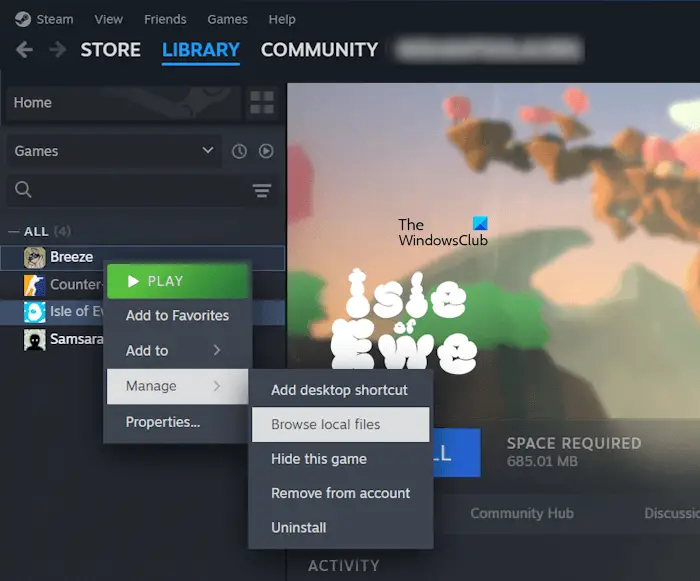
Follow the steps provided below:
Now, look for the Windowinfo.JSON file. If the file exists, open it in a JSON file editing software and search for value monitor. Depending on the number of monitors you have, change its value to 0, 1, 2, etc.
7]Using Microsoft PowerToys
If the problem persists, you can use Microsoft PowerToys to resolve the issue. Install Microsoft PowerToys and launch it. After launching PowerToys, follow these steps:
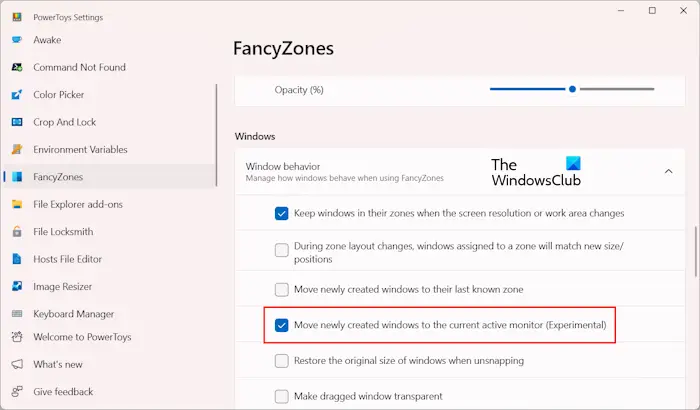
With the above option enabled, Windows will automatically move your game to the active window when you launch it.
that's all. I hope this helps you.
How to open a game on a specific Windows 11 monitor?
You can use different methods to open a game or app on a specific display in Windows 11. You can set the target monitor as the primary monitor. Alternatively, you can use Microsoft PowerToys to make the game open in the active window.
How to move a full-screen game to another Windows 11 monitor?
You can move a full-screen game to another monitor using the keyboard shortcut Win Shift Left or Right Arrow keys. I tried this shortcut and it worked for me. If this doesn't work for you, you'll have to set your game to windowed mode and move it to a second monitor. You can now set the game to full screen mode.
Read next: How to set up Multi-Monitor Gaming on Windows PC.
The above is the detailed content of Game opens on wrong monitor on Windows 11/10. For more information, please follow other related articles on the PHP Chinese website!

