Want to install Raspberry PI OS on a virtual machine? That's exactly what we're going to do in this article. We will create a Raspberry PI virtual machine using Oracle VirtualBox (you can use any VM tool like VMWare or Hyper-V).

How to create a Raspberry PI virtual machine
To create a Raspberry PI virtual machine, you need to follow four steps.
Let’s talk about it in detail.
1]Install Oracle VirtualBox
First, you need to download the latest version of Oracle VirtualBox and install it on your computer. Visit Virtualbox.org, download the software for your platform, and install it. If you already have VMWare, Hyper-V or other management programs, you do not need to install VirtualBox.
2]Download Raspberry OS
Now that we have installed the hypervisor, we need to obtain the ISO image file of Raspberry OS. Please note that the standard version of Raspberry Pi cannot be installed directly in VirtualBox, so you need to go to the official website raspberrypi.com to download the image file of the operating system. Find Raspberry Pi Desktop on the website and click the download button. The download process will start automatically and may take 5-10 minutes to complete, depending on your network bandwidth, as the file is relatively large.
3]Configuring VirtualBox for Raspberry PI

Now we will configure VirtualBox so it is ready for the Raspberry Pi. To simplify the process, the following instructions list the same steps.
This is how to set up Raspberry PI OS on your VirtualBox.
Read: How to install Windows 11 on Raspberry Pi4?
4]Install Raspberry PI in VirtualBox
Once you have configured VirtualBox for your Raspberry PI, it is time to install it. Ideally the configuration should be enough to run Raspberry Pi, however, it gives no default or found UI configuration instructions! To fix it and start running the operating system, you need to follow the steps mentioned below
This is how you install and use Raspberry PI OS on your Windows computer.
Read: How to install Windows IoT Core on Raspberry Pi
Can I run Raspberry PI OS on my laptop?
Yes, you can run Raspberry Pi OS on your laptop. All you need is hypervisor software, whether it's VirtualBox, VMWare or Hyper-V and Raspberry Pi ISOs. To know how to obtain them and install the operating system on your computer, follow the steps mentioned earlier in this article.
Read: How to Setup a Raspberry Pi Module with Default Settings
Can you run VMS on a Raspberry Pi?
Yes, you can run a virtual machine on Raspberry PI. Proxmox is an open source enterprise-class server virtualization and management platform. It provides an easy-to-use web interface to manage virtual machines and containers. If you have experience with VirtualBox, VMWare, or Hyper-V, you'll find that Proxmox offers a similar experience with a focus on open source technologies.
Read: Best Raspberry PI4 ideas for Science Project using Windows PC.
The above is the detailed content of How to create a Raspberry PI virtual machine. For more information, please follow other related articles on the PHP Chinese website!
 Raspberry PI监视器不工作;启动后不显示Feb 25, 2024 am 09:55 AM
Raspberry PI监视器不工作;启动后不显示Feb 25, 2024 am 09:55 AM当我们将RaspberryPI连接到显示器并尝试启动设备时,没有显示。显示器说没有信号,然后进入待机模式。在这篇文章中,我们将讨论这个问题,看看如果RaspberryPI显示器不工作,并且开机后没有显示,你可以做些什么。为什么我的树莓PI屏幕在我启动时是黑色的?覆盆子PI不支持HDMI热插拔功能。如果在RaspberryPI通电后再连接或打开显示器,只会显示黑屏。此外,如果未在树莓PI上安装操作系统,它将无法启动,同样只会显示黑屏。修复RaspberryPI监视器不工作的问题如果Raspberr
 解决win11开机未能正确启动的方法Jan 29, 2024 pm 04:45 PM
解决win11开机未能正确启动的方法Jan 29, 2024 pm 04:45 PMwin11开机未能正确启动怎么办?我们在使用电脑的过程中会遇到电脑不能正常使用的问题出现,一般出现这种情况有很多,下面就让本站来为用户们来仔细的介绍一下win11开机未能正确启动解决方法吧。win11开机未能正确启动解决方法方法一:卸载新的应用程序如果电脑在安装新应用后未正确启动,可进入安全模式卸载它们以修复问题。1、在高级选项窗口中单击启动设置。2、在启动设置窗口中按F4以启用安全模式。3、成功进入安全模式系统之后按照正常流程卸载新安装的应用程序即可。方法二:执行系统还原之前我们提到了可能导致
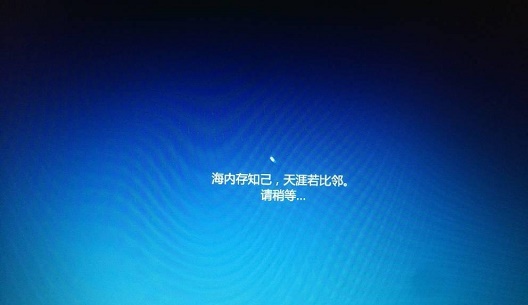 win10系统安装卡在海内存知己怎么办Jan 04, 2024 pm 11:50 PM
win10系统安装卡在海内存知己怎么办Jan 04, 2024 pm 11:50 PM如果我们准备给自己的电脑安装win10操作系统的话,对于安装的过程中发现安装进度卡在海内存知己显示界面的情况,很多小伙伴不知道应该怎么解决。我们可以在系统设置中找到系统恢复,然后将电脑系统重置再重新升级安装即可。详细步骤就来看下小编是怎么解决的吧~win10系统安装卡在海内存知己怎么办方法一:大部分的时候,我们只需要重启电脑就可以正常进入系统了,非常方便。方法二:1、如果我们重启之后无法解决问题,那么可以进入安全模式下的windows设置当中。2、接着点击windows“更新和安全”选项。3、然
 Pi Node教学:什么是Pi节点?如何安装和设定Pi Node?Mar 05, 2025 pm 05:57 PM
Pi Node教学:什么是Pi节点?如何安装和设定Pi Node?Mar 05, 2025 pm 05:57 PMPiNetwork节点详解及安装指南本文将详细介绍PiNetwork生态系统中的关键角色——Pi节点,并提供安装和配置的完整步骤。Pi节点在PiNetwork区块链测试网推出后,成为众多先锋积极参与测试的重要环节,为即将到来的主网发布做准备。如果您还不了解PiNetwork,请参考Pi币是什么?上市价格多少?Pi用途、挖矿及安全性分析。什么是PiNetwork?PiNetwork项目始于2019年,拥有其专属加密货币Pi币。该项目旨在创建一个人人可参与
 Windows 7光盘系统的安装指南Dec 28, 2023 pm 08:41 PM
Windows 7光盘系统的安装指南Dec 28, 2023 pm 08:41 PM然后win10系统都已经出来很久了,但是win7系统依然是最受用户们喜爱的了,很多的用户们想要将电脑上的系统重装成win7系统,但是不知道怎么去操作,那就快来看看详细的教程吧~光盘系统安装步骤windows7:台式机win764位系统下载>>>台式机win732位系统下载>>>笔记本win764位系统下载>>>笔记本win732位系统下载>>>1.重启电脑,然后在开机界面出来的时候,按下U盘启动快捷键。点击查看你的电脑U盘启动键>
 如何删除联想预装系统重装Jan 29, 2024 pm 05:42 PM
如何删除联想预装系统重装Jan 29, 2024 pm 05:42 PM如何删除联想预装系统重装联想电脑是一款备受欢迎的品牌,但很多用户可能对其预装的系统并不满意,希望能够删除预装系统并进行重装。本文将为大家介绍如何删除联想预装系统并进行重装的方法。第一步:备份重要数据在进行系统重装之前,务必备份重要的个人数据。因为重装系统会将硬盘上的所有数据清空,所以在操作之前,将重要的文件、照片、音乐等数据备份到外部存储设备或云盘中,以免丢失。第二步:准备系统安装介质在删除预装系统之前,需要准备一个可用的系统安装介质。可以选择使用官方原版的Windows系统安装盘或者制作一个启
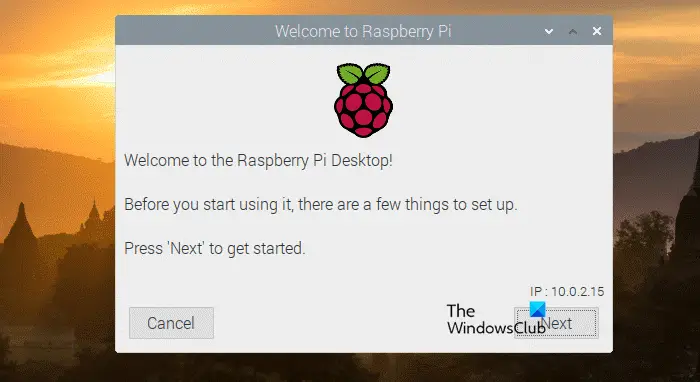 如何创建Raspberry PI虚拟机Feb 19, 2024 pm 04:54 PM
如何创建Raspberry PI虚拟机Feb 19, 2024 pm 04:54 PM想要在虚拟机上安装RaspberryPIOS吗?这正是我们在这篇文章中要做的。我们将使用OracleVirtualBox(您可以使用任何VM工具,如VMWare或Hyper-V)创建一个RaspberryPI虚拟机。如何创建RaspberryPI虚拟机要创建一个RaspberryPI虚拟机,您需要遵循四个步骤。安装OracleVirtualBox下载RaspberryOS为RaspberryPi配置VirtualBox在VirtualBox中安装RaspberryPI让我们详细地谈一谈。1]安装
 台式电脑重装系统步骤图文说明Jul 19, 2023 am 11:41 AM
台式电脑重装系统步骤图文说明Jul 19, 2023 am 11:41 AM电脑是我们生活中和工作中的好帮手,电脑在使用了一段时间后,系统就会卡顿。此时,就需要重装系统来解决,那么台式电脑怎么安装系统呢?下面小编就和大家分享电脑如何安装系统的步骤吧。1、下后的系统格式ISO文件,将ISO文件和NT6安装器(可自行下载)复制到电脑除C盘以外的其他盘的根目录下,两个文件要在同一目录。2、打开NT6安装器,打开后出现如下图,选择模式2安装。3、重启后进入如下图,在启动选择菜单按下图选择进入。4、点击下一步进入,要全新安装,点击“自定义(高级)”选项。5、点击自定义高级后,出现


Hot AI Tools

Undresser.AI Undress
AI-powered app for creating realistic nude photos

AI Clothes Remover
Online AI tool for removing clothes from photos.

Undress AI Tool
Undress images for free

Clothoff.io
AI clothes remover

AI Hentai Generator
Generate AI Hentai for free.

Hot Article

Hot Tools

Safe Exam Browser
Safe Exam Browser is a secure browser environment for taking online exams securely. This software turns any computer into a secure workstation. It controls access to any utility and prevents students from using unauthorized resources.

SublimeText3 Mac version
God-level code editing software (SublimeText3)

Atom editor mac version download
The most popular open source editor

PhpStorm Mac version
The latest (2018.2.1) professional PHP integrated development tool

VSCode Windows 64-bit Download
A free and powerful IDE editor launched by Microsoft







