If you find that Dropbox keeps deleting files automatically, this article provides some solutions. Dropbox is a cloud storage service that allows users to store, access and share files securely. Recently, some users have reported the problem of Dropbox automatically deleting files. Fortunately, you can fix this error with simple steps.
![Dropbox automatically deletes files [Fix]](https://img.php.cn/upload/article/000/465/014/170833162333576.jpg?x-oss-process=image/resize,p_40)
Fix the problem of Dropbox automatically deleting files
If Dropbox continues to automatically delete files, follow these suggestions:
Now, let’s take a look at these in detail.
1]Recover files from deleted files folder
Recovering deleted files from Dropbox is a simple process. Even if the files were deleted accidentally, you can solve the problem by finding and recovering them in the Deleted Files folder. This feature can help you avoid unnecessary file loss and ensure the security of your data.
- Log in to your Dropbox account and navigate to the Dropbox files folder on the left.
- Select the files/folders here and click Recover.
2] Enable sync on all devices
When using Dropbox, make sure sync is enabled on all devices. Otherwise you may not find the data you need.
FIX: Not enough Dropbox space to access the folder
3] Check if you have deleted it from the shared folder
![Dropbox automatically deletes files [Fix]](https://img.php.cn/upload/article/000/465/014/170833162424197.jpg?x-oss-process=image/resize,p_40)
If you delete files in a shared folder, or if someone else deletes files, Dropbox may automatically delete those files as well. Once you remove it from a shared folder, you will no longer be able to access any files or folders in it.
4]Playback affected folders
![Dropbox automatically deletes files [Fix]](https://img.php.cn/upload/article/000/465/014/170833162420447.jpg?x-oss-process=image/resize,p_40)
If you start getting errors after making some changes to a folder, try rewinding it. Doing so will rewind the folder to an earlier version and undo the changes. Here’s how to do it:
- Click the three dots next to the folder you want to play back, and then click Activity.
- Here, click Rewind and the folder will be taken to the earlier version.
Read: High Memory, High CPU and High Disk Usage of Dropbox on Windows PC
I hope these suggestions are helpful to you.
Why are my Dropbox files being deleted for no reason?
If your account has been inactive for a period of time, or if you are using a premium version and it has expired, Dropbox files may be deleted without reason. However, this can also happen if the file is corrupted or contains malware.
Read: How to delete files from Dropbox without deleting them
How long can files on Dropbox be saved?
Users of Dropbox Basic, Plus, and Family accounts can recover deleted files for 30 days. However, Dropbox Professional users can recover deleted files for 180 days.
The above is the detailed content of Dropbox automatically deletes files [Fix]. For more information, please follow other related articles on the PHP Chinese website!
![从 Windows 10/11 中删除用户帐户的 5大方法 [2023]](https://img.php.cn/upload/article/000/465/014/168782606547724.png) 从 Windows 10/11 中删除用户帐户的 5大方法 [2023]Jun 27, 2023 am 08:34 AM
从 Windows 10/11 中删除用户帐户的 5大方法 [2023]Jun 27, 2023 am 08:34 AM您的WindowsPC上有多个过时的帐户?或者,由于某些错误,您是否在从系统中删除这些帐户时陷入困境?无论出于何种原因,您都应该尽快从计算机中删除那些未使用的用户帐户。这样,您将节省大量空间并修复系统中可能的漏洞点。在本文中,我们通过详细步骤详细阐述了多种用户帐户删除方法。方法1–使用设置这是从系统中删除任何帐户的标准方法。步骤1–按Win+I键应打开“设置”窗口。步骤2–转到“帐户”。第3步–找到“其他用户”将其打开。第4步–您将在屏幕右侧找到所有帐户。步骤5–只需在那里扩展帐户即可。在帐户和
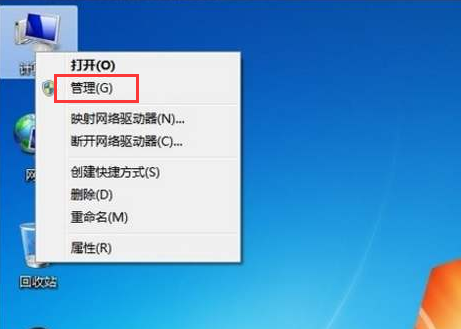 windows7系统如何删除administrator账户的详细教程Jul 11, 2023 pm 10:09 PM
windows7系统如何删除administrator账户的详细教程Jul 11, 2023 pm 10:09 PMwindows7系统如何删除administrator账户呢?很多用户的电脑当中都有多个administrator账户,不过有些账户是使用不到的,所以我们可以删除那些没有必要的管理员账户,那么win7系统如何删除administrator账户呢?今天为大家分享win7系统删除administrator账户的方法。感兴趣的小伙伴们快来看看吧!1、首先,右键点击桌面上的“计算机”图标,菜单栏选择“管理”。2、在计算机管理界面中,依次展开“系统工具——>本地用户——>用户”选项。3、然后在
 怎么彻底删除快应用May 31, 2023 am 09:48 AM
怎么彻底删除快应用May 31, 2023 am 09:48 AM彻底删除快应用的方法:1、打开手机设置界面,点击打开“应用设置”;2、在应用设置界面,选择“应用管理”点击打开;3、进入应用管理界面,界面选择“快应用服务框架”点击打开;4、进入快应用服务框架界面,选择“卸载更新”选项并打开;5、界面显示窗口点击“确定”即可彻底删除快应用。
 使用LinkedList类的removeLast()方法删除链表中的最后一个元素Jul 24, 2023 pm 05:13 PM
使用LinkedList类的removeLast()方法删除链表中的最后一个元素Jul 24, 2023 pm 05:13 PM使用LinkedList类的removeLast()方法删除链表中的最后一个元素LinkedList是Java集合框架中常见的一种数据结构,它以双向链表的形式存储元素。通过LinkedList类提供的方法,我们可以方便地对链表进行操作,例如添加、删除和修改元素。在某些场景下,我们可能需要删除链表中的最后一个元素。LinkedList类提供了removeLas
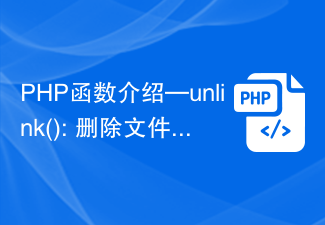 PHP函数介绍—unlink(): 删除文件Jul 25, 2023 pm 10:19 PM
PHP函数介绍—unlink(): 删除文件Jul 25, 2023 pm 10:19 PMPHP函数介绍—unlink():删除文件概述:在PHP中,unlink()是一个删除文件的函数。它可以帮助我们在代码中删除指定路径下的文件。语法:unlink(string$filename[,resource$context]):bool参数:filename:必需,要删除的文件路径,可以是相对路径或绝对路径。context:可
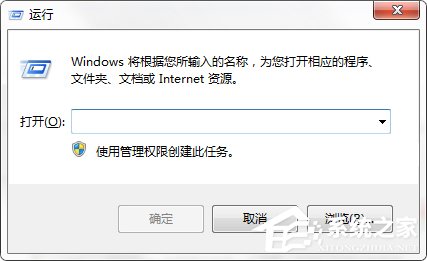 Win7系统删除多余的本地连接2Jul 19, 2023 pm 06:21 PM
Win7系统删除多余的本地连接2Jul 19, 2023 pm 06:21 PM在查看Win7系统的计算机网络连接时,有时会发现除了本地连接外,还有一个本地连接2。了解后,我们知道这是一个多余的网卡本地连接地址。由于本地连接2的存在,有时本地连接无法连接,因此无法上网。我们如何删除多余的本地连接2?Win7系统删除多余的本地连接2。1.点击开始菜单,搜索运行按下回车键或直接按Windows键(窗口)+R键,打开运行对话框;2.在运行对话框中输入regedit,并按确定键;3.在注册表编辑器中,展开到HKEY_LOCAL_MCHINE\SYSTEM\Curentcontrol
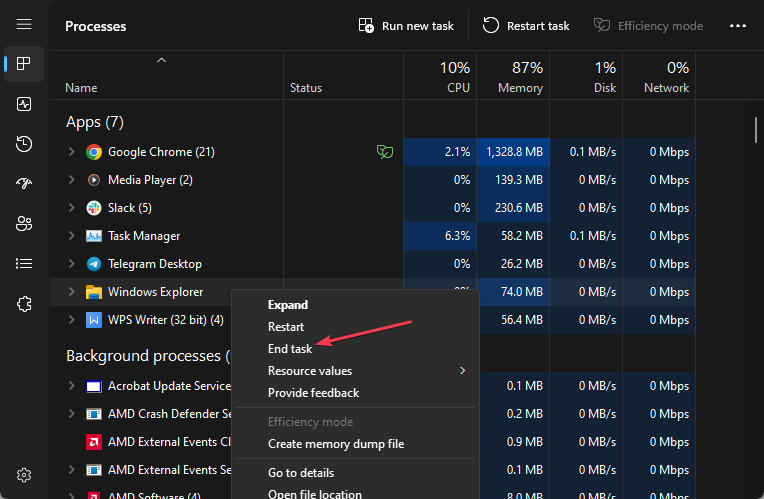 文件不会在 Windows 11 上删除?强制擦除它们的4种方法Jul 07, 2023 pm 12:21 PM
文件不会在 Windows 11 上删除?强制擦除它们的4种方法Jul 07, 2023 pm 12:21 PM许多Windows11用户抱怨由于某种原因无法从他们的PC中删除。这可能很烦人,因为它会阻止用户释放内存或删除不需要的文件。但是,我们将讨论为什么文件不会在Windows11上删除以及如何修复它。另外,您可能对我们的文章感兴趣,如果文件资源管理器删除的文件仍显示在您的计算机上,该怎么办。为什么我的电脑不允许我删除文件?如果您不是文件所有者或您的用户帐户没有适当的访问权限,则可能会发生这种情况。该文件可能正被另一个程序或进程使用,从而阻止其被删除。操作系统或第三方程序可能会锁定文件或文件夹。如果计
 如何通过PHP ZipArchive实现对压缩包中文件的删除操作?Jul 21, 2023 pm 07:29 PM
如何通过PHP ZipArchive实现对压缩包中文件的删除操作?Jul 21, 2023 pm 07:29 PM如何通过PHPZipArchive实现对压缩包中文件的删除操作?概述:ZipArchive是PHP中用于创建和读取ZIP压缩文件的类。除了创建和读取,ZipArchive还提供了其他一些操作,例如删除、重命名、复制和解压缩等。本文将重点介绍如何使用ZipArchive类来删除压缩包中的文件。步骤:在进行删除操作之前,我们需要先打开压缩包并检查是否存在目标文


Hot AI Tools

Undresser.AI Undress
AI-powered app for creating realistic nude photos

AI Clothes Remover
Online AI tool for removing clothes from photos.

Undress AI Tool
Undress images for free

Clothoff.io
AI clothes remover

AI Hentai Generator
Generate AI Hentai for free.

Hot Article

Hot Tools

Notepad++7.3.1
Easy-to-use and free code editor

SAP NetWeaver Server Adapter for Eclipse
Integrate Eclipse with SAP NetWeaver application server.

EditPlus Chinese cracked version
Small size, syntax highlighting, does not support code prompt function

PhpStorm Mac version
The latest (2018.2.1) professional PHP integrated development tool

SublimeText3 Chinese version
Chinese version, very easy to use







