ISO file is a common disc image file format, which is usually used to store the entire contents of a disc, including files and file systems. When we need to access the contents of the ISO file, we need to decompress it. This article will introduce several common methods to decompress ISO files.
- Use virtual optical drive to decompress
This is one of the most commonly used methods to decompress ISO files. First, we need to install a virtual optical drive software, such as DAEMON Tools Lite, PowerISO, etc. Then, double-click the virtual optical drive software icon and click "Add Image" or similar option in the software. Select the ISO file you want to unzip and load it into the virtual optical drive. At this time, the contents of the ISO file will appear on your computer like a real CD, and you can directly open the folder, copy files, and other operations. - Use decompression software to decompress
If you only need to decompress some files in the ISO file or want to directly obtain the contents of the ISO file, you can use decompression software to decompress it. WinRAR, 7-Zip, PeaZip and other software all support decompressing ISO files. First, install and open the decompression software, then select File -> Open (or drag and drop directly to the software interface) to find the ISO file you want to decompress. Next, select extraction options, including extracting to a specified folder or extracting a specific file. Finally, click the Extract button and the software will decompress the ISO file. - Use the built-in function of the operating system to decompress
Some operating systems have built-in functions to decompress ISO files, including Windows 10 and Mac OS. In Windows 10, you can directly double-click the ISO file, and the system will automatically mount it as a virtual optical drive and open the contents. You can also right-click the ISO file and select the "Mount" option in the pop-up menu. In Mac OS, you can double-click the ISO file and the system will automatically extract it to a new folder.
No matter which method is used to decompress the ISO file, we should pay attention to the following points:
- Make sure that the ISO file you download is safe and reliable. Avoid downloading ISO files from unknown sources or unverified websites to prevent security risks.
- Make sure you have enough hard disk space to store the decompressed files. ISO files often hold large amounts of data, so the decompressed files may take up a large amount of space.
- Password-protected ISO files need to be decompressed by entering the correct password before decompression. Make sure you know the password for the ISO file and enter it correctly when unzipping.
In short, decompressing an ISO file is a common operation and a necessary step to access the contents of the ISO file. By using a virtual optical drive, decompression software or the functions that come with the operating system, we can easily decompress the ISO file and obtain its contents. However, when unzipping ISO files, we should pay attention to security and storage space, and make sure we have the correct password (if required).
The above is the detailed content of How to decompress an iso file. For more information, please follow other related articles on the PHP Chinese website!
 如何解决 Rufus ISO 图像提取失败问题Apr 19, 2023 pm 01:04 PM
如何解决 Rufus ISO 图像提取失败问题Apr 19, 2023 pm 01:04 PM在创建可启动USB驱动器方面,Rufus是业内最好的。只需插入您的U盘,浏览ISO文件,然后点击“开始”选项即可开始ISO提取过程,就是这样!但有时在Rufus提取ISO文件时,它可能会偶然发现错误消息“错误:ISO映像提取失败”。您必须关闭错误消息并再次重试整个过程。修复1–检查USB设备和ISO文件在重试该过程之前,请再次检查ISO文件和USB设备。1.确保USB设备正确连接到您的系统。您可以使用机柜背面的端口插入驱动器。2.ISO文件可能已
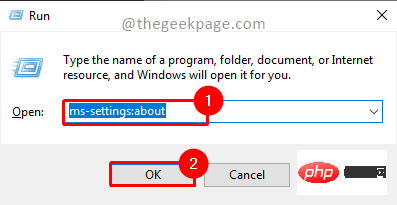 如何修复 Windows 11 / 10 上的运行时错误 339May 13, 2023 pm 11:22 PM
如何修复 Windows 11 / 10 上的运行时错误 339May 13, 2023 pm 11:22 PM运行程序时出现运行时错误339可能有多种原因。其中一些可能是某些ocx或dll文件丢失、损坏或dll或ocx未注册。对于应用程序的顺利执行来说,这将是一种烦人的体验。以下是您可能会看到的运行时错误339的一些可能错误消息错误–运行时错误339:组件DUZOCX32.OCX未正确注册或文件丢失。错误–运行时错误339。组件MSMASK32.ocx或其依赖项之一未正确注册;文件丢失或无效。错误–运行时错误“339”:组件“FM20.DLL”或其依赖项之一未正确注
 如何在手机上打开iso文件Feb 24, 2024 pm 05:33 PM
如何在手机上打开iso文件Feb 24, 2024 pm 05:33 PM随着技术的发展,现在越来越多的人开始使用ISO文件。ISO文件是光盘文件的一种格式,通常包含光盘的所有内容,包括操作系统、软件、游戏等。在电脑上打开ISO文件相对简单,只需借助虚拟光驱软件即可。但是,当我们想要在手机上打开ISO文件时,可能就会比较困扰了。那么,本文将介绍一些方法,让您轻松在手机上打开ISO文件。一、使用虚拟光驱应用程序首先,我们可以通过安装
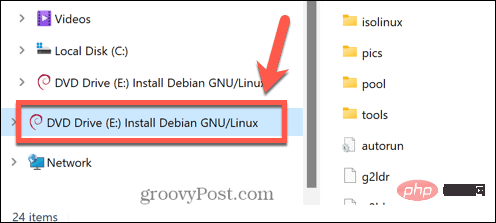 无法删除在系统中打开的 ISO 文件:如何修复Apr 16, 2023 pm 02:25 PM
无法删除在系统中打开的 ISO 文件:如何修复Apr 16, 2023 pm 02:25 PM什么是 ISO 文件?ISO 文件是一种包含光盘(例如 DVD 或 CD)的精确副本的文件。这种类型的光盘映像可以安装在您的计算机上,看起来就像您的计算机上连接了一个光驱,光驱中插入了包含数据的 CD 或 DVD。ISO 文件还可用于刻录创建它们的 DVD 或 CD 的新副本,或者只是将大量文件包含在一个易于下载的单个文件中。ISO 文件通常相当大;用完它们后,您很可能会想将它
 在 Windows 11 中轻松挂载 ISO 的 5 种方法Apr 19, 2023 am 08:13 AM
在 Windows 11 中轻松挂载 ISO 的 5 种方法Apr 19, 2023 am 08:13 AM为什么要在Windows11中挂载ISO?安装ISO总是比提取其内容更有益。它不仅速度超快,还可以帮助您节省磁盘,同时快速访问其文件,并有助于节省提取ISO映像所花费的时间。挂载ISO(或任何其他映像文件,就此而言)还具有访问操作系统和其他引导驱动器的优势,您可以事先对其进行测试以确保它们按预期工作。如何在Windows11中挂载ISO您可以使用以下方法在Windows11中轻松挂载ISO。根据您当前的偏好,遵循以下任一部分。方法一:使用双击Windows文件资源管理器
 下载 Windows 10 22H2 ISO 映像(离线安装程序)Apr 16, 2023 pm 10:16 PM
下载 Windows 10 22H2 ISO 映像(离线安装程序)Apr 16, 2023 pm 10:16 PMWindows 10 ISO 映像(版本 22H2/2022 年 11 月更新)可通过 Microsoft 网站下载。据这家科技巨头称,应用了最新累积更新的 Windows 10 22H2 ISO 提供所有版本、语言和两种格式(64 位和 32 位)。Windows 10 版本 22H2 更新于 2021 年 11 月发布,微软已确认该更新现已广泛可用。这意味着大多数用户在手动
 如何解压一个iso文件Feb 19, 2024 pm 04:07 PM
如何解压一个iso文件Feb 19, 2024 pm 04:07 PMISO文件是一种常见的光盘映像文件格式,它通常用于存储光盘的全部内容,包括文件和文件系统。当我们需要访问ISO文件中的内容时,就需要将其解压。本文章将介绍解压ISO文件的几种常见方法。使用虚拟光驱解压这是最常用的解压ISO文件的方法之一。首先,我们需要安装一个虚拟光驱软件,例如DAEMONToolsLite、PowerISO等。然后,双击虚拟光驱软件图标
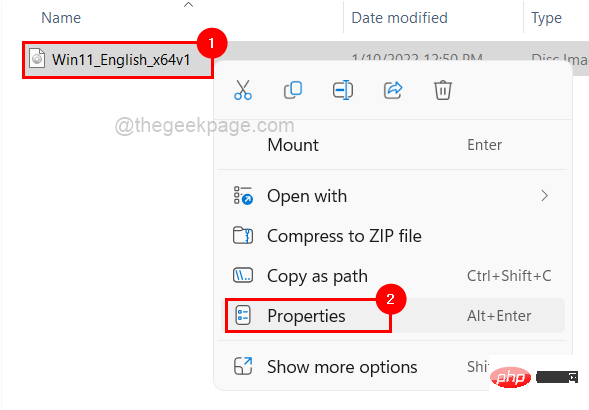 Windows 11/10 文件挂载失败问题解决方法:修复错误。May 08, 2023 pm 01:10 PM
Windows 11/10 文件挂载失败问题解决方法:修复错误。May 08, 2023 pm 01:10 PM如果用户想要备份他们的整个磁盘驱动器或特定驱动器,他们会努力构建包含所有数据的映像副本,该映像文件称为ISO文件或映像。大多数Windows用户在尝试在他们的系统上挂载这些类型的文件时,会抛出一个错误窗口,提示“抱歉,挂载文件时出现问题”,并且不允许他们挂载图像文件以提取其数据。在Windows系统上发生此类错误的可能性有很多,下面列出了其中的一些。ISO文件可能已安装在系统上。ISO文件必须是稀疏的。它可能会被阻止。ISO文件只读选项未选中。安装时插入的MicroSD卡可能会干扰系


Hot AI Tools

Undresser.AI Undress
AI-powered app for creating realistic nude photos

AI Clothes Remover
Online AI tool for removing clothes from photos.

Undress AI Tool
Undress images for free

Clothoff.io
AI clothes remover

AI Hentai Generator
Generate AI Hentai for free.

Hot Article

Hot Tools

SublimeText3 Linux new version
SublimeText3 Linux latest version

Notepad++7.3.1
Easy-to-use and free code editor

Atom editor mac version download
The most popular open source editor

WebStorm Mac version
Useful JavaScript development tools

ZendStudio 13.5.1 Mac
Powerful PHP integrated development environment






