 Computer Tutorials
Computer Tutorials Computer Knowledge
Computer Knowledge How to use artificial intelligence to create a desktop background
How to use artificial intelligence to create a desktop backgroundHow to use artificial intelligence to create a desktop background
Artificial intelligence is everywhere, it’s not going anywhere. So, why not harness the power of AI, stretch our creative muscles and create unique desktop backgrounds? In this article, we will learn how to create a desktop background using artificial intelligence.

How to use artificial intelligence to create a desktop background
To create a desktop background using AI, you can use the Bing AI image generator. Please follow these steps:
1]Open Bing AI image generator
There are various artificial intelligence tools available for generating images, but in this article, we will focus on the Bing AI Image Creator. This free tool runs on Dall E and allows you to create the images you want. Just open your browser and visit bing.com to get started.
2] Use AI to create your images

Artificial intelligence can help you achieve the image of your choice. You are the creator of this work. Providing clear and unambiguous instructions is crucial for AI image generation so that it creates exactly how you envision it.
For example, I wanted to design something unique and creative, so I chose a prompt that said "A photographer discovered a mysterious creature in the forest." I then typed the prompt into the search bar, added the appropriate description details, and finally clicked Create.
You can try to explore different concepts, find inspiration, or choose to let me provide you with some surprises. No matter which way you choose, Bing can help you complete your design. If you're eager to create something unique, let me give you some inspiration and a glimpse of some fantastic ideas.
Once your image is created, select it and click the Download button.
3]Change aspect ratio

After creating the image, we should change its aspect ratio so that it fits our screen. Otherwise, the image will be distorted. Just look at the screenshot attached above to understand what I'm referring to.

To change the aspect ratio of an image, we will use another AI tool Neural.Love. So go to Neural.Love/Images, click the Upload Image button, navigate to where your images are stored, and upload.
After uploading the image, scroll down and enable the toggle for Uncrop. Select Change Aspect Ratio and from the drop-down menu, select the correct aspect ratio for your screen (or leave it at horizontal 16:9) and click Start Processing.
This will make the required changes and ask you to download it.
Read: How to use Freepik AI Image Generator
4]Set image as desktop background

Now that we have the wallpaper we want, just open it using Windows Image Viewer, click on the three dots and click Set as background or press Ctrl B. This will do it for you.
that's all!
Read: Best Free AI Animation Art Generator
Can artificial intelligence make wallpaper?
Yes, AI can make wallpapers for you. You need to enter the correct prompts and create the AI image. After creating the image, you need to use another AI tool to change the aspect ratio. Follow the instructions mentioned above and do the same.
Read: How to generate Art from text using simplified AI Art Generator?
How did you create the artificial intelligence background?
To make an AI background image, you can use one of the free AI image generators. Various tools are mentioned here with which you can generate unique and beautiful backgrounds.
Also Read: Wepik AI Image & Template Generator Review.
The above is the detailed content of How to use artificial intelligence to create a desktop background. For more information, please follow other related articles on the PHP Chinese website!
 Which Is the Best VPN for ChatGPT? - MiniToolApr 29, 2025 am 12:50 AM
Which Is the Best VPN for ChatGPT? - MiniToolApr 29, 2025 am 12:50 AMIf you want to use ChatGPT via VPN in an unsupported country, region, or territory, do you know which is the best VPN for ChatGPT? In this post, php.cn Software will introduce some good choices for you. You can select one according to your requiremen
 XboxPcAppFT.exe Bad Image Error: Here Is How to Fix It!Apr 29, 2025 am 12:49 AM
XboxPcAppFT.exe Bad Image Error: Here Is How to Fix It!Apr 29, 2025 am 12:49 AMHow to fix the “XboxPcAppFT.exe bad image” issue on Windows 11/10? This post from php.cn presents multiple methods to resolve the annoying issue. Please go on with your reading.
 How to Fix OneDrive Files Cannot Be Deleted Windows 10/11 - MiniToolApr 29, 2025 am 12:48 AM
How to Fix OneDrive Files Cannot Be Deleted Windows 10/11 - MiniToolApr 29, 2025 am 12:48 AMWhat should do when you want to delete a file or folder in OneDrive, but find that OneDrive files or folders cannot be deleted? Now you can read this post from php.cn to get the best solutions to fix the “OneDrive files cannot be deleted in Windows 1
 Display Connection Might Be Limited: Key Factors & SolutionsApr 29, 2025 am 12:47 AM
Display Connection Might Be Limited: Key Factors & SolutionsApr 29, 2025 am 12:47 AMThe error message “display connection might be limited” is an annoying issue when you start the device. In this post from php.cn, you can get detailed information about what causes this problem and how to resolve it quickly.
 How to Clean C Drive in Windows 11/10 Without Losing Data - MiniToolApr 29, 2025 am 12:45 AM
How to Clean C Drive in Windows 11/10 Without Losing Data - MiniToolApr 29, 2025 am 12:45 AMHow do I free up space on my C drive or how do I clear waste on my C drive? This is the topic that php.cn focuses on here. If your C drive is full of old apps and unnecessary programs, you can choose to clean up it. Let’s get started.
 ChatGPT 4 vs. ChatGPT 3: the Difference between Them - MiniToolApr 29, 2025 am 12:44 AM
ChatGPT 4 vs. ChatGPT 3: the Difference between Them - MiniToolApr 29, 2025 am 12:44 AMChatGPT has been updated with GPT-4. To help you better understand this update, we will introduce the differences between ChatGPT 4 and ChatGPT 3. In addition, if you want to recover deleted files on Windows, you can try php.cn Power Data Recovery.
 Resolved! How to Fix Cricket 22 Crashing on PC? - MiniToolApr 29, 2025 am 12:40 AM
Resolved! How to Fix Cricket 22 Crashing on PC? - MiniToolApr 29, 2025 am 12:40 AMCricket 22, a cricket video game developed in 2021, has won people’s admiration worldwide. However, so far, many players have complained about the crashing issue of this game. If you also struggle with this problem, you can refer to this article on p
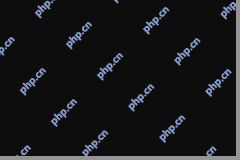 Ultimate Guide on How to Run a Program in Compatibility ModeApr 29, 2025 am 12:39 AM
Ultimate Guide on How to Run a Program in Compatibility ModeApr 29, 2025 am 12:39 AMWhat is the compatibility mode? How to run a program in Windows 10 compatibility mode? Now read this post from php.cn to get detailed information.


Hot AI Tools

Undresser.AI Undress
AI-powered app for creating realistic nude photos

AI Clothes Remover
Online AI tool for removing clothes from photos.

Undress AI Tool
Undress images for free

Clothoff.io
AI clothes remover

Video Face Swap
Swap faces in any video effortlessly with our completely free AI face swap tool!

Hot Article

Hot Tools

MantisBT
Mantis is an easy-to-deploy web-based defect tracking tool designed to aid in product defect tracking. It requires PHP, MySQL and a web server. Check out our demo and hosting services.

EditPlus Chinese cracked version
Small size, syntax highlighting, does not support code prompt function

SublimeText3 Chinese version
Chinese version, very easy to use

ZendStudio 13.5.1 Mac
Powerful PHP integrated development environment

SecLists
SecLists is the ultimate security tester's companion. It is a collection of various types of lists that are frequently used during security assessments, all in one place. SecLists helps make security testing more efficient and productive by conveniently providing all the lists a security tester might need. List types include usernames, passwords, URLs, fuzzing payloads, sensitive data patterns, web shells, and more. The tester can simply pull this repository onto a new test machine and he will have access to every type of list he needs.






