 Computer Tutorials
Computer Tutorials Computer Knowledge
Computer Knowledge Computer screen turns black and white when HDMI is plugged in
Computer screen turns black and white when HDMI is plugged inA black and white screen appears on your computer when HDMI is plugged in? This will cause your computer screen to lose its color and ruin the visual experience. Fortunately, you can solve the problem by following some simple suggestions.

Fix the problem that the computer screen turns black and white when HDMI is plugged in
If your Windows computer screen turns black or white when HDMI is plugged in, follow these suggestions:
Now, let’s take a look at these in detail.
1]Reinstall the display driver
First try to reinstall the monitor driver to solve the problem of computer screen turning black and white.
However, this method may not work for uninstalling an external display adapter, since adding a discrete graphics card will disable the processor's native graphics capabilities.
2]Perform monitor calibration
Next, perform screen calibration. This adjusts color settings to ensure accurate and consistent color representation on your screen. The steps are as follows:
Click Start, search for Color Management, and press Enter.
Navigate to Advanced and click Calibrate to display.

The Display Color Calibration tab will open; click Next to continue.

The next page will show you how to adjust gamma, that is, the relationship between red, green and blue sent to the monitor. Read the instructions and click Next.

Here, use the slider on the left to adjust Gamma to minimize the visibility of the points in the circle, and click Next.

The next screen will ask you to adjust the brightness and contrast settings, to continue, click Next. However, to skip it, click Skip brightness and contrast adjustments.

On the next screen, adjust these settings and click Next.
Next, adjust the color balance and click Next. Monitor calibration is now complete. Click Finish to save it and see if the computer screen turns black and white when the HDMI is plugged in and repaired.

The above is the detailed content of Computer screen turns black and white when HDMI is plugged in. For more information, please follow other related articles on the PHP Chinese website!
![在Windows PC上检测到Soundbar作为显示器屏幕[修复]](https://img.php.cn/upload/article/000/465/014/170835733166289.jpg) 在Windows PC上检测到Soundbar作为显示器屏幕[修复]Feb 19, 2024 pm 11:42 PM
在Windows PC上检测到Soundbar作为显示器屏幕[修复]Feb 19, 2024 pm 11:42 PM在WindowsPC上,有用户发现将Soundbar连接到HDMI端口时会被识别为显示器的问题。这可能会导致一些困扰,但解决方案并非唯一。Soundbar如何通过HDMI连接到PC大多数音棒使用HDMI、光学或3.5mm音频连接。如果您的音棒只支持HDMI连接,那么必须将其连接到带有HDMIARC标签的HDMI端口。许多电视或显示器通常配备多个HDMI端口,其中一个端口应该支持符合HDMI标准的ARC协议。换句话说,HDMI是用于传输音频和视频的接口,如果设备没有HDMI端口,可以考虑使用显示器
 笔记本电脑屏幕有亮点Jan 31, 2024 am 08:15 AM
笔记本电脑屏幕有亮点Jan 31, 2024 am 08:15 AM笔记本电脑显示屏的一个亮点会随着时间扩大吗不会其实液晶面板上不可修复的物理像素点就是坏点,而坏点又分为亮点和暗点两种。亮点指屏幕显示黑色时仍然发光的像素点,暗点则指不显示颜色的像素点。由于它们的存在会影响到画面的显示效果,所以坏点越少就越好。确实是亮点的话不会增加的,亮点是玻璃内部短路造成常亮的点,是玻璃加工过程中的原因,是稳定的缺陷。不过有很多LCD不良看起来是亮点其实不是亮点。屏幕在出厂时若没有坏点,以后也是会出现坏点的,不过概率很小。若真的是短期内出现三个以上坏点,那屏幕很差劲。最好在保修
 hdmi支持热插拔吗?Feb 01, 2023 pm 05:18 PM
hdmi支持热插拔吗?Feb 01, 2023 pm 05:18 PMhdmi支持热插拔。HDMI是一种非常高效的全数字化图像和声音的传输接口,在HDMI母头的第19针,安防了一个半截的热插拔监测针,在拔除HDMI的时候,这根监测针是最先断开连接的,然后HDMI电路监测到断开之后,就会通知输入输出设备停止工作,用来起到热插拔的作用。
 win11电脑屏幕黑屏但鼠标仍可移动的原因和解决方法Jan 30, 2024 am 09:06 AM
win11电脑屏幕黑屏但鼠标仍可移动的原因和解决方法Jan 30, 2024 am 09:06 AM我们在使用win11系统的时候会遇到电脑开机的时候只有鼠标能动,电脑是黑屏的状态,那么win11电脑屏幕黑屏但鼠标能动是怎么回事?详情用户们可以使用ctrl+alt+del快捷键打开任务管理器来进行设置,如果还不行的话可以直接的重装系统,下面就让本站来为用户们来仔细的介绍一下win11电脑屏幕黑屏但鼠标能动的解决方法吧。win11电脑屏幕黑屏但鼠标能动的解决方法解决方法一:1、使用ctrl+alt+del组合快捷键,点击打开任务管理器。4、找到卸载程序,点击查看已安装的更新。解决方法二:1、如果
 hdmi cec是什么功能Feb 20, 2023 am 11:30 AM
hdmi cec是什么功能Feb 20, 2023 am 11:30 AMhdmi cec表示消费类电子控制的功能,可以通过一个遥控器控制所有支持hdmi的设备。hdmi的CEC功能为用户带来许多方便,它允许终端用户使用一个遥控器控制多个支持CEC的HD设备,从而无需使用多个遥控器来控制电子设备。
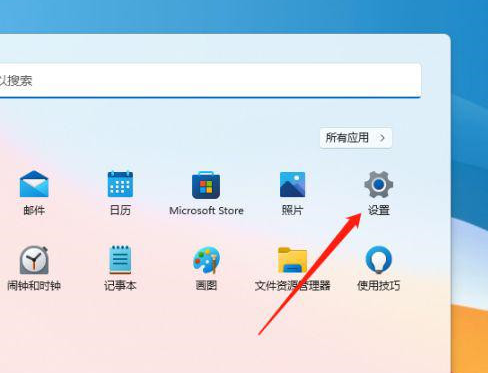 Win11色温怎么进行调整设置?Win11电脑屏幕色温调节方法详解Jan 31, 2024 am 08:33 AM
Win11色温怎么进行调整设置?Win11电脑屏幕色温调节方法详解Jan 31, 2024 am 08:33 AM很多的用户们在升级完win11系统过后发现自己的显示器色温出现了点问题,那么Win11色温如何进行调整设置?一般显示器在5600K~6500K最适合观看,用户们可以点击开始菜单下的设置,然后选择显示来进行设置就可以了。下面就让本站来为用户们来仔细的介绍一下Win11电脑屏幕色温调节方法详解吧。Win11电脑屏幕色温调节方法详解1、点击开始设置。3、相关设置下,点击高级显示。5、切换到颜色管理,即可开始设置显示器色温了。
 应用程序无法正常启动0xc000007bFeb 21, 2024 pm 06:57 PM
应用程序无法正常启动0xc000007bFeb 21, 2024 pm 06:57 PM应用程序无法正常启动0xc000007b在电脑使用过程中,有时候我们可能会遇到应用程序无法启动的问题,其中一个常见的错误代码就是0xc000007b。当我们在尝试运行某个应用程序时,会弹出一个错误窗口显示“应用程序无法正常启动0xc000007b”。这个错误代码通常与缺少或损坏的系统文件相关联,导致应用程序无法正确加载和运行。那么,如何解决应用程序无法正常
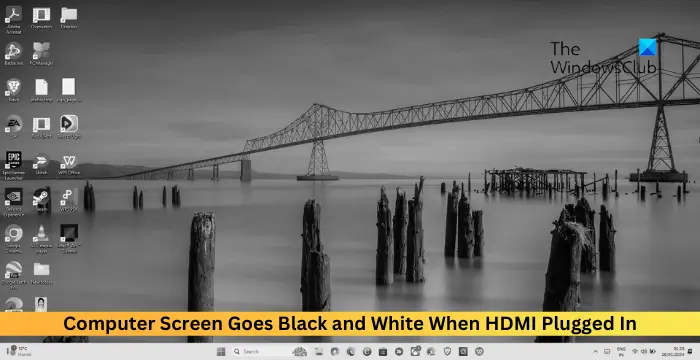 当插入HDMI时,计算机屏幕变为黑白Feb 19, 2024 pm 02:30 PM
当插入HDMI时,计算机屏幕变为黑白Feb 19, 2024 pm 02:30 PM当插入HDMI时,您的计算机上会出现黑白屏幕?这将使您的计算机屏幕失去其颜色,并破坏视觉体验。幸运的是,您可以遵循一些简单的建议来解决问题。修复插入HDMI时计算机屏幕变黑变白的问题如果您的Windows电脑屏幕在插入HDMI时变黑或变白,请按照以下建议操作:重新安装显示驱动程序执行显示器校准重置显示控制面板设置检查HDMI端口和电缆现在,让我们来详细看看这些。1]重新安装显示驱动程序首先尝试重新安装显示器驱动程序来解决计算机屏幕变黑和变白的问题。点击开始,搜索设备管理器并打开它。展开显示适配器


Hot AI Tools

Undresser.AI Undress
AI-powered app for creating realistic nude photos

AI Clothes Remover
Online AI tool for removing clothes from photos.

Undress AI Tool
Undress images for free

Clothoff.io
AI clothes remover

AI Hentai Generator
Generate AI Hentai for free.

Hot Article

Hot Tools

EditPlus Chinese cracked version
Small size, syntax highlighting, does not support code prompt function

ZendStudio 13.5.1 Mac
Powerful PHP integrated development environment

Safe Exam Browser
Safe Exam Browser is a secure browser environment for taking online exams securely. This software turns any computer into a secure workstation. It controls access to any utility and prevents students from using unauthorized resources.

Dreamweaver Mac version
Visual web development tools

VSCode Windows 64-bit Download
A free and powerful IDE editor launched by Microsoft






