 Computer Tutorials
Computer Tutorials Computer Knowledge
Computer Knowledge The server encountered an error, 0x80070003, while creating a new virtual machine.
The server encountered an error, 0x80070003, while creating a new virtual machine.When using Hyper-V to create or start a virtual machine, if you encounter error code 0x80070003, it may be caused by permission issues, file corruption, or configuration errors. Solutions include checking file permissions, repairing damaged files, ensuring correct configuration, and more. This problem can be solved by ruling out the different possibilities one by one.

The entire error message looks like this:
The server encountered an error while creating [virtual machine name].
Unable to create a new virtual machine.
Unable to access the configuration store: The system cannot find the path specified. (0x80070003).
Some possible causes of this error include:
- The virtual machine file is damaged. This can happen due to malware, virus or adware attacks. While the chances of this happening are low, you can't completely ignore it.
- The specified ISO file no longer exists.
- You recently changed your drive letter.
The server encountered an error while creating a new virtual machine, 0x80070003
To fix the error the server encountered when creating a new virtual machine in Hyper-V Error, follow these suggestions:
To learn more about these solutions, read on.
1]Specify ISO
When creating a virtual machine, make sure that the specified operating system ISO file location does not change before starting the installation process. If you need to change the ISO file location, you need to reselect the correct ISO file to complete the installation.
If you want to create a new virtual machine from scratch, do so in the Installation Options tab. However, if you have already created a virtual machine, or you get an error when starting an existing virtual machine, you need to perform the following steps:
- Right-click the virtual machine and select Settings.
- Switch to the SCSI Controllers tab and click on the DVD drive.
- Make sure the Delete Image Files option is selected.
- Click the [Browse] button.
- Select the ISO file.
- Click the [OK] button.
Note: If you selected the Installation Options tab, it is highly recommended that you change the virtual drive name of the virtual machine. Otherwise you will keep getting the same or different errors.
2]The drive letter has been changed

When you create a virtual machine, it creates a virtual hard disk and stores it on your computer. By default, the location is C:ProgramDataMicrosoftWindowsHyper-VVirtual Machines. However, you can also use another drive to store all the files for that virtual machine. This issue is most likely to occur if you selected a different drive and changed the drive letter.
In this case, you have only two options:
First, you can change the drive letter to the previous one.
Secondly, you can change the path to the virtual machine hard drive. To do this, you need to open the settings and go to the SCSI controller hard drive.
Then, click the [Browse] button and select the new path.
Finally, click the [OK] button.
3]Delete the virtual machine folder and create a new one

If you followed the above guide and it didn't help, then you'll need to create everything from scratch. Before doing this, the most important thing is that you need to delete the virtual machine folder. To do this, open File Explorer and navigate to the following path:
C: ProgramDataMicrosoftWindowsHyper-V
Right click on the virtual machine name folder and delete it.
I hope these solutions work for you.
Read: Hyper-V encountered an error while loading the virtual machine configuration
What error occurs when trying to start a virtual machine to change state fails?
When starting the virtual machine, if you find that the application encounters an error when trying to change the error state, there are two things you need to do to troubleshoot this error. First, you need to kill all Hyper-V manager tasks using Task Manager. You can find them in Process's tab. Secondly, you need to stop all Hyper-V services using the services panel. There are almost 11 services that you need to stop manually.
Why can’t my virtual machine start?
If the virtual machine does not start, it is because there is insufficient hard disk space. All virtual machines use physical drives to store all data, and when you add something to that virtual machine, it starts consuming more data. The more virtual machines you use, the more hard drive it consumes. However, this situation can also be due to not selecting the correct path or having low RAM capacity.
Read: Hyper-V encountered an error while copying virtual hard disks to destination folder.
The above is the detailed content of The server encountered an error, 0x80070003, while creating a new virtual machine.. For more information, please follow other related articles on the PHP Chinese website!
 如何解决Python的函数未定义错误?Jun 24, 2023 pm 01:51 PM
如何解决Python的函数未定义错误?Jun 24, 2023 pm 01:51 PMPython是一种面向对象的高级编程语言,具有简单、易读、易学等特点,因此被广泛应用于数据分析、人工智能、网站开发等领域。在Python编程过程中,我们常常会遇到函数未定义的错误,本文将介绍如何解决这个问题。定义函数首先,我们需要明确函数未定义错误的原因:通常是因为我们忘记或者未正确地定义某个函数。因此,我们需要检查代码中是否包含所有需要定义的函数,并确保它
 如何解决Python的文件夹未找到错误?Jun 24, 2023 pm 04:32 PM
如何解决Python的文件夹未找到错误?Jun 24, 2023 pm 04:32 PMPython是一种流行的编程语言,但在使用中,经常会遇到一些错误。其中一个常见的错误是“文件夹未找到”。这个错误很容易让新手或者不熟悉Python的人感到困惑。在本文中,我们将讨论如何解决这个问题。1.确认文件夹路径是否正确在Python中,处理文件和文件夹的时候,需要指定文件和文件夹的路径。如果路径设置错误,那么就会导致程序无法找到文件夹。因此,我们需要先
 如何解决Python的最大递归深度错误?Jun 24, 2023 pm 02:48 PM
如何解决Python的最大递归深度错误?Jun 24, 2023 pm 02:48 PMPython是一门易学易用的编程语言,然而在使用Python编写递归函数时,可能会遇到递归深度过大的错误,这时就需要解决这个问题。本文将为您介绍如何解决Python的最大递归深度错误。1.了解递归深度递归深度是指递归函数嵌套的层数。在Python默认情况下,递归深度的限制是1000,如果递归的层数超过这个限制,系统就会报错。这种报错通常称为“最大递归深度错误
 怎样解决在 Windows 11/10 中缺失或找不到 Xlive.dll 的问题?May 08, 2023 pm 08:55 PM
怎样解决在 Windows 11/10 中缺失或找不到 Xlive.dll 的问题?May 08, 2023 pm 08:55 PM<p>Xlive.dll是Microsoft的一个动态链接库(DLL),它是“WindowsLive游戏”的一部分。由Xlive.dll引起的错误可能是由于Xlive.dll文件的删除、放错位置、被恶意软件损坏或注册表项搞砸了。由于此错误而无法启动程序或游戏可能会令人沮丧。让我们看看解决这个问题的方法。此问题通常可以通过正确重新安装Xlive.dll文件来解决。</p><p><strong&
 如何解决Python的缩进错误?Jun 24, 2023 pm 12:19 PM
如何解决Python的缩进错误?Jun 24, 2023 pm 12:19 PMPython是一种非常流行的编程语言,由于其简洁明了的语法、易于学习以及丰富的生态系统得到了广泛的应用。然而,由于Python采用缩进作为代码块的标识,所以在编写Python程序的过程中,很容易遇到缩进错误的问题。缩进错误的原因可能是拼写错误、恰当使用缩进或可读性不好,这可能会导致代码运行失败或出现意想不到的结果。因此,在想要解决Python缩进错误的时候,
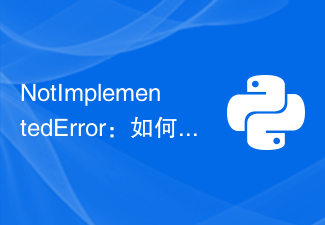 NotImplementedError:如何解决Python未实现方法错误?Jun 24, 2023 pm 02:16 PM
NotImplementedError:如何解决Python未实现方法错误?Jun 24, 2023 pm 02:16 PM在Python编程中,当我们想要调用一个尚未实现的方法时,会出现NotImplementedError的错误提示。这个错误可以让我们感到困惑,因为它并没有明确告诉我们如何解决它。在本文中,我们将探讨NotImplementedError的原因,并提供一些解决方法,帮助您克服此错误。什么是NotImplementedError?NotImplementedEr
 如何解决 golang 中的 “undefined: time.Now” 错误?Jun 24, 2023 pm 07:30 PM
如何解决 golang 中的 “undefined: time.Now” 错误?Jun 24, 2023 pm 07:30 PMGo语言中的时间相关函数是非常常用的一部分,而time.Now()函数则是最常用的获取当前时间的方式。然而有时候我们在代码中调用这个函数却会出现"undefined:time.Now"的错误,那么我们该怎么解决这个问题呢?首先,我们需要了解一下这个错误的原因。Go语言的std库是根据当前Go版本编译生成的。当你的Go程序引入一个std
 如何解决Python的内存不足错误?Jun 24, 2023 am 11:49 AM
如何解决Python的内存不足错误?Jun 24, 2023 am 11:49 AMPython作为一种高级编程语言,在数据处理、科学计算、人工智能等领域广泛应用。不过,在这些应用场景中,Python的内存占用较高,甚至可能出现内存不足的情况。本文将介绍如何解决Python的内存不足错误。减少内存使用量Python语言本身并不是一个占用内存很大的语言。通常情况下,Python的内存使用量是由程序设计、数据结构、算法等因素共同决定的。因此,我


Hot AI Tools

Undresser.AI Undress
AI-powered app for creating realistic nude photos

AI Clothes Remover
Online AI tool for removing clothes from photos.

Undress AI Tool
Undress images for free

Clothoff.io
AI clothes remover

AI Hentai Generator
Generate AI Hentai for free.

Hot Article

Hot Tools

MinGW - Minimalist GNU for Windows
This project is in the process of being migrated to osdn.net/projects/mingw, you can continue to follow us there. MinGW: A native Windows port of the GNU Compiler Collection (GCC), freely distributable import libraries and header files for building native Windows applications; includes extensions to the MSVC runtime to support C99 functionality. All MinGW software can run on 64-bit Windows platforms.

DVWA
Damn Vulnerable Web App (DVWA) is a PHP/MySQL web application that is very vulnerable. Its main goals are to be an aid for security professionals to test their skills and tools in a legal environment, to help web developers better understand the process of securing web applications, and to help teachers/students teach/learn in a classroom environment Web application security. The goal of DVWA is to practice some of the most common web vulnerabilities through a simple and straightforward interface, with varying degrees of difficulty. Please note that this software

Notepad++7.3.1
Easy-to-use and free code editor

SublimeText3 Mac version
God-level code editing software (SublimeText3)

Atom editor mac version download
The most popular open source editor






