If you encounter the Kadena-Keesler error while playing Call of Duty: Vanguard, this article may be helpful to you. According to feedback from some players, the game has this problem on platforms such as Windows PC, Xbox, and PlayStation.
After triggering, you may receive the following error message:
Connection failed
No network connection failed. You must have an active internet connection to play online or over a local network. [Reason: Kadena-Keesler]

You may also receive the following error message:
Connection failed
Unable to access online services. [Reason: Kadena-Keesler]
Another instance of this error on Xbox is as follows:
You must have an active internet connection to play Xbox Live Match.
While this error is most likely caused when the game server is shut down, there may be other causes for this error. These reasons include weak internet connections and graphics settings in some games. Now, if you encounter this error, this article will show you the fixes to resolve this error. So, take a look below.
Fix Pioneer error code Kadena-Keesler
You can use the following fixes to eliminate the Kadena-Keesler error in Cod: Vanguard on your PC or console:
1]Check Activision server status
The problem may be on the server side, so you keep getting this error code. Therefore, before trying other fixes, we recommend that you check the status of your Activision server and make sure that the game server is up and running.
2) Make sure your internet is running properly
Since the error message indicates there is a problem with the connection, make sure your internet is working properly. You can try rebooting or powering the router back on and see if the error is fixed. Additionally, you can also connect your PC or Xbox to another stable network connection to see if it helps fix Kadena-Keesler error code. Another thing you can do is factory reset your router and see if that helps.
3]Close and reopen your console
If you encounter this error on your Xbox console, try powering back on your console to fix the error. To do this, press and hold the power button on the console for about 10 seconds. When the console turns off, unplug the power cord and wait a few seconds. Next, plug in your console, open it, then open Vanguard to see if the error has been fixed.
4]Disable on-demand texture streaming

Some affected users reported that turning off on-demand texture streaming in the game helped them fix the bug. So you can do that too and check if it helps. Here's how you can do it:
- First, open the Pioneer game and enter its main settings menu.
- Now, move to the Graphics tab and disable the toggle associated with the On-Demand Texture Streaming option.
- Once completed, save the changes and try playing the game to see if the KADENA – KEESLER error is resolved.
5]Stop IP Helper Service

Some affected users reported that disabling the IP Helper service on their computers fixed the error for them. If the above solution doesn't work, you can apply this fix and see if you get this error. Here's how you can do it:
- First, use Win R to call the Run command box and enter services.msc in the Open box to start the service.
- Now, scroll down to the IP Helper service and right-click on it.
- From the context menu, select the Stop option.
- Once completed, restart the Vanguard game and see if the error has been fixed.
6]Reinstall the game
The last resort to fix errors is to reinstall the game. Uninstall the game, restart your computer, then reinstall via the game launcher and see if the error is fixed.
How to fix Pioneer error code?
To fix Vanguard error code 128, you can update the driver, identify unsigned drivers, turn off Windows test mode, restart the VALORANT Vanguard (VGC) service, or repair the VALORANT client. If you get error code 0xc0000005 on Vanguard, scan and repair game files, run the game with administrator rights, or disable overrides to fix it.
How to fix error 0x00001338?
If you get error code 0x00001338 in Call of Duty Modern Warfare 2, try running the game as administrator. Additionally, you can scan and repair game files, delete the Battle.net cache, update the Microsoft Visual C Redistributable Package, or disable in-game overlays.
Now read: Fix CoD Vanguard Error Code 0x00001338 N.
The above is the detailed content of Fix Pioneer Error Code Kadena-Keesler. For more information, please follow other related articles on the PHP Chinese website!
 如何解决Python的函数未定义错误?Jun 24, 2023 pm 01:51 PM
如何解决Python的函数未定义错误?Jun 24, 2023 pm 01:51 PMPython是一种面向对象的高级编程语言,具有简单、易读、易学等特点,因此被广泛应用于数据分析、人工智能、网站开发等领域。在Python编程过程中,我们常常会遇到函数未定义的错误,本文将介绍如何解决这个问题。定义函数首先,我们需要明确函数未定义错误的原因:通常是因为我们忘记或者未正确地定义某个函数。因此,我们需要检查代码中是否包含所有需要定义的函数,并确保它
 如何解决Python的文件夹未找到错误?Jun 24, 2023 pm 04:32 PM
如何解决Python的文件夹未找到错误?Jun 24, 2023 pm 04:32 PMPython是一种流行的编程语言,但在使用中,经常会遇到一些错误。其中一个常见的错误是“文件夹未找到”。这个错误很容易让新手或者不熟悉Python的人感到困惑。在本文中,我们将讨论如何解决这个问题。1.确认文件夹路径是否正确在Python中,处理文件和文件夹的时候,需要指定文件和文件夹的路径。如果路径设置错误,那么就会导致程序无法找到文件夹。因此,我们需要先
 如何解决Python的最大递归深度错误?Jun 24, 2023 pm 02:48 PM
如何解决Python的最大递归深度错误?Jun 24, 2023 pm 02:48 PMPython是一门易学易用的编程语言,然而在使用Python编写递归函数时,可能会遇到递归深度过大的错误,这时就需要解决这个问题。本文将为您介绍如何解决Python的最大递归深度错误。1.了解递归深度递归深度是指递归函数嵌套的层数。在Python默认情况下,递归深度的限制是1000,如果递归的层数超过这个限制,系统就会报错。这种报错通常称为“最大递归深度错误
 怎样解决在 Windows 11/10 中缺失或找不到 Xlive.dll 的问题?May 08, 2023 pm 08:55 PM
怎样解决在 Windows 11/10 中缺失或找不到 Xlive.dll 的问题?May 08, 2023 pm 08:55 PM<p>Xlive.dll是Microsoft的一个动态链接库(DLL),它是“WindowsLive游戏”的一部分。由Xlive.dll引起的错误可能是由于Xlive.dll文件的删除、放错位置、被恶意软件损坏或注册表项搞砸了。由于此错误而无法启动程序或游戏可能会令人沮丧。让我们看看解决这个问题的方法。此问题通常可以通过正确重新安装Xlive.dll文件来解决。</p><p><strong&
 如何解决Python的缩进错误?Jun 24, 2023 pm 12:19 PM
如何解决Python的缩进错误?Jun 24, 2023 pm 12:19 PMPython是一种非常流行的编程语言,由于其简洁明了的语法、易于学习以及丰富的生态系统得到了广泛的应用。然而,由于Python采用缩进作为代码块的标识,所以在编写Python程序的过程中,很容易遇到缩进错误的问题。缩进错误的原因可能是拼写错误、恰当使用缩进或可读性不好,这可能会导致代码运行失败或出现意想不到的结果。因此,在想要解决Python缩进错误的时候,
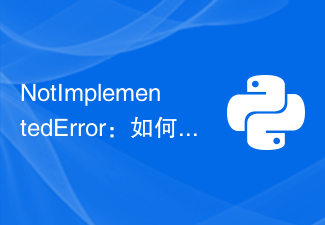 NotImplementedError:如何解决Python未实现方法错误?Jun 24, 2023 pm 02:16 PM
NotImplementedError:如何解决Python未实现方法错误?Jun 24, 2023 pm 02:16 PM在Python编程中,当我们想要调用一个尚未实现的方法时,会出现NotImplementedError的错误提示。这个错误可以让我们感到困惑,因为它并没有明确告诉我们如何解决它。在本文中,我们将探讨NotImplementedError的原因,并提供一些解决方法,帮助您克服此错误。什么是NotImplementedError?NotImplementedEr
 如何解决 golang 中的 “undefined: time.Now” 错误?Jun 24, 2023 pm 07:30 PM
如何解决 golang 中的 “undefined: time.Now” 错误?Jun 24, 2023 pm 07:30 PMGo语言中的时间相关函数是非常常用的一部分,而time.Now()函数则是最常用的获取当前时间的方式。然而有时候我们在代码中调用这个函数却会出现"undefined:time.Now"的错误,那么我们该怎么解决这个问题呢?首先,我们需要了解一下这个错误的原因。Go语言的std库是根据当前Go版本编译生成的。当你的Go程序引入一个std
 如何解决Python的内存不足错误?Jun 24, 2023 am 11:49 AM
如何解决Python的内存不足错误?Jun 24, 2023 am 11:49 AMPython作为一种高级编程语言,在数据处理、科学计算、人工智能等领域广泛应用。不过,在这些应用场景中,Python的内存占用较高,甚至可能出现内存不足的情况。本文将介绍如何解决Python的内存不足错误。减少内存使用量Python语言本身并不是一个占用内存很大的语言。通常情况下,Python的内存使用量是由程序设计、数据结构、算法等因素共同决定的。因此,我


Hot AI Tools

Undresser.AI Undress
AI-powered app for creating realistic nude photos

AI Clothes Remover
Online AI tool for removing clothes from photos.

Undress AI Tool
Undress images for free

Clothoff.io
AI clothes remover

AI Hentai Generator
Generate AI Hentai for free.

Hot Article

Hot Tools

Dreamweaver CS6
Visual web development tools

WebStorm Mac version
Useful JavaScript development tools

Zend Studio 13.0.1
Powerful PHP integrated development environment

SAP NetWeaver Server Adapter for Eclipse
Integrate Eclipse with SAP NetWeaver application server.

Safe Exam Browser
Safe Exam Browser is a secure browser environment for taking online exams securely. This software turns any computer into a secure workstation. It controls access to any utility and prevents students from using unauthorized resources.






