Home >Software Tutorial >Mobile Application >How to upgrade win10 version to 1909. A must-read for newbies: Quickly upgrade the operating system to win10 1909 steps
How to upgrade win10 version to 1909. A must-read for newbies: Quickly upgrade the operating system to win10 1909 steps
- 王林forward
- 2024-02-19 12:57:071337browse
php editor Yuzai will introduce you in detail the steps to upgrade the win10 version to 1909. Upgrade to win10 version 1909 to enjoy improved system performance and more new features. In this guide, we will show you how to quickly upgrade the operating system, allowing you to easily master the upgrade skills and improve the system experience.
Windows 10 1909 (November 2019 Update) has been officially released on November 12, 2019, and is now available for computer users running the latest version of Windows 10 to download the update.
Unlike earlier Windows 10 feature updates, version 1909 did not introduce a large number of new features, but mainly focused on performance improvements, quality enhancements, and enterprise features. You can visit the official new features page to learn about some minor updates.
If you are running an earlier version of Windows 10, you may want to upgrade to version 1909 now to experience performance improvements and quality enhancements.
There are two ways to instantly upgrade your Windows 10 installation to 1909. We will discuss both methods in this article.
Version 1909 will not be automatically installed without the user's consent. If installed, it will be listed under Optional Updates.
To check the current version of Windows 10, open the About Windows window by typing winver.exe in the search window on the taskbar.
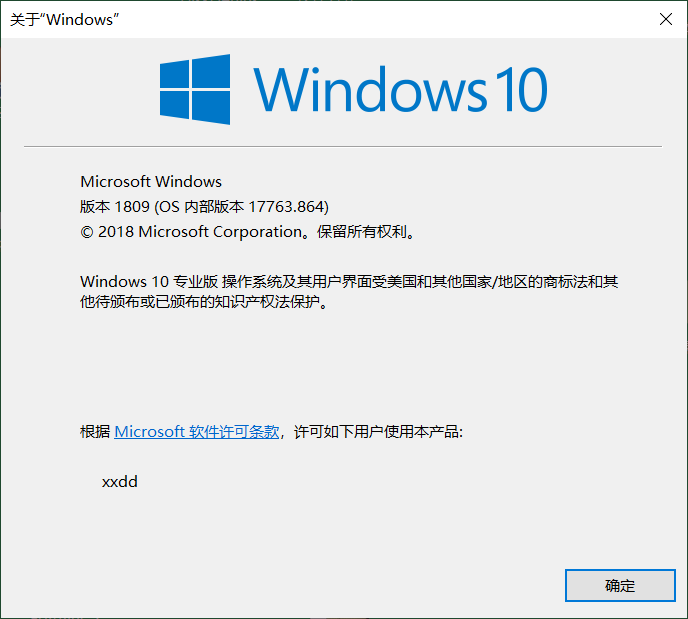
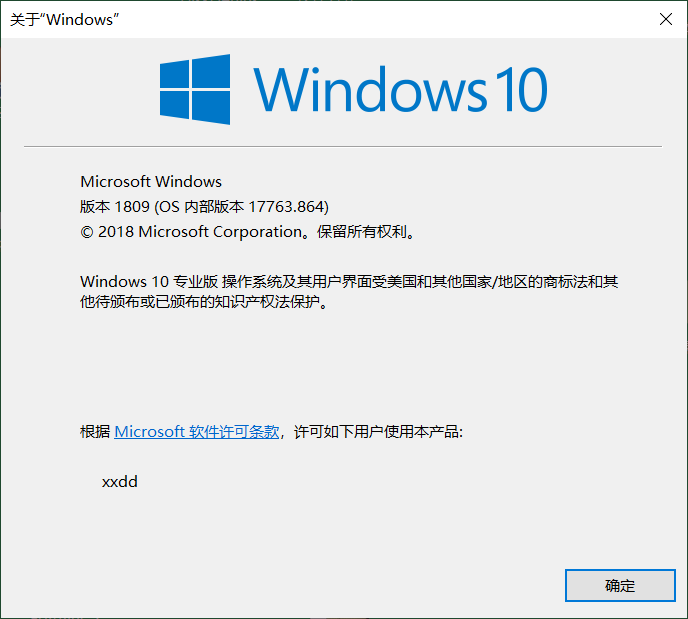
1. Upgrade to Windows 10 1909 through Windows Update
Step 1: Click the Start menu and click the gear icon to open the Settings app. Navigate to Update & Security >Windows Update.
Step 2: Click the "Check for Updates" button. If Windows 10 version 1909 is available for your PC, you will see the same under the "Optional updates available" section.


Step 3: Click the Download and Install Now link to start downloading Windows 10 1909 and install it.
When you are asked to restart, please restart your computer once to complete the upgrade.
If you encounter any problems, you can return to the previous Windows 10 version within ten days after upgrading.
2. Use the Media Creation Tool to upgrade to Windows 10 1909
The official Windows 10 Media Creation Tool now supports downloading and upgrading to Windows 10 version 1909. Here's how to use it to upgrade to version 1909.
Step 1: Open Microsoft’s official upgrade page, the URL is:
https://www.microsoft.com/zh-cn/software-download/windows10
From now on Page to get media creation tools. Click the "Download Tool Now" button on this page to download the media creation tool.
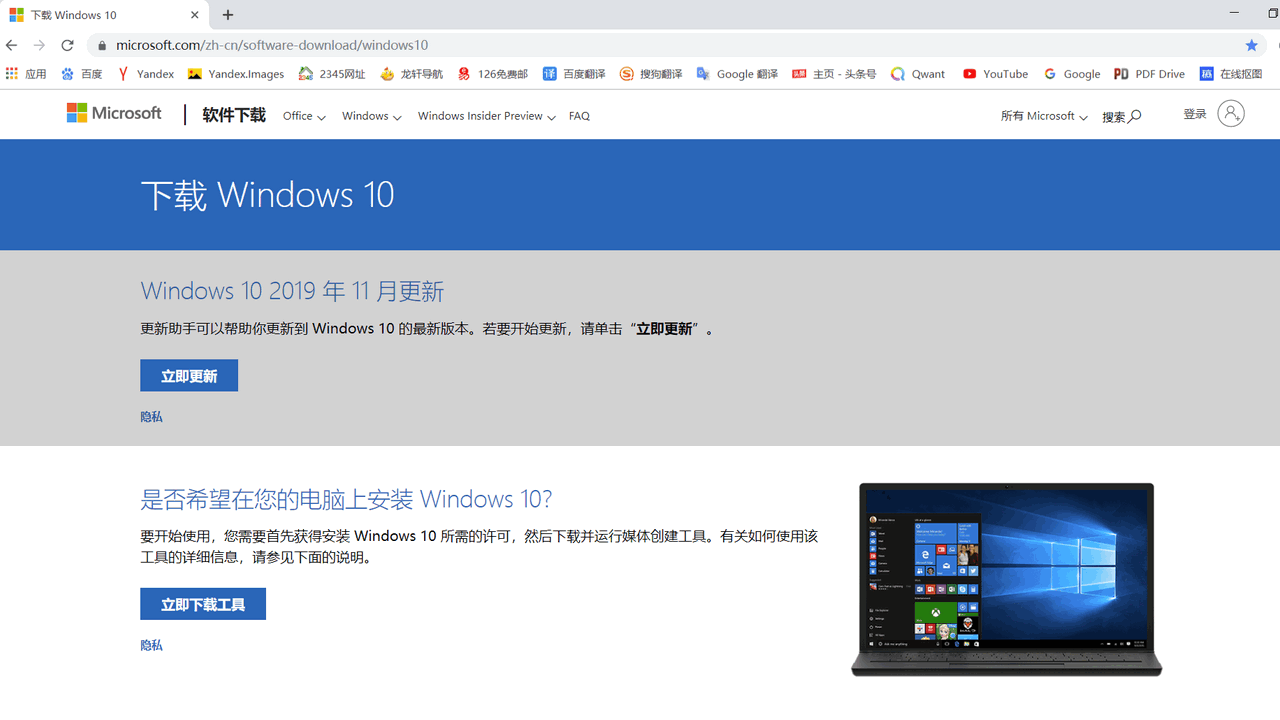
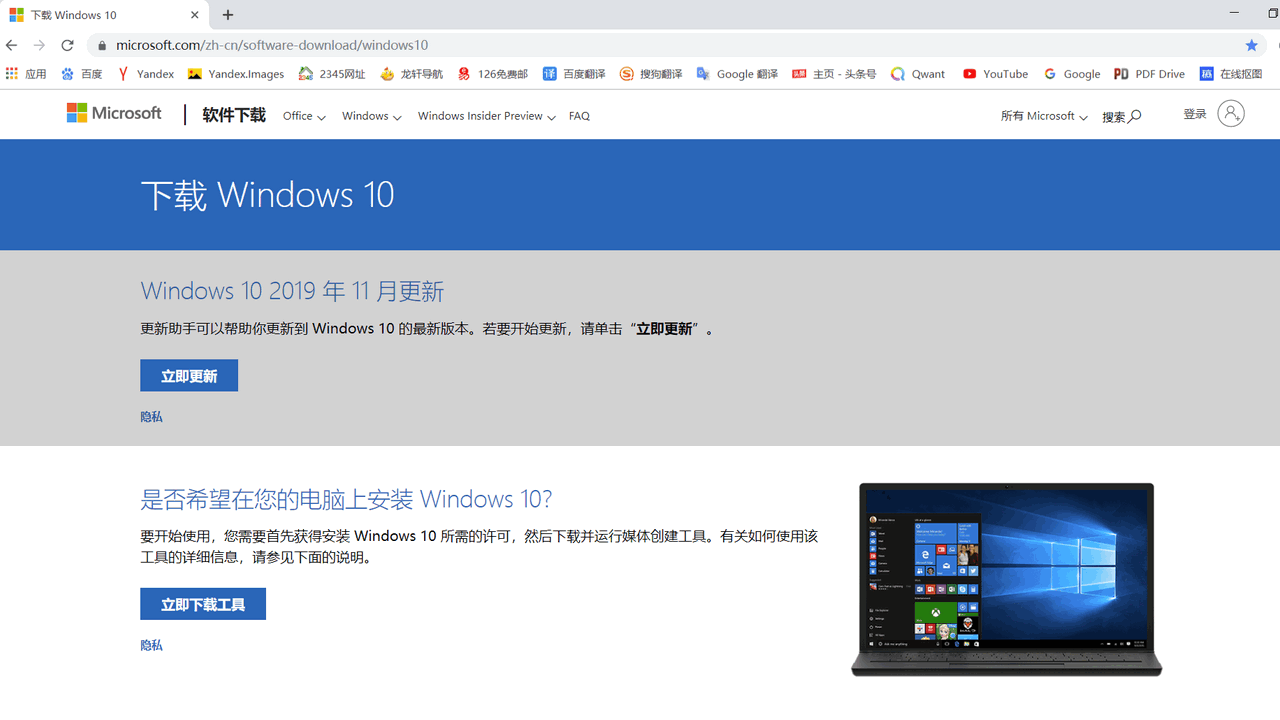
Step 2: Run the media creation tool. Accept the license agreement.
Step 3: Select the "Upgrade this computer now" radio button. Click the Next button.
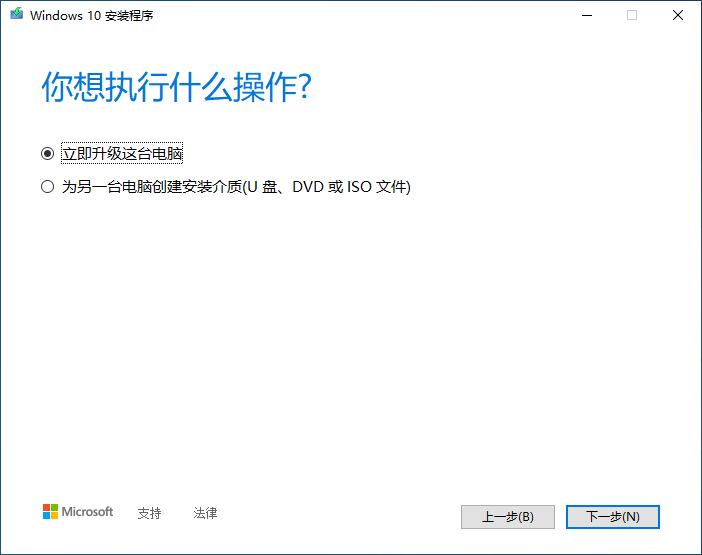
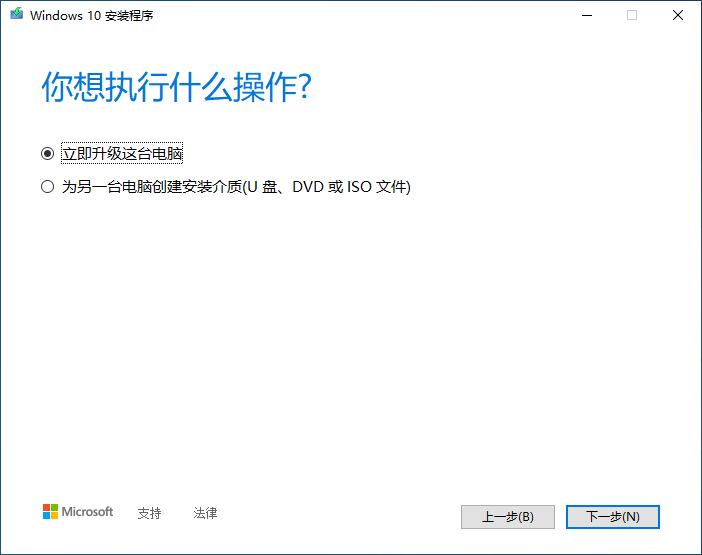
Step 4: The media creation tool will start downloading the file from Microsoft. Depending on your internet speed, this may take anywhere from a few minutes to a few hours.
Step 5: Once the download is complete, click the Install button to upgrade to version 1909 by retaining files and installed programs. Note that the same content can be changed by clicking the Change reserved content link.
Step 6: Restart your computer and start installing updates.
The above is the detailed content of How to upgrade win10 version to 1909. A must-read for newbies: Quickly upgrade the operating system to win10 1909 steps. For more information, please follow other related articles on the PHP Chinese website!
Related articles
See more- How to solve the problem that win10 cannot connect to this network
- How to set up win10 to maximize CPU performance
- How to upgrade win11 system-win11 system upgrade tutorial
- What should I do if the win10 system cannot be upgraded and it prompts that the network card does not support Windows 10?
- Detailed operation method of upgrading win7 system to win10

