Home >Computer Tutorials >Computer Knowledge >How to create a standard, private, or shared channel in Teams
How to create a standard, private, or shared channel in Teams
- 王林forward
- 2024-02-19 11:40:29551browse
Channels in Teams are collaborative spaces that allow team members to communicate, share files, and organize discussions around a specific topic or project. But did you know that Teams offers three types of channels – standard, private and shared? Continue reading this article to learn more about these channels and how to create them.
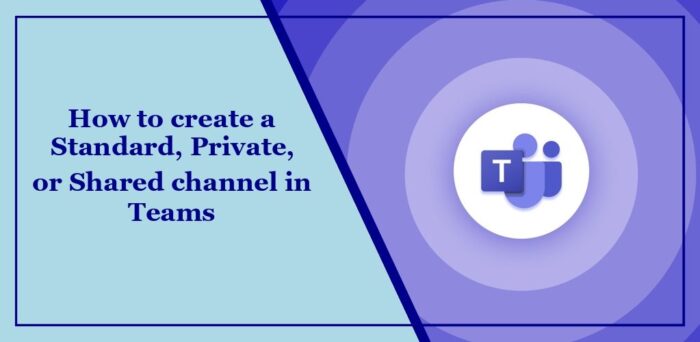
What are standard channels, private channels and shared channels in teams?
- Standard Channels: These channels are ideal for general team discussions and are open to all team members.
- Private Channels: These channels are useful for confidential or sensitive discussions and are restricted to specific team members.
- Shared Channels: These channels allow collaboration with external parties who may not be members of the team.
How to create a standard, private or shared channel in Teams?
There are three ways to create standard channels, private channels, or shared channels in Teams. Let’s take a look at these in detail:
Use the create and join team and channel options
By using team name
Use management team options
Read: How to Hide Attendee Names in Teams Meetings, Webinars, and Q&A
Can teams have standard private channels or shared channels?
Teams have standard, private and shared channels. Standard channels are open to all members, private channels are open to invitees only, and shared channels are open to external members.
Can I change a standard channel to a private channel in Teams?
Team does not support directly converting standard channels to private channels. You'll need to create a new private channel to manage sensitive conversations.
Read: Failed to send messages to a Group Chat in Teams.
The above is the detailed content of How to create a standard, private, or shared channel in Teams. For more information, please follow other related articles on the PHP Chinese website!
Related articles
See more- How to prevent hotlinking in dedecms software download channel
- PHP 8 is here! PHP team releases first beta version Alpha1
- Try developing a VSCode plug-in to aggregate some commonly used code snippets for team use
- What is qq channel
- Microsoft releases Windows 10 Build 19044.1741 to the Release Preview channel

