 Computer Tutorials
Computer Tutorials Troubleshooting
Troubleshooting The computer cannot recognize the inserted USB flash drive, what should I do?
The computer cannot recognize the inserted USB flash drive, what should I do?What to do if the U disk does not respond when plugged into the computer
With the development of technology, U disk has become an indispensable storage device in our daily lives. However, sometimes we may encounter such a situation: when we insert the USB flash drive into the computer, we find that it does not respond at all, which makes us feel very confused and anxious. In this article, we will discuss some possible causes and how to solve this problem.
First, let’s check for possible hardware issues. If the USB flash drive does not respond, the first thing to consider is whether the device itself is damaged. You can try inserting the USB flash drive into another computer or other device to see if there is no response. If it doesn't work properly on other devices, there may be a problem with the USB drive itself, and you may need to replace it with a new one.
Secondly, we need to ensure that the computer recognizes the USB flash drive. Sometimes, the computer may not correctly recognize the USB flash drive, which may be caused by system configuration issues. In this case, we can try the following solutions:
- Check Device Manager: In Windows systems, you can use Device Manager to check if there are any issues related to the USB flash drive. Open Device Manager, expand the "Universal Serial Bus Controllers" option and see if there are any devices with a yellow exclamation mark or question mark. If so, right-click the device, select "Update Driver" or "Uninstall Device", then re-insert the USB flash drive to see if there is a response.
- Replace the USB interface: Sometimes, there may be a problem with the USB interface where the U disk is inserted, resulting in the failure to connect properly. Try plugging the USB flash drive into another USB port and see if there is any response. If it works fine on the other interface, the problem may be with the original interface.
- Restart the computer: Sometimes, there will be a problem with the USB port of the computer, resulting in the U disk not being recognized correctly. Try restarting the computer and inserting the USB flash drive again to see if there is a response.
If none of the above methods solve the problem, the problem may be due to an error in the file system of the USB flash drive itself. In this case, we can try the following solutions:
- Use disk management tools: In Windows systems, you can use disk management tools to check and repair the file system of the USB flash drive. Open the "Computer Management" menu, select "Disk Management", find the disk where the USB flash drive is located, right-click and select "Properties", then select the "Tools" tab, and click the "Check" button to repair it.
- Format the USB flash drive: If the file system problem cannot be solved through repair, the last attempt is to format the USB flash drive. Please note that this will erase all data on the USB flash drive, so please make sure you have backed up important files before formatting. Open the "Computer Management" menu, select "Disk Management", find the disk where the USB flash drive is located, right-click and select the "Format" option to format it.
However, please note that formatting is an extreme workaround and should only be used when all else fails. Therefore, be sure to think carefully before proceeding.
In short, when the U disk is inserted into the computer and nothing happens, we can first check whether the U disk itself is damaged, and then solve the hardware problem. If the problem still exists, we can try to repair the file system or format the U disk . I hope this article can provide some help to everyone in solving this problem.
The above is the detailed content of The computer cannot recognize the inserted USB flash drive, what should I do?. For more information, please follow other related articles on the PHP Chinese website!
 电脑鼠标左键失灵该如何解决Jan 29, 2024 pm 04:39 PM
电脑鼠标左键失灵该如何解决Jan 29, 2024 pm 04:39 PM电脑鼠标左键点击没反应是怎么回事呢?很多小伙伴在使用电脑的时候,有一个问题是关于鼠标的问题的。使用左键没反应,但是点击右键是可以操作的。那么遇到这种情况我们要怎么去解决呢?下面为大家带来详细的解决方法介绍,快一起来看看吧!电脑鼠标左键点击没反应怎么办软件问题1、检查更新鼠标驱动。同时按下win+x打开电脑系统的管理界面,键盘上下键选择其中的设备管理器打开。2、使用键盘上的方向键选中鼠标和其他指针设备,这时候按下方向键的向右箭头,可以打开下拉,下拉里面就是正在使用的鼠标。3、选中按下回车打开该鼠标
 电脑连接打印机出现错误码0x00003e3的解决办法Jan 30, 2024 am 09:15 AM
电脑连接打印机出现错误码0x00003e3的解决办法Jan 30, 2024 am 09:15 AM电脑连接打印机提示错误代码0x00003e3在日常工作和生活中,我们经常需要使用打印机来打印文件。然而,有时候我们可能会遇到一些问题,比如电脑连接打印机时提示错误代码0x00003e3。这个错误代码通常表示打印机出现了一些故障或者连接问题。在本文中,我们将介绍一些解决这个问题的方法。首先,我们可以尝试重新启动电脑和打印机。有时候,这个错误代码只是一个临时的问题,重新启动设备后可能就可以解决。我们可以先关闭电脑和打印机,然后等待一段时间后再重新启动它们。如果这个方法没有解决问题,我们可以尝试下面的
 Win11系统中打印机的反应延迟较长的原因是什么?详细解析Jan 29, 2024 pm 07:09 PM
Win11系统中打印机的反应延迟较长的原因是什么?详细解析Jan 29, 2024 pm 07:09 PM打印机是我们日常办公和生活中经常使用的设备,偶尔也会遇到打印反应延迟很长的问题,令人头疼。导致这种情况的原因有很多。首先,检查打印机是否连接正常,确认所有的连接线都插紧了。其次,可能是打印队列中有太多的任务待处理,可以尝试清空打印队列或重新启动打印机。还有可能是打印机驱动程序出现问题,可以尝试更新驱动程序或重新安装。此外,打印机内部的硬件故障也可能导致延迟,这时候需要联系售后服务
 解决Win11关机后键盘触碰即开机的问题Jan 29, 2024 pm 06:00 PM
解决Win11关机后键盘触碰即开机的问题Jan 29, 2024 pm 06:00 PMwin11关机后一碰键盘就开机怎么回事?详情不少的win11用户们在使用完电脑关机后发现一碰键盘他就自动开机了,那么这是怎么回事?下面就让本站来为用户们来仔细的介绍一下win11关机后一碰键盘就开机解决方法吧。win11关机后一碰键盘就开机解决方法可以尝试进入计算机的BIOS或UEFI设置,禁用快速启动或唤醒事件等功能,以解决键盘一碰即开机的问题。2、USB设备唤醒功能在某些USB设备中存在,当你触摸键盘时,它们会发送唤醒信号导致计算机开机。为了解决这个问题,你可以尝试禁用特定USB设备的唤醒功
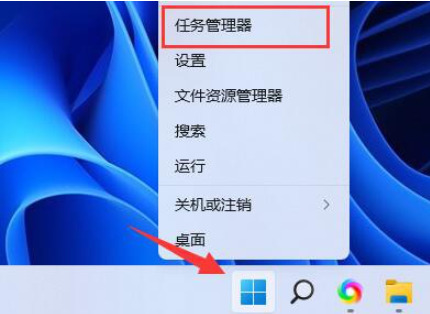 Win11如何降低内存使用率?Jan 30, 2024 pm 05:36 PM
Win11如何降低内存使用率?Jan 30, 2024 pm 05:36 PMWin11用户们反映系统内存使用率过高,给用户们带来了困扰。下面本站将为用户们详细介绍解决Win11内存使用率过高的方法。Win11内存使用率过高怎么解决方法一:1、首先右键点击开始菜单,选择任务管理器打开。3、找到占用率高且不必要的进程,右键点击并选择结束任务,从而降低内存占用。方法三:1、首先按住快捷键Win+R启动运行窗口,输入services.msc并点击确定。3、在打开的属性界面中,找到基本选项,并将启动类型设置为禁用,最后点击停止即可。
 两台电脑如何共享打印机Jan 29, 2024 pm 05:18 PM
两台电脑如何共享打印机Jan 29, 2024 pm 05:18 PM两台电脑共享打印机的步骤:1、硬件连接;2、设置打印机共享;3、设置网络和共享中心;4、查找并添加共享打印机;5、测试打印;6、注意事项;7、高级设置;8、故障排除;9、安全考虑;10、维护和清洁;11、更新驱动程序和软件。详细介绍:1、硬件连接,首先将打印机连接到其中一台电脑,确保这台电脑的操作系统能够识别并正常安装打印机驱动,如果打印机支持USB连接,将打印机直接连接等等。
 无法在Mac双系统中输入键盘?Jan 30, 2024 am 10:15 AM
无法在Mac双系统中输入键盘?Jan 30, 2024 am 10:15 AM导读:许多用户询问关于Mac双系统键盘无法输入的问题。本文将提供详尽解答,以帮助解决这个问题。请继续阅读,希望对您有所帮助!苹果电脑双系统连接不了键盘您要问的是苹果双系统win7为什么用不了键盘了?苹果电脑硬件升级。根据查询中关村在线网显示,苹果电脑硬件升级后,导致原版Windows7无法识别苹果的键盘和鼠标,解决这个问题的方法是修改Windows7的安装文件,添加相应的驱动程序。在更换为日文键盘的驱动时,需要进行以下步骤:首先,进入Windows10系统下的“设备管理器”,找到“键盘”分类。然
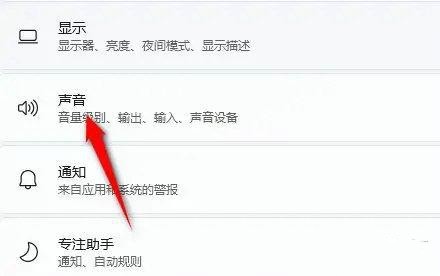 windows11音响无声问题的解决方法Jan 30, 2024 pm 04:03 PM
windows11音响无声问题的解决方法Jan 30, 2024 pm 04:03 PM有用户想要在电脑上播放音乐,但是装完音响之后发现没有声音,这是怎么回事?为了能够让用户在电脑上顺利播放音乐,小编整理了有关windows11系统音响没有声音的修复方法,分享给大家。一、检查Windows系统声音音量在继续其他解决方案之前,检查Windows11上的音量可能是个不错的主意。要检查音量,请点击任务栏中的扬声器图标,并调整滑块来增加音量。这样操作后,您可以查看问题是否解决。如果您使用的是带有音量控制的耳机或扬声器,请务必检查它们。三、确认使用的软件音频是否打开如果您倾向于在电脑上使用多


Hot AI Tools

Undresser.AI Undress
AI-powered app for creating realistic nude photos

AI Clothes Remover
Online AI tool for removing clothes from photos.

Undress AI Tool
Undress images for free

Clothoff.io
AI clothes remover

AI Hentai Generator
Generate AI Hentai for free.

Hot Article

Hot Tools

MinGW - Minimalist GNU for Windows
This project is in the process of being migrated to osdn.net/projects/mingw, you can continue to follow us there. MinGW: A native Windows port of the GNU Compiler Collection (GCC), freely distributable import libraries and header files for building native Windows applications; includes extensions to the MSVC runtime to support C99 functionality. All MinGW software can run on 64-bit Windows platforms.

mPDF
mPDF is a PHP library that can generate PDF files from UTF-8 encoded HTML. The original author, Ian Back, wrote mPDF to output PDF files "on the fly" from his website and handle different languages. It is slower than original scripts like HTML2FPDF and produces larger files when using Unicode fonts, but supports CSS styles etc. and has a lot of enhancements. Supports almost all languages, including RTL (Arabic and Hebrew) and CJK (Chinese, Japanese and Korean). Supports nested block-level elements (such as P, DIV),

WebStorm Mac version
Useful JavaScript development tools

Atom editor mac version download
The most popular open source editor

ZendStudio 13.5.1 Mac
Powerful PHP integrated development environment





