Home >Computer Tutorials >Computer Knowledge >Fix Roblox continue installation with unset flag
Fix Roblox continue installation with unset flag
- WBOYWBOYWBOYWBOYWBOYWBOYWBOYWBOYWBOYWBOYWBOYWBOYWBforward
- 2024-02-19 11:00:161065browse
If you encounter problems when trying to install or update Roblox on your computer, it may be caused by corrupted files from a previous installation or missing flag settings. This article discusses this common problem and provides solutions. If you encounter Roblox not working properly and an error message appears prompting you to continue the installation without the flag set, you can follow the steps mentioned in this article to resolve the issue.
Continue installation without setting the flag fromhttps://clientsettingscdn.roblox.com/v2/settings/application/PCClientBootstrapper.
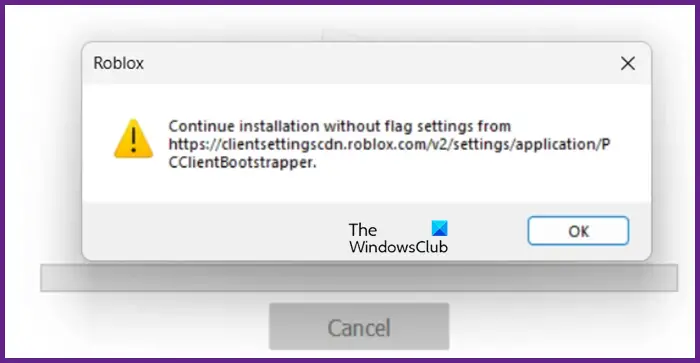
Fix Roblox continue installation with unset flag
If you are asked to continue the installation without setting the flag in Roblox, follow the solutions mentioned below.
Let’s talk about it in detail.
1] Launch Roblox and/or RobloxPlayerLauncher as administrator
When installing Roblox, the system will generate some files, one of the key files is RobloxPlayerLauncher, which plays an important role in starting and running Roblox. However, there may be times when the file cannot be triggered. In this case, you can try launching Roblox with administrator rights to solve the problem. If starting Roblox in administrator mode does not resolve the issue, you can try the following steps to run Roblox Player Launcher as administrator.
This will most likely update your Roblox without showing the problematic error.
2] Clean Roblox App Data
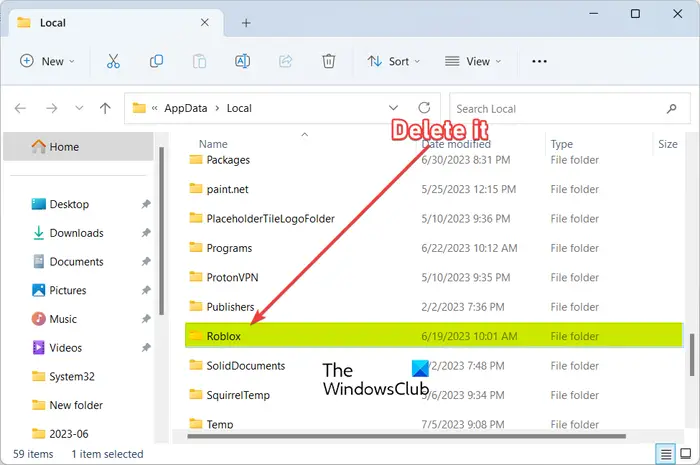
If launching RobloxPlayerLauncher with administrative rights has no effect, we can try deleting Roblox's application data and allowing it to be recreated. Doing this will eliminate any damage that may be causing the problem. Please follow the steps below to clean Roblox app data.
After deleting the folder, launch Roblox with administrative rights and check if the problem is resolved.
3]Allow Roblox through the firewall
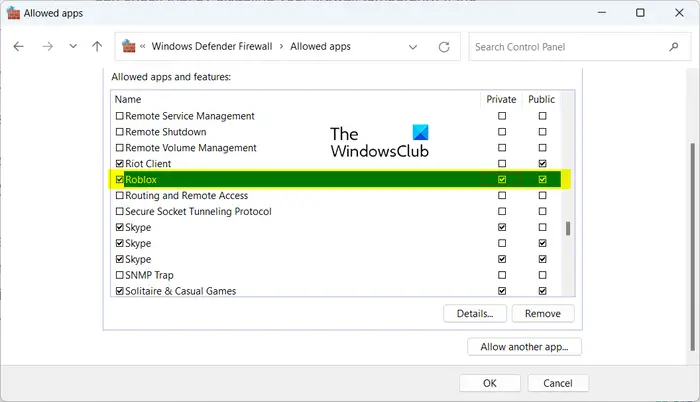
If you are having trouble installing Roblox, it may be because your third-party antivirus software or Windows Security is blocking it. In some cases, you may need to temporarily disable your antivirus software in order to install and play Roblox without any issues. However, keep in mind that disabling antivirus software may leave your computer vulnerable to threats and risks. To avoid this, you can choose to add Roblox to your antivirus software’s exceptions list so that it won’t be flagged as a threat.
4] Reinstall Roblox the right way
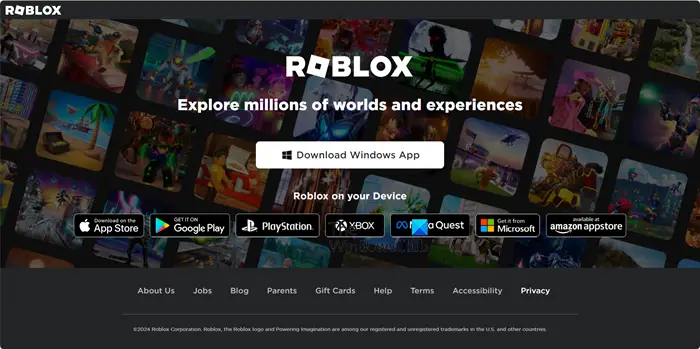
If nothing works, our last resort is to uninstall Roblox and then reinstall it. However, normal methods may not work. So, follow the instructions mentioned below to reinstall Roblox.
Let it run and solve the problem for you.
Hope you are able to solve the problem using the solutions mentioned here.
Read: What is Roblox Studio and how to set it up on Windows 11/10?
How to fix Roblox installation stuck problem?
If Roblox cannot be installed and it is stuck, you need to end the process from Task Manager first and then run RobloxPlayerLauncher as administrator (you can refer to the first solution for more information). If that doesn't work, check out our guide on what to do when Roblox fails to install on your Windows PC.
The above is the detailed content of Fix Roblox continue installation with unset flag. For more information, please follow other related articles on the PHP Chinese website!
Related articles
See more- How to install network card driver without internet connection
- Solution to the black screen when the graphics card driver is installed halfway
- What should I do if my win10 computer always automatically installs software?
- What should I do if the computer prompts that I need administrator rights when installing software?
- What to do if the installation system cannot find the hard disk

