 Computer Tutorials
Computer Tutorials Computer Knowledge
Computer Knowledge Installation of Realtek HD audio driver failed with error 0101
Installation of Realtek HD audio driver failed with error 0101This article will discuss the methods to solve the problem of installing Realtek HD audio driver failed with error 0101 in Windows 11/10. When you encounter driver issues, the device in question may stop working or not function properly. Reinstalling or updating device drivers often resolves these issues. According to reports, users are unable to fix sound issues on their computers as Realtek HD audio driver installation failed with error code 0101.

Installation of Realtek HD audio driver failed with error 0101
If you see "Install Realtek HD Audio Driver Failure, Error 0101" when installing the Realtek HD Audio Driver, please follow the suggestions below.
Let’s take a look at all these fixes in detail.
1] Check for Windows Updates

First, try restarting your computer and trying again. Restarting your Windows system can help resolve minor issues. If the problem persists, check if there are available Windows updates and make sure to download and install them promptly.

We also recommend that you check the Optional Updates page in System Settings to see if there are updates available for the Realtek HD Audio driver. If updates are available, install them now.
2]Download the driver from the official website or install the previous version
It is recommended that you go to the computer manufacturer's official website to re-download the audio driver and install it to see if the problem is solved. Generally, all drivers can be found on the manufacturer's website, and Realtek drivers can also be obtained on the Realtek official website.

The process for downloading audio drivers is the same for all brands of computers:
You can also try to install a previous version of the driver. If the latest version shows errors during installation, there may be a bug. Download its earlier version from the official website and install it.
3) Use specialized software provided by your computer manufacturer
Computer manufacturing brands provide specialized software to users free of charge. You can use this software to solve different problems and install required updates. If you are experiencing sound problems, you can use software based on your computer brand to fix the problem and update the Realtek HD audio driver to the latest version.

Some popular software include:
- MyASUS App
- HP Support Assistant
- Dell SupportAssist
- Lenovo System Update
4]Install the driver in safe mode

Safe mode is a troubleshooting mode on Windows computers. You cannot update drivers in safe mode. However, the driver can be installed through the installation file in safe mode. We recommend that you install the audio driver in safe mode by running the installer file.
5]Uninstall and reinstall the sound card driver
Previously installed drivers can sometimes cause problems. Uninstall and reinstall the audio driver through Device Manager. The following steps will guide you in doing this:

After uninstalling the audio driver, restart your computer or perform a hardware changes scan. If this doesn't work, uninstall the audio driver again and run the installer file. Check for errors during installation.
6]Use Add Legacy Hardware Option
You can also install the Realtek HD audio driver on your system using the Add Legacy Hardware option in Device Manager. The following steps will guide you in doing this:

Check if the audio issue on your system has been fixed. If not, follow the same steps above to install a different version of the driver.
7]Perform System Restore

If none of the above steps fix the error, we recommend you perform a system restore. When restoring your system, select a recovery point that was created on a date when your system was functioning properly. This action will restore your system to its previous working state and fix the problem.
The above is the detailed content of Installation of Realtek HD audio driver failed with error 0101. For more information, please follow other related articles on the PHP Chinese website!
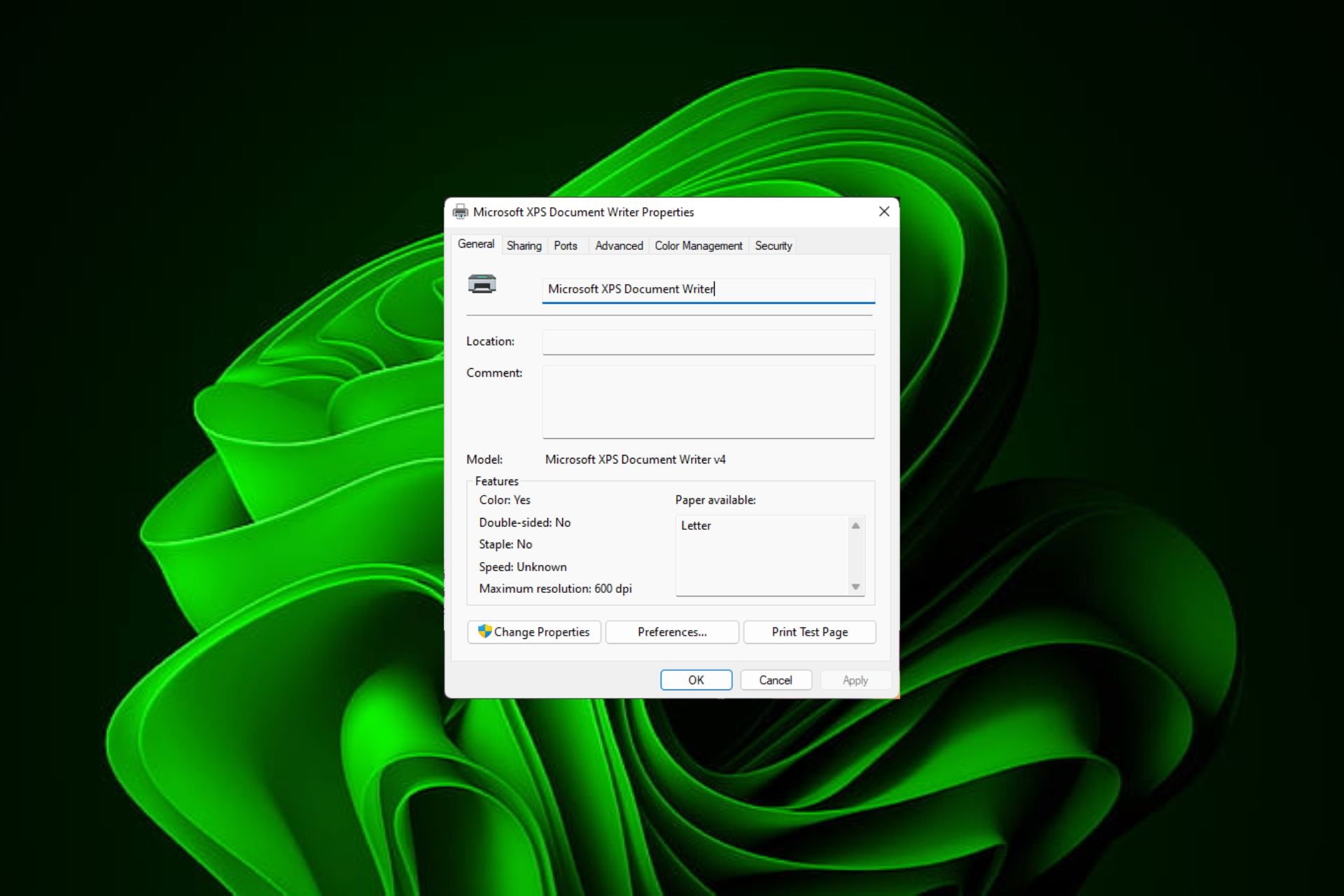 在 Windows 11上快速重命名打印机的 4 种方法Sep 11, 2023 pm 03:26 PM
在 Windows 11上快速重命名打印机的 4 种方法Sep 11, 2023 pm 03:26 PM如果您的办公室里有很多打印机,打印机列表可能会很长,并且使完成工作变得乏味。更重要的是,多台打印机通常意味着名称相似,这可能会有点令人困惑。您想要的最后一件事是滚动浏览无穷无尽的列表,但最终仍然将打印作业发送到错误的打印机。幸运的是,您可以通过一个简单的重命名技巧来解决所有这些问题,我们将在下面向您展示。如何在Windows11中重命名我的打印机?1.使用“设置”应用点击键并单击设置。Windows单击蓝牙和设备,然后选择打印机和扫描仪。选择要重命名的打印机。单击打印机属性。导航到常规选项卡,键
 修复在 Windows 10/11 中设备禁用(错误代码 22)的方法Aug 04, 2023 pm 03:17 PM
修复在 Windows 10/11 中设备禁用(错误代码 22)的方法Aug 04, 2023 pm 03:17 PM设备管理器中的“此设备已禁用”代码22错误是否阻止您在PC上使用新设备或旧设备?不用担心,因为我们在这里帮助您解决此问题。代码22错误意味着设备已被手动禁用,有时重新启用它无济于事。无论原因是什么,这里有10种方法可以修复Windows22/PC上的“此设备已禁用”代码10错误并使该硬件再次工作。1.拔下并重新插入新硬件您插入PC的新硬件可能会在快速卸下并重新安装后重新开始工作。因此,如果它是通过USB插入的设备,请继续拔下它。然后,等待几秒钟,然后重新插入。现在,检查设备是否显示在设备管理器中
 如何修复Windows 10和11中的错误DXGI_ERROR_DEVICE_HUNGOct 26, 2023 pm 11:13 PM
如何修复Windows 10和11中的错误DXGI_ERROR_DEVICE_HUNGOct 26, 2023 pm 11:13 PM由于技术错误,无法播放此视频。(错误代码:102006)我们将通过简单的步骤来修复此错误,并分享防止其再次发生的提示。我们的目标是帮助您快速解决此问题,并恢复到平稳运行的计算机。什么是0x887A0006DXGI_ERROR_DEVICE_HUNG?DXGI(DirectXGraphicsInfrastructure)是Windows的一部分,可帮助处理游戏和视频等图形内容。当Windows10和11上的图形驱动程序出现问题时,通常会弹出dxgi_error_device_hung错误,尤其是在
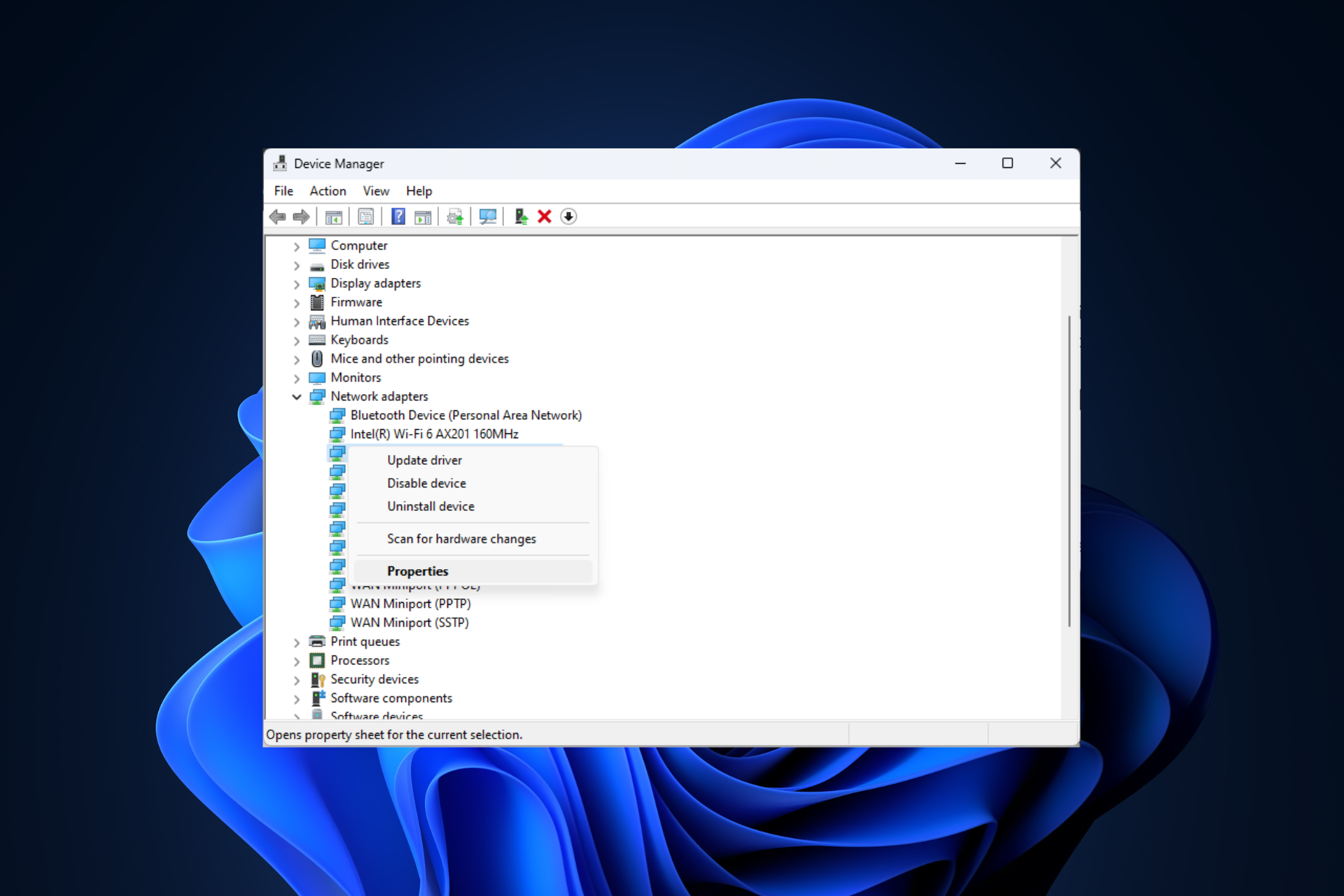 修复问题:在 Windows 11 安全模式下无法访问互联网的网络连接问题Sep 23, 2023 pm 01:13 PM
修复问题:在 Windows 11 安全模式下无法访问互联网的网络连接问题Sep 23, 2023 pm 01:13 PM在具有网络连接的安全模式下,Windows11计算机上没有互联网连接可能会令人沮丧,尤其是在诊断和排除系统问题时。在本指南中,我们将讨论问题的潜在原因,并列出有效的解决方案,以确保您在安全模式下可以访问互联网。为什么在带网络连接的安全模式下没有互联网?网络适配器不兼容或未正确加载。第三方防火墙、安全软件或防病毒软件可能会干扰安全模式下的网络连接。网络服务未运行。恶意软件感染如果互联网无法在Windows11的安全模式下使用网络,我该怎么办?在执行高级故障排除步骤之前,应考虑执行以下检查:请确保使
 如何在Windows 11上重新启用蜂窝选项Sep 18, 2023 am 10:29 AM
如何在Windows 11上重新启用蜂窝选项Sep 18, 2023 am 10:29 AM笔记本电脑的蜂窝功能通常工作正常,用户可以插入SIM卡或使用eSIM。但最近,一些人报告说Windows11中缺少蜂窝选项。无论他们是重新启动PC还是拔下并重新插入SIM卡,Windows11中都不会显示蜂窝选项。请记住,一些Windows10用户也面临着同样的问题。为什么我的手机网络设置没有显示在Windows11上?过时、不兼容、损坏或有问题的驱动程序蜂窝数据网络运营商面临问题网络适配器已禁用eSIM配置文件不起作用或损坏如何在Windows11上再次启用丢失的蜂窝选项?在我们开始使用稍微复
 解决win11关机后外设仍然亮的问题Dec 26, 2023 pm 10:37 PM
解决win11关机后外设仍然亮的问题Dec 26, 2023 pm 10:37 PM有时候我们关机要睡觉了,结果win11关机后外设还亮着灯,非常影响体验,这其实是由于关机后usb接口还在供电导致的,我们只要进入bios设置禁用它就可以了。win11关机后外设还亮:1、首先我们重启电脑,在品牌logo跳出时按下“DEL”进入bios设置。(不同电脑进入bios的方法不一定一样,可以查一下说明书)2、进入后,我们先将语言改到中文,方便操作。3、接着我们进入“高级”设置,打开“高级电源管理”4、然后在其中找到“ErP支持”5、随后将它改为“开启(S4+S5)”6、最后按下键盘“F1
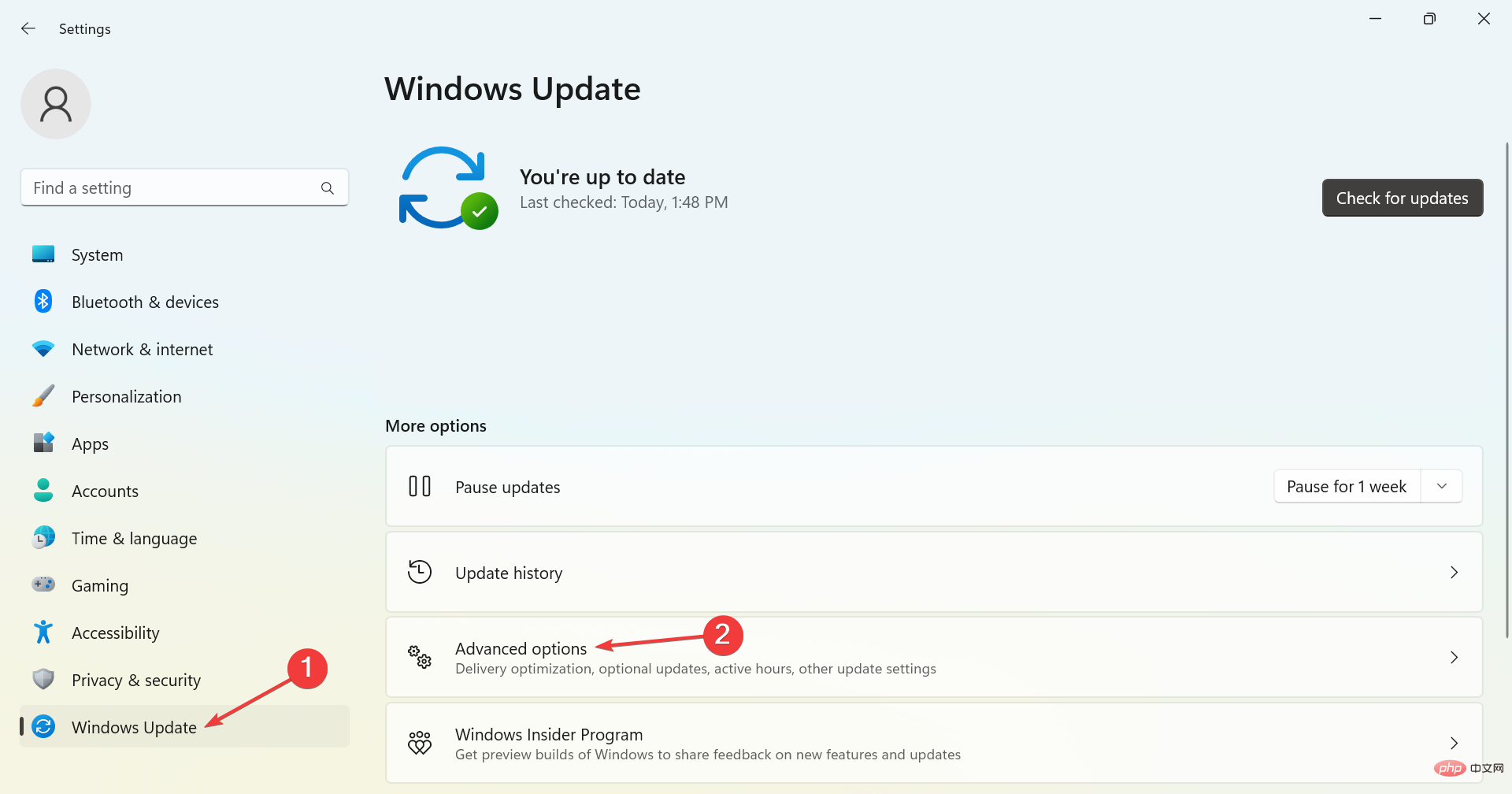 适用于 Windows 2303 的 PL11 驱动程序:如何下载和安装May 12, 2023 pm 02:19 PM
适用于 Windows 2303 的 PL11 驱动程序:如何下载和安装May 12, 2023 pm 02:19 PM多产的PL2303电缆允许您将串行设备连接到计算机上的USB端口。但是,一些用户报告说,在Windows2303中没有PL11驱动程序时遇到了问题。那么,什么是PL2303USB到串行驱动程序?与任何其他驱动程序一样,它的工作是在操作系统和设备之间建立连接,在本例中是PL2303适配器。如果没有驱动程序,设备将无法识别,因此无法正常工作。在大多数情况下,Windows11应自动安装电缆驱动程序,但有时您必须手动继续下载PL2303驱动程序Windows1164位。什么是PL23
 如何在 Windows 2303 上更新 PL11 驱动程序Jul 16, 2023 pm 12:33 PM
如何在 Windows 2303 上更新 PL11 驱动程序Jul 16, 2023 pm 12:33 PMPL2303驱动程序通常用于USB到串行通信,允许适配器和电缆等设备连接到Windows计算机上的串行端口。如果您使用的是Windows11并且需要更新PL2303驱动程序,本指南将引导您完成整个过程。如何在Windows2303上更新PL11驱动程序?在Windows2303上更新PL11驱动程序之前,请务必确保您具有以下先决条件:必须有活跃和稳定的互联网连接。确保您的Windows是最新的。确保您的PL2303设备处于良好的工作状态并正确连接到Windows操作系统。确保您使用具有管理权限的


Hot AI Tools

Undresser.AI Undress
AI-powered app for creating realistic nude photos

AI Clothes Remover
Online AI tool for removing clothes from photos.

Undress AI Tool
Undress images for free

Clothoff.io
AI clothes remover

AI Hentai Generator
Generate AI Hentai for free.

Hot Article

Hot Tools

SecLists
SecLists is the ultimate security tester's companion. It is a collection of various types of lists that are frequently used during security assessments, all in one place. SecLists helps make security testing more efficient and productive by conveniently providing all the lists a security tester might need. List types include usernames, passwords, URLs, fuzzing payloads, sensitive data patterns, web shells, and more. The tester can simply pull this repository onto a new test machine and he will have access to every type of list he needs.

MinGW - Minimalist GNU for Windows
This project is in the process of being migrated to osdn.net/projects/mingw, you can continue to follow us there. MinGW: A native Windows port of the GNU Compiler Collection (GCC), freely distributable import libraries and header files for building native Windows applications; includes extensions to the MSVC runtime to support C99 functionality. All MinGW software can run on 64-bit Windows platforms.

SublimeText3 Mac version
God-level code editing software (SublimeText3)

SAP NetWeaver Server Adapter for Eclipse
Integrate Eclipse with SAP NetWeaver application server.

Zend Studio 13.0.1
Powerful PHP integrated development environment






