 Computer Tutorials
Computer Tutorials Computer Knowledge
Computer Knowledge The computer remote connection problem cannot be solved, what should I do?
The computer remote connection problem cannot be solved, what should I do?What’s wrong with remote connection to the computer?
With the advancement of technology, remote connection to the computer has become a common need in our daily life and work. Whether it is remote office or remote technical support, remote connection to computers can bring us convenience and efficiency. However, sometimes we may encounter the problem of being unable to connect to the remote computer, which brings us trouble and inconvenience. So, how should we solve the problem when the remote computer cannot be connected?
First, we need to check whether the network connection is normal. The prerequisite for remote connection to a computer is a reliable network connection. We can try to open a web page or perform other network operations to confirm whether the network is working properly. If there is a problem with the network connection, we can try restarting the router or contact the network provider for troubleshooting.
Secondly, we need to ensure that the remote connection is set up correctly. Before connecting to the computer remotely, we need to set up the target computer to allow remote connections. This involves steps such as enabling the remote connection function and setting access permissions. We can find relevant options in the settings of the operating system and set them according to the guidelines. If the settings are incorrect, the remote connection will not be established.
In addition, firewalls and security software may also prevent the establishment of remote connections. In order to protect system security, we often install firewalls and security software on our computers. However, sometimes these security measures mistakenly identify remote connections as potential security risks and block them. We can solve this problem by adding exceptions in the settings of the firewall or security software or turning off temporary protection.
In addition, IP address and port number settings may also affect the establishment of remote connections. If we manually set the IP address or port number, the remote connection may not be successful. We can try to use the method of automatically obtaining the IP address, or ensure that the manually set IP address and port number are consistent with the settings of the remote connection software.
If the remote connection computer still cannot be connected, we can try to restart the remote connection service on the target computer. Sometimes a service may fail or stop running, causing remote connections to fail. We can find the Remote Connection service in the target computer's service manager, check its status and try to restart it.
Finally, we may also need to consider the impact of factors such as network bandwidth and latency on remote connections. If the target computer is on a network with low bandwidth or high latency, the remote connection may become slow or unstable. In this case, we can try to adjust the network environment, such as using a wired network connection instead of a wireless connection, optimizing network settings, etc.
In short, when the remote connection computer cannot be connected, we should first check the network connection to ensure that it is working properly. We then need to confirm that the remote connection is set up correctly and address firewall and security software limitations. If we still cannot connect, we can try to restart the remote connection service, or consider the impact of factors such as network bandwidth and latency on the connection. Through the above methods, we can solve the problem of being unable to connect to the remote computer and successfully complete the remote operation.
The above is the detailed content of The computer remote connection problem cannot be solved, what should I do?. For more information, please follow other related articles on the PHP Chinese website!
 打印机共享访问被拒绝的原因及解决办法Feb 19, 2024 pm 06:53 PM
打印机共享访问被拒绝的原因及解决办法Feb 19, 2024 pm 06:53 PM共享打印机拒绝访问怎么回事近年来,共享经济的快速发展给我们的生活带来了很多便利,其中之一就是共享打印机服务。共享打印机可以方便大家在需要的时候快速打印文件,无需购买昂贵的打印设备。然而,有时候我们在使用共享打印机时会遇到拒绝访问的问题,这是怎么回事呢?首先,共享打印机拒绝访问可能是由于网络连接问题引起的。共享打印机通常连接在一个局域网中,如果你的设备和打印机
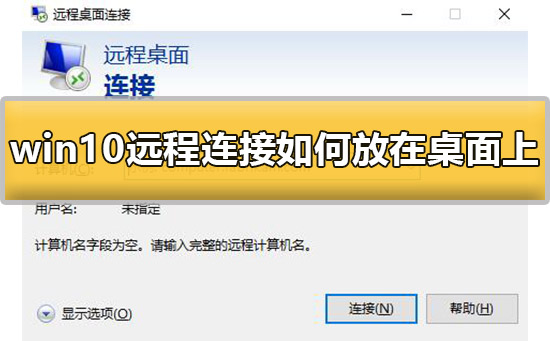 如何在桌面上创建win10的远程连接快捷方式Jan 02, 2024 pm 02:47 PM
如何在桌面上创建win10的远程连接快捷方式Jan 02, 2024 pm 02:47 PM在使用win10远程连接的功能的时候,很多的用户表示一直使用命令打开或者其他方式打开太慢了。怎么吧这个远程连接的功能放置在桌面上呢,快来看看详细的教程吧~win10远程连接如何放在桌面:1、在开始菜单中,展开文件夹,然后找到。2、然后我们鼠标按住不放,拖到桌面的空白处,松手。3、然后远程桌面连接,就在电脑桌面上了。相关文章:win10远程连接win7连接不上>>>win10远程连接提示函数错误>>>
 win10为何无法连接到Wi-FiJan 16, 2024 pm 04:18 PM
win10为何无法连接到Wi-FiJan 16, 2024 pm 04:18 PM我们在使用win10操作系统连接wifi无线网的时候会发现出现了连不上wifi网络受限的提示。对于这种问题小编觉得可以尝试一下在网络和共享中心中找到自己的网络,然后进行一系列的调整设置。具体步骤就来看看小编是怎么做的吧~win10为什么连不上wifi方法一1、在电脑屏幕底部通知区域的无线WIFI图标处单击鼠标右键,选择“打开网络和Internet设置”,接着点击“更改适配器选项”按钮。2、在弹出的网络连接界面中,查找名为“WLAN”的无线连接,再次单击右键,并选择“关闭”(或为“禁用”)。3、待
 蓝牙耳机无法充电,应该怎么处理?Feb 19, 2024 pm 08:47 PM
蓝牙耳机无法充电,应该怎么处理?Feb 19, 2024 pm 08:47 PM蓝牙耳机是现代生活中常见的便携式音频设备,为我们提供了便利和舒适的音乐享受。然而,有时候我们可能会遇到蓝牙耳机无法充电的困扰。那么,当我们的蓝牙耳机遇到这种情况时,应该怎么办呢?首先,我们需要确定问题的原因。无法充电的蓝牙耳机可能有多种原因。首先,检查充电线是否有损坏。有时候,充电线会受到拉扯或弯曲而损坏,导致无法正常充电。在这种情况下,我们可以更换一个全新
 如何使用Linux进行系统故障排查和修复Aug 02, 2023 am 11:06 AM
如何使用Linux进行系统故障排查和修复Aug 02, 2023 am 11:06 AM如何使用Linux进行系统故障排查和修复导语:在使用Linux系统时,我们常常会遇到各种故障和问题。本文将介绍一些常见的系统故障排查和修复方法,帮助读者更好地解决各种系统问题。一、常见的系统故障排查方法查看系统日志:系统日志是记录系统运行情况的重要工具,它包含了各种系统事件的详细信息。我们可以使用命令"sudotail-f/var/log/messag
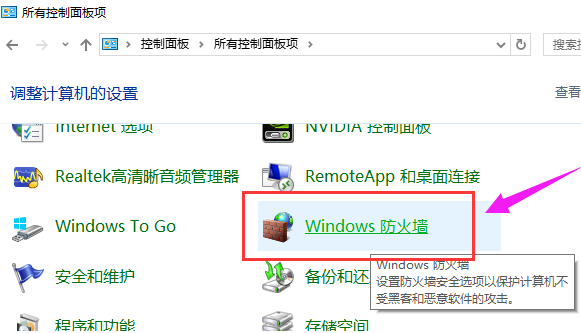 win10远程连接win7连接不上去怎么办Dec 24, 2023 pm 11:21 PM
win10远程连接win7连接不上去怎么办Dec 24, 2023 pm 11:21 PM在使用win10远程桌面的时候,很多的用户们想要去连接win7系统的电脑,却发现连接不上,这可能是由于防火墙阻碍、没有连接网络或者输入名称错误等情况导致。win10远程连接win7连接不上去怎么办:1、确认win10和win7的电脑都在同一网络下。2、关闭win10和win7的防火墙设置,把防火墙都关了。3、查看IP输入的是否准确,机器名称输对了吗。4、查看此项是否勾选了。
 如何处理win10电脑经常出现蓝屏问题Dec 26, 2023 pm 09:09 PM
如何处理win10电脑经常出现蓝屏问题Dec 26, 2023 pm 09:09 PMwin10系统是一款非常优秀的高性能系统,强大的智能技术确保了系统在大多数的环境中都能持续稳定的进行长时间工作,但是在不断的使用过程中难免会出现各种问题!最近就有很多的小伙伴们反应自己的win10电脑频繁蓝屏!今天小编就为大家带来了win10老出现蓝屏的解决办法一起来看看吧。win10电脑频繁蓝屏怎么办的解决办法:一、可能原因:有一种会出现蓝屏的情况就是由于电脑病毒所引起的。处理方法:1、大胆的下载一款杀毒软件吧!如今这么多的杀毒软件可以对全盘进行一个检测,2、然后彻底的查杀一下电脑中是否存有威
 电脑远程连接问题无法解决,该怎么办?Feb 19, 2024 am 09:04 AM
电脑远程连接问题无法解决,该怎么办?Feb 19, 2024 am 09:04 AM远程连接电脑连接不上怎么回事随着科技的进步,远程连接电脑已经成为我们日常生活和工作中的常见需求。无论是远程办公还是远程技术支持,远程连接电脑都能为我们带来便利和效率。然而,有时我们可能会遇到远程连接电脑连接不上的问题,这给我们带来了困扰和不便。那么,当远程连接电脑无法连接时,我们应该如何解决呢?首先,我们需要检查网络连接是否正常。远程连接电脑的前提是有可靠的


Hot AI Tools

Undresser.AI Undress
AI-powered app for creating realistic nude photos

AI Clothes Remover
Online AI tool for removing clothes from photos.

Undress AI Tool
Undress images for free

Clothoff.io
AI clothes remover

AI Hentai Generator
Generate AI Hentai for free.

Hot Article

Hot Tools

Dreamweaver CS6
Visual web development tools

WebStorm Mac version
Useful JavaScript development tools

Notepad++7.3.1
Easy-to-use and free code editor

MinGW - Minimalist GNU for Windows
This project is in the process of being migrated to osdn.net/projects/mingw, you can continue to follow us there. MinGW: A native Windows port of the GNU Compiler Collection (GCC), freely distributable import libraries and header files for building native Windows applications; includes extensions to the MSVC runtime to support C99 functionality. All MinGW software can run on 64-bit Windows platforms.

Atom editor mac version download
The most popular open source editor





