What does the disk being write-protected mean?
The disk is write-protected (Write-Protected Disk) refers to a state in which the user cannot perform write operations on the disk. When a disk is set to write-protect, users can only read the data on the disk but cannot delete, modify, or add new files. This state is typically used to protect important system files, software programs, or sensitive data on storage devices.
There are many reasons why a disk may be write-protected. One common situation is to prevent data loss or damage caused by misuse. For example, when performing system maintenance or repair, the administrator may set the system disk to be write-protected to prevent inadvertent deletion or modification of key files and ensure the stable operation of the system.
In addition, disk write protection can also be used as a measure to prevent computer systems from being infected by viruses or malware. Once a computer system is infected with a virus, malware often attempts to modify or destroy files on the disk. By setting the disk to a write-protected state, you can effectively prevent these malware from writing operations, thereby protecting the security of the system.
In practical applications, disks can be write-protected in a variety of ways. A common way is to toggle the write protection state through a physical switch or setting the disk's hardware switch. This method is suitable for some removable devices, such as USB flash drives or SD cards. Users only need to easily switch the switch to achieve write protection. Another way is to write-protect the disk through software. In Windows operating systems, users can set the write-protect status of disks by modifying the registry, using disk management tools, or using the command line.
However, it is not absolutely safe for a disk to be write-protected. Some professional hackers or viruses can also bypass the write protection state through technical means and perform illegal writing operations. Therefore, users still need to take more measures to protect the security of important files and data. For example, back up data regularly, install powerful anti-virus software, avoid visiting untrustworthy websites or downloading files from unknown sources, etc.
In summary, disk write protection is a way to protect the security of your computer system and data. It can help users prevent misoperations and resist viruses and malware attacks. However, users still need to be alert to possible security vulnerabilities and take other security measures when using disk write protection to ensure the integrity and confidentiality of the system and data.
The above is the detailed content of What does it mean when a disk is read-only?. For more information, please follow other related articles on the PHP Chinese website!
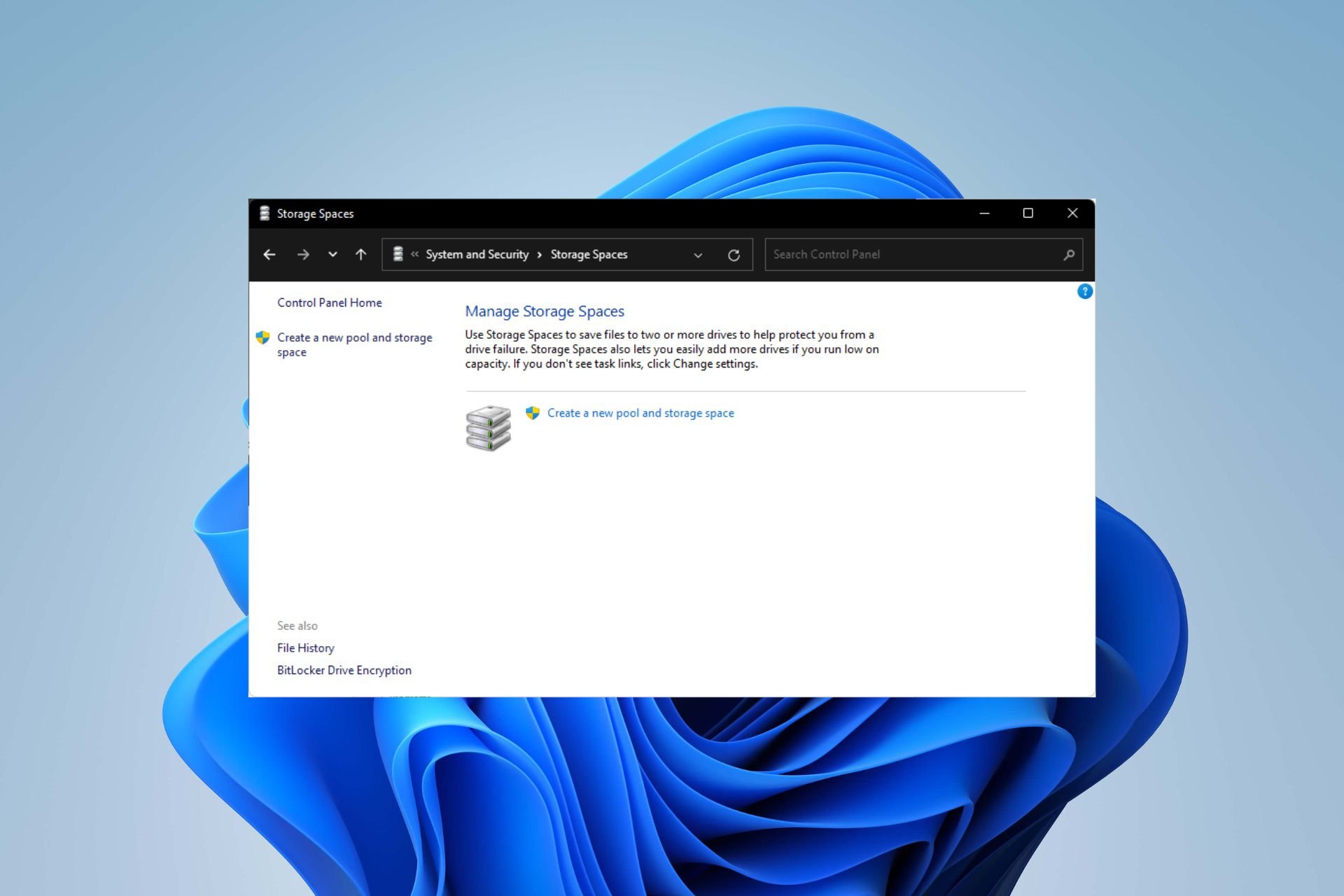 在 Windows 11 上配置 RAID 1 的步骤Sep 22, 2023 pm 03:05 PM
在 Windows 11 上配置 RAID 1 的步骤Sep 22, 2023 pm 03:05 PMWindows11有严格的要求,在努力获取该存储之后,丢失硬盘驱动器和数据将是一个遗憾。好吧,我们带来了好消息,可以帮助您缓冲硬盘驱动器故障。使用内置的Windows工具,您可以将所有数据从一个驱动器复制到另一个驱动器。这样,如果一个驱动器发生故障,您可以在替换驱动器上镜像和重建原始数据。Windows11可以做RAID吗?借助Windows存储空间功能,您可以在Windows11上执行RAID。此功能允许您使用直接连接到计算机的硬盘驱动器创建多个虚拟磁盘,而不会降低性能。突袭的好处:降低因磁盘
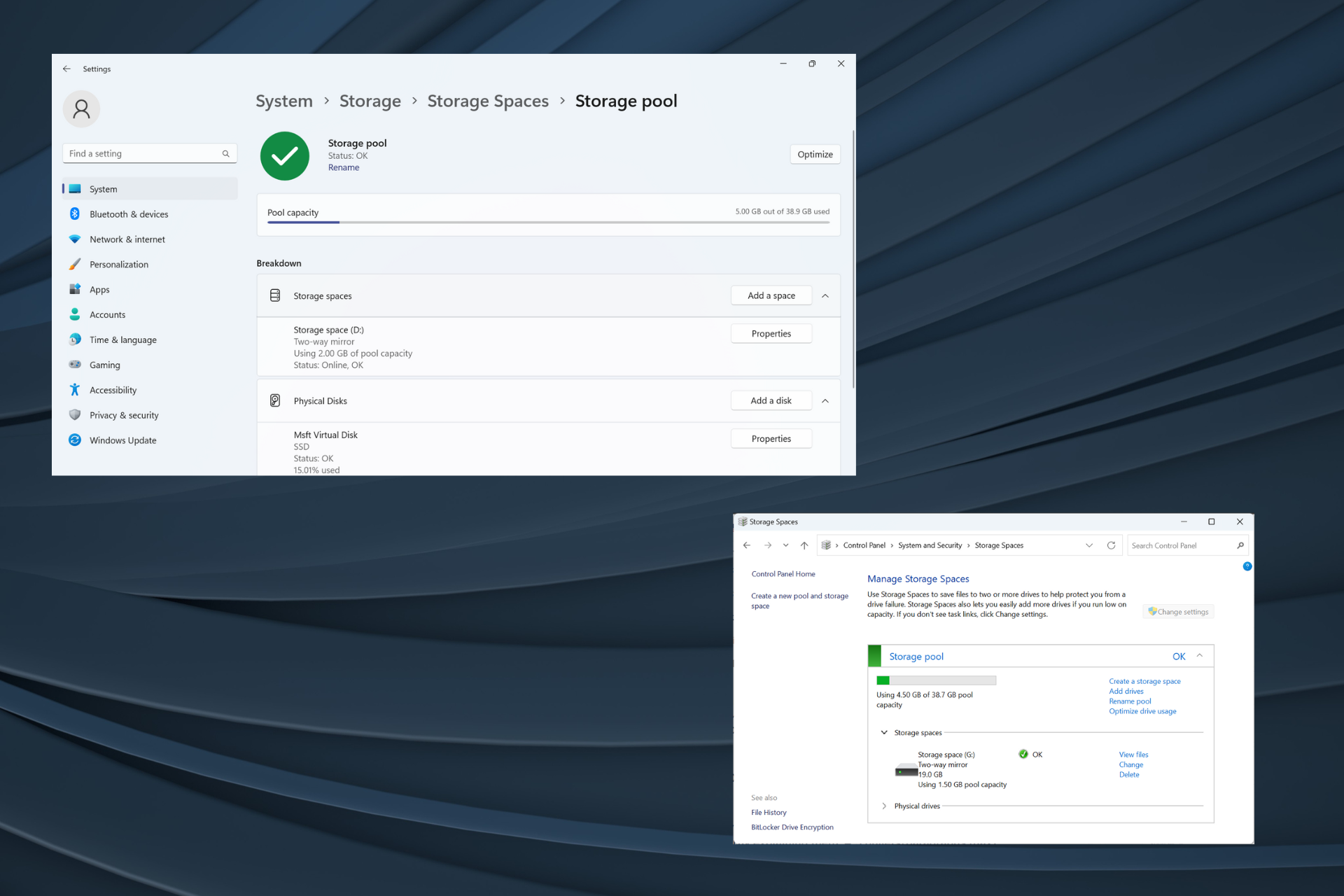 如何在 Windows 11 上 RAID 外部硬盘驱动器Sep 16, 2023 pm 10:05 PM
如何在 Windows 11 上 RAID 外部硬盘驱动器Sep 16, 2023 pm 10:05 PMRAID或独立磁盘冗余阵列是一种数据存储技术,其中多个外部驱动器组合成一个。当大型硬盘价格昂贵时,它被广泛使用,但许多人仍然更喜欢RAID外部驱动器的方法。RAID有几个级别,每个级别都用于特定目的。请记住,普通用户不必深入了解复杂性,RAID0或RAID1的简单设置应该可以正常工作。考虑突袭外部驱动器的原因:改进了电脑的性能易于配置,比现有替代方案便宜更快的数据读取和写入通过镜像实现有效的备份解决方案如何在Windows11上RAID外部驱动器?在RAID外部硬盘驱动器之前,需要注意以下几个先
 如何在 Windows 11 上将动态磁盘转换为基本磁盘Sep 23, 2023 pm 11:33 PM
如何在 Windows 11 上将动态磁盘转换为基本磁盘Sep 23, 2023 pm 11:33 PM如果要在Windows11中将动态磁盘转换为基本磁盘,则应首先创建备份,因为该过程将擦除其中的所有数据。为什么要在Windows11中将动态磁盘转换为基本磁盘?根据Microsoft,动态磁盘已从Windows中弃用,不再推荐使用。此外,Windows家庭版不支持动态磁盘,因此您将无法访问这些逻辑驱动器。如果要将更多磁盘合并到更大的卷中,建议使用基本磁盘或存储空间。在本文中,我们将向您展示如何在Windows11上将动态磁盘转换为基本磁盘如何在Windows11中将动态磁盘转换为基本磁盘?在开始
 Windows 11 无法识别 SD 卡?这是你可以做的Apr 14, 2023 am 09:04 AM
Windows 11 无法识别 SD 卡?这是你可以做的Apr 14, 2023 am 09:04 AM虽然现在稍微不常见了,但许多用户仍然使用 SD 卡来存储图像和其他形式的数据。要访问它,通常有一个专用插槽,或者您可以使用外部读卡器。但是一些用户报告说他们的 SD 卡在 Windows 11 中无法识别。发生这种情况时,用户将陷入困境,因为他们无法访问或检索 SD 卡中的数据。责任通常归咎于 SD 卡本身,尽管情况并非总是如此。因此,您必须了解导致您的 SD 卡在 Windows 11 中无法识别的原因以及解决问题的最佳方法。阅读以下部分以找到这两个问题的答案。为什么我的 SD 卡在 Wind
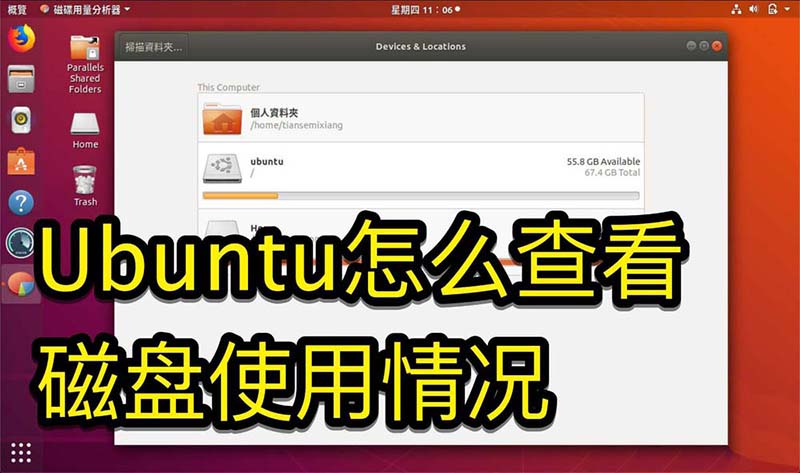 掌握Ubuntu系统中的磁盘使用情况的方法Jan 03, 2024 pm 11:13 PM
掌握Ubuntu系统中的磁盘使用情况的方法Jan 03, 2024 pm 11:13 PM我们在系统要查看硬盘使用的情况,Ubuntu系统该怎么查看呢?下面我们就来看看,Ubuntu系统查看硬盘占用率的教程。1、在系统上,点击桌面左下角,如图示。2、在系统,点击公用程式,如图示。3、点击磁碟使用量,如图示。4、那么即可看到磁盘使用的情况,就是中间的磁盘就是你电脑硬盘,如图示。磁盘下面的小字就是使用情况。5、或点击公用程式上的磁碟,如图示。6、那么在容量这里,看得到硬盘使用情况,如图示。下面是文字版本查看磁盘的使用情况:df-h结果如下:FilesystemSizeUsedAvailU
 win11磁盘清理在哪查看Jun 29, 2023 pm 09:25 PM
win11磁盘清理在哪查看Jun 29, 2023 pm 09:25 PMwin11磁盘清理在哪查看?随着系统使用时间变久,c盘或者其他电脑磁盘里经常会多出来十几个G,或者是更多的无用垃圾文件。这时,使用win11自带的磁盘清理功能就可以帮助我们快速清理掉这些无用的文件。但是有不少用户们不清楚win11的磁盘清理功能在哪,怎么操作。今天小编就给大家带来了win11自带垃圾清理功能查看步骤,来给大家说明一下吧。win11自带垃圾清理功能查看步骤1、首先,按键盘上的【Win】键,或点击任务栏上的【开始菜单】,再选择已固定应用下的【设置】;2、当前路径为:系统>存储,
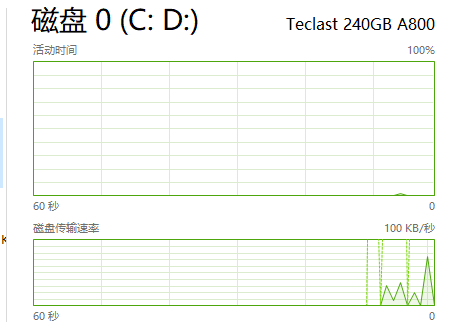 任务管理器磁盘100%是什么意思Jan 03, 2024 pm 06:13 PM
任务管理器磁盘100%是什么意思Jan 03, 2024 pm 06:13 PM很多小伙伴打开任务管理器cpu时候,发现磁盘显示百分之100,这是怎么一回事呢?因为当WindowsDefender在进行扫描时,如果再进行其他的工作,磁盘占用率就达到了100%,或者还有其他功能的占用,具体的介绍及解决方法下面一起来看看吧。任务管理器磁盘100%是什么意思:答:当前磁盘资源被大量的占用了。磁盘占用的最大问题其实是windows搜索导致的,这个功能需要不断地简历因此会导致占用超高。任务管理器磁盘100%怎么办?1、首先右击任务栏,打开“任务管理器”。2、然后看看那个占用率高,右击
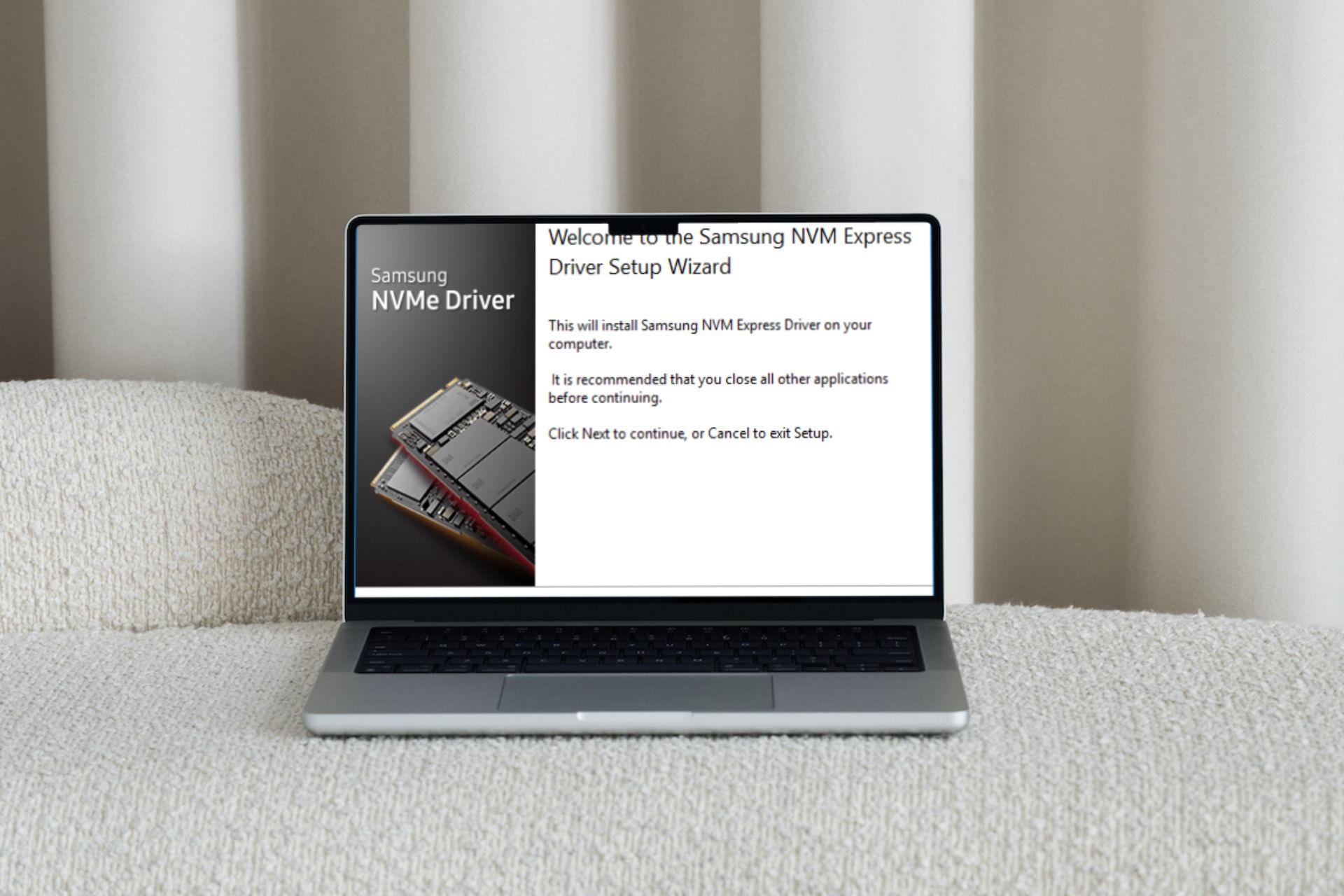 在Windows 11上下载和安装三星NVME驱动程序的方法Aug 23, 2023 pm 06:01 PM
在Windows 11上下载和安装三星NVME驱动程序的方法Aug 23, 2023 pm 06:01 PM我们一再重申定期更新驱动程序的重要性。一个好的驱动程序可以在您的PC上产生巨大的影响,NVMe驱动程序也不例外。在今天的文章中,我们的主要重点是三星NVMe驱动程序。我们将探讨如何在Windows11上下载和安装它、安装错误驱动程序可能出现的潜在问题以及如何优化它。三星NVMe驱动程序是否适用于Windows11?是的,三星NVMe驱动程序适用于Windows11,前提是您满足所有系统要求。三星NVMe驱动程序软件允许您的Windows操作系统识别您的三星NVMeSSD并与之通信。如果没有此驱动


Hot AI Tools

Undresser.AI Undress
AI-powered app for creating realistic nude photos

AI Clothes Remover
Online AI tool for removing clothes from photos.

Undress AI Tool
Undress images for free

Clothoff.io
AI clothes remover

AI Hentai Generator
Generate AI Hentai for free.

Hot Article

Hot Tools

Dreamweaver CS6
Visual web development tools

Dreamweaver Mac version
Visual web development tools

mPDF
mPDF is a PHP library that can generate PDF files from UTF-8 encoded HTML. The original author, Ian Back, wrote mPDF to output PDF files "on the fly" from his website and handle different languages. It is slower than original scripts like HTML2FPDF and produces larger files when using Unicode fonts, but supports CSS styles etc. and has a lot of enhancements. Supports almost all languages, including RTL (Arabic and Hebrew) and CJK (Chinese, Japanese and Korean). Supports nested block-level elements (such as P, DIV),

Notepad++7.3.1
Easy-to-use and free code editor

Zend Studio 13.0.1
Powerful PHP integrated development environment






