Home >Computer Tutorials >Computer Knowledge >How to verify signature in PDF
How to verify signature in PDF
- 王林forward
- 2024-02-18 17:33:271622browse
We usually receive PDF files sent by the government or other institutions, and some files have digital signatures. After verifying the signature, we see the Signature Valid message and a green checkmark. If the signature is not verified, the validity is unknown. Verifying signatures is important, let’s see how to do it in PDF.
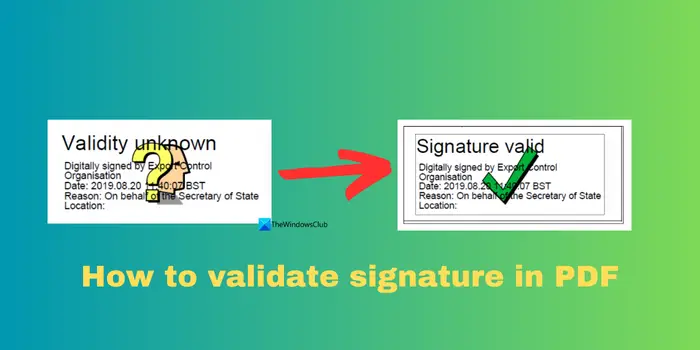
How to verify signature in PDF
Verify signatures in PDF format to make them more trustworthy and documents more likely to be accepted. You can verify signatures in PDF documents in the following ways.
- Open PDF in Adobe Reader
- Right click on the signature and select Show Signature Properties
- Click the Show Signer Certificate button
- Add the signature to the Trusted Certificates list from the Trust tab
- Click Verify Signature to complete verification
Let’s dive into the details of the method and see how the signature is verified.
Most people are accustomed to using Adobe Reader or a web browser to open PDF files, but unfortunately, we cannot verify PDF signatures through the built-in function. If you want to verify PDF documents on your PC, you need to install Adobe Reader. If it is not installed, you can download and install it for free from the Adobe official website.
To verify the signature, use Adobe Reader to open the PDF document. Scroll down to the signature in the PDF and right-click on it. Select Show signature properties.
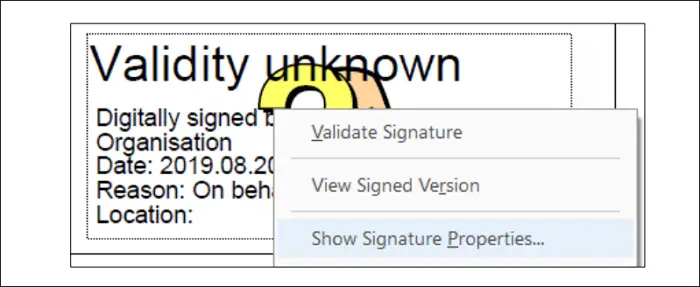
Clicking this button will open the signature properties overlay window, which contains details such as the time, reason, and location of the signature. This window also shows whether the document has been tampered with after it was signed. In the signature properties window, you can click the "Show Signer Certificate" button.
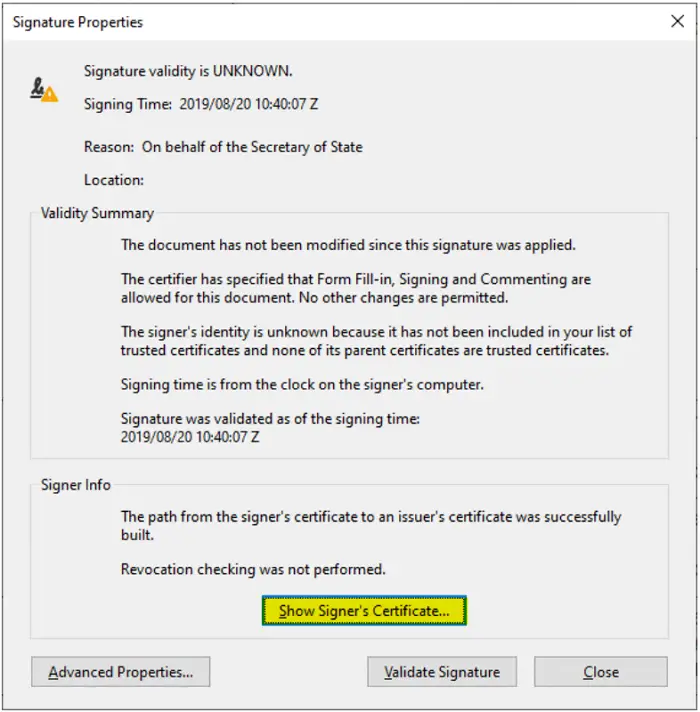
Open the certificate viewer window, select the "Trust" tab, click "Add to Trusted Certificates", and confirm to accept the security prompt in the pop-up window.
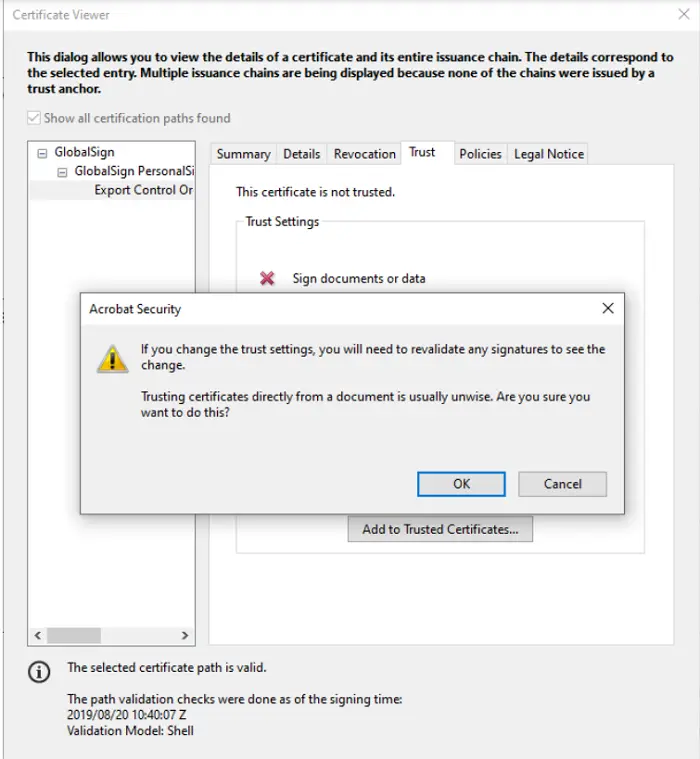
It will open another overlapping window called Import Contact Settings. Check the button next to Use this certificate as trusted root and click OK. Once a signature is added to the list of trusted certificates, PDFs with the same certificate or signature will be automatically verified.
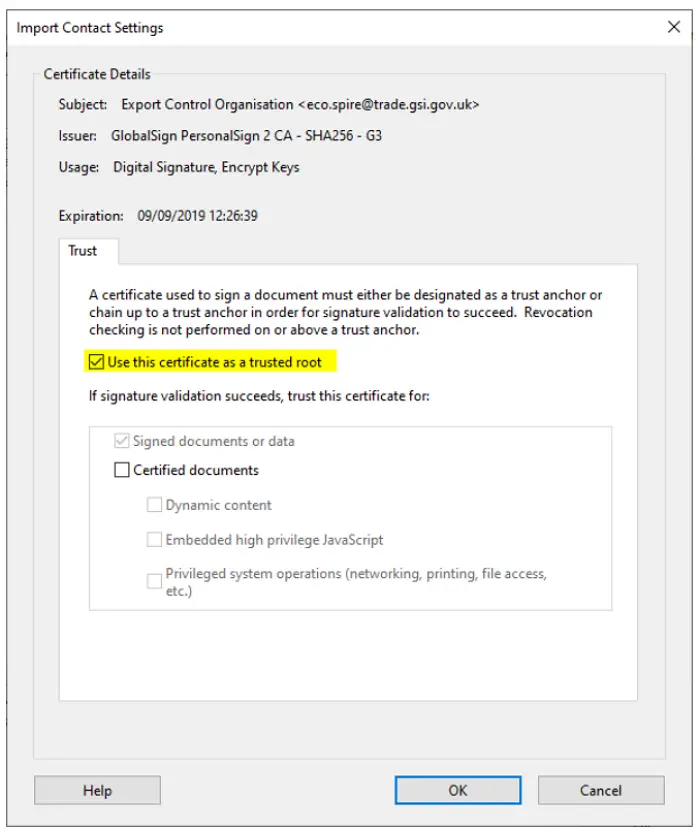
You will now return to the Certificate Viewer window. Click OK to save changes and close. In the Signature Properties window, click the Verify Signature button. It will now verify the signature on the PDF and display a green tick and text signature as valid text.
If you have another PDF reader, the process is the same, just the wording changes slightly. Every PDF reader program has a feature to verify signatures.
ALSO READ:
- How to sign PDF documents in Microsoft Edge
- How to annotate PDF on Windows
Can we verify signatures in PDF Online?
No, signatures cannot be verified in PDF Online. You need to use Adobe Reader or any other trusted PDF program to verify the signature. You can use online tools to edit or compress PDFs, but they cannot verify signatures. Additionally, they pose privacy and security risks when we upload sensitive documents to verify signatures online if someone provides them.
Read: How to electronically sign documents in Windows
How to verify signature in PDF drive?
If the signature on the PDF is opened on the drive, it cannot be verified. You need to download the PDF file and open it on Adobe Reader or any other PDF program on your PC and then follow the above process to manually verify the signature. During this process, you can see if the document has been tampered with and determine its authenticity when verifying the signature.
Related read: How to change default PDF Viewer from Edge to any other
The above is the detailed content of How to verify signature in PDF. For more information, please follow other related articles on the PHP Chinese website!

