How to use Apple shortcut commands
With the continuous development of technology, mobile phones have become an indispensable part of people's lives. Among many mobile phone brands, Apple mobile phones have always been loved by users for their stable systems and powerful functions. Among them, the Apple shortcut command function makes users’ mobile phone experience more convenient and efficient.
Apple Shortcut Commands is a feature launched by Apple for iOS 12 and later versions. It helps users simplify the mobile phone operation process by creating and executing custom commands to achieve a more efficient work and life experience. . By using shortcut commands, users can customize various mobile phone operations, including sending messages, playing music, getting the weather, and more. Below, we will introduce in detail how to use Apple shortcut commands.
First, open the "Shortcut Commands" application. Find the "Shortcut Commands" icon on the home screen of your phone and click to enter the application. If you don't find the icon, you can go to the App Store to search for "Shortcut Commands" and download and install it.
Next, create a new shortcut. On the "Shortcut Commands" application interface, you can see a " " button on the upper right, click it. Users can choose to create a new blank command, or select a shortcut command that suits their needs from an existing template to edit. If it is a blank instruction, you can click the "+" button below to start adding operation steps.
In the editing interface, you can add various operation steps, such as sending messages, making calls, opening an application, etc. In each step, the user needs to select the corresponding operation and parameters, and set the corresponding parameter values. For example, if the user wants to create a shortcut to send a message, they can select "Send message" in the operation step, and then set the recipient's name and specific message content. Next, you can click the "Done" button on the top right.
After creation is completed, the user can add a name to the shortcut command. Click the name area above the shortcut and enter a concise and clear name to make it easier to find and use later.
Next, you can create a shortcut operation for this shortcut command. In the quick operation interface, users can create a custom trigger method for this command. Click "Quick Action" above the shortcut command and choose a trigger method, such as adding the command to a widget on the home screen, setting a voice command for the shortcut command, etc. After the selection is completed, you can return to the main interface.
Finally, use shortcut commands. No matter when and where, users only need to press the set trigger method to quickly execute the corresponding shortcut command operation. For example, click on the widget icon on the home screen to trigger it, or wake up Siri through voice commands and pronounce the set shortcut keywords.
It should be noted that Apple shortcut commands are very powerful. Users can freely combine operation steps according to their own needs to achieve various personalized needs. At the same time, users can also share their own created instructions on Apple's official forum, or download instructions shared by other users to improve the convenience and diversity of mobile phone use.
To sum up, Apple shortcut commands are a very practical function that can help users simplify the mobile phone operation process and improve work and life efficiency. Through simple settings and operations, users can create a variety of interesting and practical instructions according to their own needs, making mobile phone use more convenient and efficient. Whether it is sending messages, playing music, getting the weather, or controlling smart homes, etc., Apple shortcut commands can make users' mobile phone experience more intelligent and comfortable.
The above is the detailed content of How to use Apple shortcuts. For more information, please follow other related articles on the PHP Chinese website!
 解析JSP注释的使用方法和分类Feb 01, 2024 am 08:01 AM
解析JSP注释的使用方法和分类Feb 01, 2024 am 08:01 AMJSP注释的分类及用法解析JSP注释分为两种:单行注释:以结尾,只能注释单行代码。多行注释:以/*开头,以*/结尾,可以注释多行代码。单行注释示例多行注释示例/**这是一段多行注释*可以注释多行代码*/JSP注释的用法JSP注释可以用来注释JSP代码,使其更易于阅
 如何正确使用C语言的exit函数Feb 18, 2024 pm 03:40 PM
如何正确使用C语言的exit函数Feb 18, 2024 pm 03:40 PMc语言exit函数怎么用,需要具体代码示例在C语言中,我们常常需要在程序中提前终止程序的执行,或者在某个特定的条件下退出程序。C语言提供了exit()函数来实现这个功能。本文将介绍exit()函数的用法,并提供相应的代码示例。exit()函数是C语言中的标准库函数,它包含在头文件中。它的作用是终止程序的执行,并且可以带一个整型
 Python函数介绍:abs函数的用法和示例Nov 03, 2023 pm 12:05 PM
Python函数介绍:abs函数的用法和示例Nov 03, 2023 pm 12:05 PMPython函数介绍:abs函数的用法和示例一、abs函数的用法介绍在Python中,abs函数是一个内置函数,用于计算给定数值的绝对值。它可以接受一个数字参数,并返回该数字的绝对值。abs函数的基本语法如下:abs(x)其中,x是要计算绝对值的数值参数,可以是整数或浮点数。二、abs函数的示例下面我们将通过一些具体的示例来展示abs函数的用法:示例1:计算
 Python函数介绍:isinstance函数的用法和示例Nov 04, 2023 pm 03:15 PM
Python函数介绍:isinstance函数的用法和示例Nov 04, 2023 pm 03:15 PMPython函数介绍:isinstance函数的用法和示例Python是一门功能强大的编程语言,提供了许多内置函数,使得编程变得更加方便和高效。其中一个非常有用的内置函数是isinstance()函数。本文将介绍isinstance函数的用法和示例,并提供具体的代码示例。isinstance()函数用于判断一个对象是否是指定的类或类型的实例。该函数的语法如下
 使用苹果快捷指令的方法Feb 18, 2024 pm 05:22 PM
使用苹果快捷指令的方法Feb 18, 2024 pm 05:22 PM苹果快捷指令怎么用随着科技的不断发展,手机已经成为了人们生活中不可或缺的一部分。而在众多手机品牌中,苹果手机凭借其稳定的系统和强大的功能一直备受用户的喜爱。其中,苹果快捷指令这一功能更是让用户们的手机使用体验更加便捷和高效。苹果快捷指令是苹果公司为其iOS12及更高版本推出的一项功能,通过创建和执行自定义指令,帮助用户简化手机操作流程,以达到更高效的工作和
 教你使用Win10的快捷键Dec 30, 2023 am 11:32 AM
教你使用Win10的快捷键Dec 30, 2023 am 11:32 AMwindows10常用快捷键可以为我们省去很多的时间,今天给大家介绍一些常用的快捷键用法,非常的方便快捷,下面一起来看看具体的使用方法吧。Win10快捷键用法介绍复制、粘贴和其他常规键盘快捷方式按此键执行此操作Ctrl+X剪切选定项Ctrl+C(或Ctrl+Insert)复制选定项Ctrl+V(或Shift+Insert)粘贴选定项Ctrl+Z撤消操作Alt+Tab在打开的应用之间切换Alt+F4关闭活动项,或者退出活动应用Windows徽标键+L锁定电脑Windows徽标键+D显示和隐藏桌面F
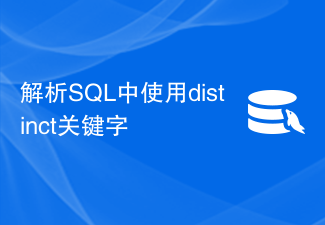 解析SQL中使用distinct关键字Feb 18, 2024 pm 09:21 PM
解析SQL中使用distinct关键字Feb 18, 2024 pm 09:21 PMSQL中distinct用法详解在SQL数据库中,我们经常会遇到需要去除重复数据的情况。此时,我们可以使用distinct关键字,它能够帮助我们去除重复数据,使得查询结果更加清晰和准确。distinct的基本使用方法非常简单,只需要在select语句中使用distinct关键字即可。例如,以下是一个普通的select语句:SELECTcolumn_name
 使用Python中的assert语句Feb 19, 2024 am 09:45 AM
使用Python中的assert语句Feb 19, 2024 am 09:45 AMPython中的assert语句是一种用于检查程序内部逻辑错误的工具。它用于确保在程序执行过程中的某个点上的条件为真。如果条件为假,那么assert语句会抛出一个AssertionError异常,并终止程序的运行。assert语句的基本语法如下:assertcondition,message其中,condition是一个表达式,它的值必须为True,否则


Hot AI Tools

Undresser.AI Undress
AI-powered app for creating realistic nude photos

AI Clothes Remover
Online AI tool for removing clothes from photos.

Undress AI Tool
Undress images for free

Clothoff.io
AI clothes remover

AI Hentai Generator
Generate AI Hentai for free.

Hot Article

Hot Tools

PhpStorm Mac version
The latest (2018.2.1) professional PHP integrated development tool

MantisBT
Mantis is an easy-to-deploy web-based defect tracking tool designed to aid in product defect tracking. It requires PHP, MySQL and a web server. Check out our demo and hosting services.

SublimeText3 Linux new version
SublimeText3 Linux latest version

SecLists
SecLists is the ultimate security tester's companion. It is a collection of various types of lists that are frequently used during security assessments, all in one place. SecLists helps make security testing more efficient and productive by conveniently providing all the lists a security tester might need. List types include usernames, passwords, URLs, fuzzing payloads, sensitive data patterns, web shells, and more. The tester can simply pull this repository onto a new test machine and he will have access to every type of list he needs.

EditPlus Chinese cracked version
Small size, syntax highlighting, does not support code prompt function






