 Backend Development
Backend Development Python Tutorial
Python Tutorial Quick and easy Django installation tutorial to save time and effort
Quick and easy Django installation tutorial to save time and effort
Concise and easy-to-understand Django installation tutorial, allowing you to save time and effort, you need specific code examples
Django is a powerful and easy-to-use Python web framework for development Authors can use it to quickly build high-performance websites.
Before you begin, make sure you have Python installed. If Python is not installed yet, you can download and install the latest version of Python from the official website (https://www.python.org/downloads/).
The following is a concise and easy-to-understand Django installation tutorial to help you save time and effort to complete the installation of Django.
Step One: Install pip
Before starting to install Django, we need to install pip, which is a Python package management tool. Open a command prompt (Windows users) or terminal (Mac and Linux users) and enter the following command to install pip:
$ python -m ensurepip --upgrade
Step 2: Install Django using pip
Install Django using the following command:
$ pip install django
This will download and install the Django framework and its dependencies. After the installation is complete, you can start using Django.
Step 3: Verify that Django is installed successfully
In order to verify that Django is installed successfully, you can use the following command to print out the version number of Django on the command prompt or terminal:
$ django-admin --version
If The version number of Django appears, indicating that the installation is successful.
Step 4: Create a Django project
Create a new Django project using the following command:
$ django-admin startproject myproject
This will create a folder named myproject in the current directory containing All files of the Django project.
Step 5: Run Django development server
Enter the myproject folder:
$ cd myproject
Then run the following command to start the Django development server:
$ python manage.py runserver
This will start Django development server and listens for HTTP requests on the default port (usually 127.0.0.1:8000).
Now you can open http://127.0.0.1:8000 in the browser to view your Django project. If all goes well, you will see a Django default welcome page.
Step 6: Create a Django application
In a Django project, applications refer to different functional modules of the website. Create a new Django application using the following command:
$ python manage.py startapp myapp
This will create a folder called myapp under the myproject folder that contains all the files for the Django application.
Step 7: Configure Django project
Open the settings.py file in the myproject folder, you can configure your Django project as needed. For example, you can modify database settings, language settings, etc.
Step 8: Create the database table
Use the following command to create the database table:
$ python manage.py migrate
This will create the database table based on your configuration in the settings.py file.
This is a concise and easy-to-understand Django installation tutorial. I hope it can help you get started with Django quickly. If you want to learn Django in depth, you can refer to Django’s official documentation (https://docs.djangoproject.com/). There you can find more details about Django and learn how to use Django to build complex web applications.
The above is the detailed content of Quick and easy Django installation tutorial to save time and effort. For more information, please follow other related articles on the PHP Chinese website!
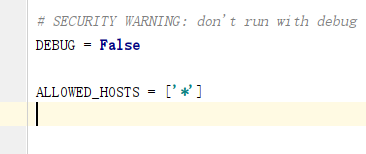 怎么将Django项目迁移到linux系统中Jun 01, 2023 pm 01:07 PM
怎么将Django项目迁移到linux系统中Jun 01, 2023 pm 01:07 PMDjango项目配置修改我们需要把原先的Django项目进行修改才能更好地进行项目迁移工作,首先需要修改的是settings.py文件。由于项目上线之后不能让用户看到后台的运行逻辑,所以我们要把DEBUG改成False,把ALLOWED_HOSTS写成‘*’,这样是为了允许从不同主机进行访问。由于linux中如果不加这句可能会出现文件找不到的情况,所以我们要把模板的路径进行拼接。由于做Django项目肯定进行过数据库的同步,所以我们要把migrations
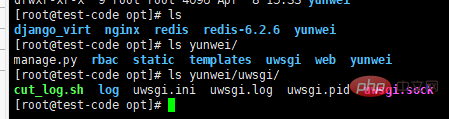 centos+nginx+uwsgi部署django项目上线的方法May 15, 2023 am 08:13 AM
centos+nginx+uwsgi部署django项目上线的方法May 15, 2023 am 08:13 AM我django项目叫yunwei,主要app是rabc和web,整个项目放/opt/下如下:[root@test-codeopt]#lsdjango_virtnginxredisredis-6.2.6yunwei[root@test-codeopt]#lsyunwei/manage.pyrbacstatictemplatesuwsgiwebyunwei[root@test-codeopt]#lsyunwei/uwsgi/cut_log.shloguwsgi.iniuwsgi.loguwsgi.p
 Django框架中的数据库迁移技巧Jun 17, 2023 pm 01:10 PM
Django框架中的数据库迁移技巧Jun 17, 2023 pm 01:10 PMDjango是一个使用Python语言编写的Web开发框架,其提供了许多方便的工具和模块来帮助开发人员快速地搭建网站和应用程序。其中最重要的一个特性就是数据库迁移功能,它可以帮助我们简单地管理数据库模式的变化。在本文中,我们将会介绍一些在Django中使用数据库迁移的技巧,包括如何开始一个新的数据库迁移、如何检测数据库迁移冲突、如何查看历史数据库迁移记录等等
 Django框架中的文件上传技巧Jun 18, 2023 am 08:24 AM
Django框架中的文件上传技巧Jun 18, 2023 am 08:24 AM近年来,Web应用程序逐渐流行,而其中许多应用程序都需要文件上传功能。在Django框架中,实现上传文件功能并不困难,但是在实际开发中,我们还需要处理上传的文件,其他操作包括更改文件名、限制文件大小等问题。本文将分享一些Django框架中的文件上传技巧。一、配置文件上传项在Django项目中,要配置文件上传需要在settings.py文件中进
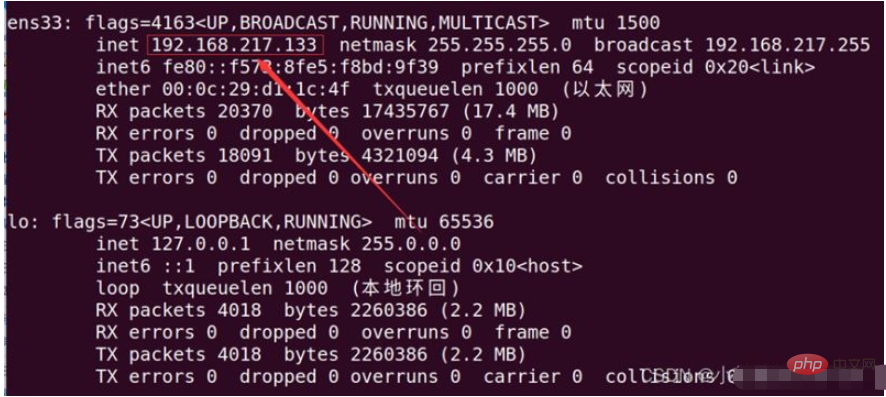 如何用nginx+uwsgi部署自己的django项目May 12, 2023 pm 10:10 PM
如何用nginx+uwsgi部署自己的django项目May 12, 2023 pm 10:10 PM第一步:换源输入命令换掉Ubuntu的下载源sudonano/etc/apt/sources.list将以下全部替换掉原文件,我这里用的是阿里的源,你也可以换其他的。debhttp://mirrors.aliyun.com/ubuntu/bionicmainrestricteddebhttp://mirrors.aliyun.com/ubuntu/bionic-updatesmainrestricteddebhttp://mirrors.aliyun.com/ubuntu/bionicunive
 使用Django构建RESTful APIJun 17, 2023 pm 09:29 PM
使用Django构建RESTful APIJun 17, 2023 pm 09:29 PMDjango是一个Web框架,可以轻松地构建RESTfulAPI。RESTfulAPI是一种基于Web的架构,可以通过HTTP协议访问。在这篇文章中,我们将介绍如何使用Django来构建RESTfulAPI,包括如何使用DjangoREST框架来简化开发过程。安装Django首先,我们需要在本地安装Django。可以使用pip来安装Django,具体
 使用Python Django框架构建博客网站Jun 17, 2023 pm 03:37 PM
使用Python Django框架构建博客网站Jun 17, 2023 pm 03:37 PM随着互联网的普及,博客在信息传播和交流方面扮演着越来越重要的角色。在此背景下,越来越多的人开始构建自己的博客网站。本文将介绍如何使用PythonDjango框架来构建自己的博客网站。一、PythonDjango框架简介PythonDjango是一个免费的开源Web框架,可用于快速开发Web应用程序。该框架为开发人员提供了强大的工具,可帮助他们构建功能丰
 Django+Bootstrap构建响应式管理后台系统Jun 17, 2023 pm 05:27 PM
Django+Bootstrap构建响应式管理后台系统Jun 17, 2023 pm 05:27 PM随着互联网技术的快速发展和企业业务的不断扩展,越来越多的企业需要建立自己的管理后台系统,以便于更好地管理业务和数据。而现在,使用Django框架和Bootstrap前端库构建响应式管理后台系统的趋势也越来越明显。本文将介绍如何利用Django和Bootstrap构建一个响应式的管理后台系统。Django是一种基于Python语言的Web框架,它提供了丰富的功


Hot AI Tools

Undresser.AI Undress
AI-powered app for creating realistic nude photos

AI Clothes Remover
Online AI tool for removing clothes from photos.

Undress AI Tool
Undress images for free

Clothoff.io
AI clothes remover

AI Hentai Generator
Generate AI Hentai for free.

Hot Article

Hot Tools

Dreamweaver CS6
Visual web development tools

Dreamweaver Mac version
Visual web development tools

mPDF
mPDF is a PHP library that can generate PDF files from UTF-8 encoded HTML. The original author, Ian Back, wrote mPDF to output PDF files "on the fly" from his website and handle different languages. It is slower than original scripts like HTML2FPDF and produces larger files when using Unicode fonts, but supports CSS styles etc. and has a lot of enhancements. Supports almost all languages, including RTL (Arabic and Hebrew) and CJK (Chinese, Japanese and Korean). Supports nested block-level elements (such as P, DIV),

Notepad++7.3.1
Easy-to-use and free code editor

Zend Studio 13.0.1
Powerful PHP integrated development environment





