What to do if you start the game 0x80070002
When you use your computer to play games, you sometimes encounter various error codes. One of the common error codes is 0x80070002. When this error code appears, the game cannot start normally, causing trouble to players. So, what should we do when we encounter the 0x80070002 error when starting the game? Next, this article will provide you with some solutions.
First of all, we need to understand the meaning of error code 0x80070002. This error code usually indicates that files or data required for the game are missing or corrupted. So, we can take the following measures to solve this problem.
- Check game file integrity
Error code 0x80070002 may be caused by missing or damaged game files. Therefore, we can check the integrity of the game files through the following methods: - First, find the installation directory of the game and find the main program file of the game in it (usually an exe file).
- Right-click the file and select "Properties".
- In the Properties window, under the General tab, find the File Integrity section and click the Verify Integrity or similar button.
- The system will check the integrity of game files and report any errors or corruption.
If the check results show that the file is damaged, we can try the following methods to fix the problem:
- Find a file similar to "Repair" (Repair) in the game's installation directory ) file or folder, run the exe file in the file or folder to try to repair the game files.
- If no repair options are provided, we can try reinstalling the game. First, uninstall the game, then re-download the game files and install them.
- Make sure the operating system and game are up to date
Sometimes, error code 0x80070002 may be caused by incompatible operating system or game versions. So, we should make sure that both the operating system and the games are up to date. We can update through the following methods: - For the operating system, we can click the Start menu, select "Settings", and then select "Windows Update" in the "Update and Security" option to update the system.
- For games, we can open the game's launcher or platform (such as Steam, Origin, etc.), find the game's update options, and update the game.
- Check and repair system files
Error code 0x80070002 may also be related to corrupted system files in the operating system. To solve this problem, we can use Windows’ built-in tools to check and repair system files. The specific steps are as follows: - Click the Start menu, search for "Command Prompt", and run it as an administrator.
- Enter "sfc /scannow" (without the quotes) in the command prompt and press the Enter key.
- The system will start scanning and repairing system files. This process may take a while and we need to be patient.
- Once completed, restart your computer and try launching the game again.
- Clear Game Cache and Temporary Files
Sometimes, error code 0x80070002 may be caused by accumulation of too many game caches or temporary files. These files may interfere with the normal launch of the game. So, we can clear these files through the following methods: - First, close the game.
- Click the Start menu, search for "Run", and enter "%temp%" (without quotation marks) in the run window.
- After pressing the Enter key, a folder will open containing various temporary files.
- Select all files and delete them. Please note that some files may not be deleted, this is normal.
- Repeat the above steps, but this time enter "prefetch" (without the quotes) in the run window.
- Similarly, select and delete all files.
- Check the game running environment requirements
Finally, we should also check whether the running environment requirements required by the game are met. Sometimes, error code 0x80070002 is caused by our computer not meeting the requirements of the game. We can look up the game's official website or forum to learn about the game's minimum configuration requirements and make sure our computer meets those requirements. If the requirements are not met, we can try to upgrade the computer's hardware or replace it with a computer more suitable for gaming.
To sum up, the 0x80070002 error code when starting the game may be due to the game file being lost or damaged, the operating system or game version being incompatible, the system file being damaged, the game cache or temporary files being too many, or the computer not meeting the game requirements. Caused by requirements and other reasons. We can try to resolve this issue by checking game file integrity, updating the operating system and game, checking and repairing system files, clearing game cache and temporary files, and checking game running environment requirements. If none of the above methods can solve the problem, we can try to contact the game’s official technical support for more specific solutions. I hope the above content will be helpful to players who encounter the 0x80070002 error when starting the game.
The above is the detailed content of Solution to game startup failure error code 0x80070002. For more information, please follow other related articles on the PHP Chinese website!
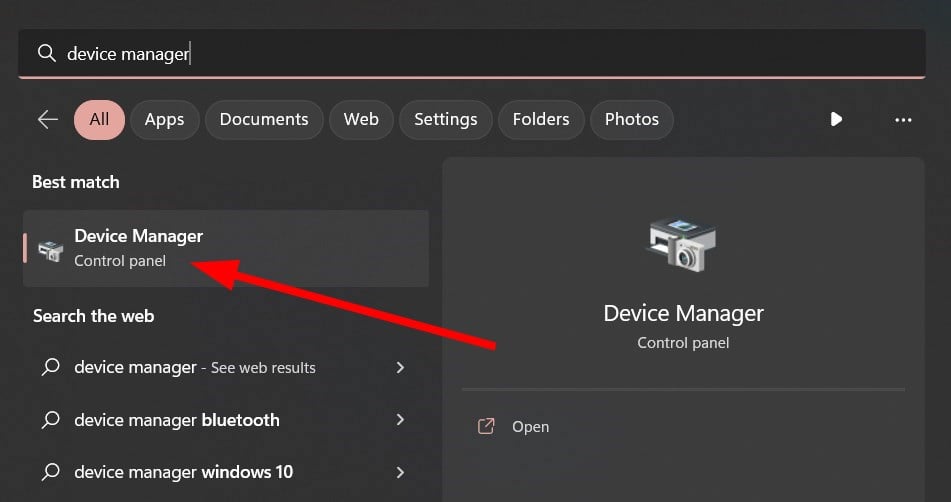 错误代码22:如何修复图形设备驱动程序 尝试更新图形驱动程序或清除 CMOSMay 19, 2023 pm 01:43 PM
错误代码22:如何修复图形设备驱动程序 尝试更新图形驱动程序或清除 CMOSMay 19, 2023 pm 01:43 PM图形设备错误代码22是什么意思,是什么原因造成的?当您遇到错误代码22时,您将始终看到错误消息此设备已禁用。(代码22)。您可以通过转到设备属性中的“设备状态”区域来查看有关此图形设备驱动程序错误代码22的更多详细信息。我们还讨论了Windows43中的错误代码11.您还可以查看我们的指南,了解如何修复PC上的图形设备错误代码31。设备实际上已禁用:有问题的设备可能会向您抛出此错误代码22,实际上已被禁用。存在驱动程序问题:不兼容或损坏的驱动程序文件也可能导致设备程序出现多个问题。驱动程序不是最
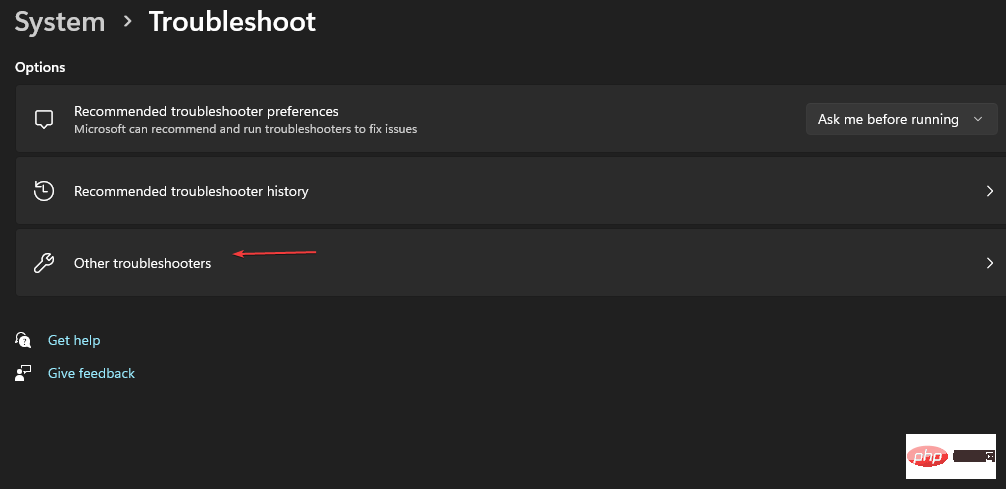 0x800700c1:如何修复此Windows更新错误代码May 14, 2023 pm 05:31 PM
0x800700c1:如何修复此Windows更新错误代码May 14, 2023 pm 05:31 PM微软发布了新的Windows更新和补丁,以帮助修复错误并提高性能。但是,我们的读者在更新安装期间0x800700c1报告错误。因此,本文将讨论如何修复Windows11上的错误。另外,您可能对我们关于Windows更新错误0x8007045b及其一些修复程序的指南感兴趣。什么原因导致Windows更新错误0x800700c1?可能导致PC上出现窗口更新错误0x800700c1的一些值得注意的因素是:有故障的Windows更新组件-安装过程需要某些服务才能在您的PC上运行。如果这些服务未正常运
 修复:谷歌浏览器更新检查失败错误代码3:0x80040154Apr 13, 2023 pm 05:46 PM
修复:谷歌浏览器更新检查失败错误代码3:0x80040154Apr 13, 2023 pm 05:46 PM谷歌浏览器是全球最受欢迎的浏览器之一,许多用户更喜欢将其用作 Windows PC 上的默认浏览器。Chrome 提供了广泛的功能,使浏览体验愉快而轻松,因此,它仍然是最受信任的浏览器之一。但是,就像任何其他浏览器一样,即使 Chrome 也有其自身的缺点,它同样容易在您最需要的时候出现错误和故障。一个这样的错误是错误代码 3:0x80040154,这发生在检查 Google Chrome 更新时。错误消息显示为“检查更新时发生错误。更新检查无法启动(错误代码 3:0x80080005)或(错误
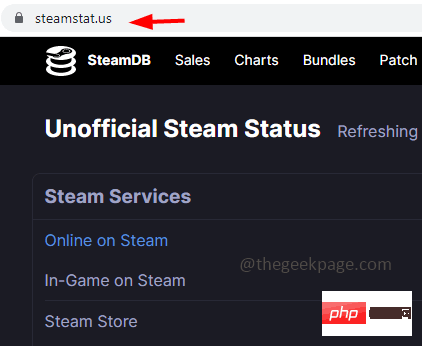 如何解决在 Windows 10 / 11 中出现的 Steam 错误代码 118 或 138Apr 25, 2023 pm 09:22 PM
如何解决在 Windows 10 / 11 中出现的 Steam 错误代码 118 或 138Apr 25, 2023 pm 09:22 PMSteam是一个游戏平台,全球不同地区的用户都可以使用它。但有时用户会面临各种问题。其中之一是“Steam错误代码118或138”。这可能是因为网络问题、服务器端问题、防火墙可能阻止Steam等。在本文中,让我们看看如何解决Windows10上的错误代码118/138问题。让我们开始吧!方法一:查看Steam服务器状态第1步:打开浏览器[任何您喜欢的浏览器]。第2步:前往Steam状态网站查看服务器状态第3步:检查是否有来自世界任何地区的任何问题报告。如果没有
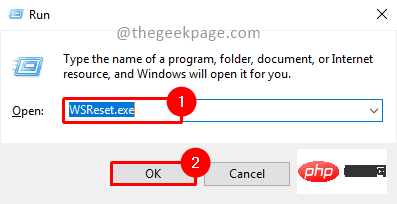 如何解决 Microsoft Store 错误代码 0x80073D02?Apr 26, 2023 pm 06:31 PM
如何解决 Microsoft Store 错误代码 0x80073D02?Apr 26, 2023 pm 06:31 PMMicrosoftStore是一个有用的平台,您可以在其中下载适用于Windows的受信任游戏和应用程序。有时当更新Windows或更新应用程序不正确时,我们会在MicrosoftStore中遇到错误代码0x80073D02。此错误会阻止您打开MicrosoftStore,或者有时会阻止您更新应用程序。这对用户来说是一种恼人的体验。让我们看看如何摆脱这个错误。方法一:重置WindowsStore缓存缓存中的损坏条目也会增加麻烦,并可能导致错误代码0x80073D02。让我们尝试
 0x800b0101错误代码:4修复方法May 12, 2023 pm 11:19 PM
0x800b0101错误代码:4修复方法May 12, 2023 pm 11:19 PM更新对于PC的有效运行至关重要,无论是Windows还是已安装的应用程序。最新的计算机可提供更快的性能,并更好地抵御威胁。但许多用户报告收到0x800b0101更新错误。错误代码会影响电脑通过“设置”、使用MSU独立安装程序以及从MicrosoftStore下载应用时安装Windows更新的能力。因此,让我们找出如何在这些情况下启动和运行。安装失败0x800b0101是什么?当您尝试从从Microsoft更新目录下载的独立安装程序安装缺少的更新时,会遇到此错误。通常,当无法正常更新操作系
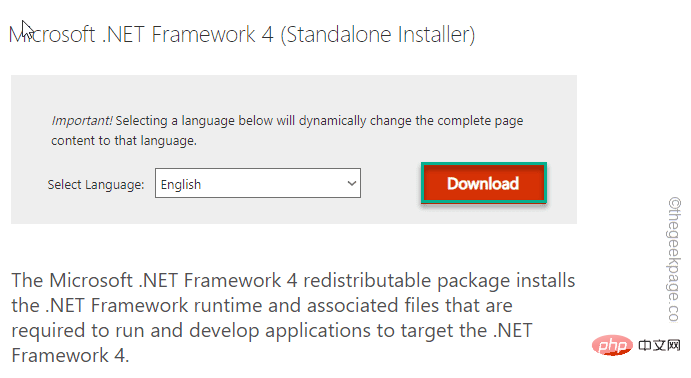 Microsoft NET Framework 安装问题 错误代码 0x800c0006 修复May 05, 2023 pm 04:01 PM
Microsoft NET Framework 安装问题 错误代码 0x800c0006 修复May 05, 2023 pm 04:01 PM.NETFramework4是开发人员和最终用户在Windows上运行最新版本的应用程序所必需的。但是,在下载安装.NETFramework4时,许多用户抱怨安装程序在中途停止,显示以下错误消息-“ .NETFramework4hasnotbeeninstalledbecauseDownloadfailedwitherrorcode0x800c0006 ”。在您的设备上安装.NETFramework4时,如果您也在体验它,那么您就来对了地方
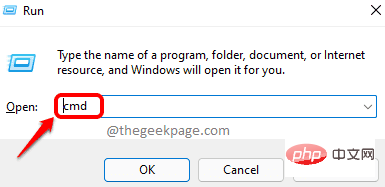 如何解决Steam错误代码105无法连接到服务器?Apr 22, 2023 pm 10:16 PM
如何解决Steam错误代码105无法连接到服务器?Apr 22, 2023 pm 10:16 PMSteam是一个流行的游戏库。它允许其用户玩游戏,并将游戏下载到他们的Steam帐户。由于它是一个基于云的库,它允许用户使用任何计算机,并允许他们在有限的计算机内存中存储许多游戏。这些功能使其在游戏玩家社区中非常受欢迎。但是,许多游戏玩家报告在他们的系统中看到以下错误代码。错误代码105-无法连接到服务器。服务器可能是离线错误这个错误主要是由于连接中的一些问题而出现的。当您在系统中看到此问题时,请尝试以下常规修复并检查问题是否得到解决。重启你的路由器。重新启动您的系统。还是看到问题了?不用担心


Hot AI Tools

Undresser.AI Undress
AI-powered app for creating realistic nude photos

AI Clothes Remover
Online AI tool for removing clothes from photos.

Undress AI Tool
Undress images for free

Clothoff.io
AI clothes remover

AI Hentai Generator
Generate AI Hentai for free.

Hot Article

Hot Tools

Atom editor mac version download
The most popular open source editor

DVWA
Damn Vulnerable Web App (DVWA) is a PHP/MySQL web application that is very vulnerable. Its main goals are to be an aid for security professionals to test their skills and tools in a legal environment, to help web developers better understand the process of securing web applications, and to help teachers/students teach/learn in a classroom environment Web application security. The goal of DVWA is to practice some of the most common web vulnerabilities through a simple and straightforward interface, with varying degrees of difficulty. Please note that this software

VSCode Windows 64-bit Download
A free and powerful IDE editor launched by Microsoft

SecLists
SecLists is the ultimate security tester's companion. It is a collection of various types of lists that are frequently used during security assessments, all in one place. SecLists helps make security testing more efficient and productive by conveniently providing all the lists a security tester might need. List types include usernames, passwords, URLs, fuzzing payloads, sensitive data patterns, web shells, and more. The tester can simply pull this repository onto a new test machine and he will have access to every type of list he needs.

SAP NetWeaver Server Adapter for Eclipse
Integrate Eclipse with SAP NetWeaver application server.





